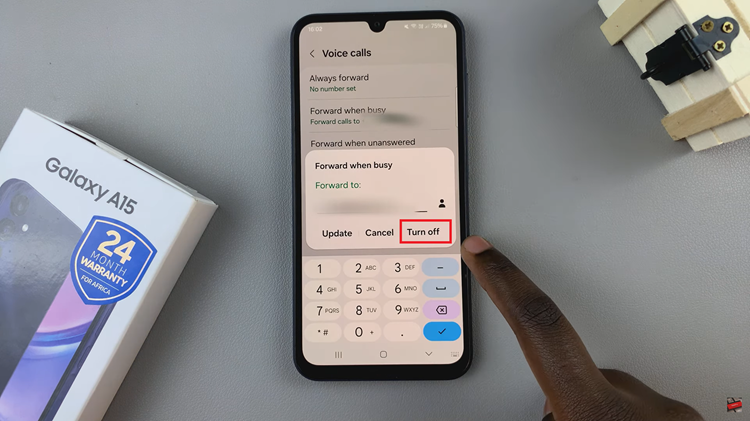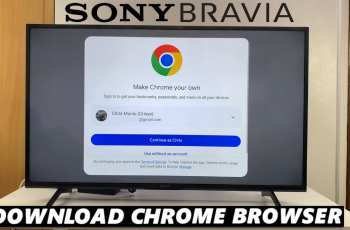Enabling text message notifications on the lock screen of a Samsung Galaxy A06 ensures users can see important messages without unlocking the device. This feature allows quick glances at incoming texts while keeping the phone secure. By activating this option, users stay updated on messages instantly, making communication seamless and efficient.
Moreover, having text notifications appear on the lock screen adds convenience for anyone who wants to track messages without frequently unlocking the phone. The process is straightforward, allowing users full control over what displays on their screen. As a result, they won’t miss any important updates while keeping the device secure. Overall, this feature enhances the user experience by making communication easier and more efficient.
Watch:How To Add Weather Widget To Lock Screen On Samsung Galaxy A06
Enable Text Message Notifications On Lock Screen Of Samsung Galaxy A06
Open the Settings App
Start by opening the Settings app.
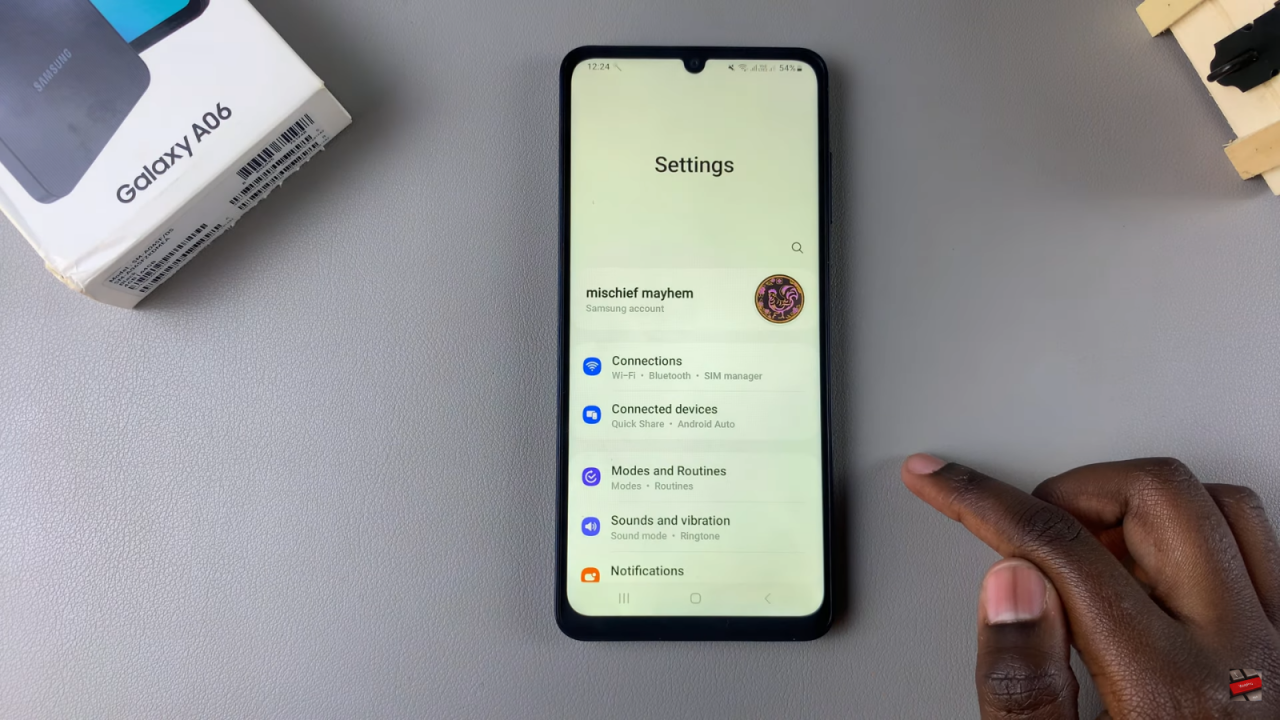
Navigate to Notifications
Scroll down the settings menu and tap on notifications to access the notification settings.
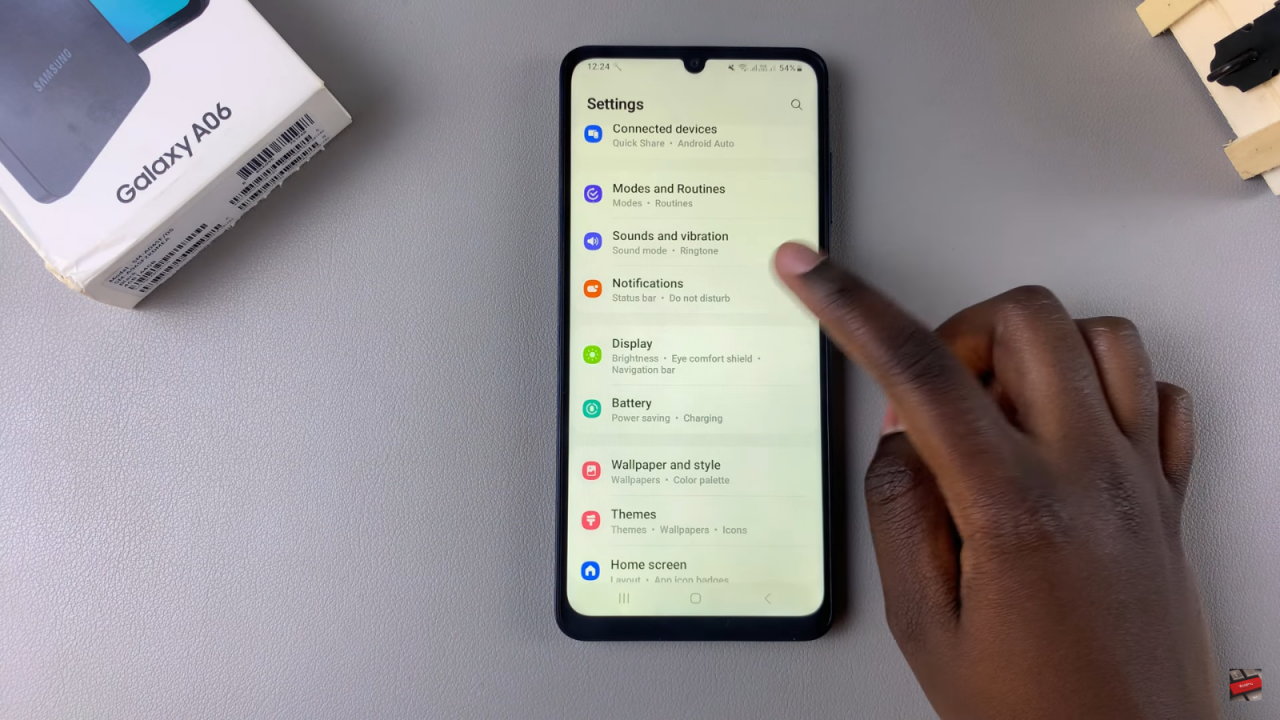
Enable Lock Screen Notifications
Ensure that the lock screen notifications option is turned on. This allows notifications to show up on your lock screen.
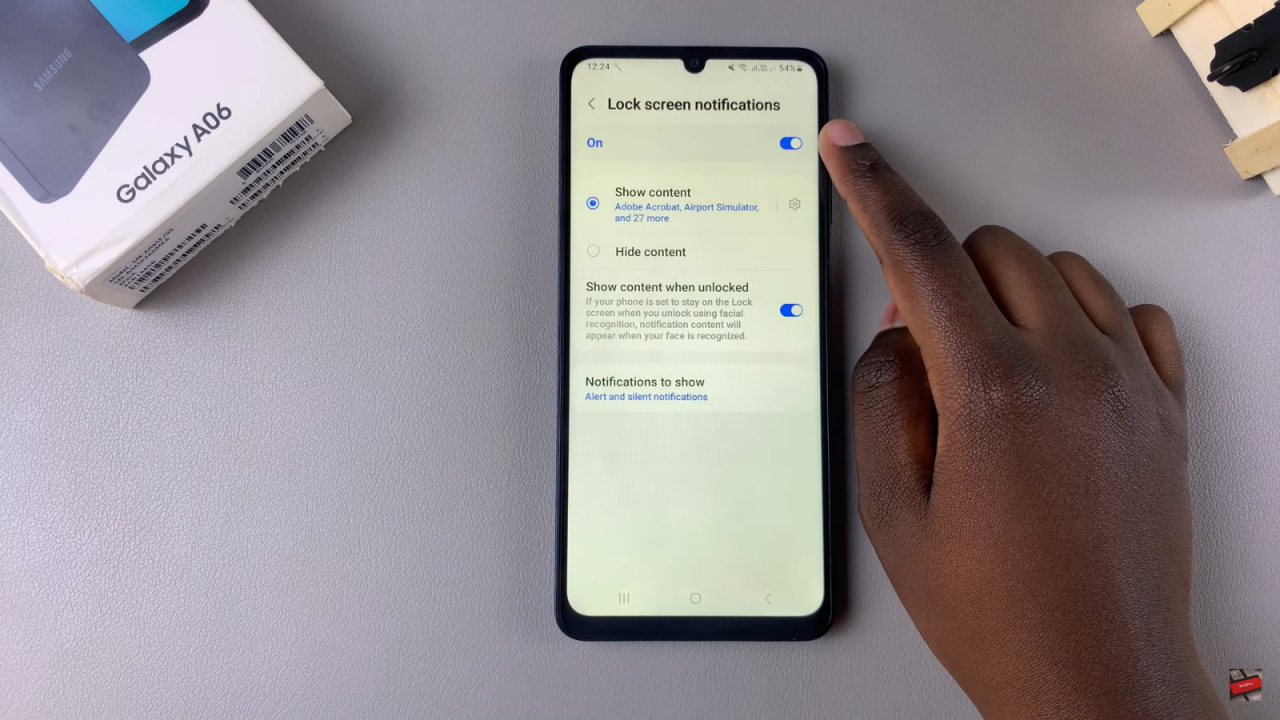
Go Back and Select App Notifications
Tap the back button to return to the main notifications menu, then select app notifications.
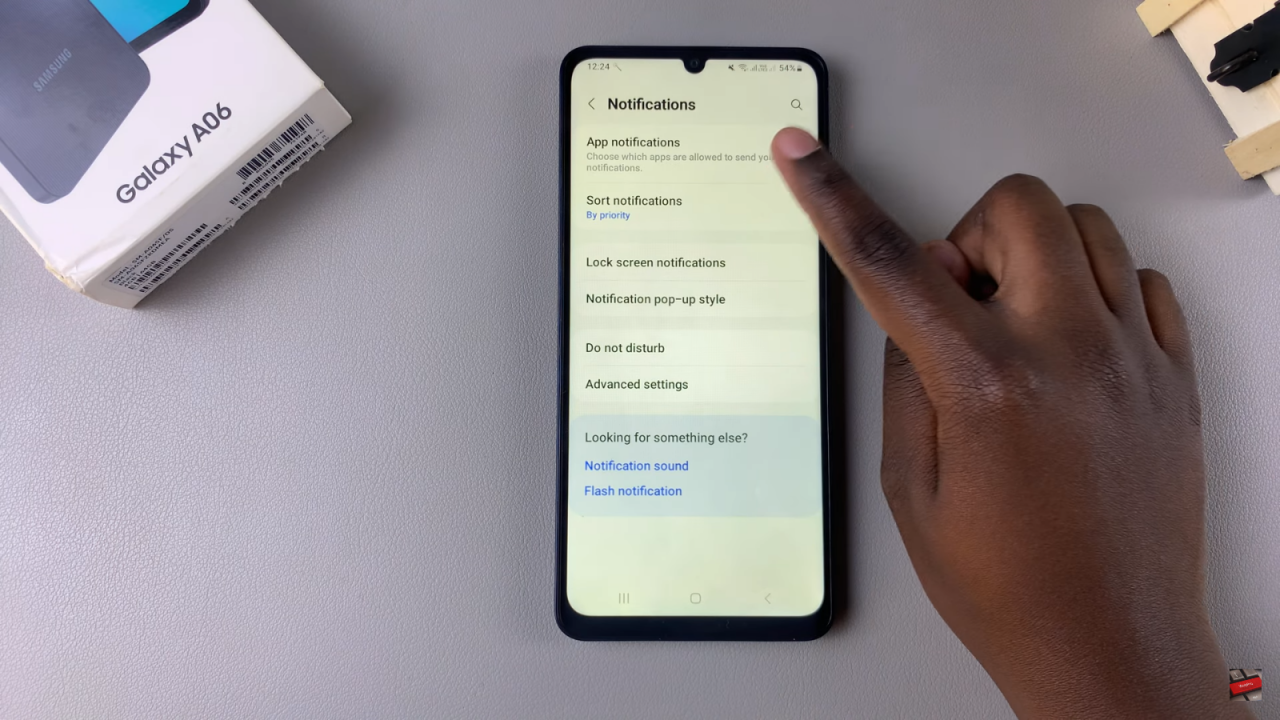
Select Your Messaging App
Scroll through the list of apps until you find your messaging app. Tap on it to open the notification settings for this app.
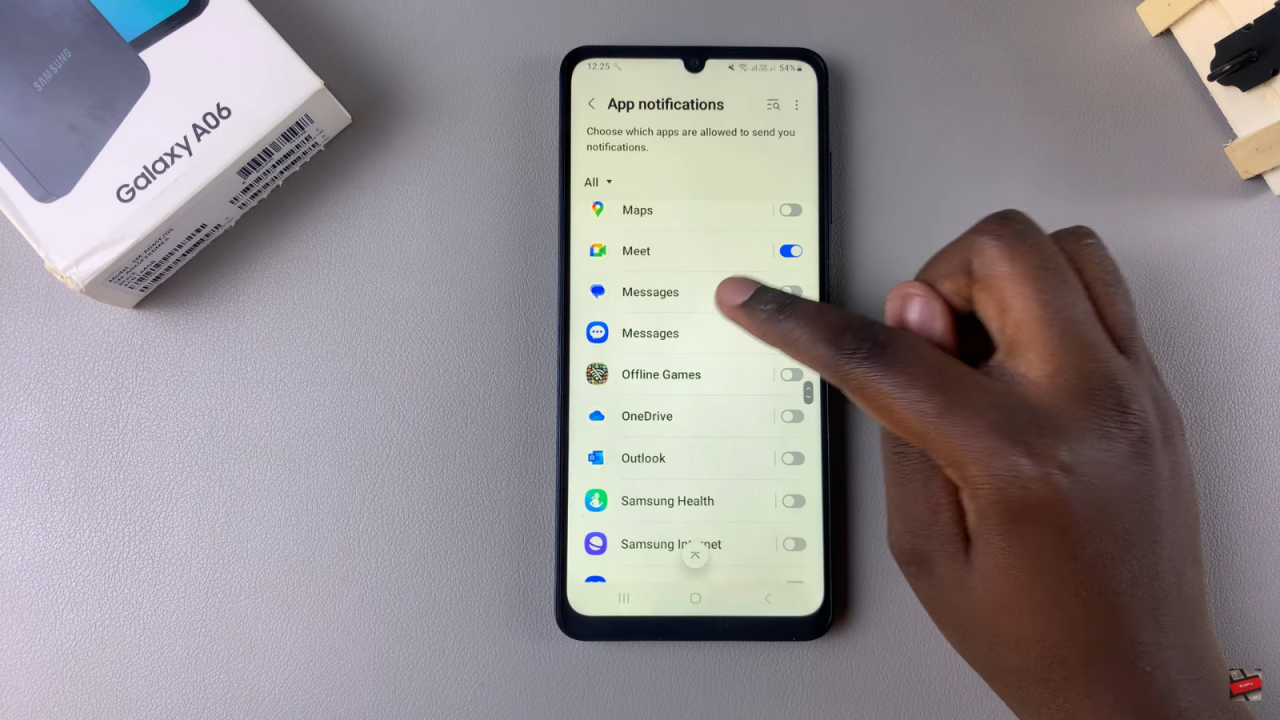
Enable Messaging App Notifications
Check that notifications are enabled for your messaging app. If they are not, toggle them on.
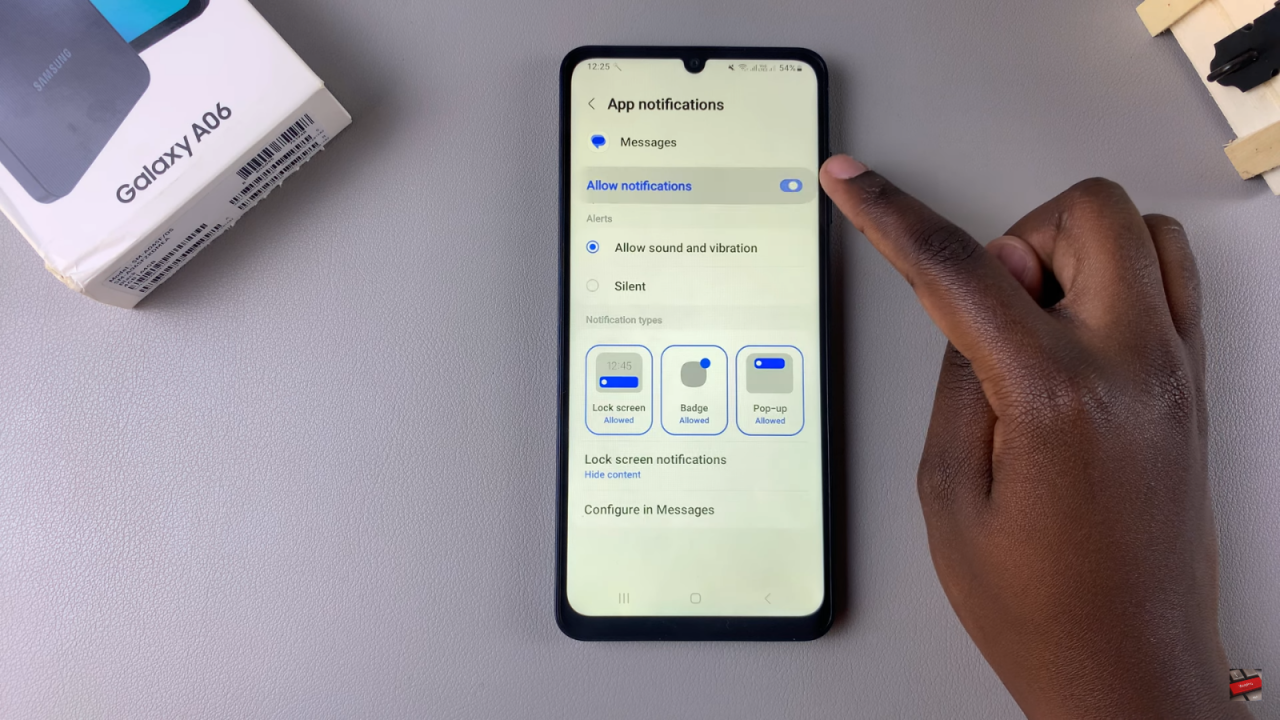
Enable Lock Screen Notifications for Messaging
Under the messaging app’s settings, locate the lock screen notifications option. If it’s disabled, tap the toggle to turn it on.
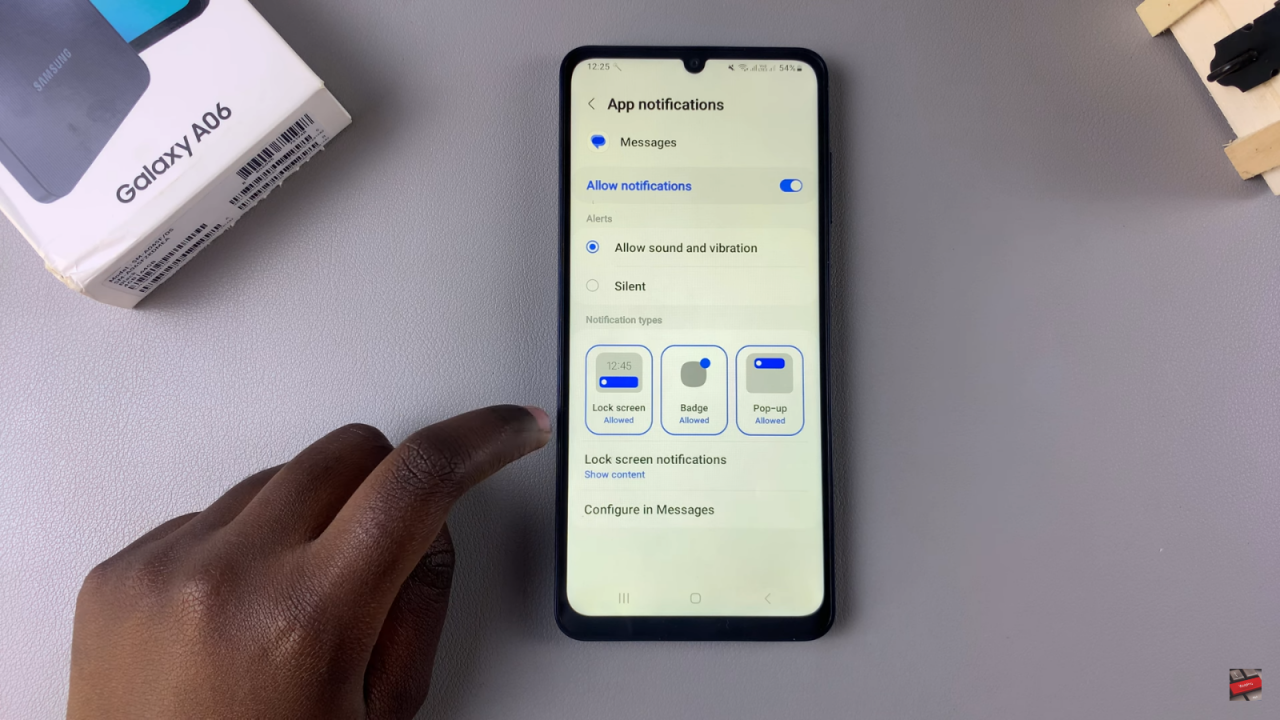
Choose Content Visibility
Once the lock screen notifications are enabled, you can choose whether to show content or hide content. This controls how much message information is visible on the lock screen.
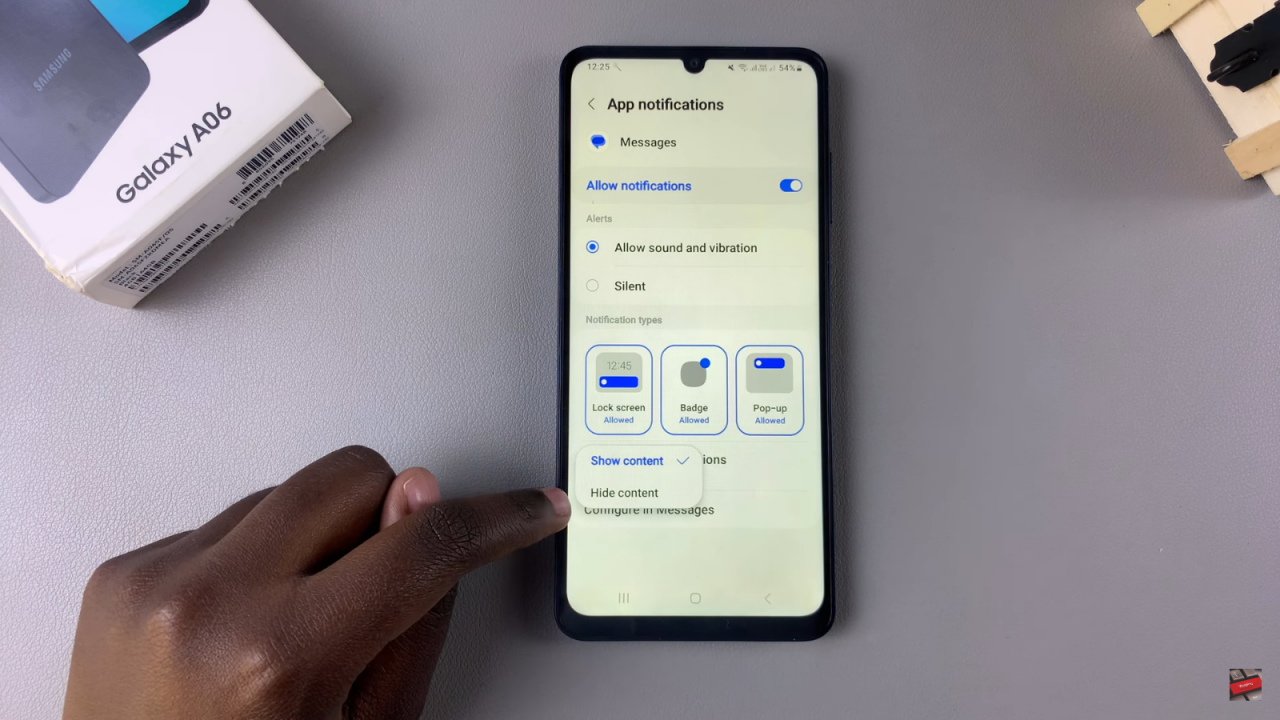
Read:How To Add Weather Widget To Lock Screen On Samsung Galaxy A06