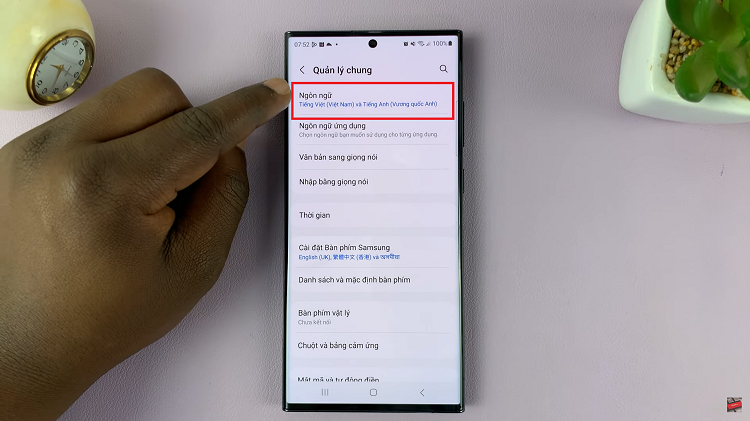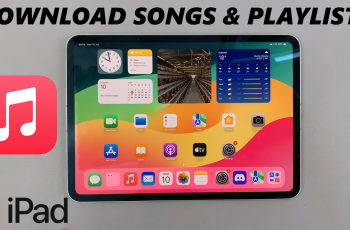The Samsung Galaxy A06, with its friendly interface and powerful capabilities, is highly popular. It will be exceptionally useful for hard-of-hearing people and for people who prefer to consume information with visual backup.
Live captions improve accessibility and comprehension. Therefore, users can access media easily whenever they are in a noisy area or where it’s inappropriate to have the sound turned on. This feature is very important for all those who want to watch videos while on the move.
Follow this guide to learn how to do it easily, and in the blink of an eye, you’ll be able to customize your phone how you’re supposed to. Now, let’s jump into how to turn on/off Live Captions on your Samsung Galaxy A06!
Watch: How To Hide Apps On Samsung Galaxy A06
Turn ON/OFF Live Captions On Samsung Galaxy A06
Firstly, unlock your Galaxy A06 and access the home page. Locate the Settings app from the home screen or app drawer (denoted by a cogwheel icon). Tap on it to proceed. Then, scroll down and select “Accessibility.”
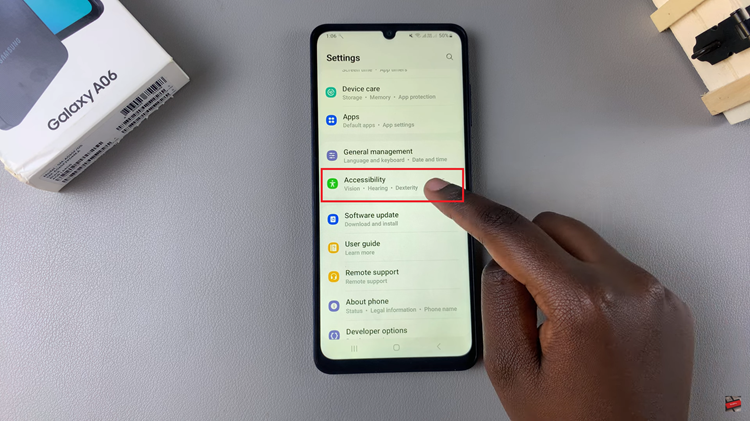
At this point, scroll down and select “Hearing Enhancements.” Then, locate the “Live Captions” option and tap on it to proceed. Upon accessing live caption settings, you’ll see a toggle switch. Toggle the switch ON to enable this feature. Conversely, toggle it OFF to disable it.
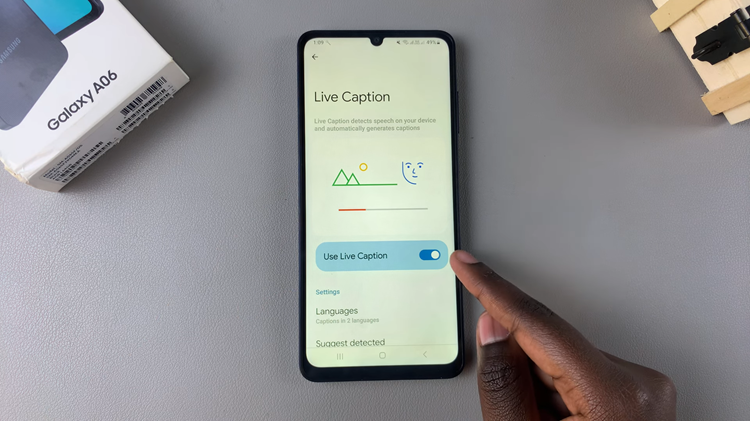
In conclusion, live Captions can enhance your media experience by providing immediate text for audio content. The steps are straightforward, whether you want to enable or disable this feature. Enjoy your Samsung Galaxy A06 with or without captions!
Read: How To Change Mobile Hotspot Name & Password On Samsung Galaxy A06