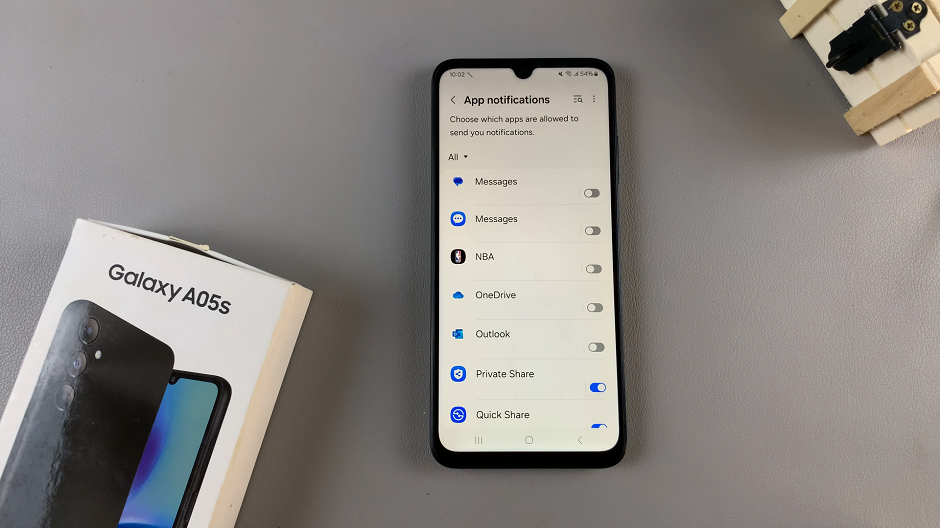Adjusting the vibration intensity on your Samsung Galaxy A06 can help you customize how alerts feel in your hand. Whether you want stronger feedback for notifications or prefer a gentler buzz, this feature allows you to fine-tune your phone’s vibration settings to match your preferences. Moreover, altering these settings ensures that your device responds just the way you like, especially when in silent mode.
In addition to personalizing your phone’s feel, adjusting vibration intensity can also improve your overall user experience. For example, a softer vibration might be more comfortable during meetings, while a stronger one is useful in noisy environments. By making a few simple changes, you can enjoy notifications that are tailored to your lifestyle and environment, making your Galaxy A06 even more intuitive to use.
Watch:How To Delete Face Recognition Data From Samsung Galaxy A06
Change Vibration Intensity On Samsung Galaxy A06
Open the Settings app on your Samsung Galaxy A06.
Select Sounds and Vibration from the menu.
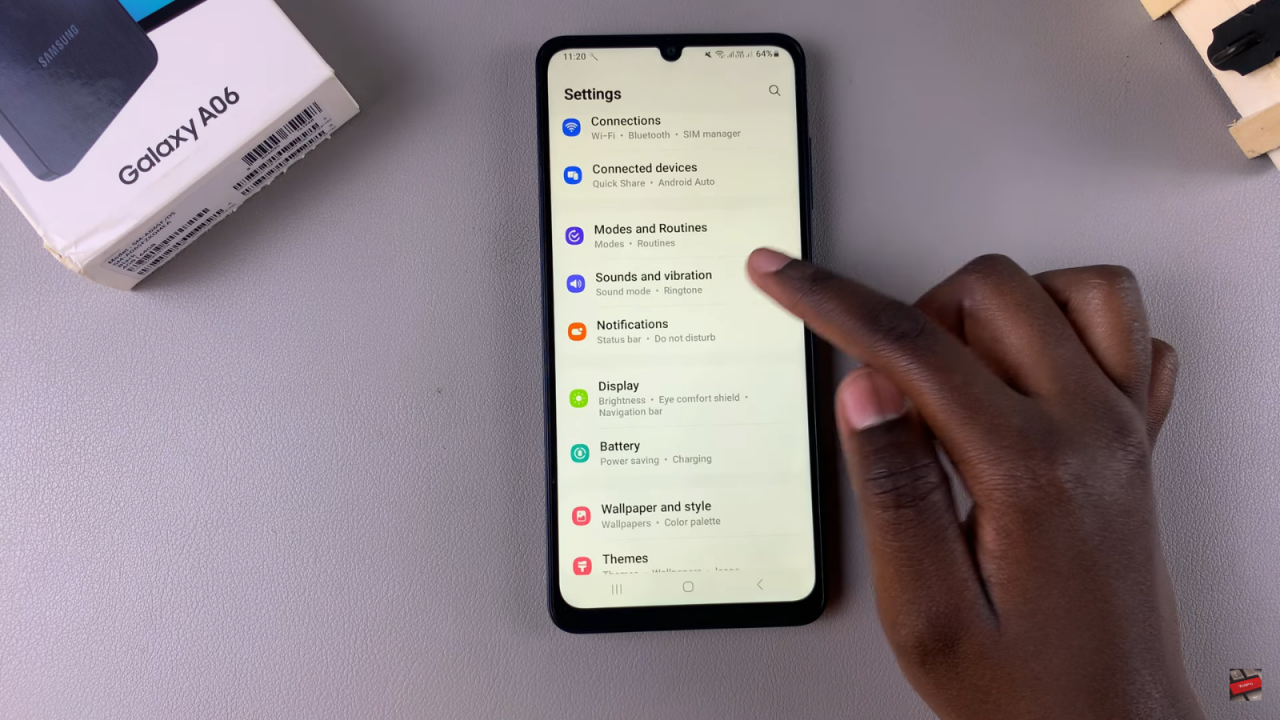
Scroll down and tap on Vibration Intensity to access the vibration settings.
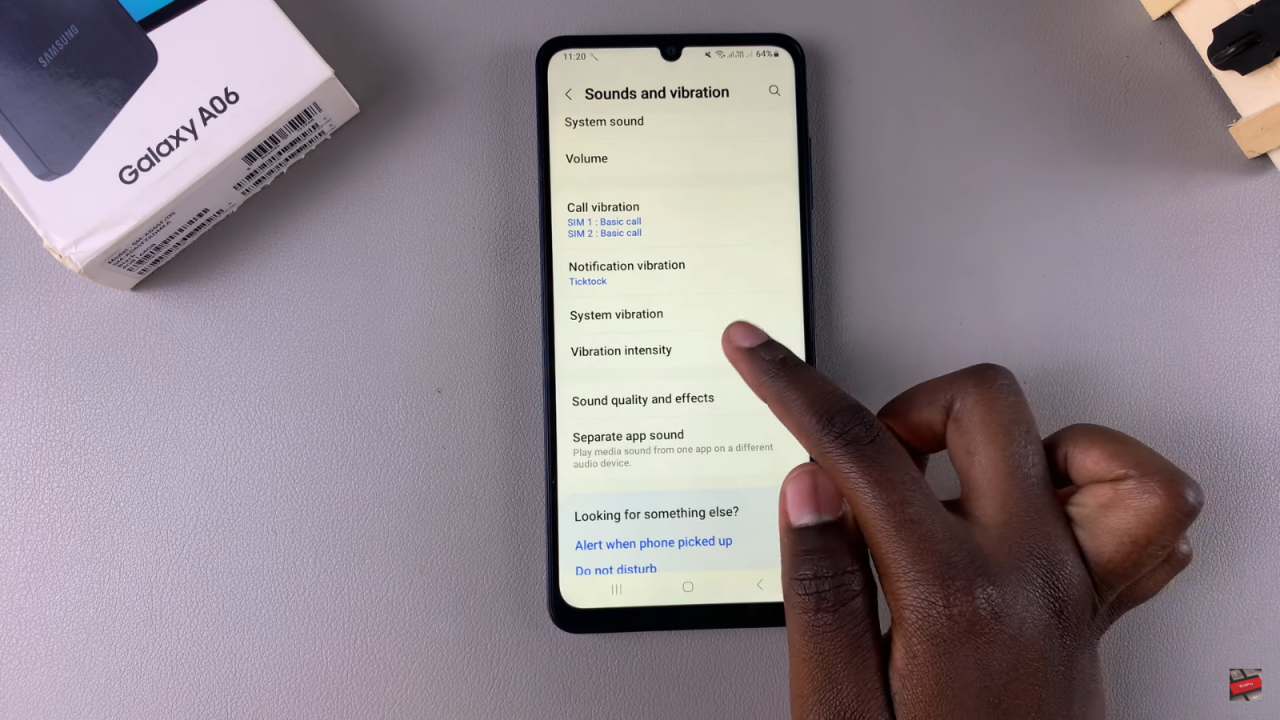
You’ll see a slider under System that controls the strength of your phone’s vibration.
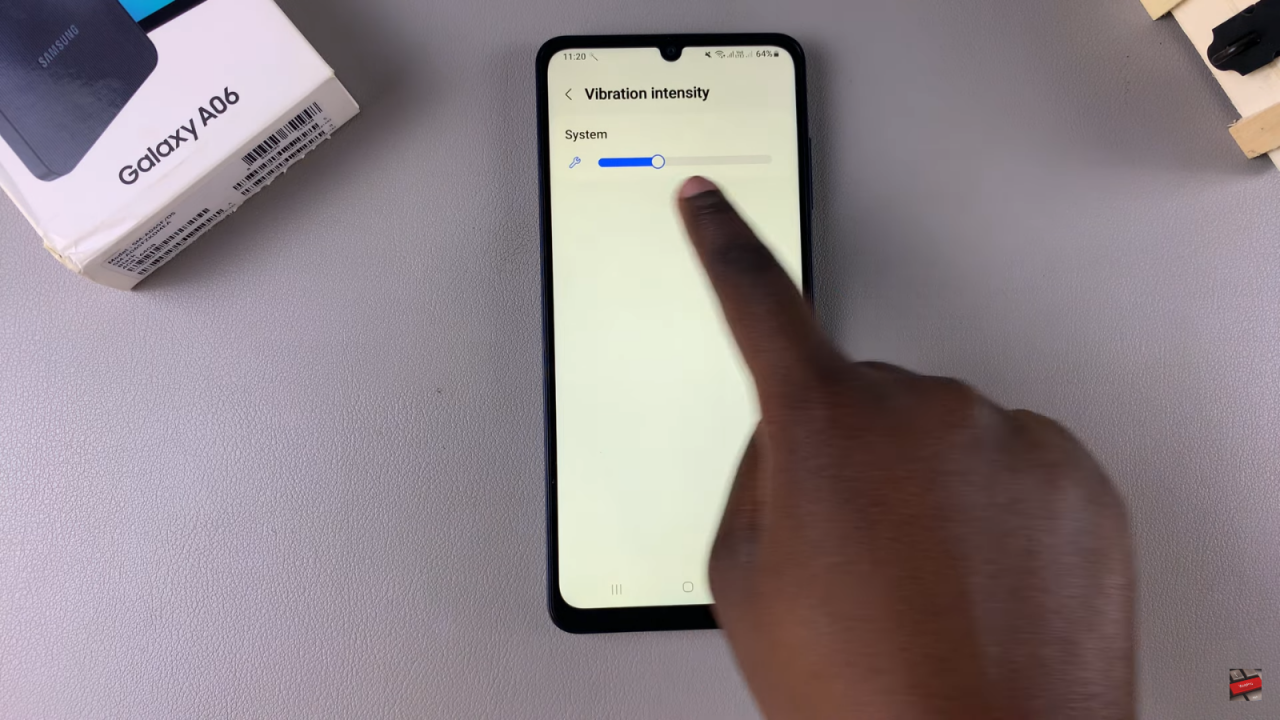
Move the slider to adjust the vibration intensity to your liking. As you adjust it, you will feel the difference in vibration strength.Set the intensity to your preferred level, or move the slider all the way to the left to disable vibration completely.
Read:How To Delete Face Recognition Data From Samsung Galaxy A06