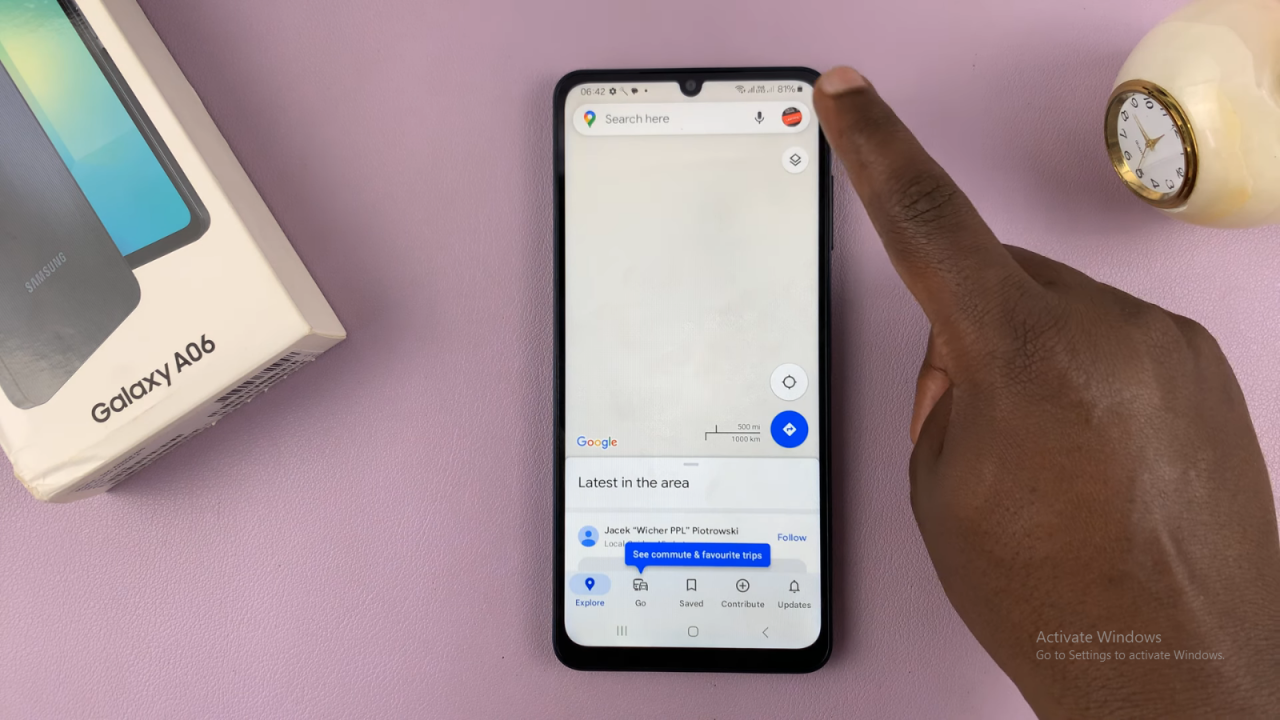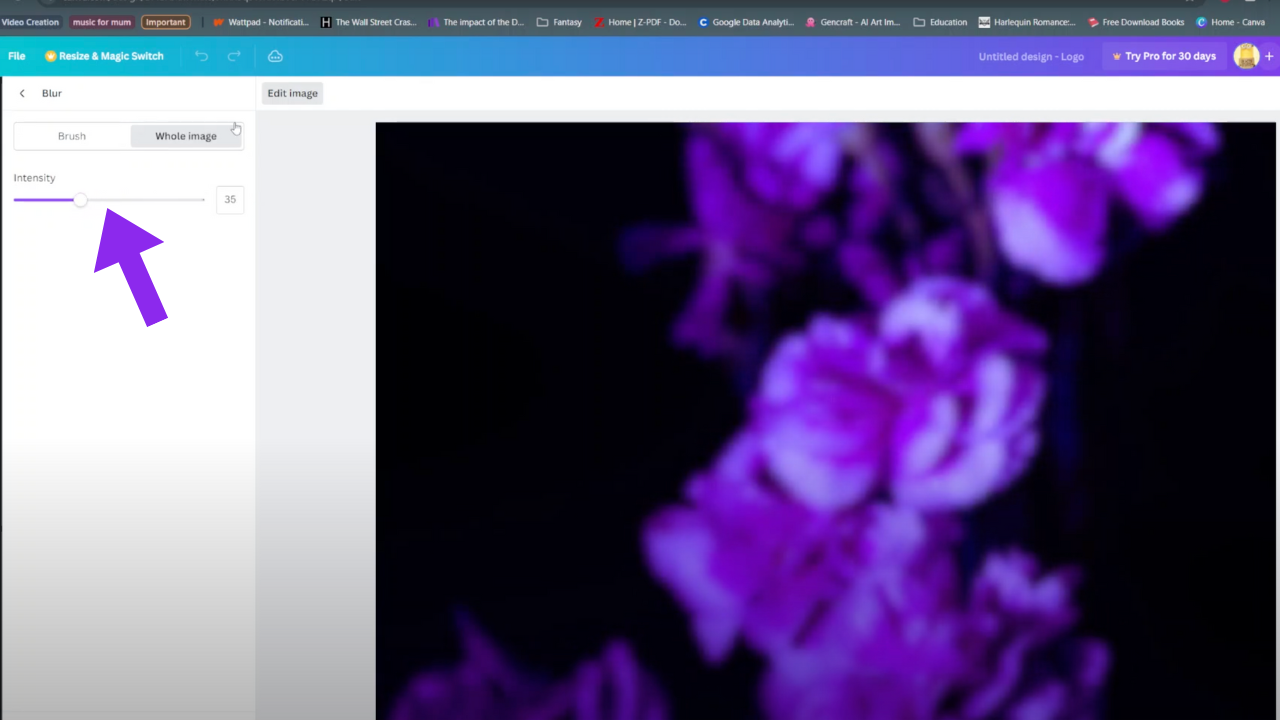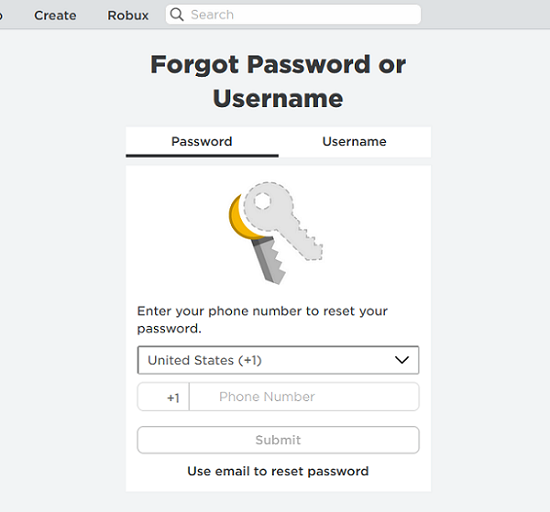Adding a Google account to your Samsung Galaxy A06 is a simple yet essential step for accessing various services like Gmail, Google Play, and more. First, by linking your Google account, you ensure seamless integration with apps, allowing for easy syncing of emails, contacts, and calendar events. Additionally, having a Google account on your device helps you back up important data, making it easier to recover information when needed.
Furthermore, the process of adding your Google account is straightforward and enhances your overall experience on the Samsung Galaxy A06. Once your account is added, you gain access to all of Google’s services, which can improve both productivity and entertainment options. As a result, connecting your Google account not only optimizes your smartphone’s functionality but also ensures that all your apps and data remain synced across devices.
Watch:How To Enable Two Step Authentication On Pinterest
Add Google Account To Samsung Galaxy A06
Open Settings: Start by opening the Settings app on your Samsung Galaxy A06.
Access Accounts and Backup: Scroll down and tap on “Accounts and backup.”
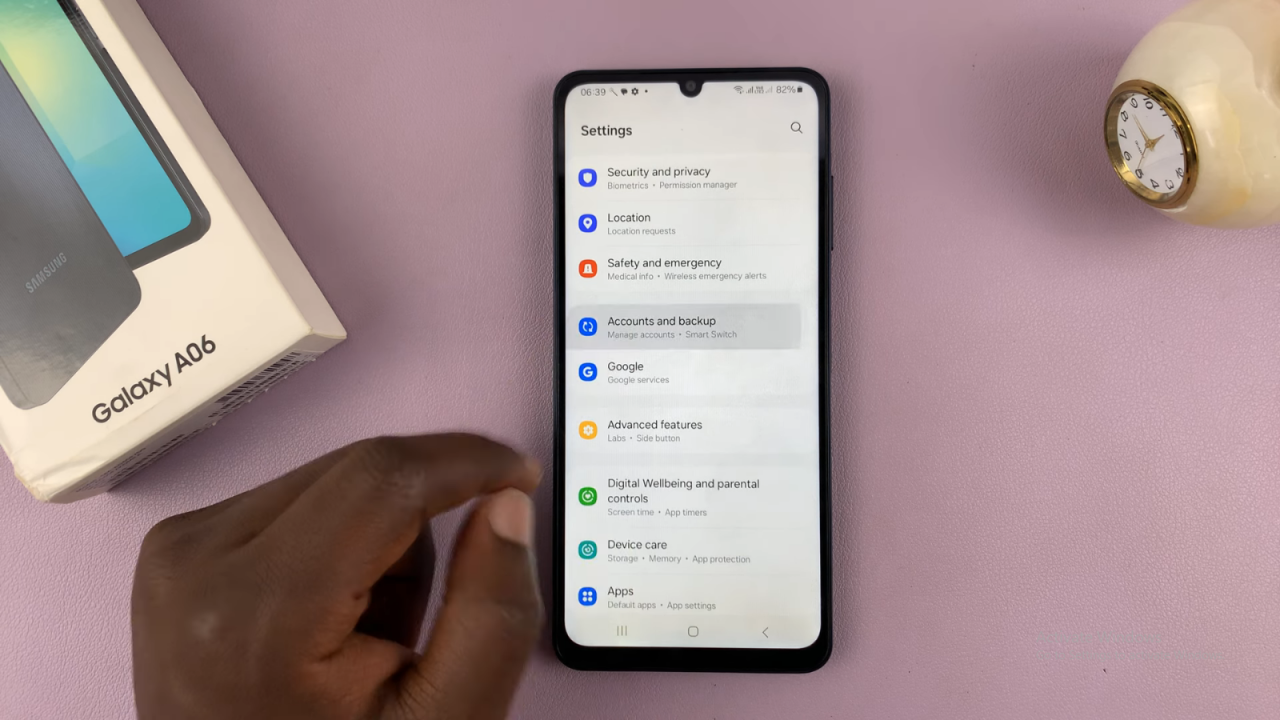
Manage Accounts: Under “Accounts and backup,” select “Manage accounts.”
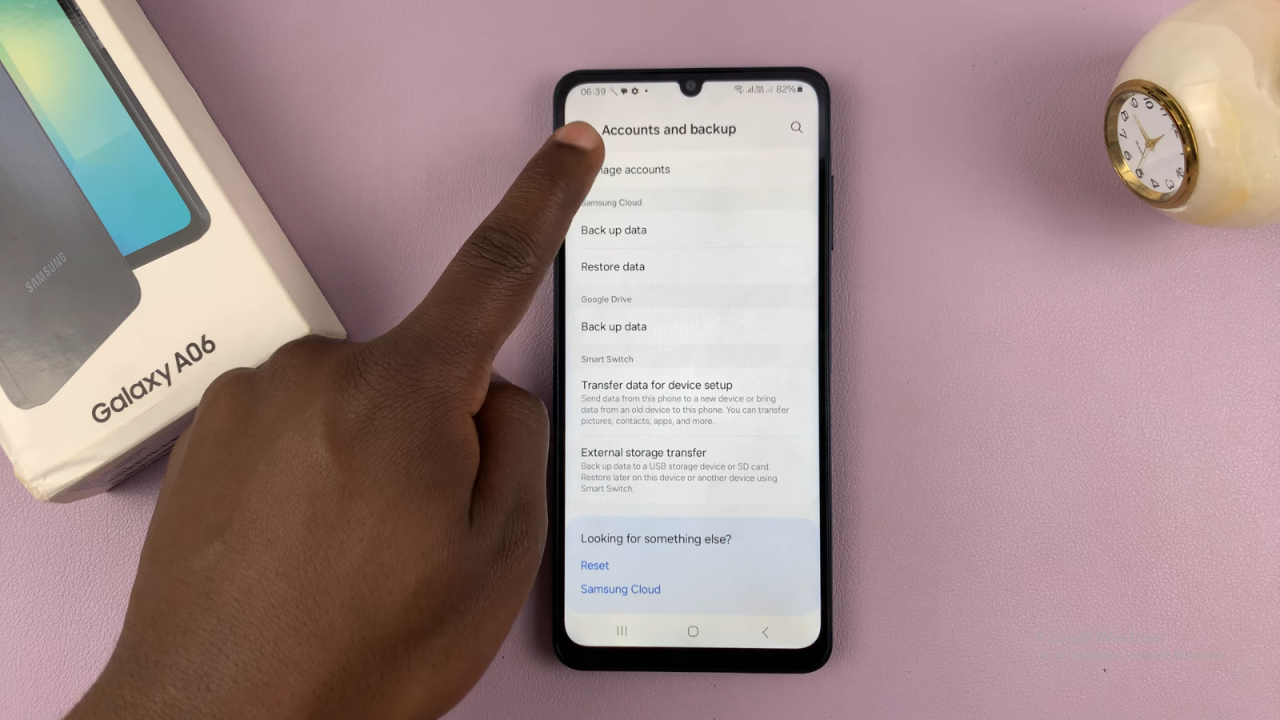
Add Account: Tap on “Add account.”
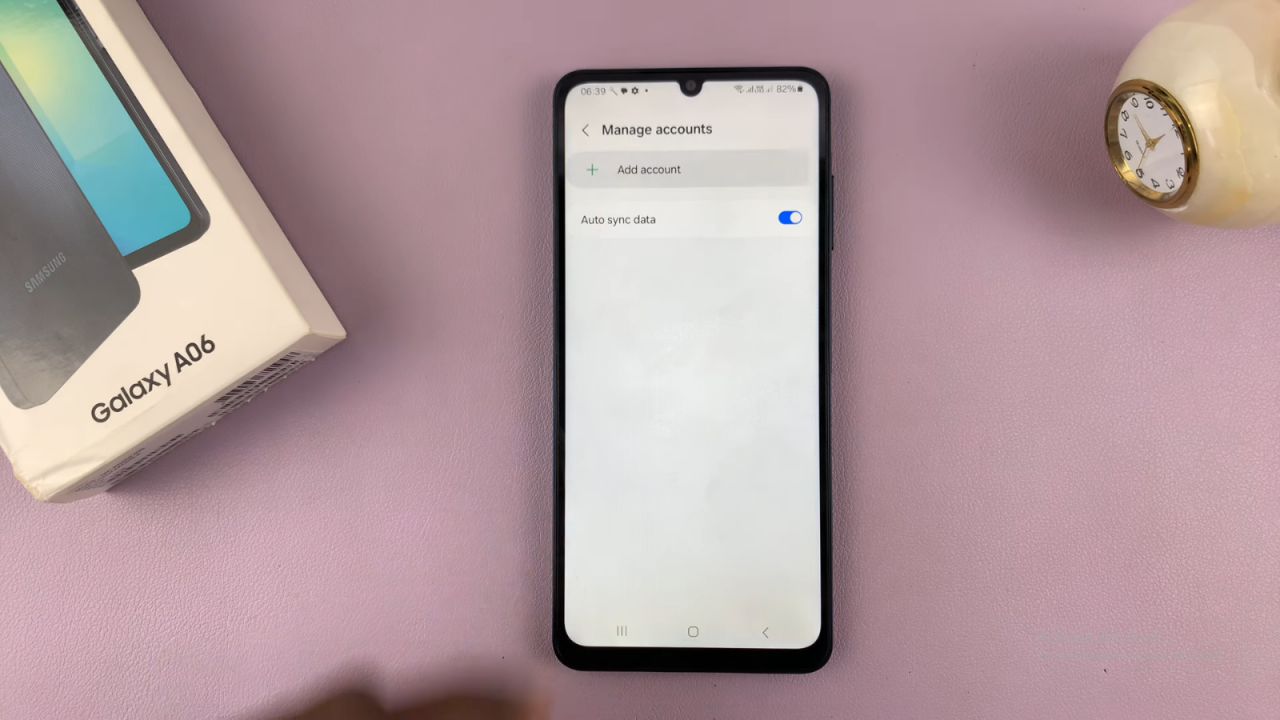
Select Google: Choose “Google” from the list of account types.
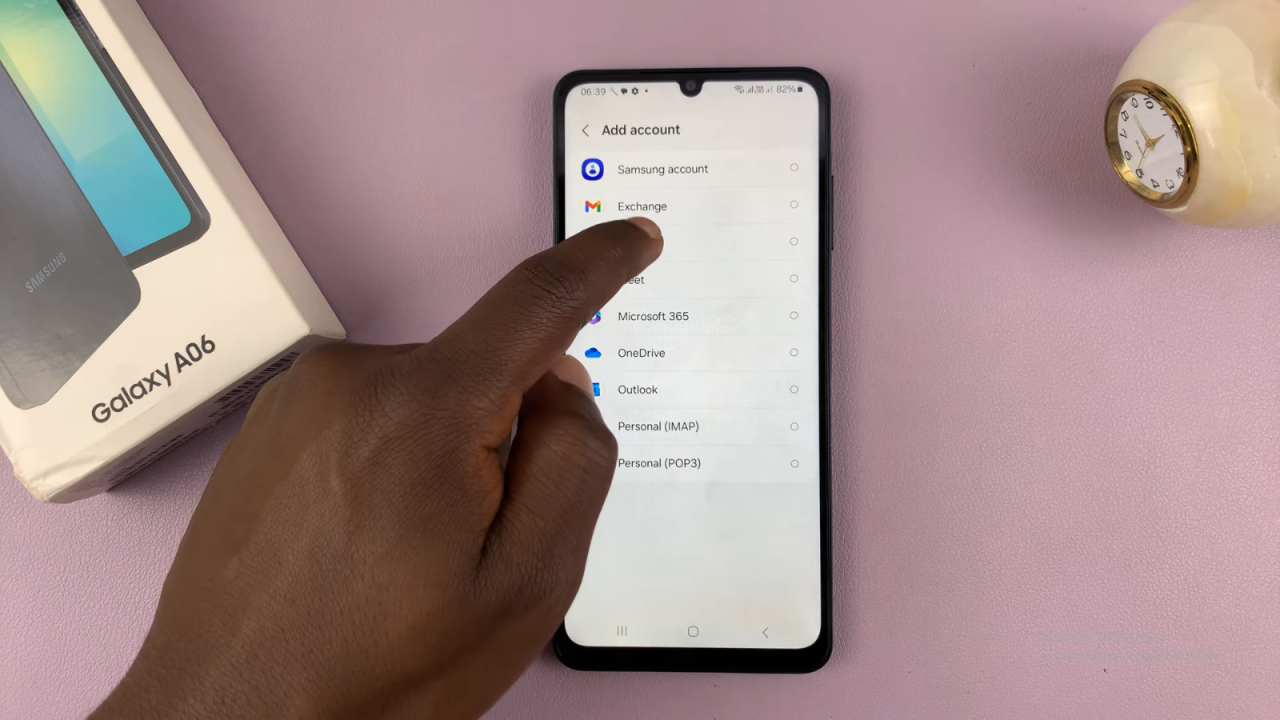
Sign In: Enter your Gmail address and tap “Next.” Then, input your Google account password and sign in. If you have two-step verification enabled, complete the additional security steps.
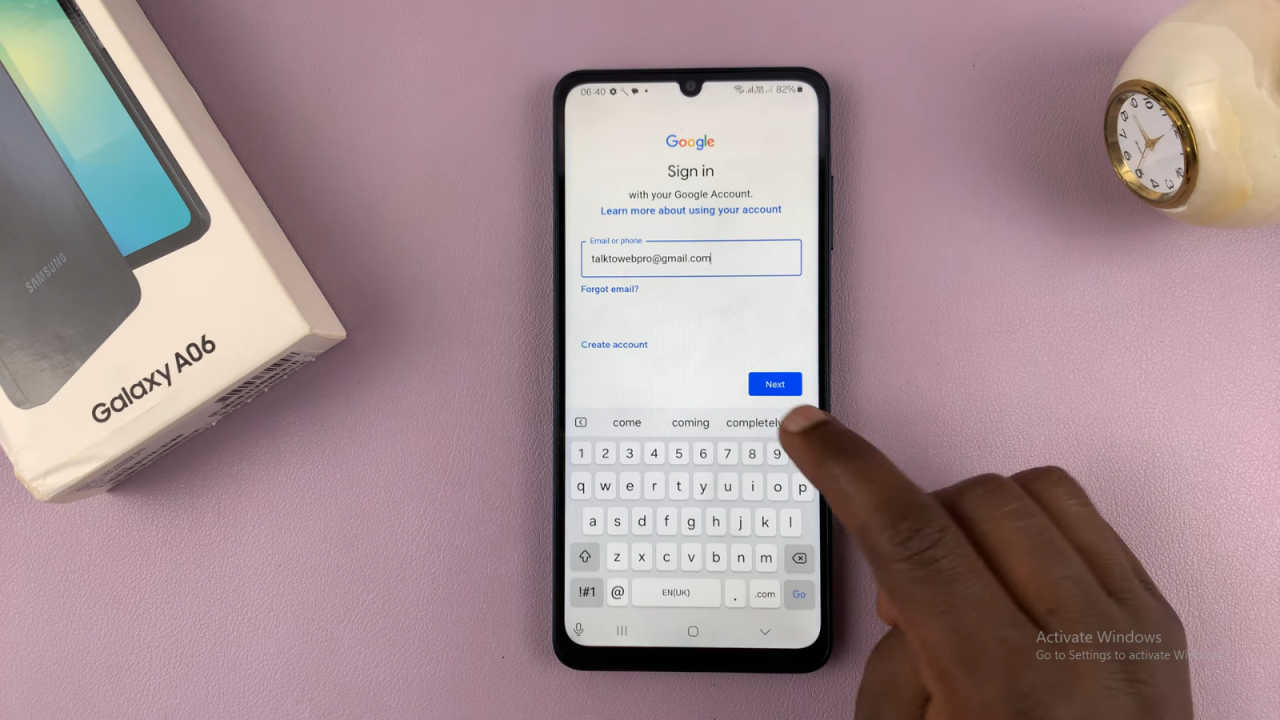
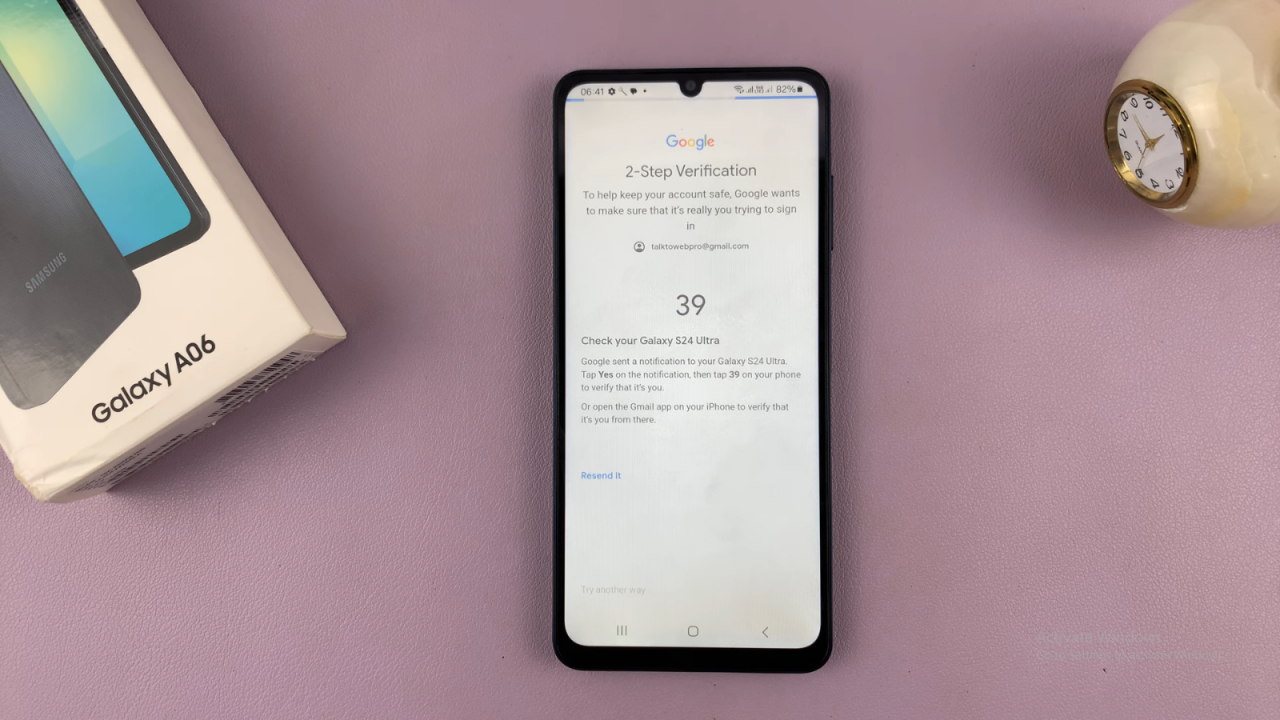
Choose User Type: Indicate who will be using the device—yourself or a child. Tap “Next.”
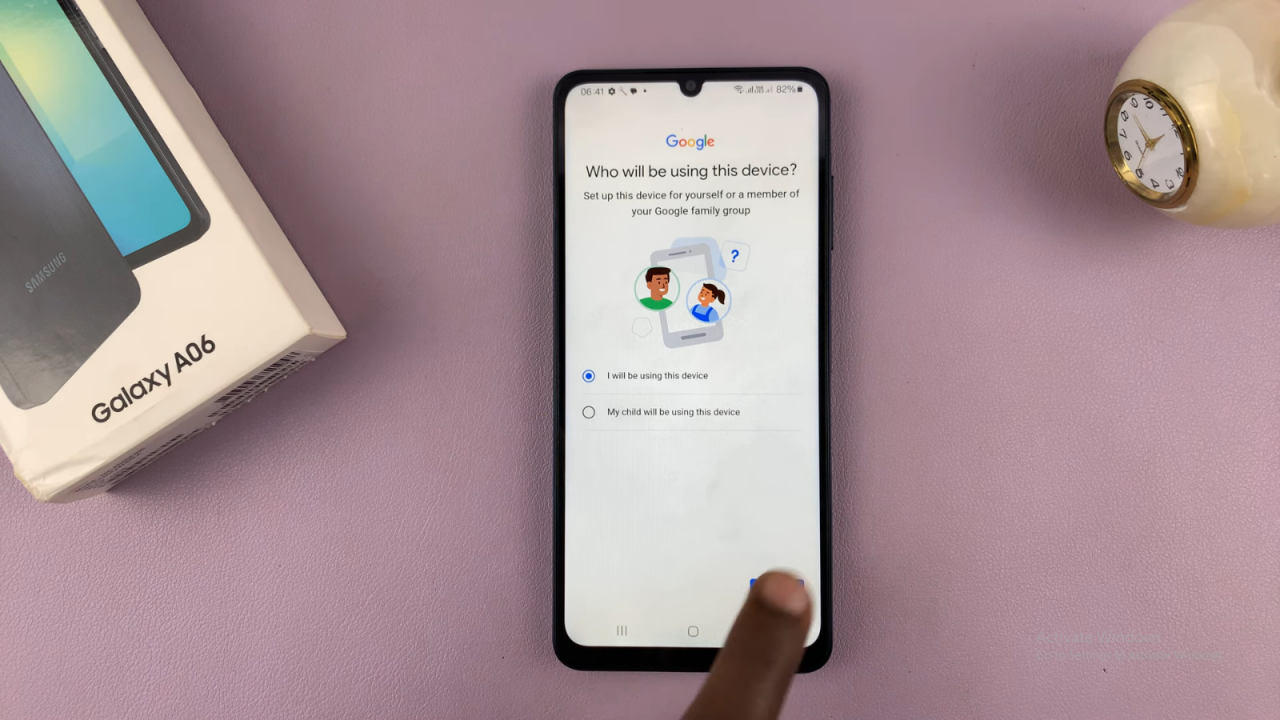
Agree to Terms: Review the welcome page and tap “I agree.”
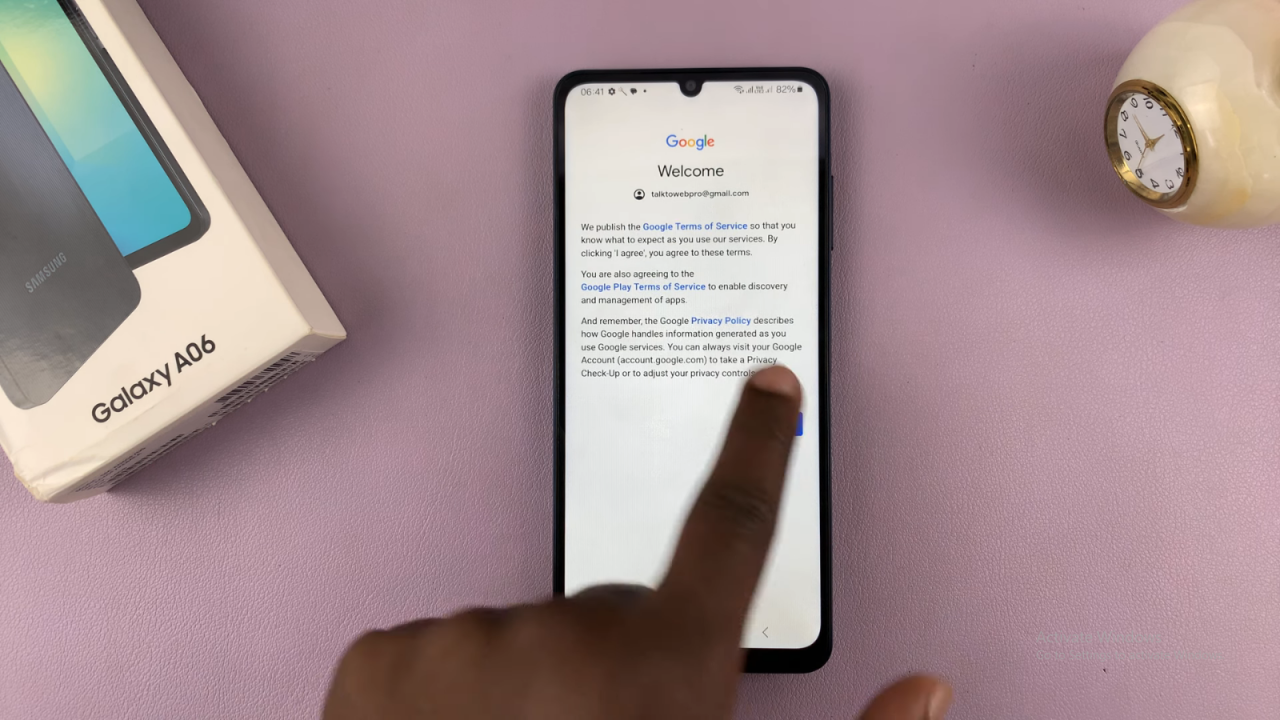
Backup Data: You may be prompted to back up your data and contacts. Choose to turn on backup if desired, or skip this step.
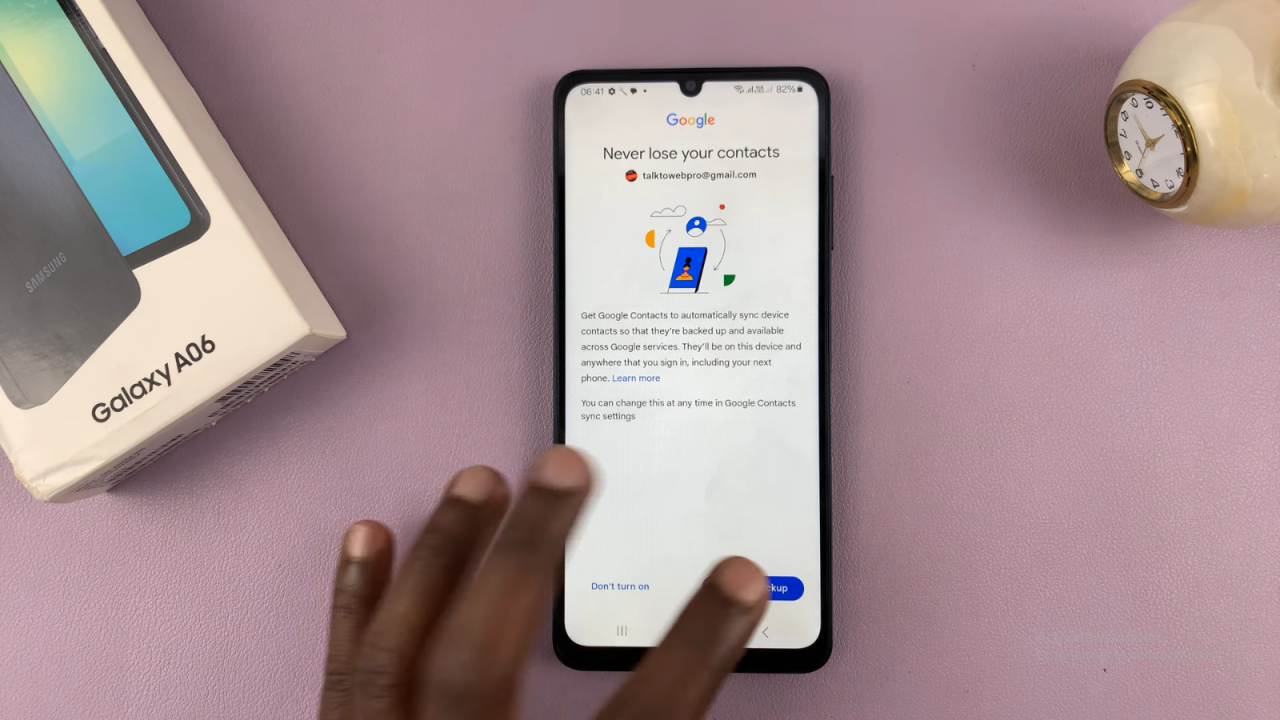
Confirm Addition: Once added, your Google account will appear in the list. You can now use it with various Google services on your phone.
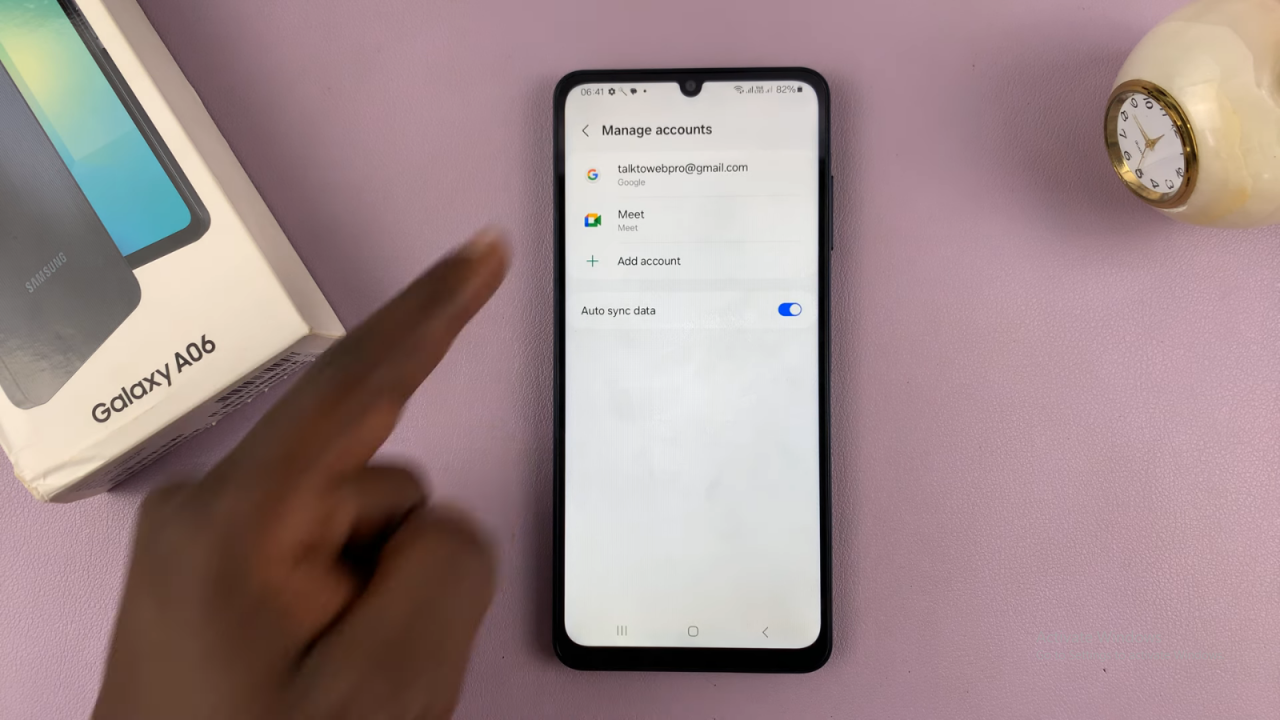
Access Google Services: Open apps like Google Maps, YouTube, or Google Drive to see your Google account in action. If you have multiple accounts, you can switch between them within these apps.