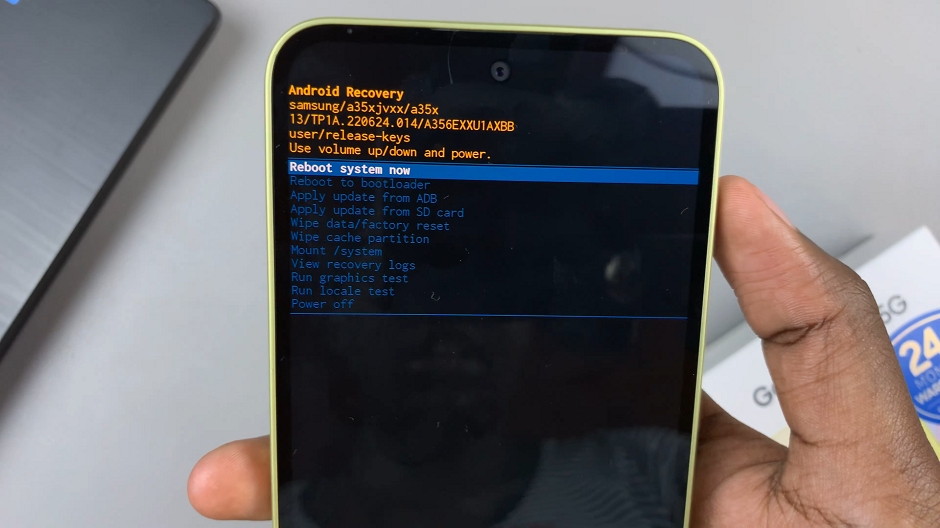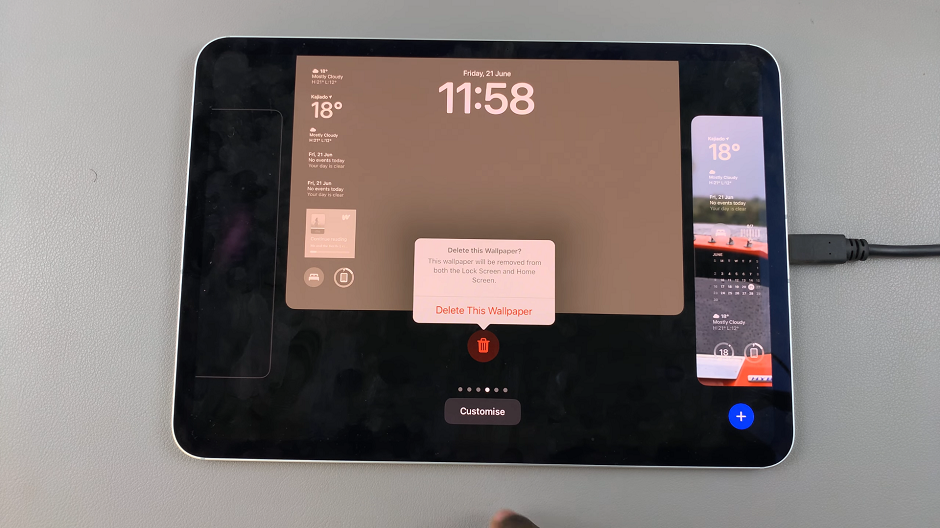Testing OTG (On-The-Go) support on your Samsung Galaxy A06 can expand how you use your device. First, you’ll need an OTG adapter or cable to connect external devices like USB drives or keyboards. Plug in the adapter and connect the peripheral to see if your Galaxy A06 recognizes it.
Additionally, performing this test helps you determine if your phone supports OTG. If it does, you can easily connect and use various accessories, making your device more versatile. This quick check ensures you get the most out of your Samsung Galaxy A06.
Watch:How To Change Default Browsing App On Samsung Galaxy A06.
Galaxy A06 OTG Support Test
Prepare Your Devices: Gather your Samsung Galaxy A06, a USB flash drive or external SSD, and an OTG adapter if needed.
Connect the Flash Drive: Plug the flash drive into the OTG adapter and connect it to the Type-C port on your Galaxy A06.
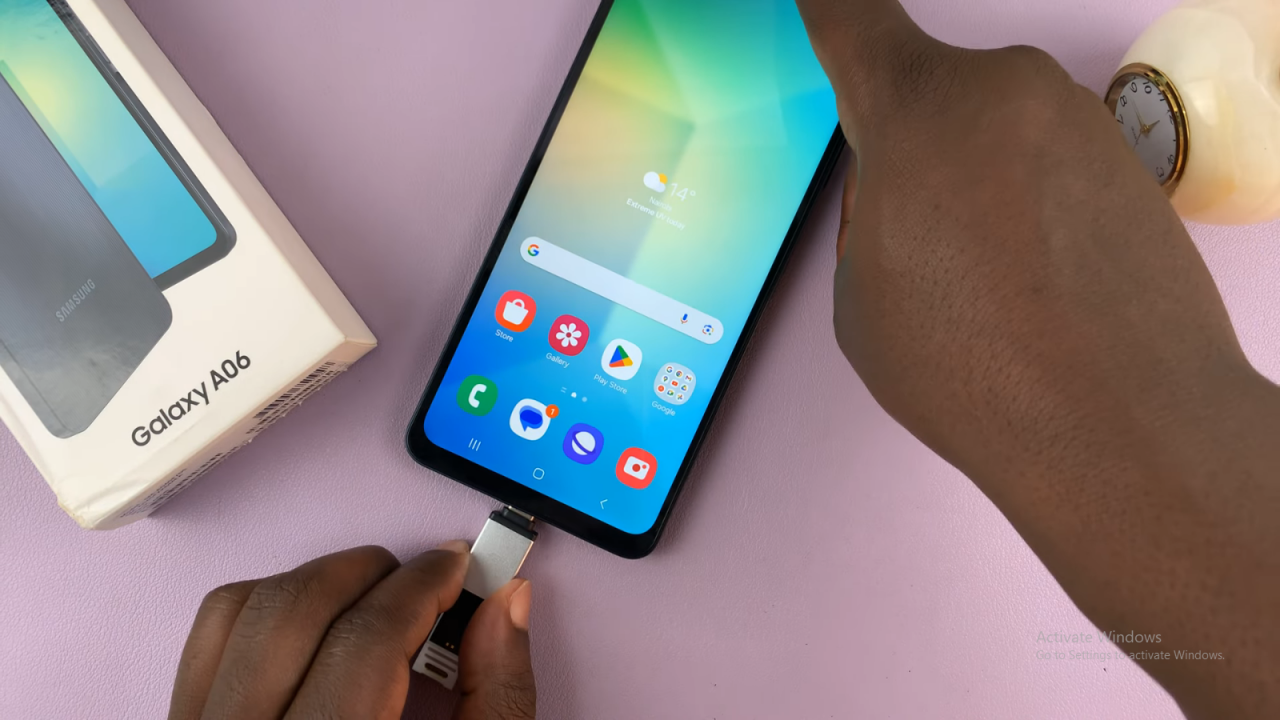
Check OTG Support: Swipe down to open the notifications tray. Look for a “USB storage added” notification.

Access Files: Tap the notification and select “Open” to view and manage files on your USB storage.
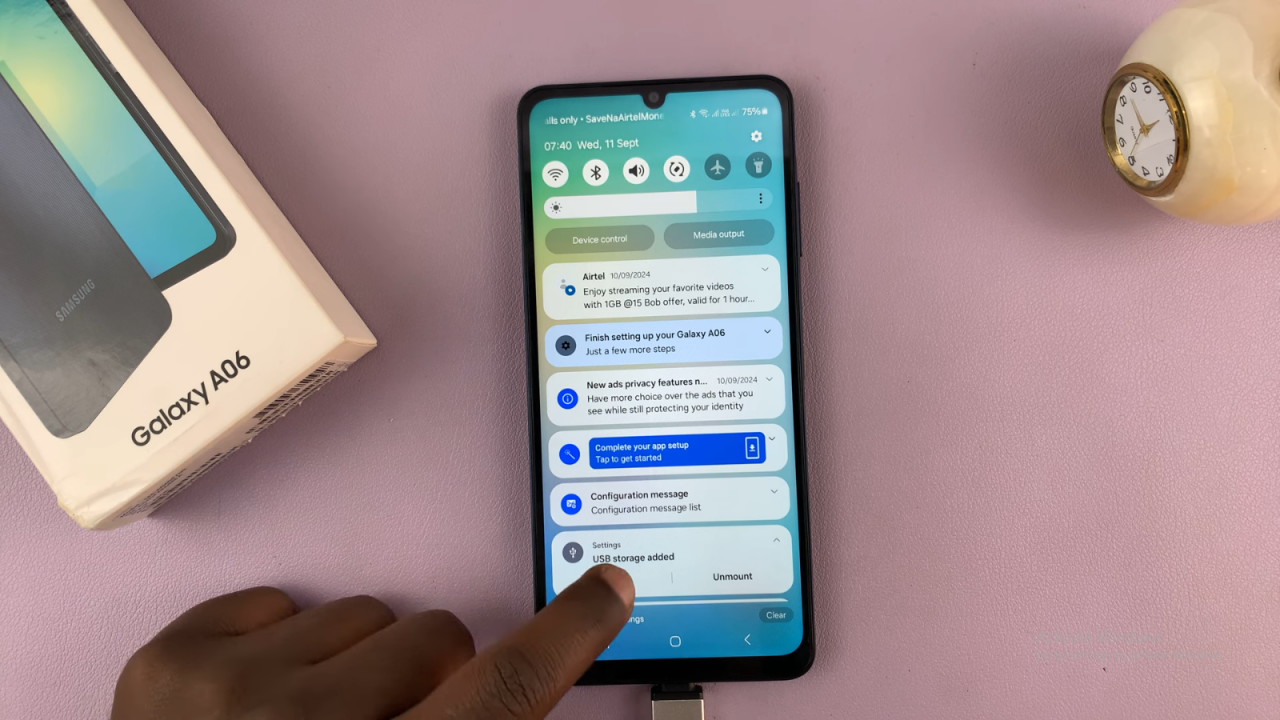
Confirm OTG Functionality: If you can access and transfer files, OTG support is active on your Galaxy A06.