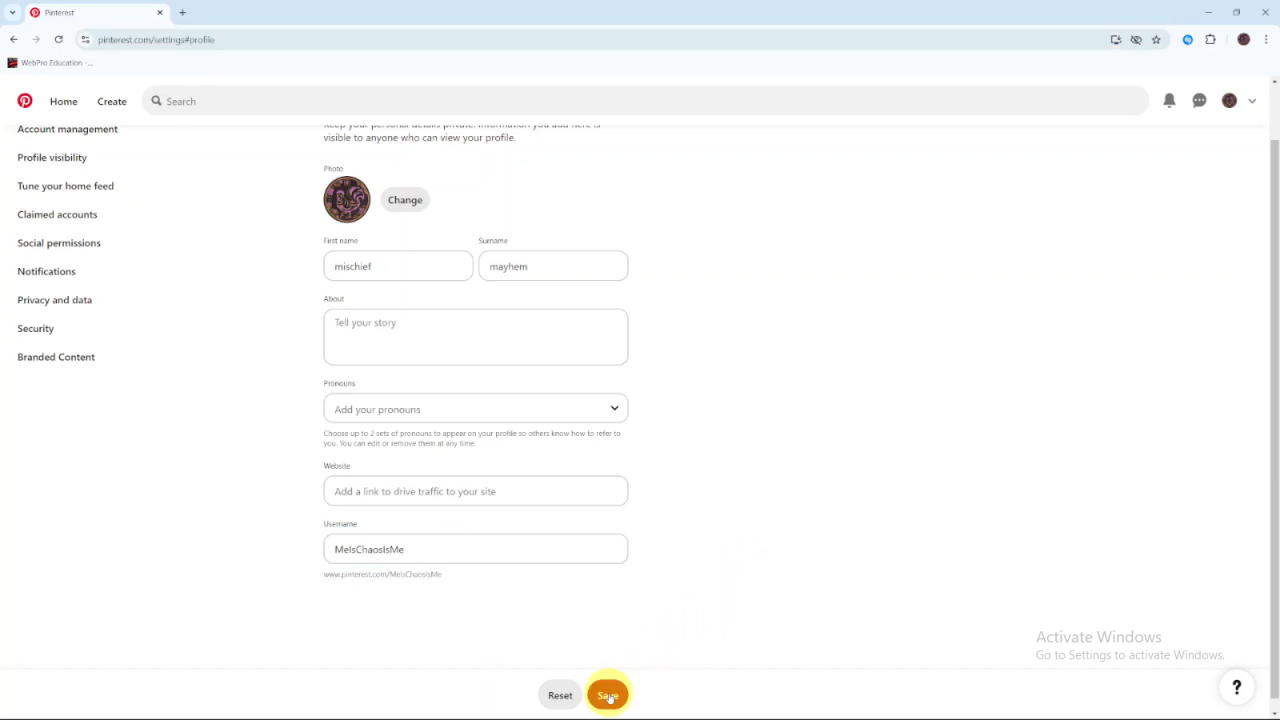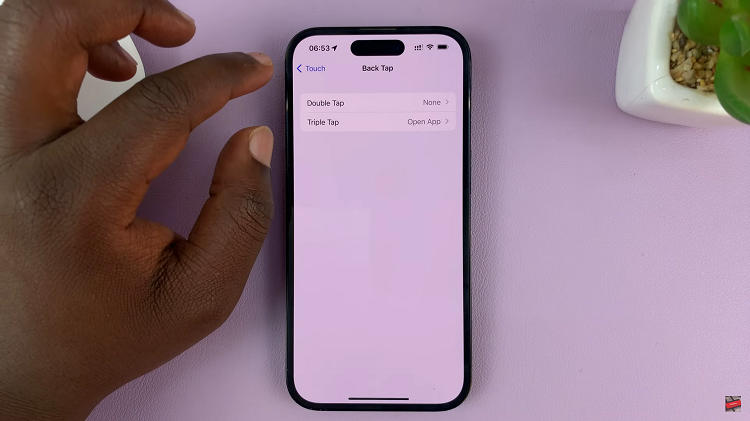Changing your username on Pinterest is a simple way to update your profile. Whether you want a name that better fits your style or interests, updating your username helps keep your account fresh. Fortunately, making this change won’t affect your followers or the pins you’ve already saved, so everything stays in place.
Updating your username can also make your profile more recognizable. As your interests or goals change, your username should reflect that. This small update can help keep your profile clear and easy to find for anyone looking for your content.
Watch:How To Enable In App Notifications On Pinterest
Change Username On Pinterest
Start by opening Pinterest and logging into your account.Click on your profile icon to access your profile settings.
This icon is usually found at the top right corner of your screen.
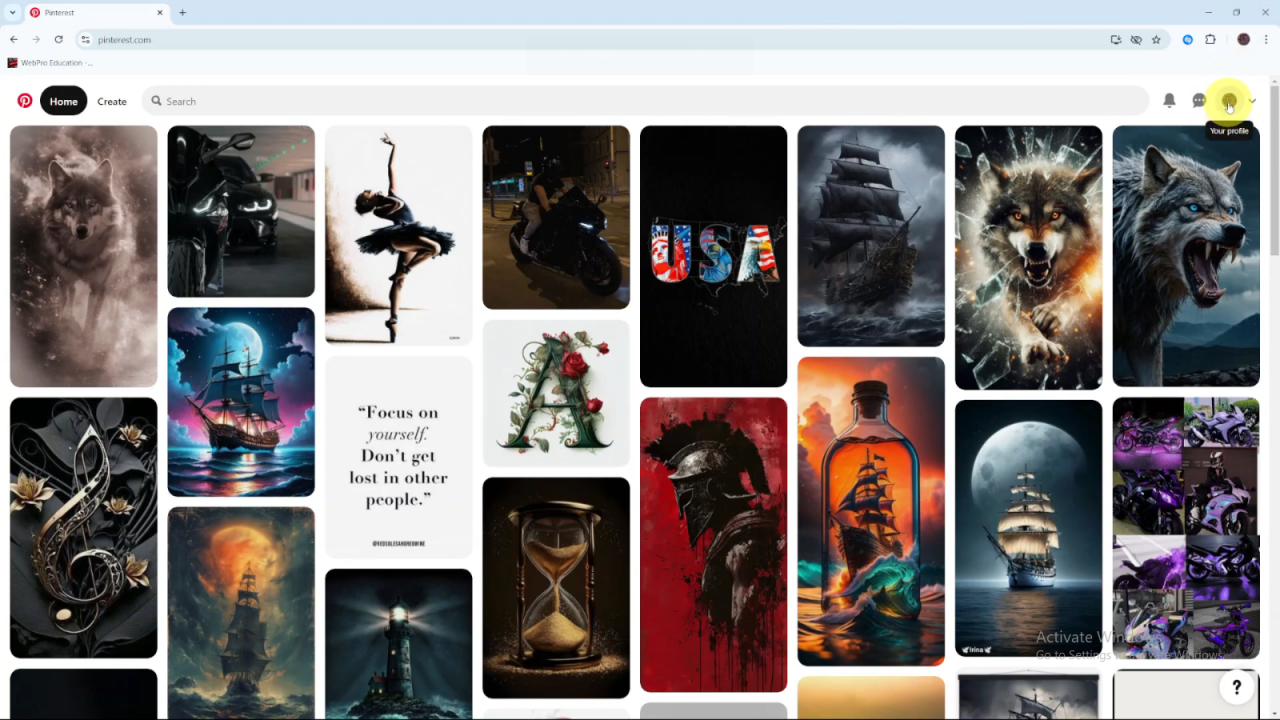
Select Edit Profile from the options available.
Once you’re on your profile page, look for the option to edit your profile and click on it.
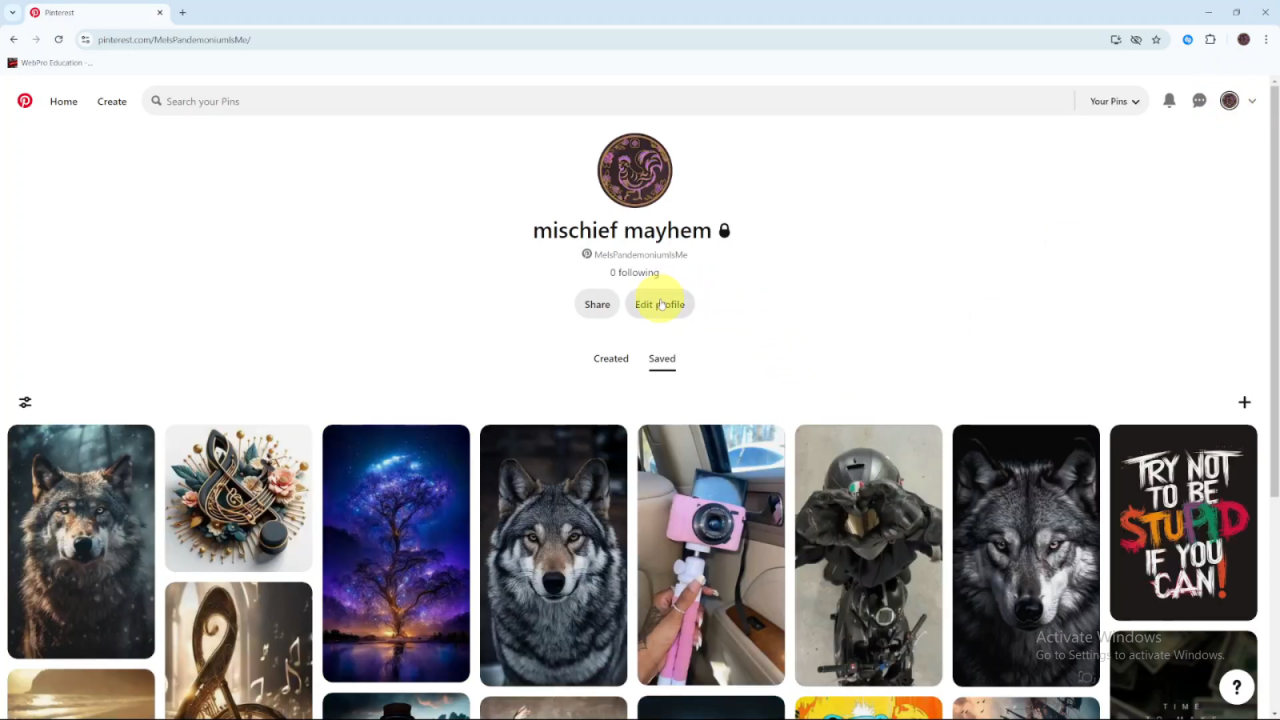
In the Edit Profile settings, locate the Username field.
Scroll through the settings until you find the section labeled Username.
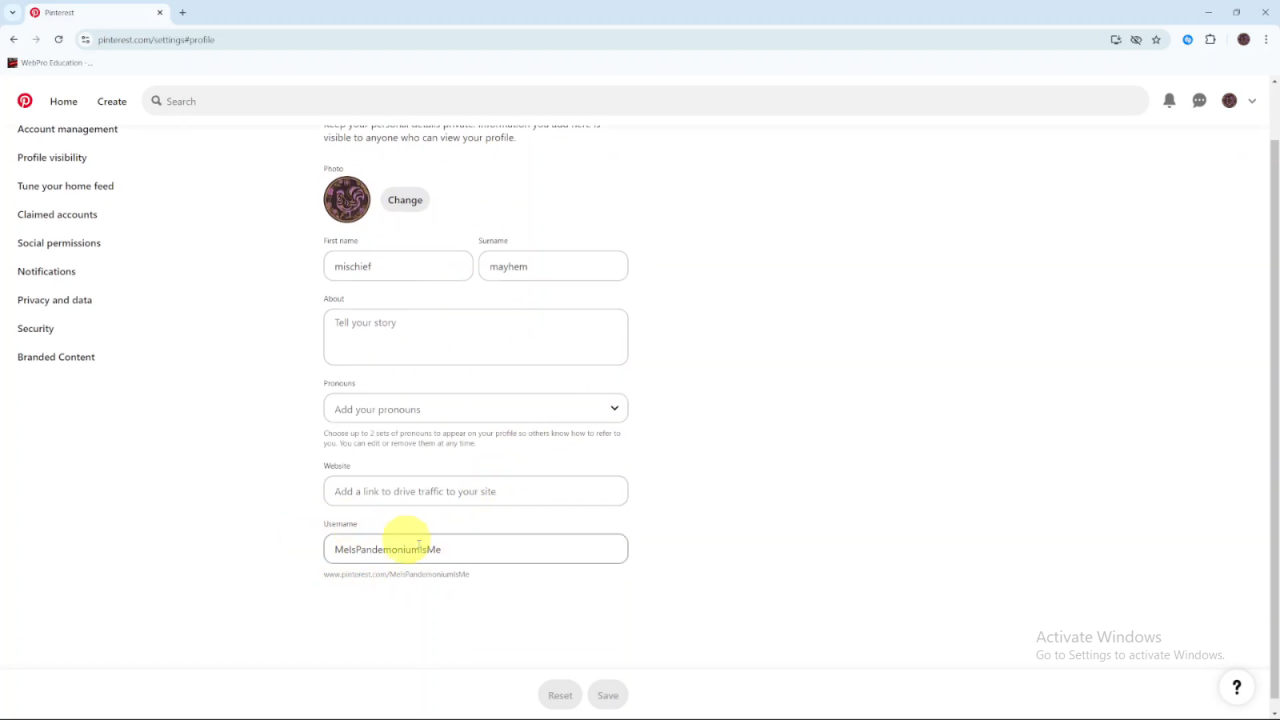
Click on the text box containing your current username and type in your new username.
Replace your existing username with the new one you wish to use.
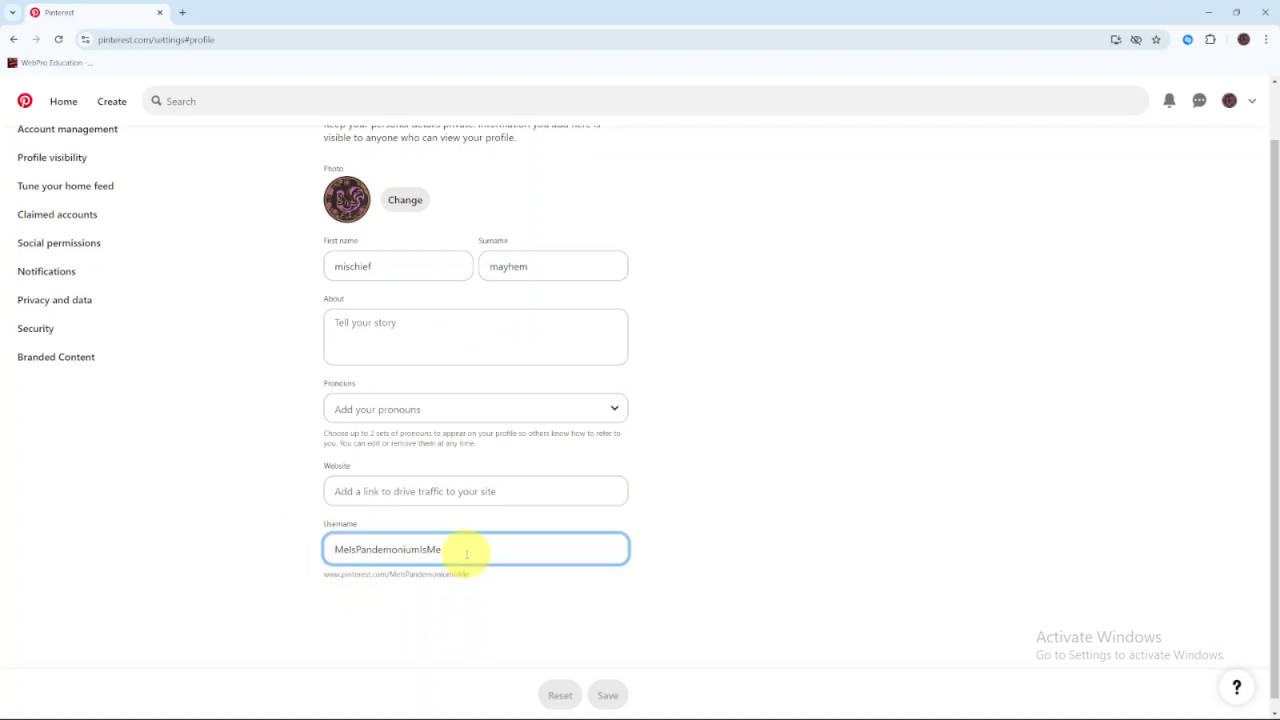
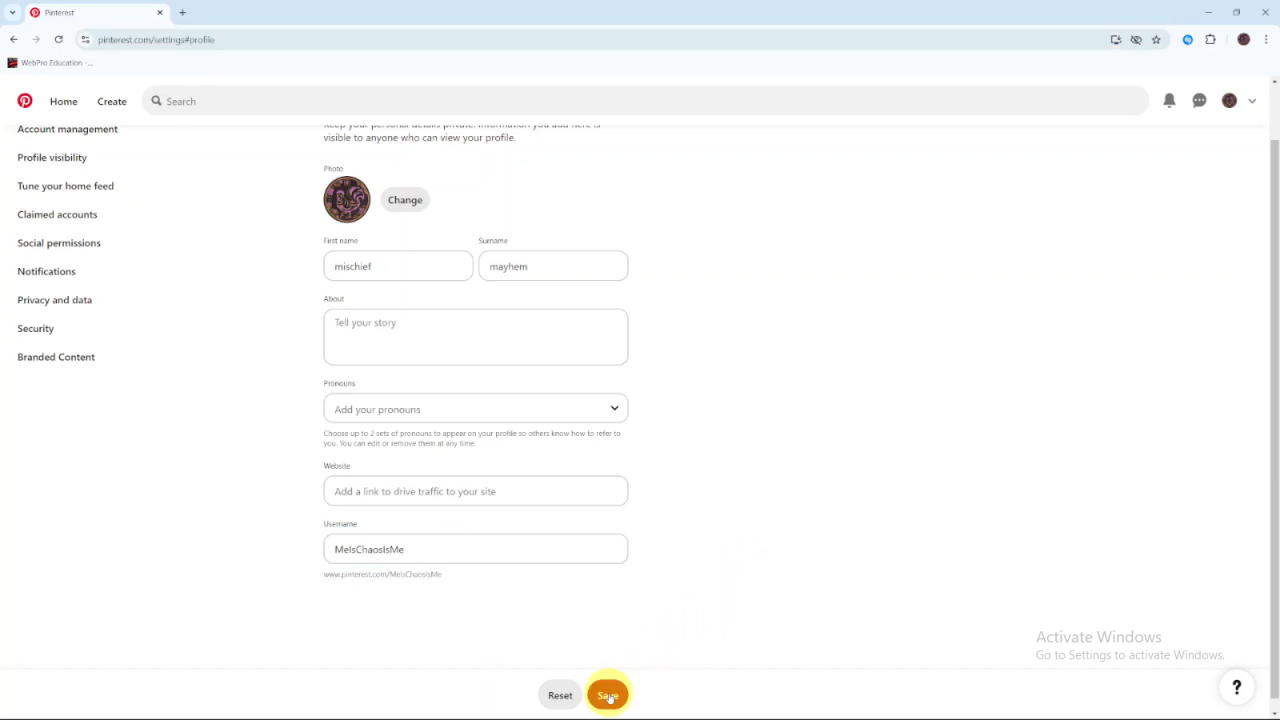
Once you’ve entered the new username, click Save to apply the changes.
Don’t forget to save your changes to ensure the new username is updated on your profile.