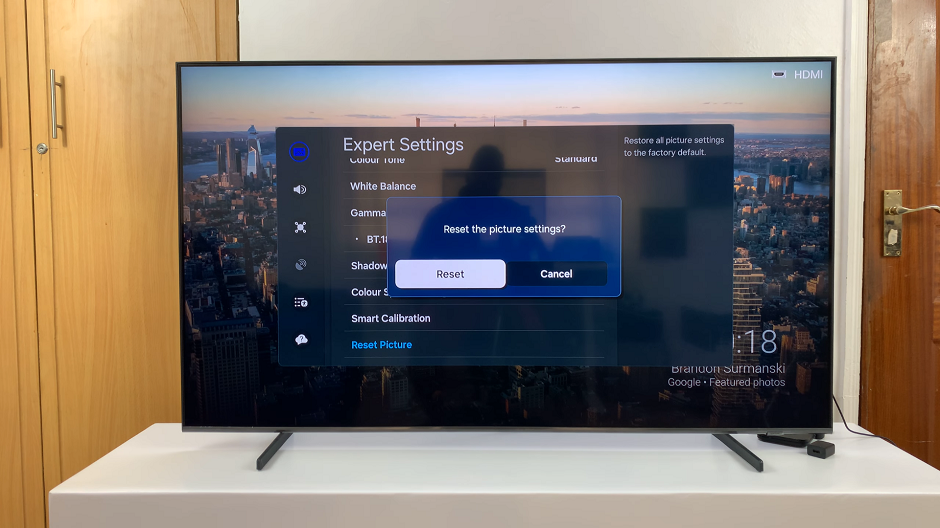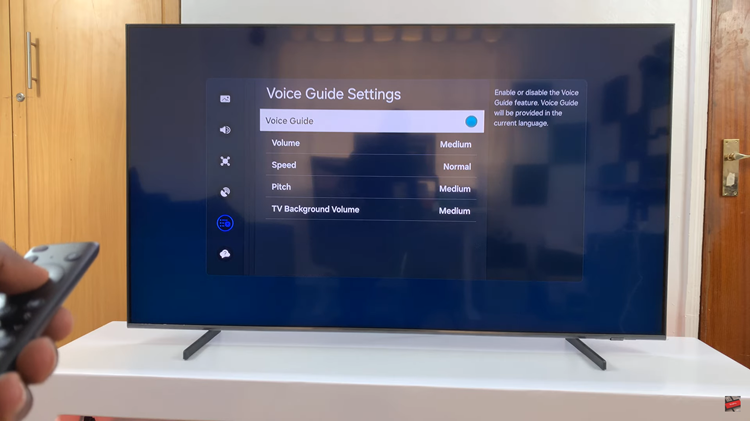It is cumbersome and exhausting to navigate Pinterest through a language you are unfamiliar with. If you inadvertently set Pinterest’s language differently, or if you just like to use it in English, that is no problem. The turning process concerning language settings is as easy as a stroll.
In this simple guide, we will help you transition your Pinterest back to English smoothly and enjoyably. We will show you how to switch to English with our step-by-step instructions for both the Pinterest application on your mobile device and for those who use a desktop browser.
Get ready to return to the interface you are used to and start making the most of Pinterest in English!
Watch: How To Update Google Chrome In Laptop & PC
Change Language Back To English On Pinterest
Begin by launching Pinterest on your favorite browser. Then, click on the drop-down arrow next to your profile icon. From here, click “Settings” from the menu that appears (first option from the menu that appears).
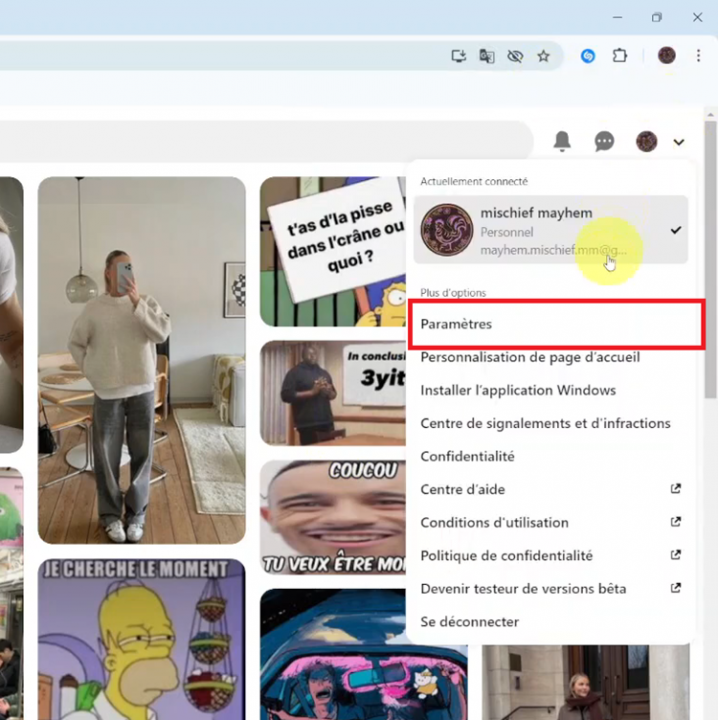
At this point, click on the “Account Management” option (second option) from the left-side menu. Then, scroll down and locate the “Language” option (just under the Region option). Click on it to proceed.
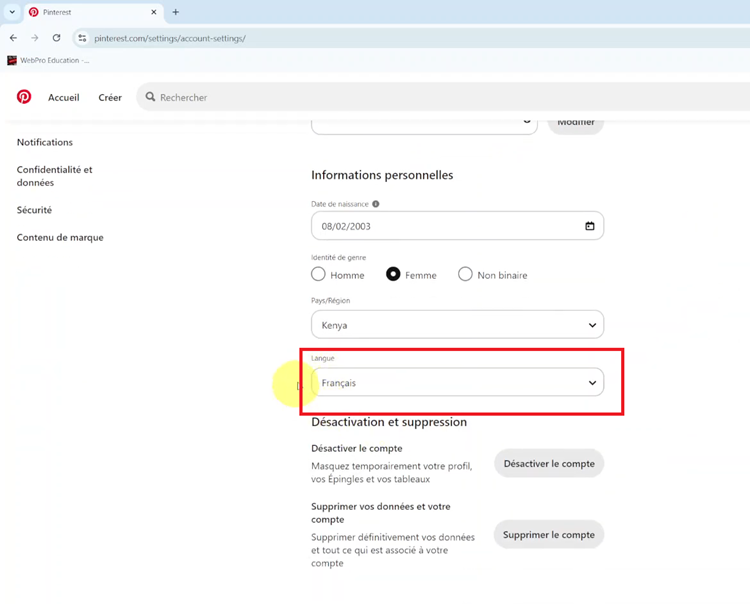
Find the ‘English‘ language and click on it. Now, scroll down and find the “Red” button option (save button). Click on it, and the changes will be applied. Finally, refresh the page, and the changes will be applied.
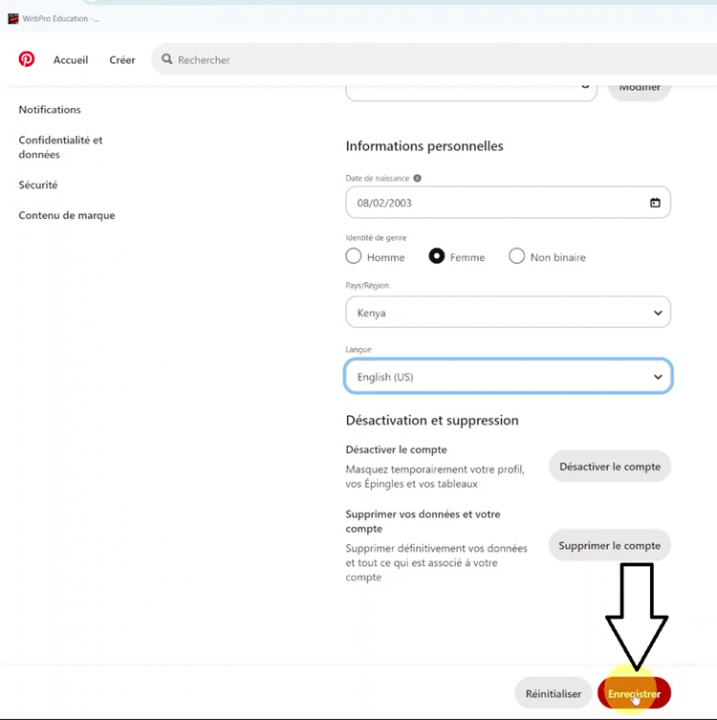
In conclusion, changing the language settings on Pinterest back to English is simple yet essential if you’re more comfortable navigating the platform in this language. Follow the steps above to effortlessly switch from another language to English, ensuring you can make the most of your Pinterest experience.