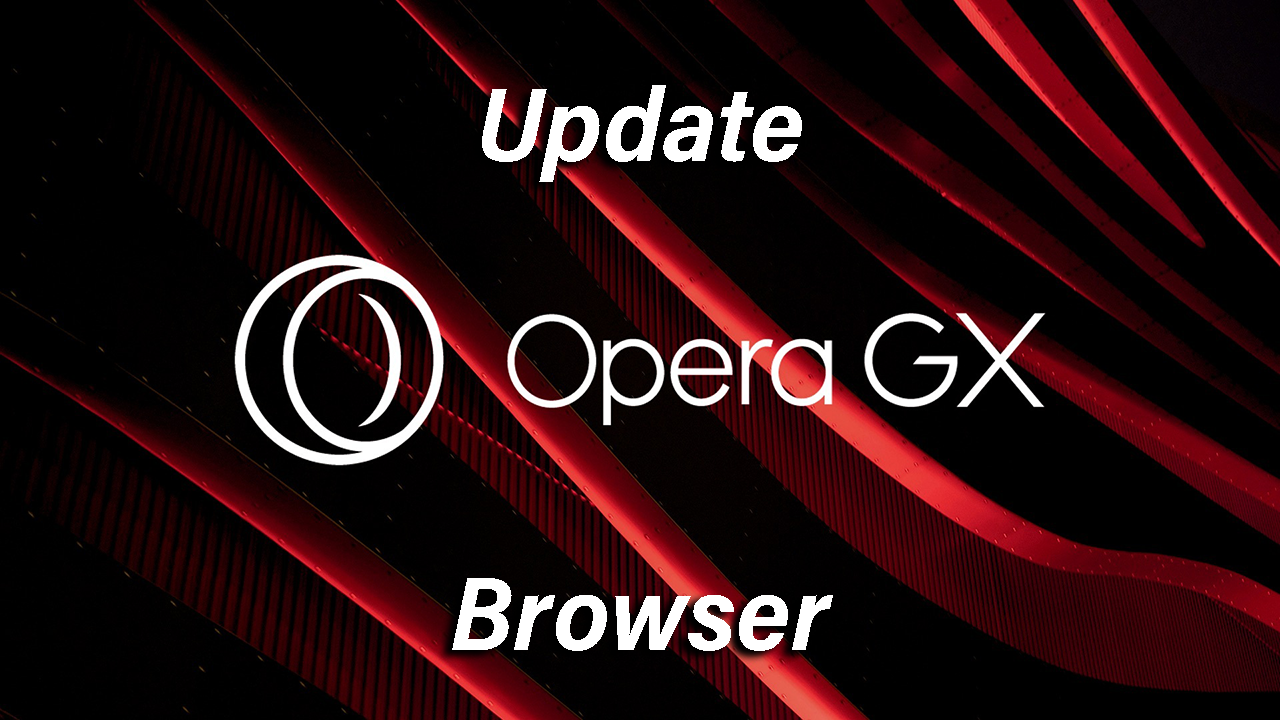In today’s world of electronic communication, email notifications play an important role in keeping one’s inbox in a reasonable state of organization and with minimal stress. Pinterest is a social network where people can discover, save, and share images and other creative ideas. It has a tendency to blow up your inbox with an array of notifications on activity, recommendations, and interactions.
While such notifications may be very helpful, they can become unmanageable or distracting if not managed well. Disabling or customizing such email notifications can enhance your online experience and help you avoid distraction.
The following tutorial will walk you through step-by-step instructions on how to disable email notifications from Pinterest. This will allow you to take control of your inbox and tailor the notifications based on your preferences.
Watch: How To Enable Camera In Google Chrome
Disable Email Notifications From Pinterest
Begin by launching Pinterest on your favorite browser. Then, click on the drop-down arrow next to your profile icon. From here, click on “Settings” from the menu that appears.
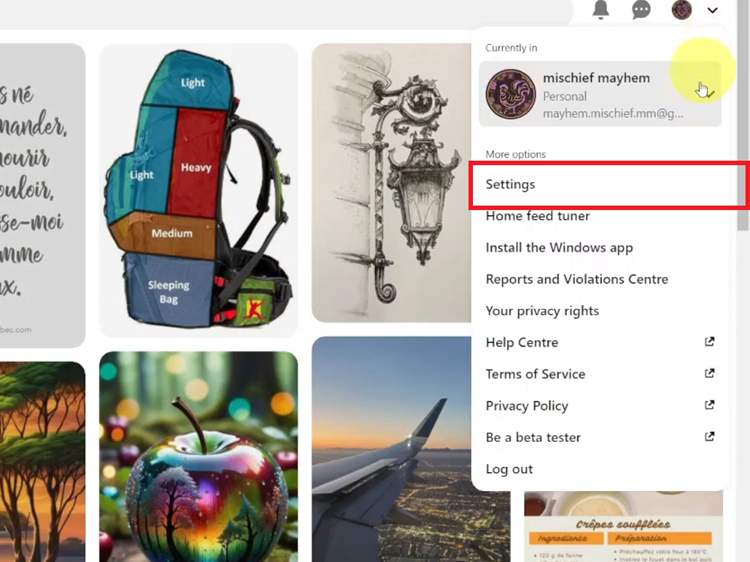
At this point, click on the “Notifications” option from the left-side menu. Then, scroll down to the bottom and find the “Permissions” option. Click on it to proceed.
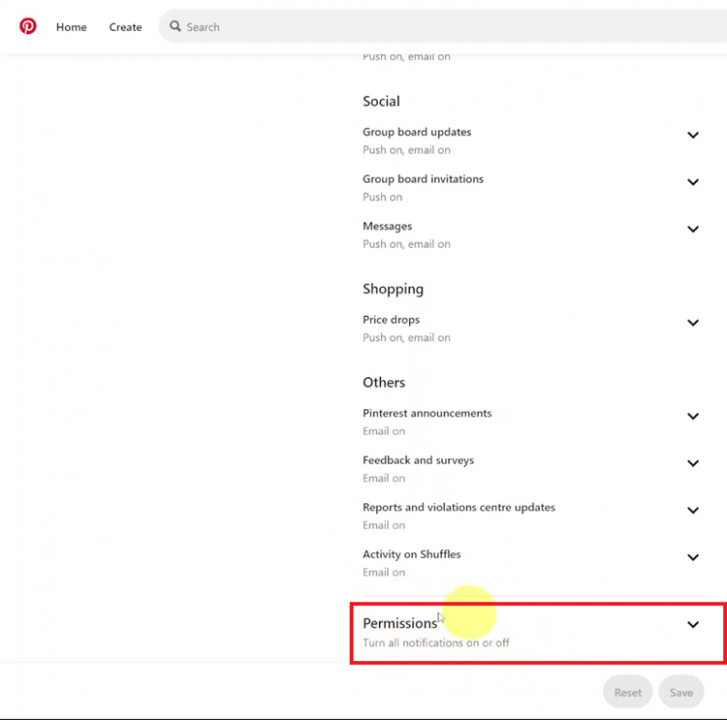
Within the permissions settings, find the “Email” option, and you’ll notice a toggle switch next to it. To disable email notifications, simply toggle the switch OFF. Then, click on “Save,” and the changes will be applied.
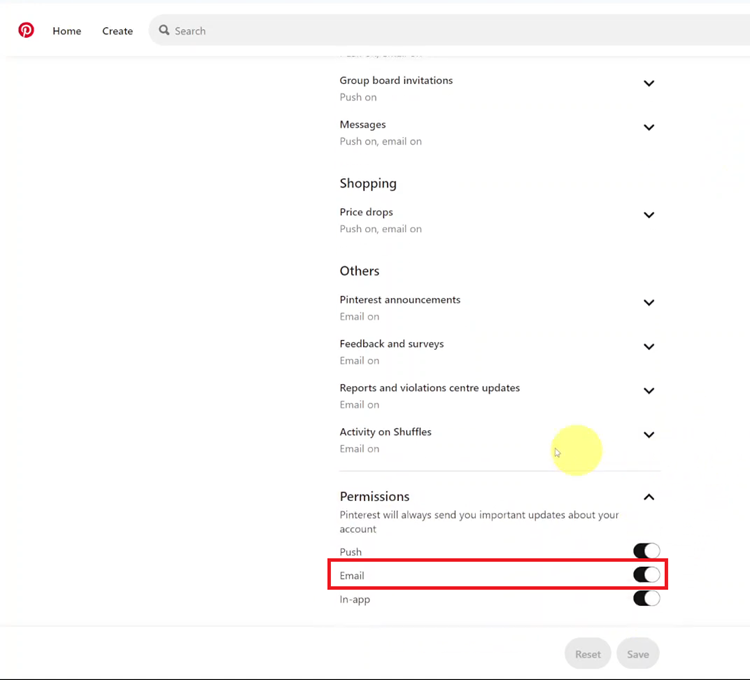
In conclusion, managing email notifications from Pinterest contributes to keeping your inbox clean and ensures you get only those updates that concern you most. This guide has walked you through how to customize your Pinterest experience to optimize it for your preferences and reduce traffic in your inbox.