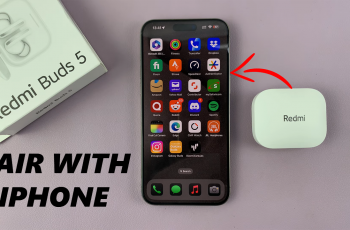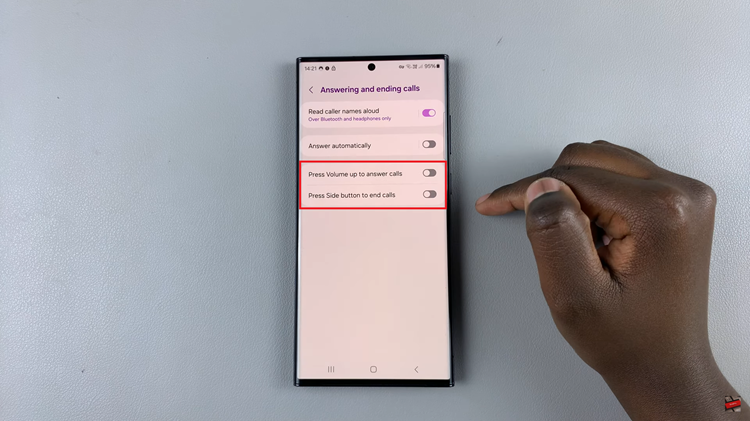Since digital privacy is super important, one should know how to handle personal information with their browser. Google Chrome, one of the widely used browsers, has cool features aimed at improving one’s browsing, including sharing one’s location with websites.
This can come in very handy for things such as finding restaurants nearby or checking the weather, but it may mess with your privacy if you don’t manage it well. Knowing how to manage and block location access on Google Chrome is pretty awesome if you are actually concerned that someone is tracking your location or just simply do not want to share where you are with websites.
This tutorial will show you how to stop location access in Google Chrome so your browsing stays private and secure.
Watch: How To Stop Notifications From Google Chrome
Stop Location Access On Google Chrome
Begin by opening the Google Chrome browser. From here, tap on the ellipsis tool at the top right corner of the screen. From the menu that appears, find and click on “Settings.” Then click the “Privacy & Security” option and find the “Site Settings” option. Click on it to proceed.
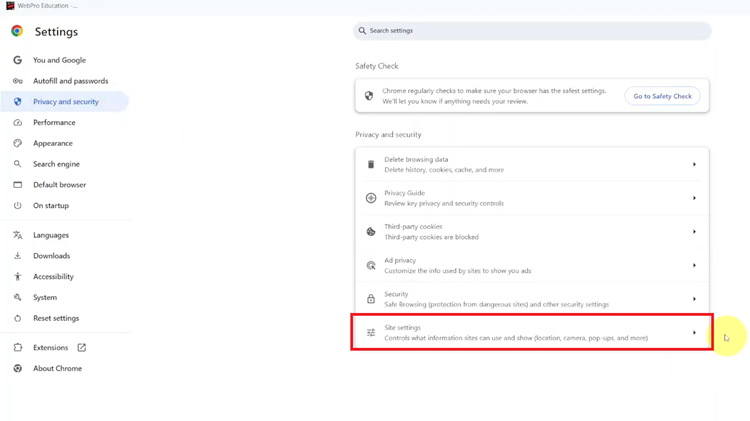
Locate the “Location” option and click on it within the site settings. Then, to stop this feature, find the “Don’t allow sites to see my location.” Click on it, and this will disable location access on your Google Chrome browser.
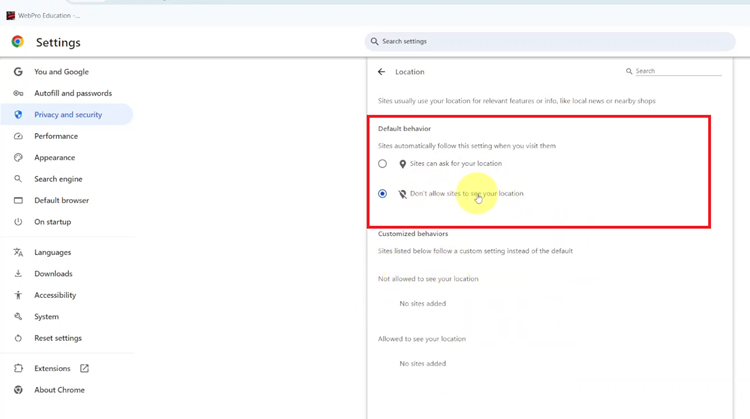
By following these simple steps, you can fully control and block location access in Google Chrome for the greater good of your privacy and protection of personal information. Taking control of these settings ensures that your browsing vibes align with your preference for privacy so that you can surf the Web full of confidence and security.
Read: How To FIX Forgotten Password, PIN Or Pattern On Galaxy Z Fold 6 (Hard Reset)