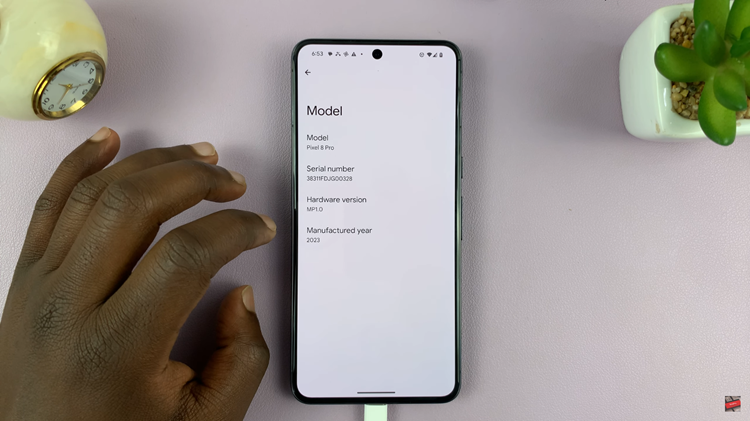In today’s digital age, keeping track of your online activities can be convenient and necessary. Whether you want to revisit a recently explored webpage, check what you’ve been browsing, or simply manage your online footprint, understanding how to access your browsing history in Google Chrome is essential.
Chrome has this great feature called history, which shows you all the sites you viewed and makes it so easy to search through your past browsing. It’s great because it doesn’t just let you find those websites you’ve been on in a snap and helps you keep your privacy by letting you clear or manage the history at any time.
This guide will show you how to view browser history in Google Chrome, whether you’re in the browser menu or using keyboard shortcuts
Watch: How To Stop Location Access On Google Chrome
View Browsing History On Google Chrome
Begin by opening the Google Chrome browser. From here, tap on the ellipsis tool at the top right corner of the screen. From the menu, hover your mouse on the “History” option and click on it. Alternatively, you can use the keyboard shortcut (Ctrl + H).
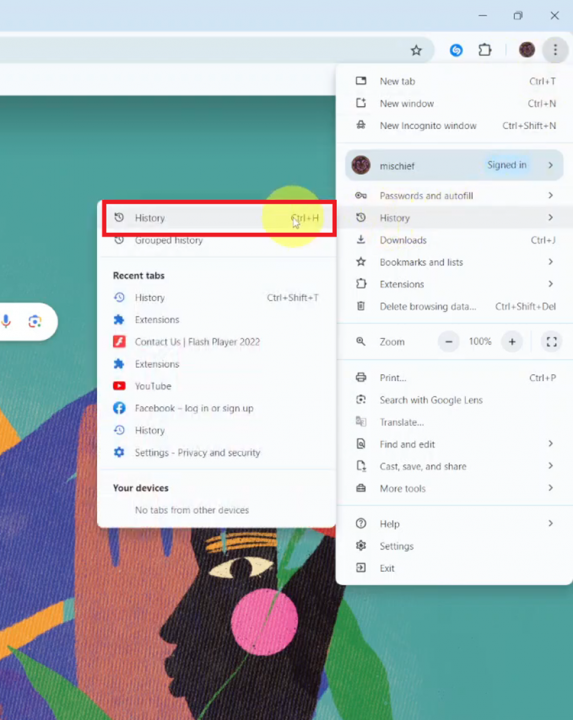
Following this, you’ll see all the history on your Google Chrome. You can choose to sort it by date or sort it by group. From here, you can manage your history by deleting the entries you’d like, or you can delete all the history based on your preferences.
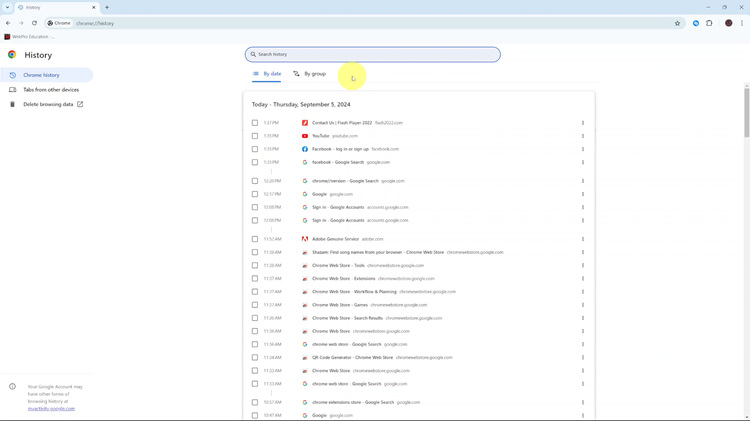
Lastly, accessing your browsing history on Google Chrome is quite easy. You can either access it through the Chrome menu or use keyboard shortcuts to keep track of where you have been on the internet. By checking your history regularly, you’ll be able to recover lost pages, observe your browsing habits, and keep a close eye on your digital life.