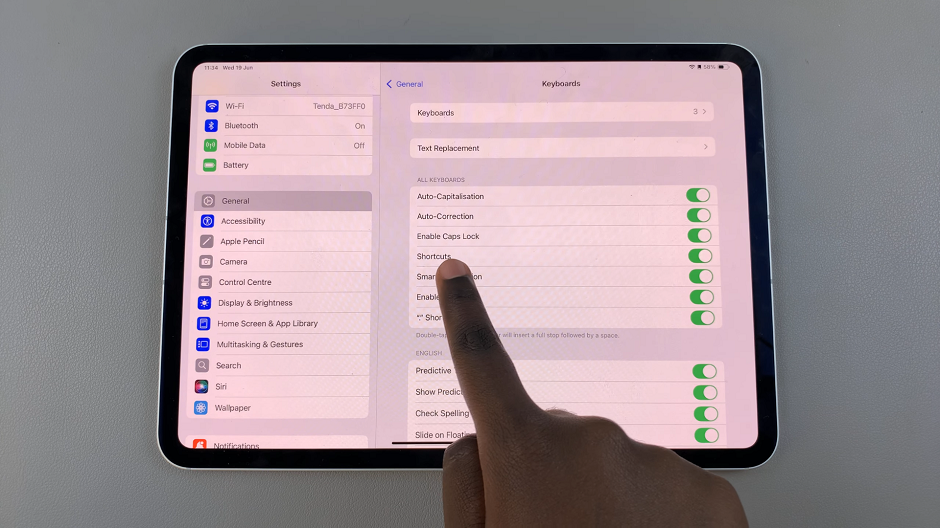Fortunately, turning off the ad blocker in Chrome is a simple process. Whether you want to disable it for specific sites or turn it off completely, adjusting the settings takes only a few steps. This flexibility allows you to control which sites show ads while still blocking unwanted ones elsewhere, striking the perfect balance between ad-free browsing and full site access.
Watch:How To Disable Cookies On Google Chrome
Disable Adblock On Google Chrome
Pause Adblock on a Specific Site:
Click on the “Extensions” icon in the top-right corner of Chrome.
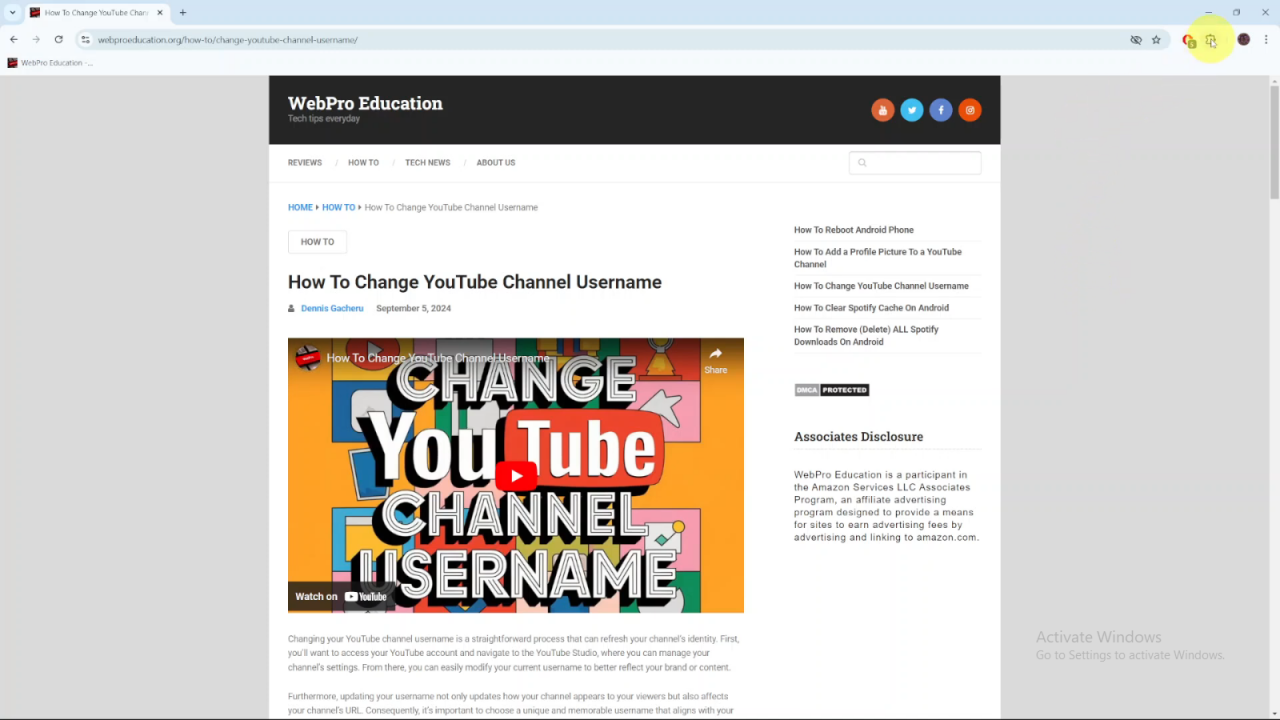
Select your ad blocker from the list.
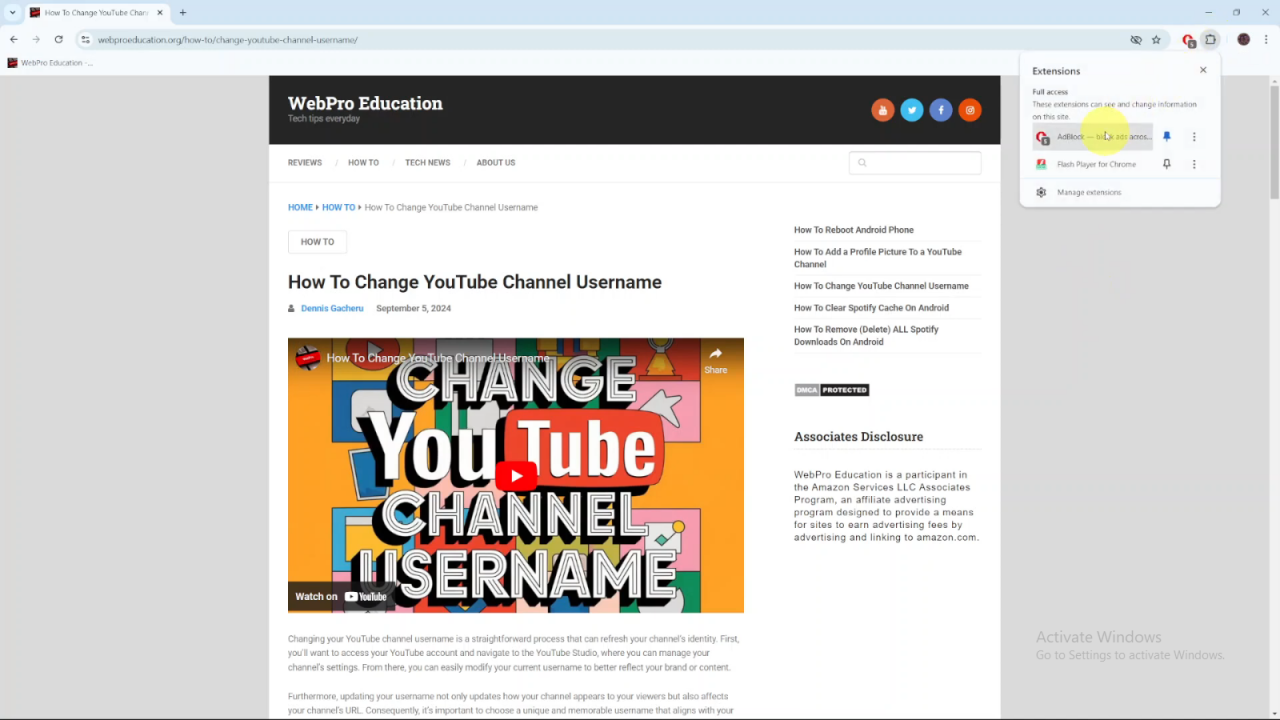
Choose the option to “Pause on this site.”
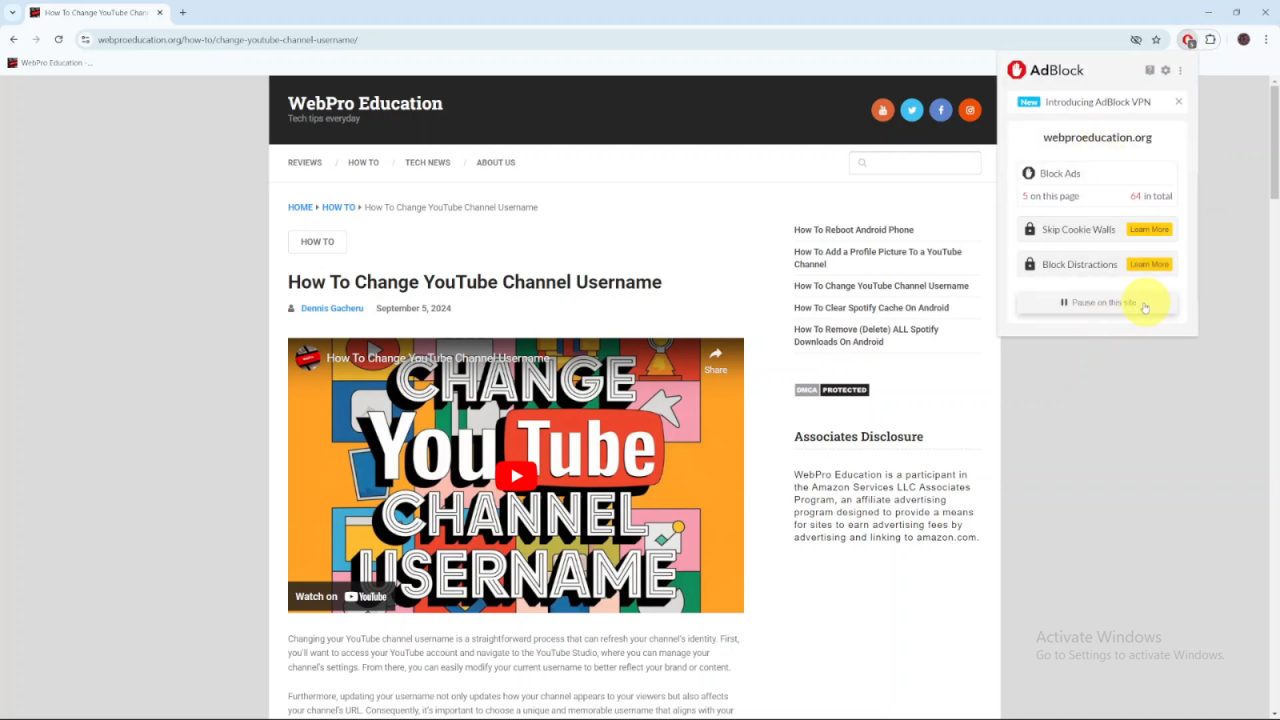
If the page doesn’t reload automatically, manually refresh it.Once reloaded, the ads should start appearing on the page.
Remove Adblock from Chrome:
Click on the “Extensions” icon again.
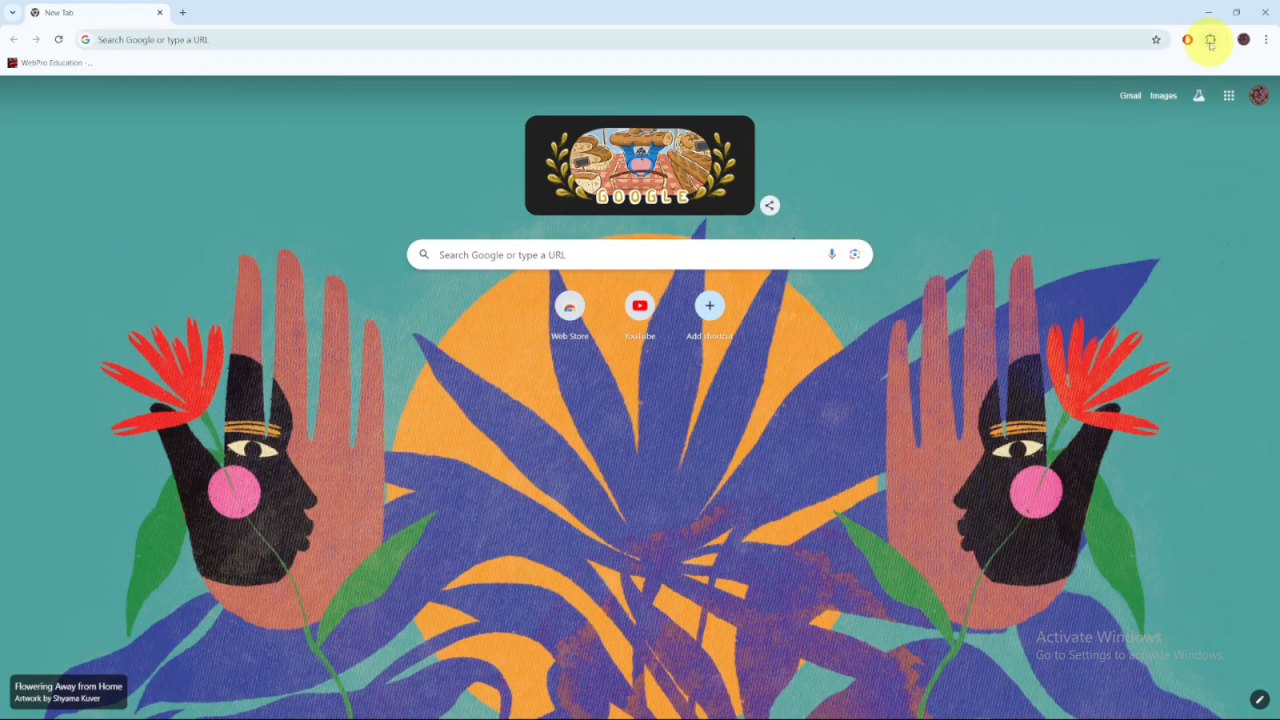
Next to the Adblock extension, click on the three dots.
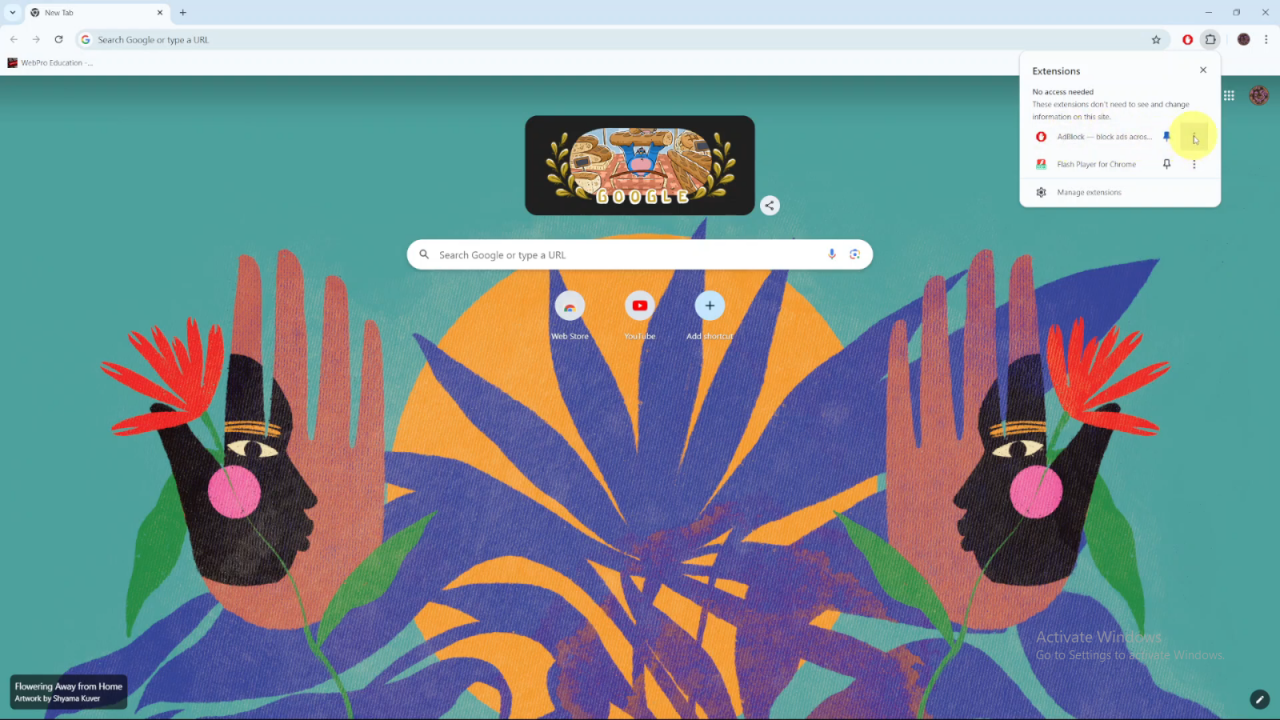
Select “Remove from Chrome.”
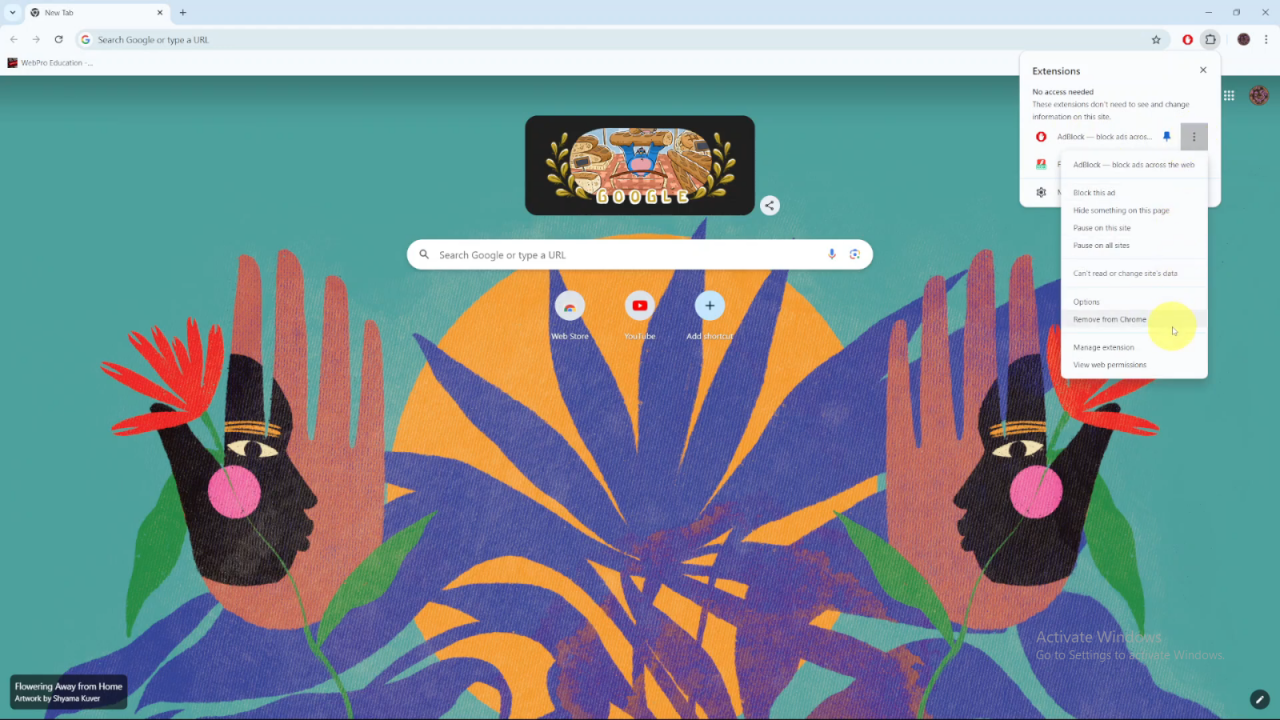
Confirm your choice by clicking “Remove” again.
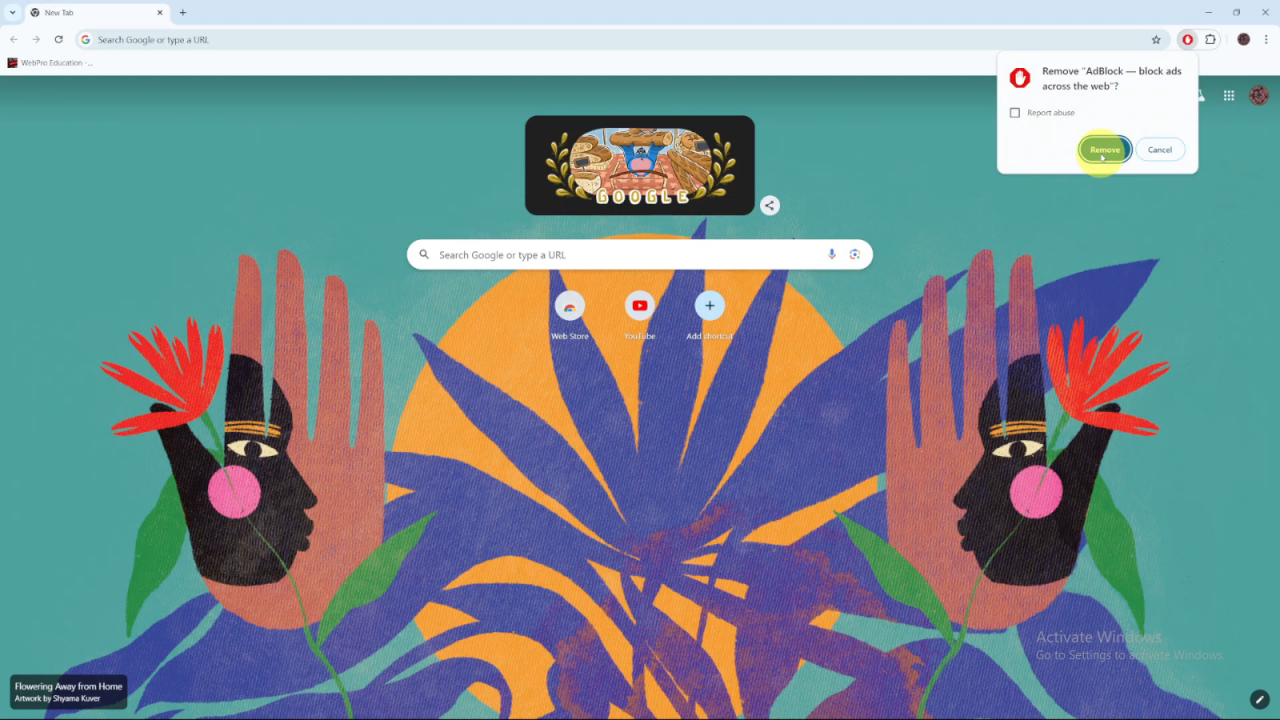
After removing Adblock, ads will start loading on all websites you visit.