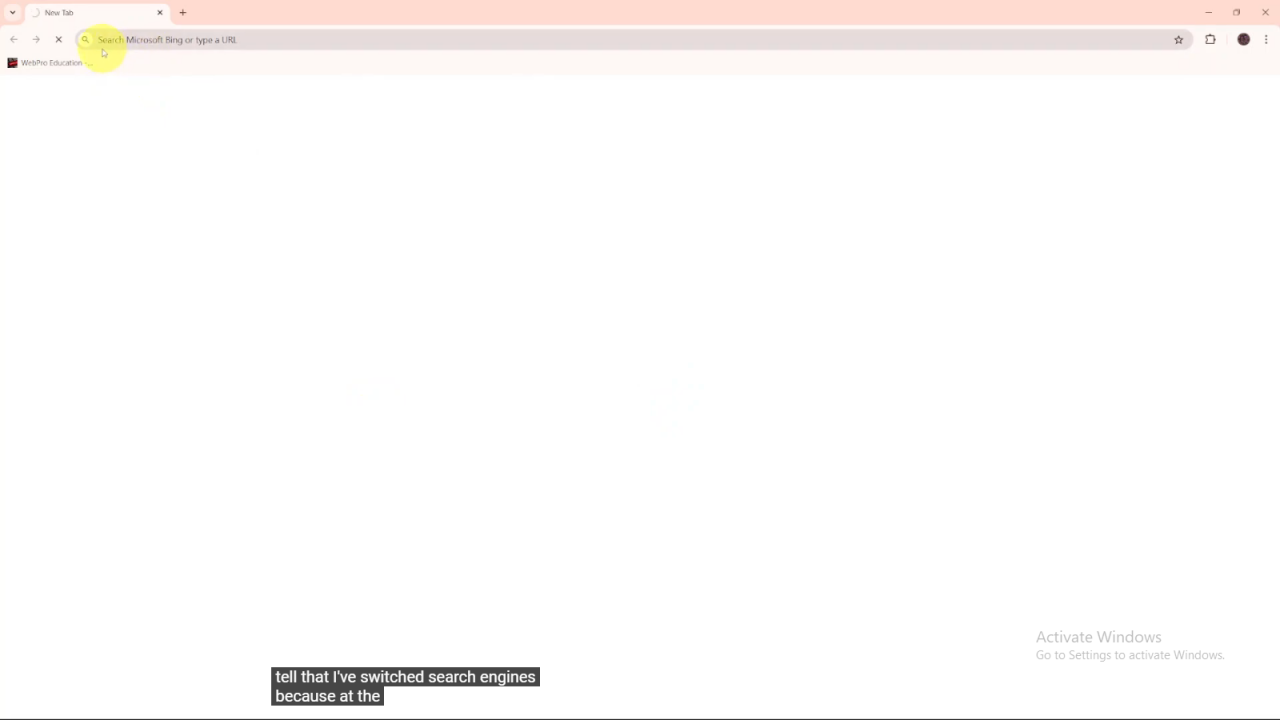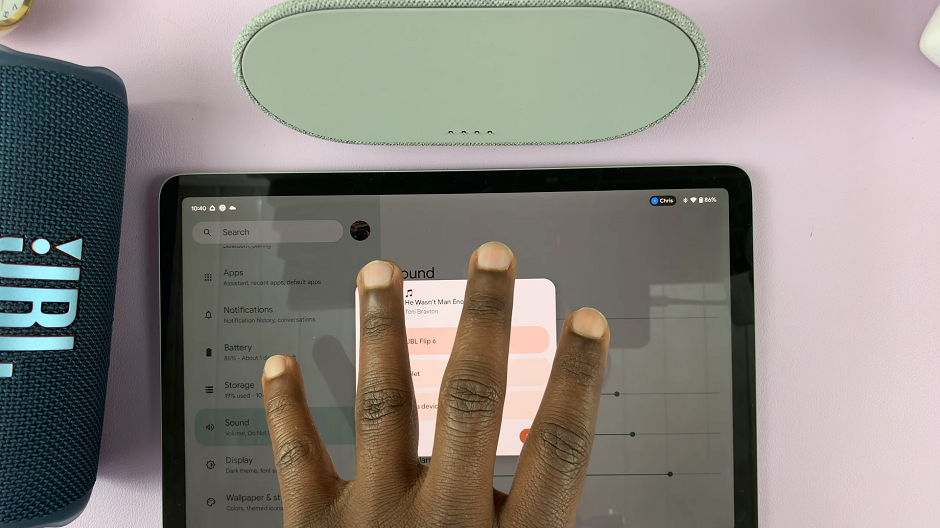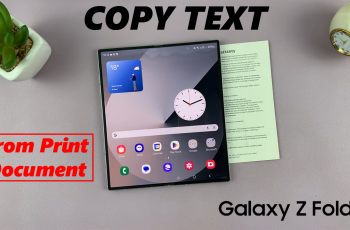Changing your search engine in Google Chrome can help you find information more efficiently based on your preferences. Whether you prefer a different search engine for privacy reasons or specific features, knowing how to Change Search Engine On Google Chrome is a straightforward way to enhance your browsing experience. By making this change, you ensure that your searches are always directed to the engine that best suits your needs.
Additionally, modifying your default search engine in Chrome is a quick process. You can easily switch between search engines like Bing, Yahoo, or DuckDuckGo, depending on what you prefer. This adjustment allows you to control how your searches are performed and accessed, providing a more personalized and effective online experience.
Watch:How To Make Google Chrome Your Default Browser
Change Search Engine On Google Chrome
Launch Chrome: Open your Chrome browser.
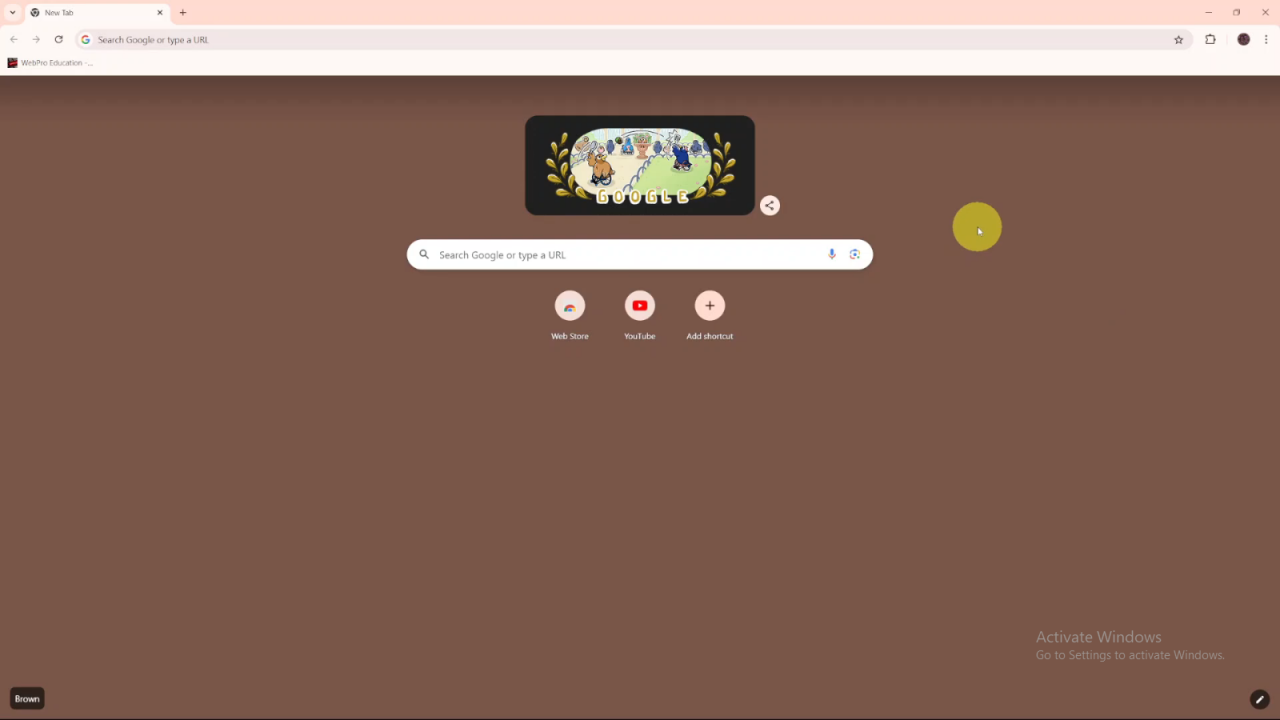
Access Settings: Click on the three dots in the top-right corner and select Settings.
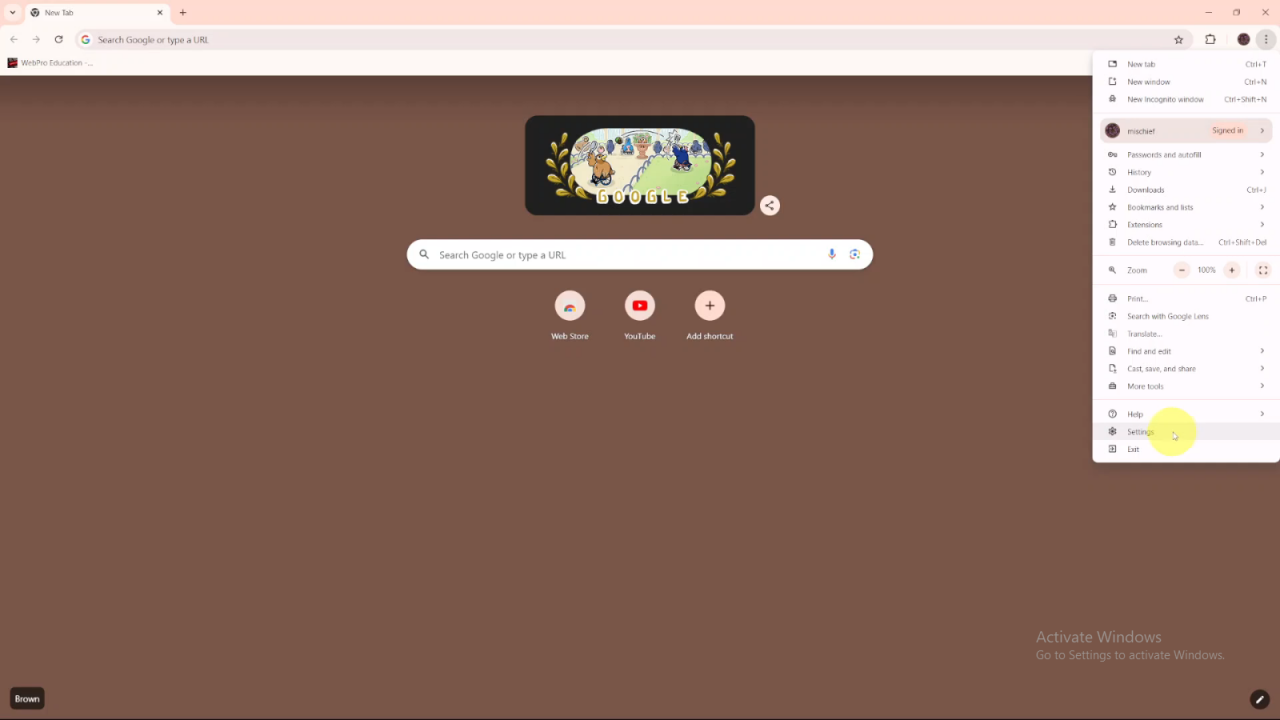
Navigate to Search Engine: In the settings menu, click on Search Engine.
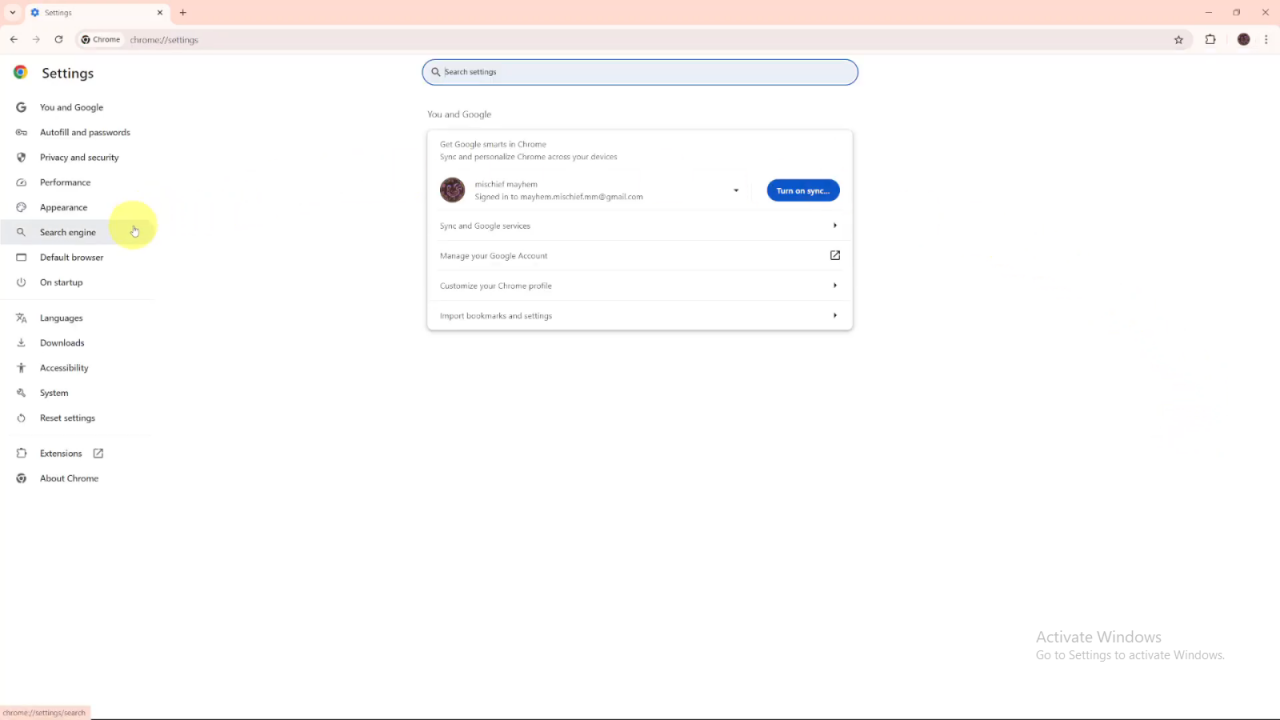
Change Default Search Engine: You’ll see your current search engine listed (e.g., Google). To change it, click Change.
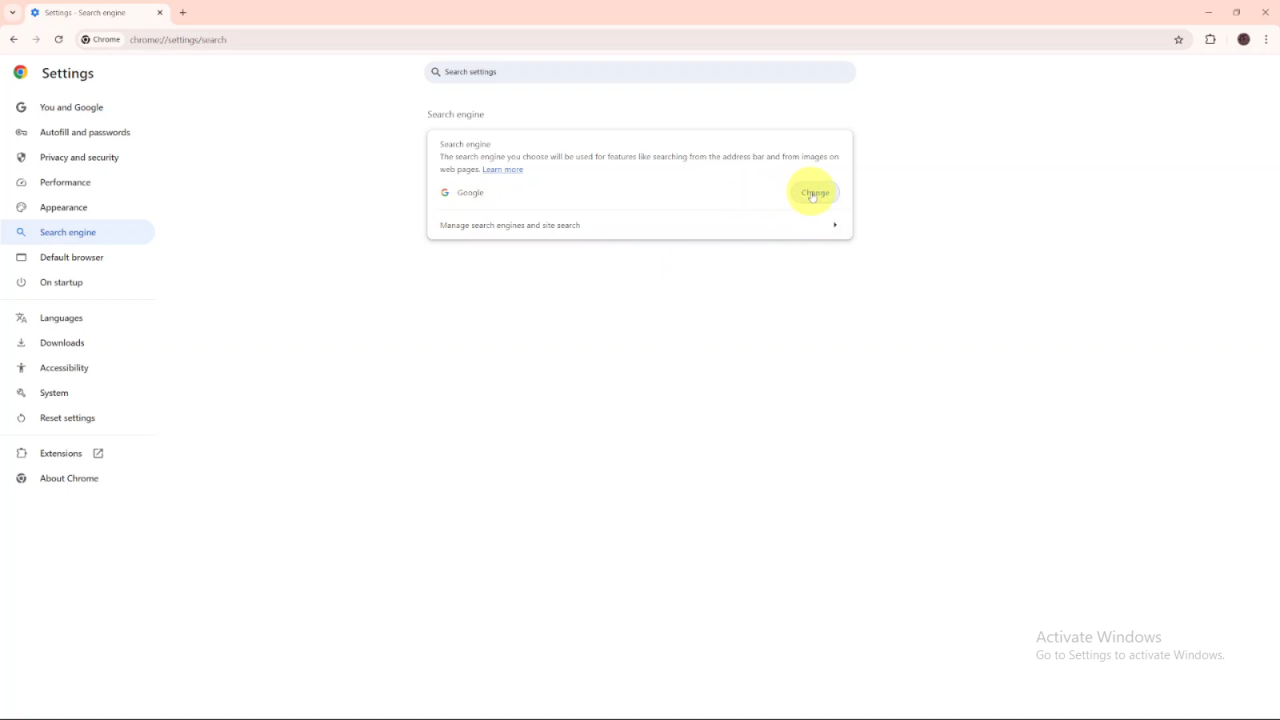
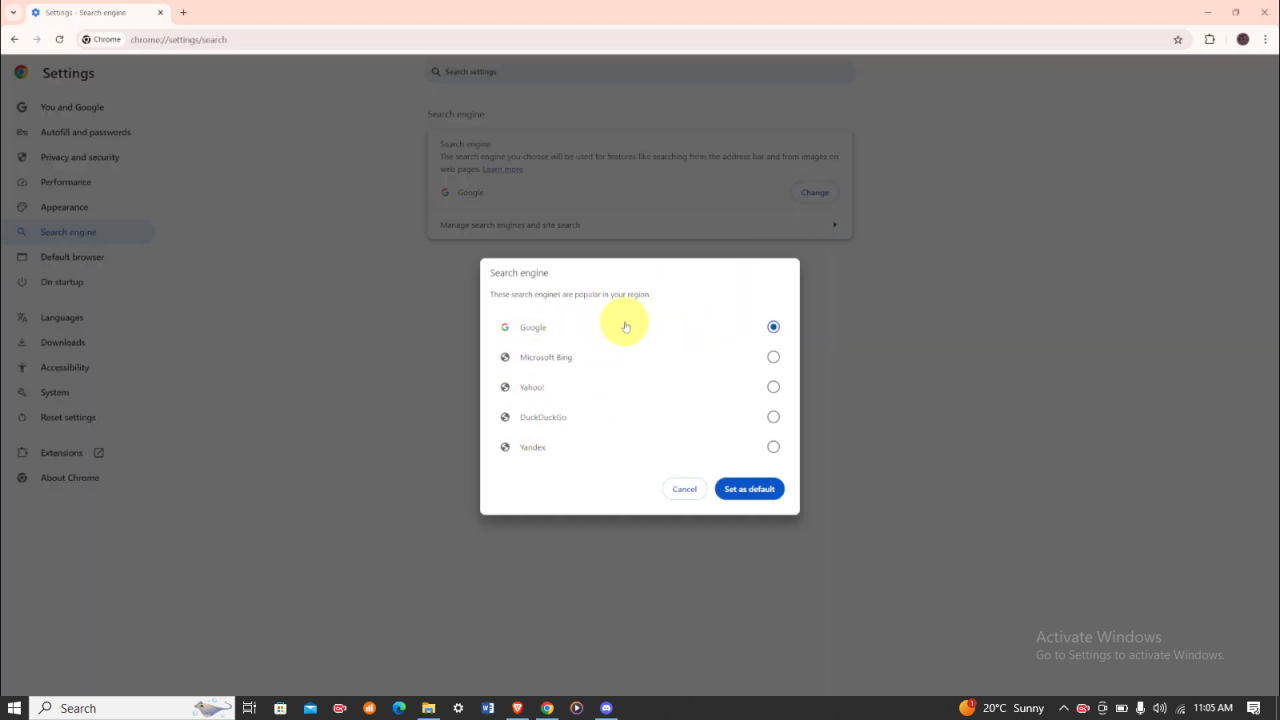
Select New Search Engine: Browse through the available search engines in your region. For instance, if you want to switch to Microsoft Bing, click on it to select it.
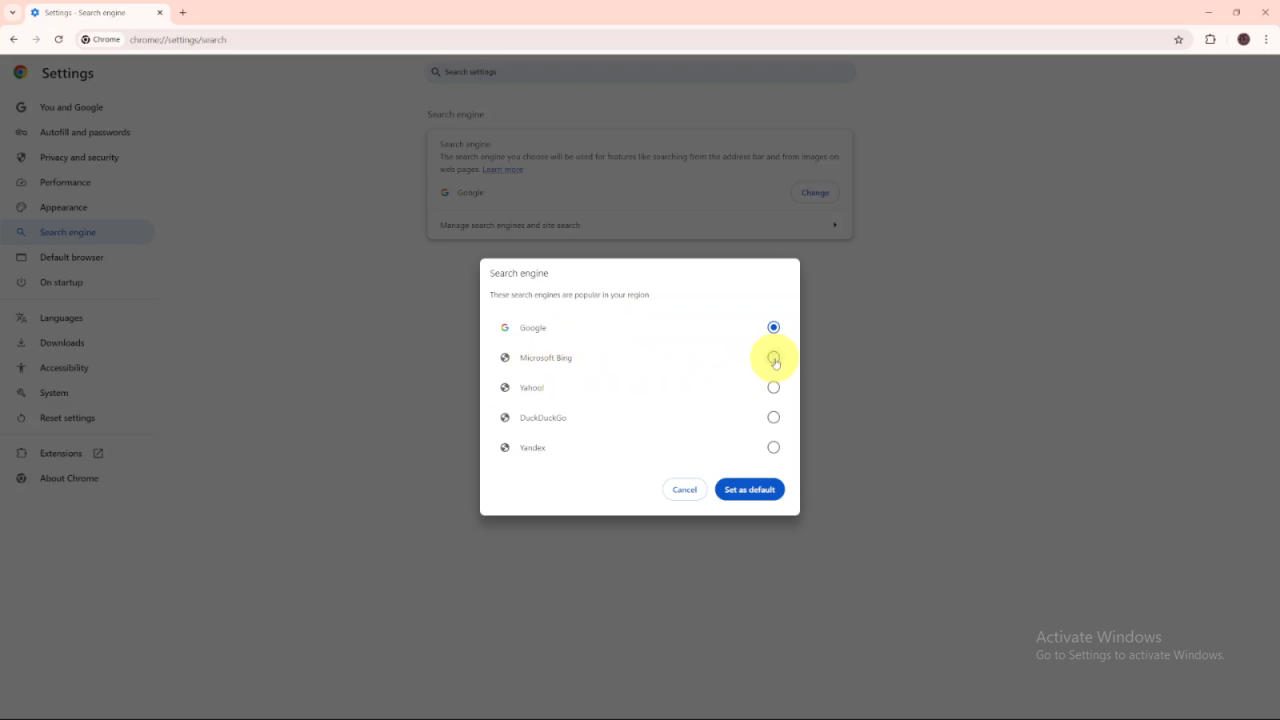
Set as Default: Click Set as default to save your changes.
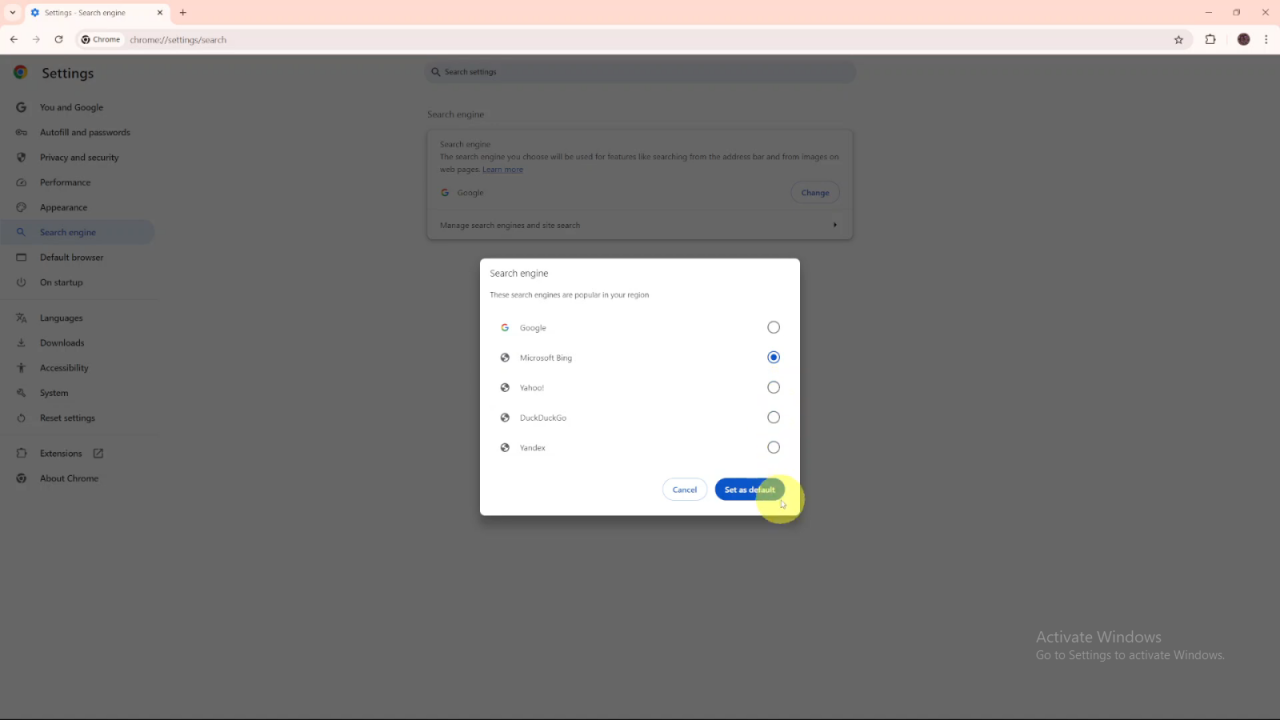
Now, whenever you search in Chrome, your new search engine, such as Microsoft Bing, will be used. You can confirm the change by checking the search bar at the top, which will display the name of your new search engine.