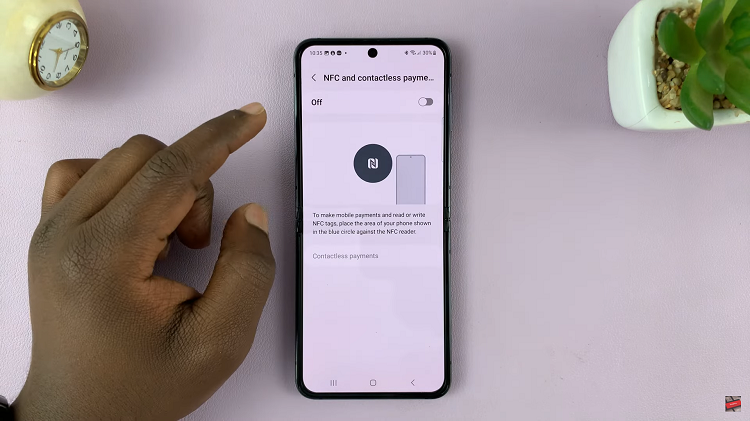As you start exploring, you’ll see how easy it is to make Chrome your own. From picking a background color you like to organizing your bookmarks just right, these adjustments can really improve how you use the web every day. This guide will walk you through the basics of making Chrome fit your needs.
Watch:How To Enable Desktop Notifications For Gmail
Customize Google Chrome
Open Google Chrome
Launch the Google Chrome browser on your computer.
Access Customization Options
Click on the “Customize Chrome” button at the bottom of the browser.
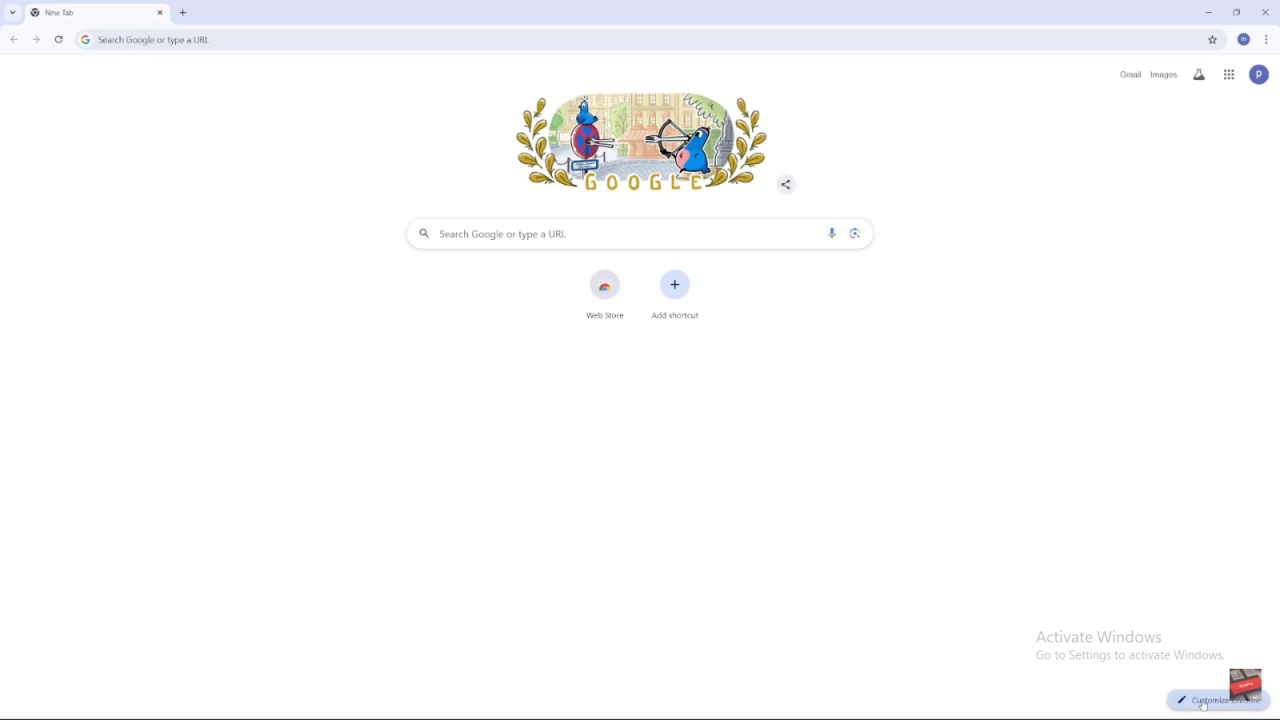
Choose Your Theme
A sidebar will appear with customization options. You can select between light and dark modes or opt to follow your device’s theme settings.
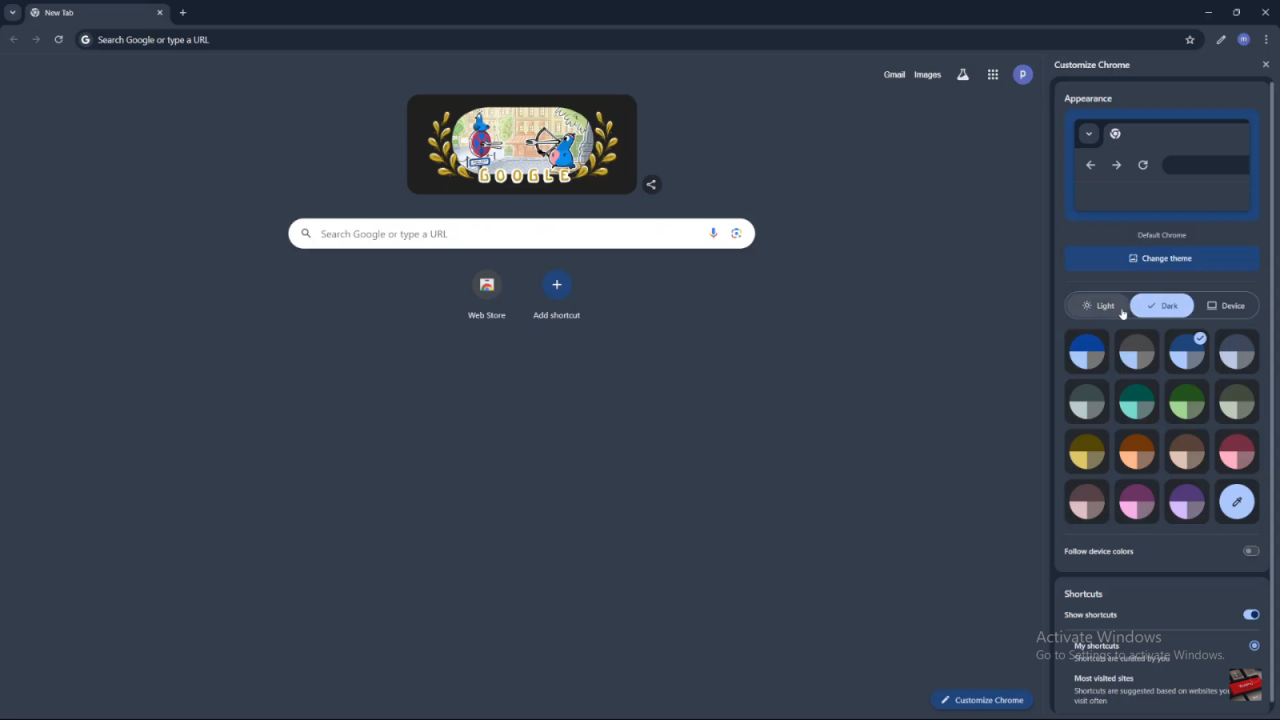
Select a Color
Choose a color from options like turquoise blue, orange, pink, or purple. The preview at the top will show how your selected color looks.
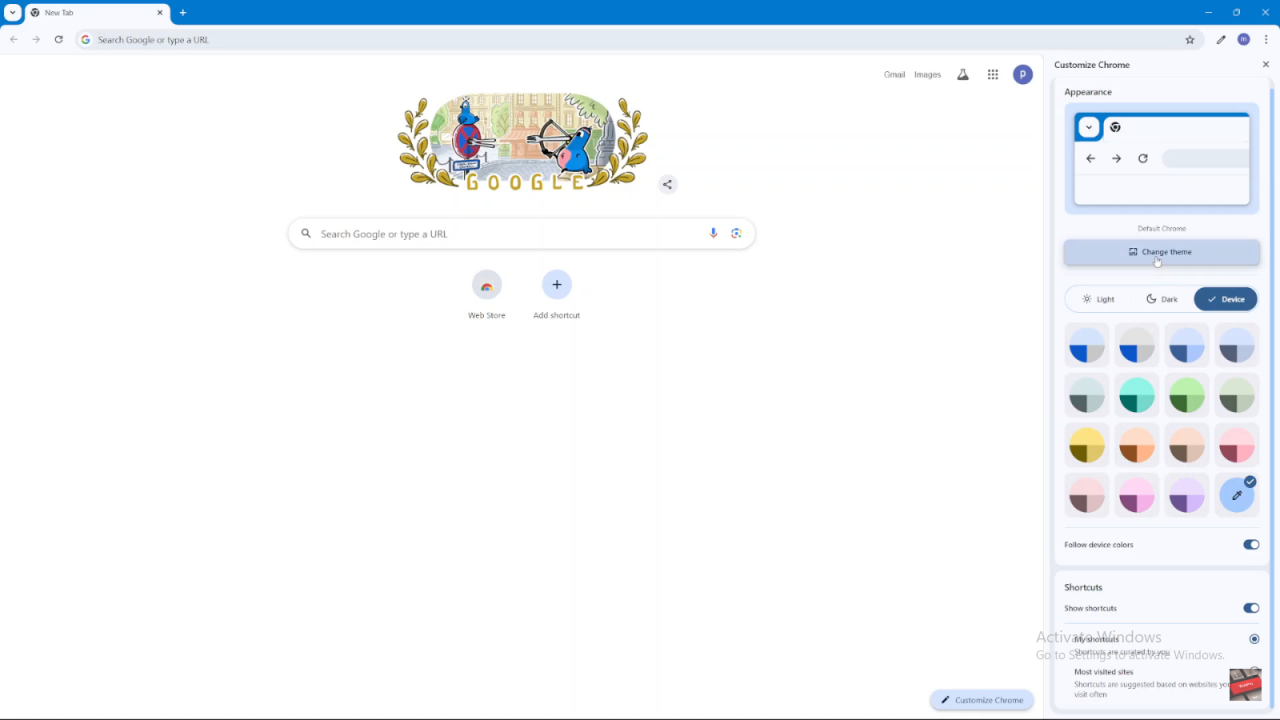
Change the Theme
Click on “Change Theme” to select a theme from Chrome’s collection or upload your own image. You can also choose from themed packs, such as the Asian and Pacific Islander artists.
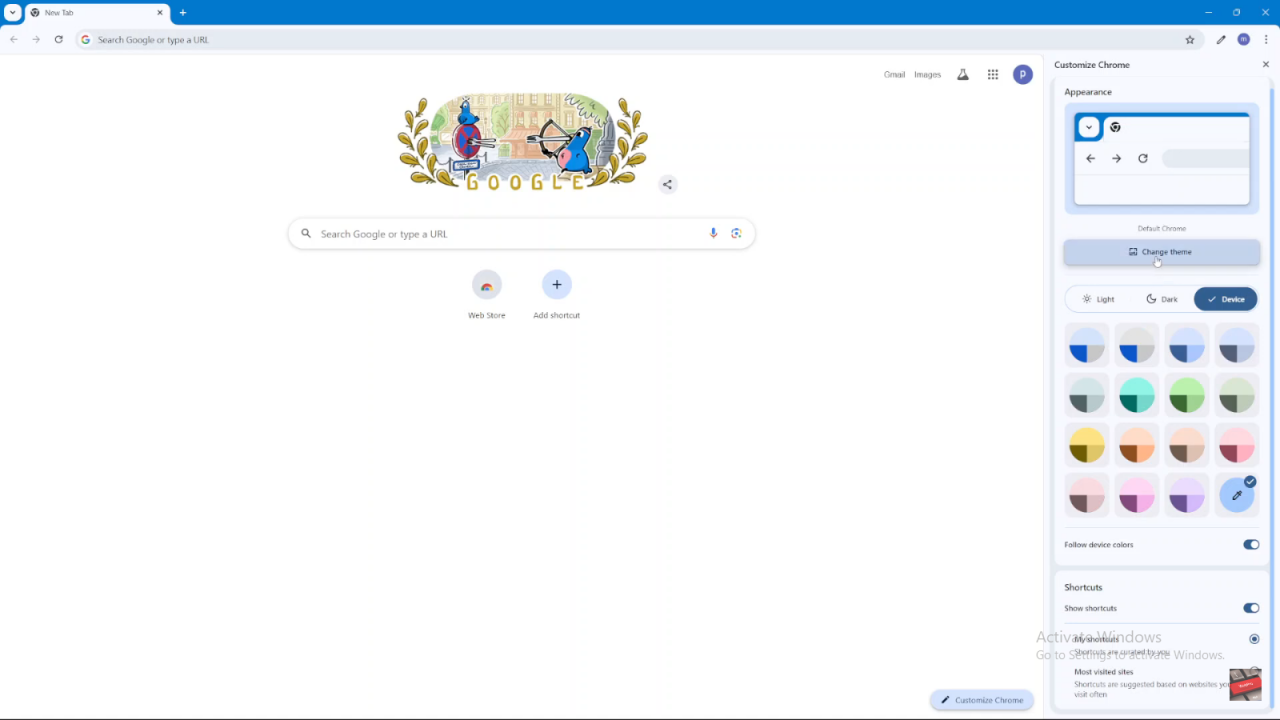
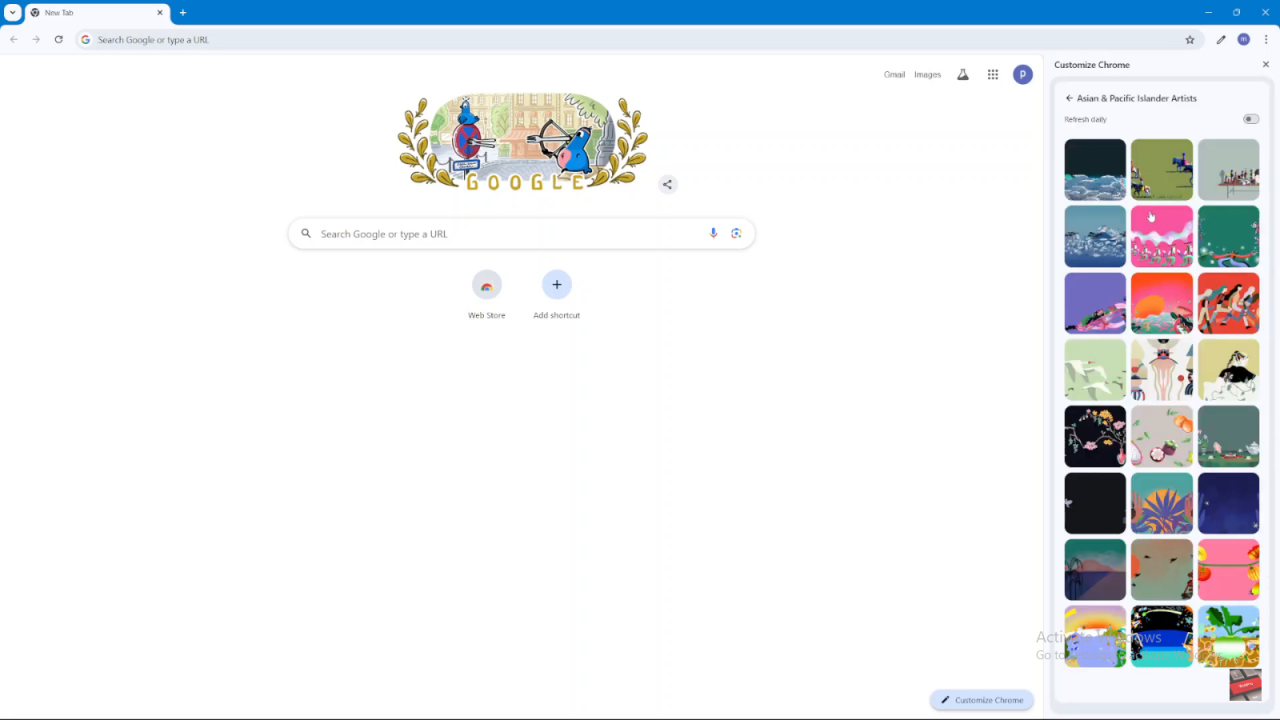
Enable Daily Refresh
For a new look every day, enable the “Refresh Daily” option to have a different image appear on your Chrome homepage each day.
Apply Your Changes
Once you’re satisfied with your customization, close the sidebar. Your changes will be saved automatically.