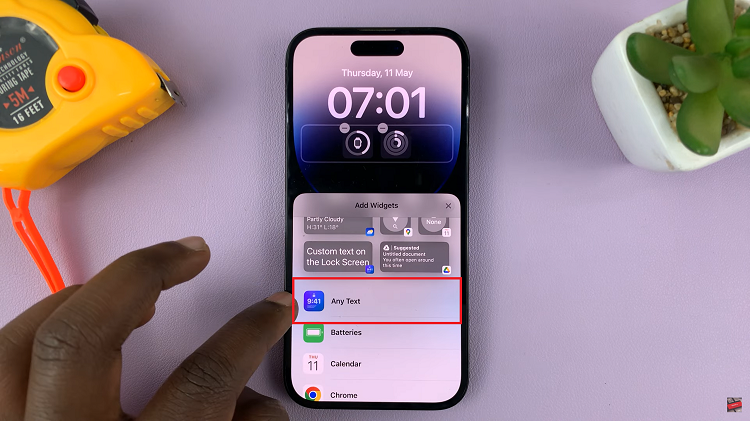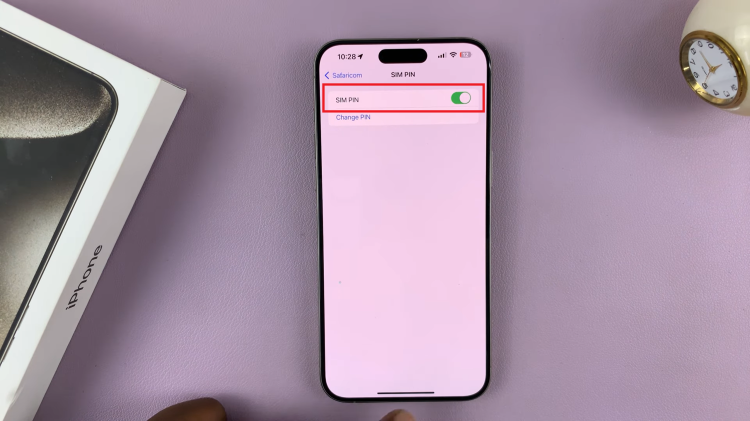When you turn off two-step verification, it’s important to remember that your account will be less secure. But if you find the extra step unnecessary or inconvenient, you can easily change this setting in your account.
Watch:How To Remove Phone Number From Google Account
Turn Off Two Step Verification For Google Account
Open Google and Access Your Profile:
- Begin by opening Google in your browser.
- Click on your profile icon, which is located in the top right corner.
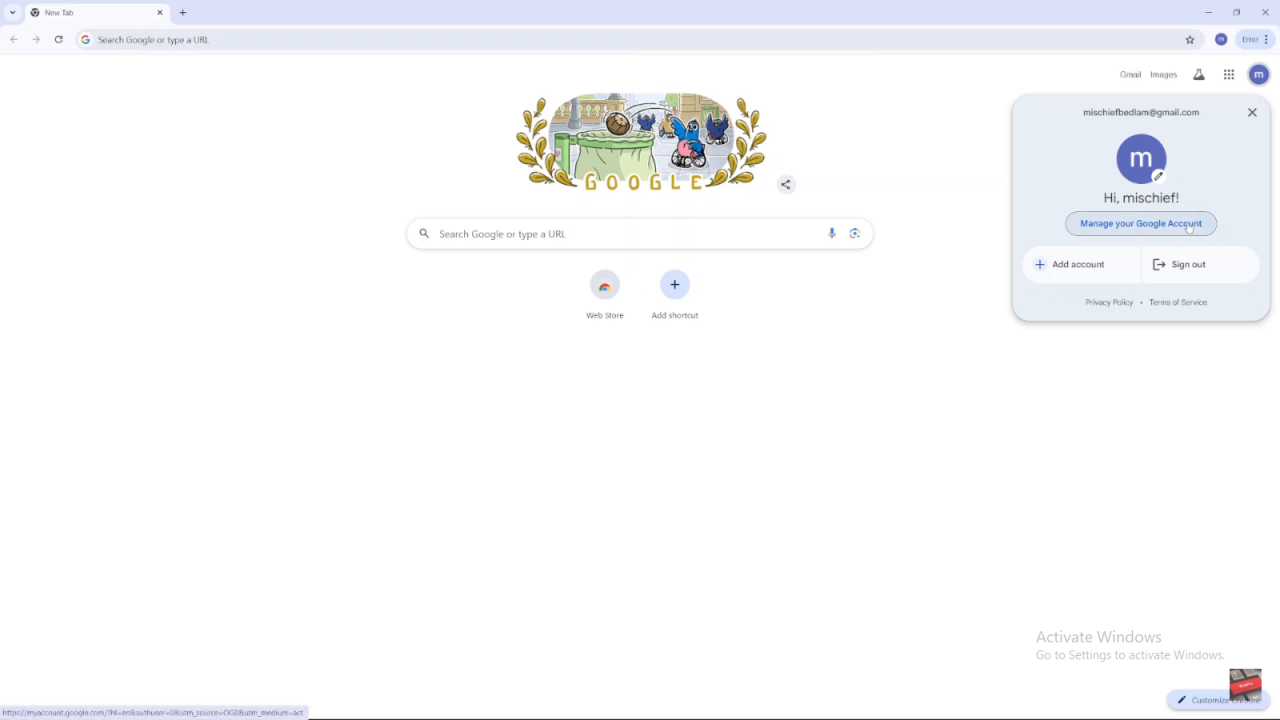
2. Manage Your Google Account:
- From the drop-down menu, select “Manage Your Google Account” to access the account settings.
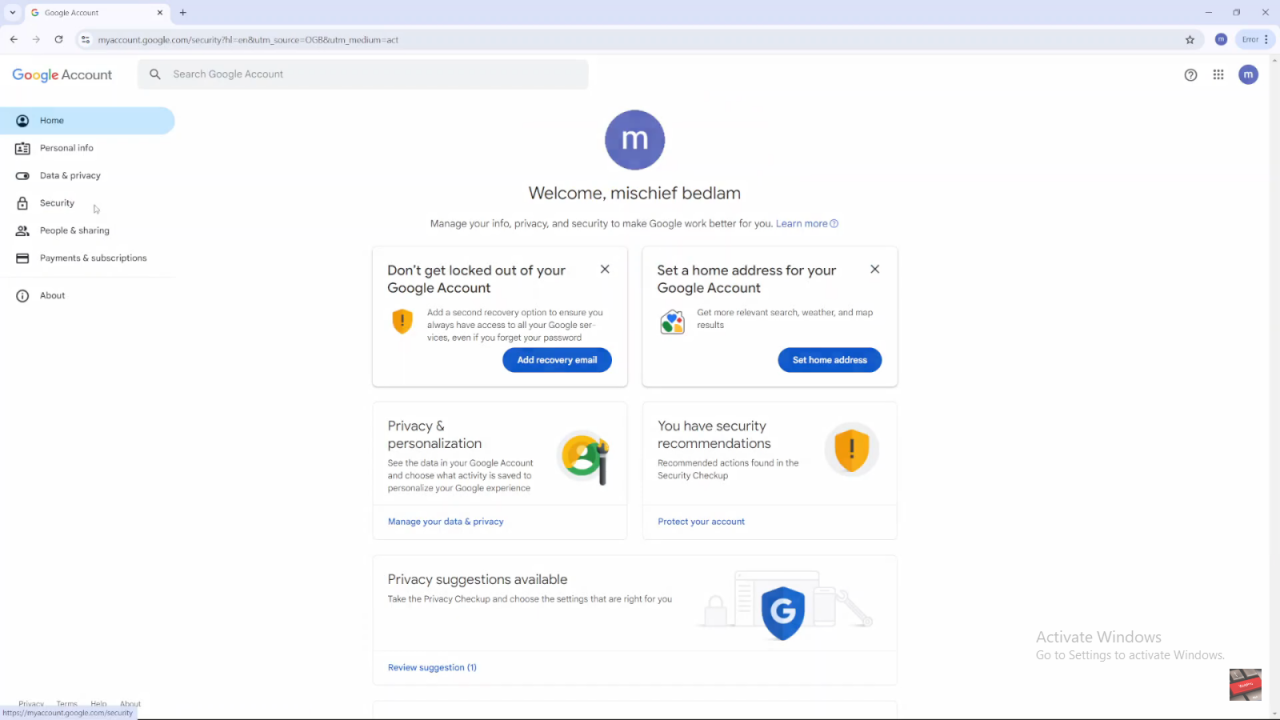
3. Navigate to Security Settings:
- Click on the “Security” tab within your account settings.
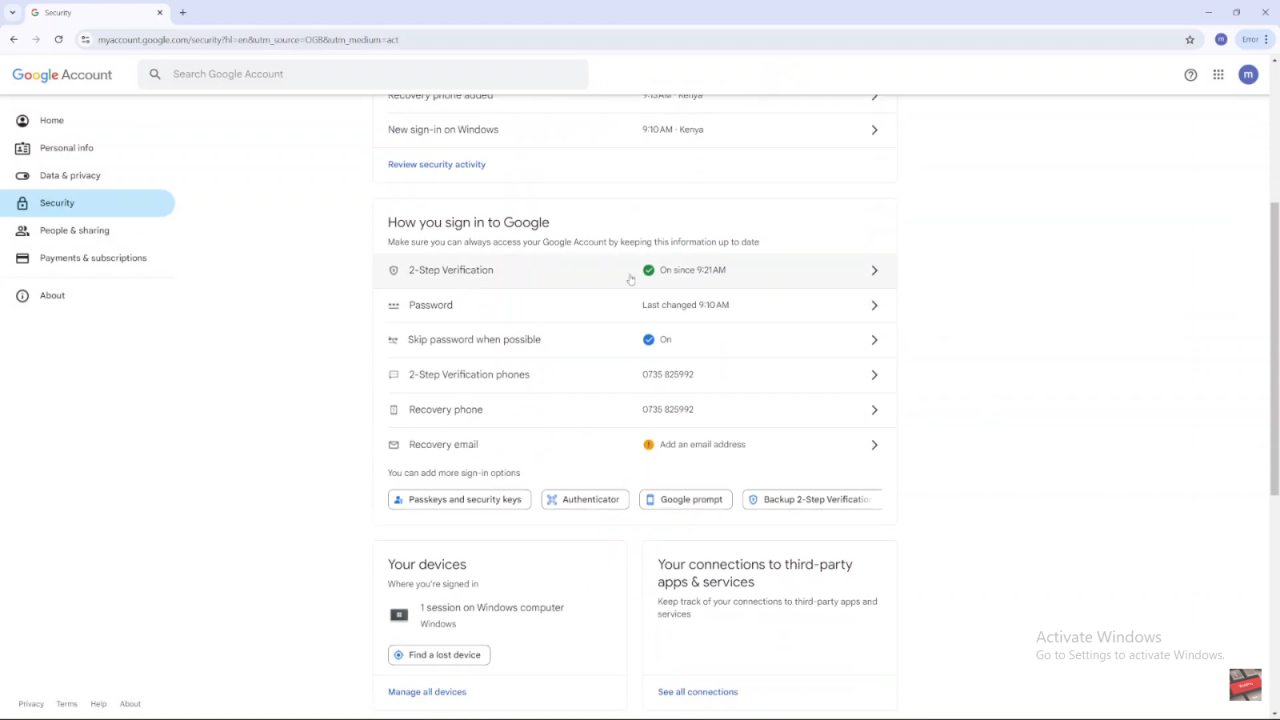
- Scroll down to find the “Two-Step Verification” option.
4. Select Two-Step Verification:
- Click on the “Two-Step Verification” option to begin the process of turning it off.
5. Verify Your Identity:
- You will be prompted to enter your password to confirm your identity.
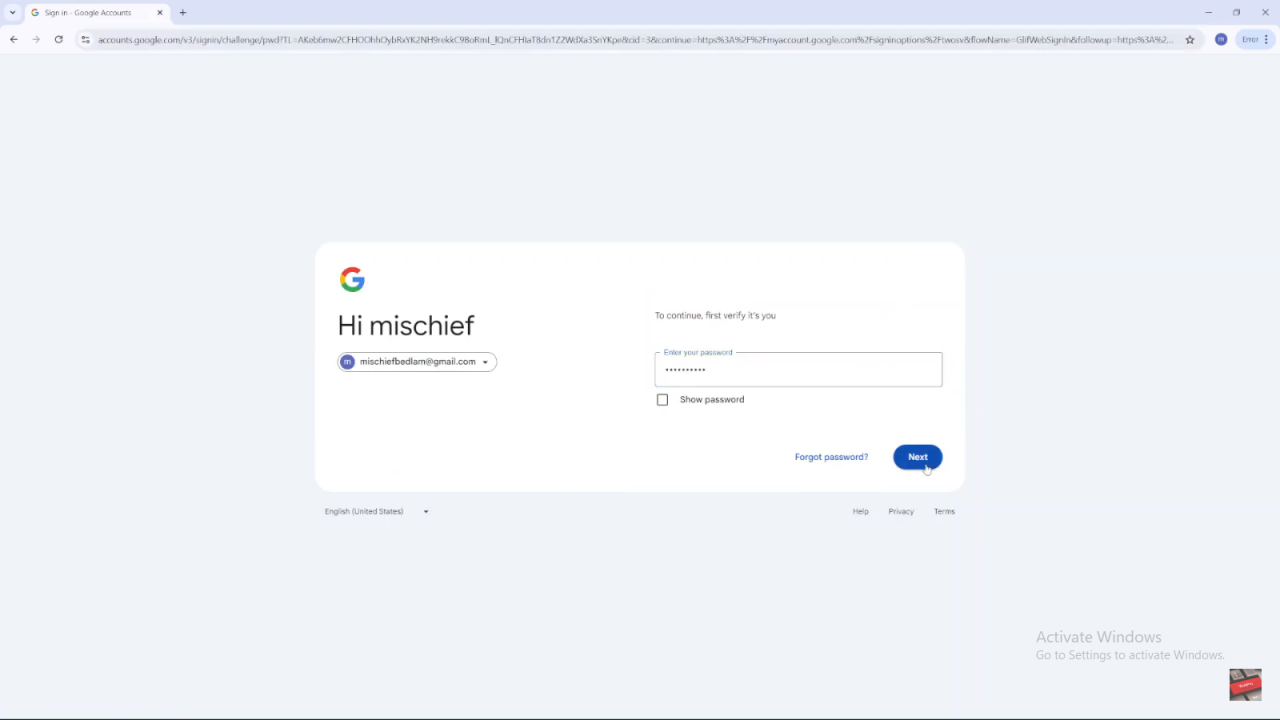
- After entering your password, click “Next.”
6. Turn Off Two-Step Verification:
- You will be directed to the two-step verification settings page.
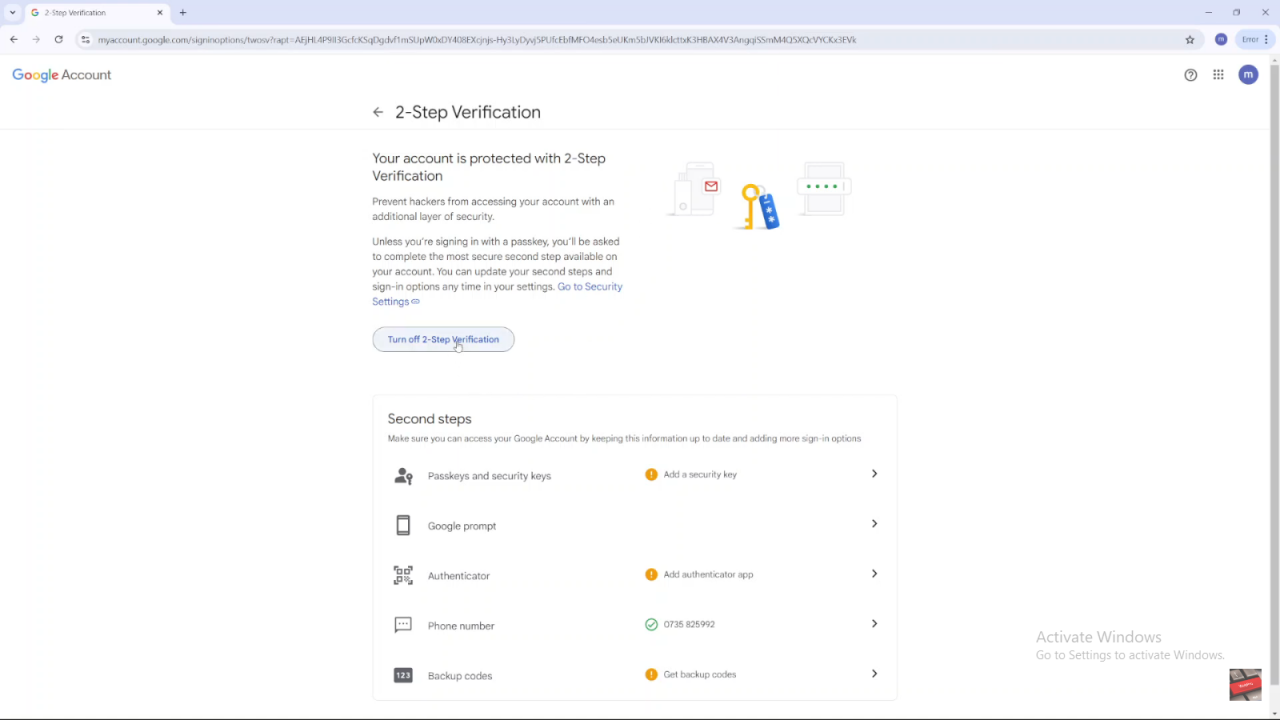
- Here, click on “Turn Off Two-Step Verification.”
7. Confirm Deactivation:
- A confirmation prompt will appear. Confirm that you want to turn off two-step verification.
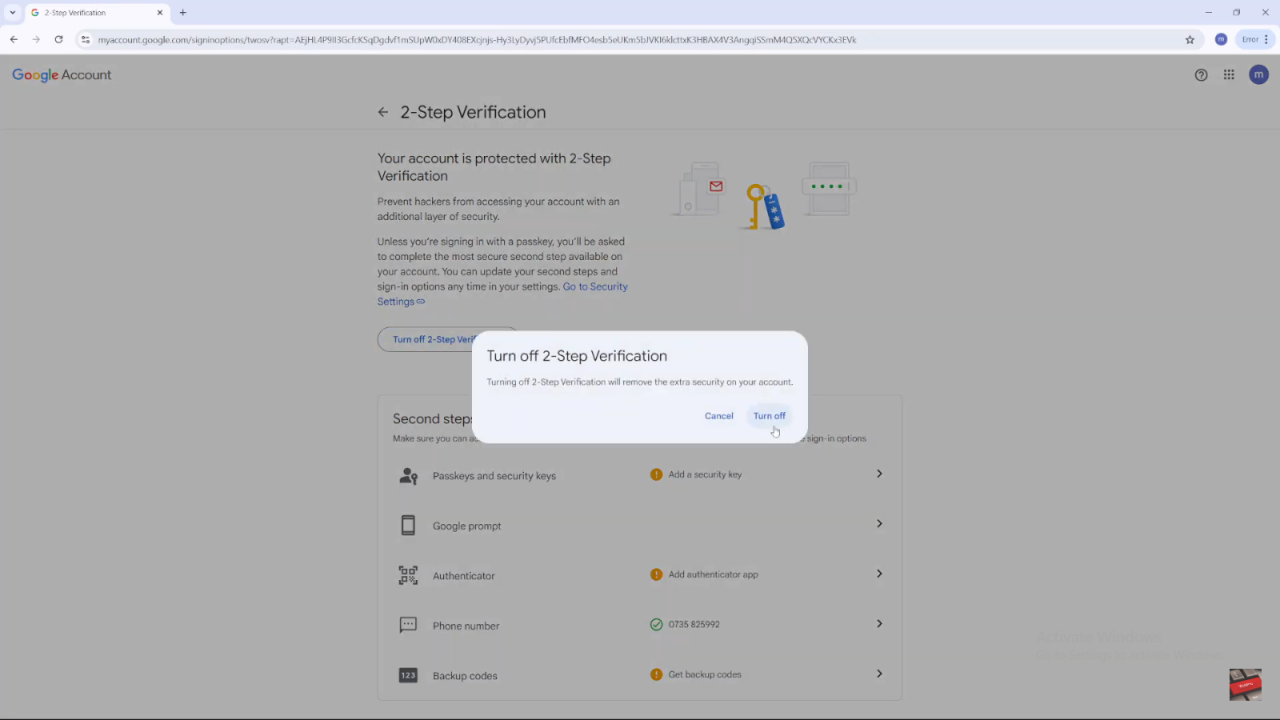
8. Confirmation Message:
- After turning it off, a message will appear at the bottom of the screen stating, “Two-Step Verification has been turned off.”