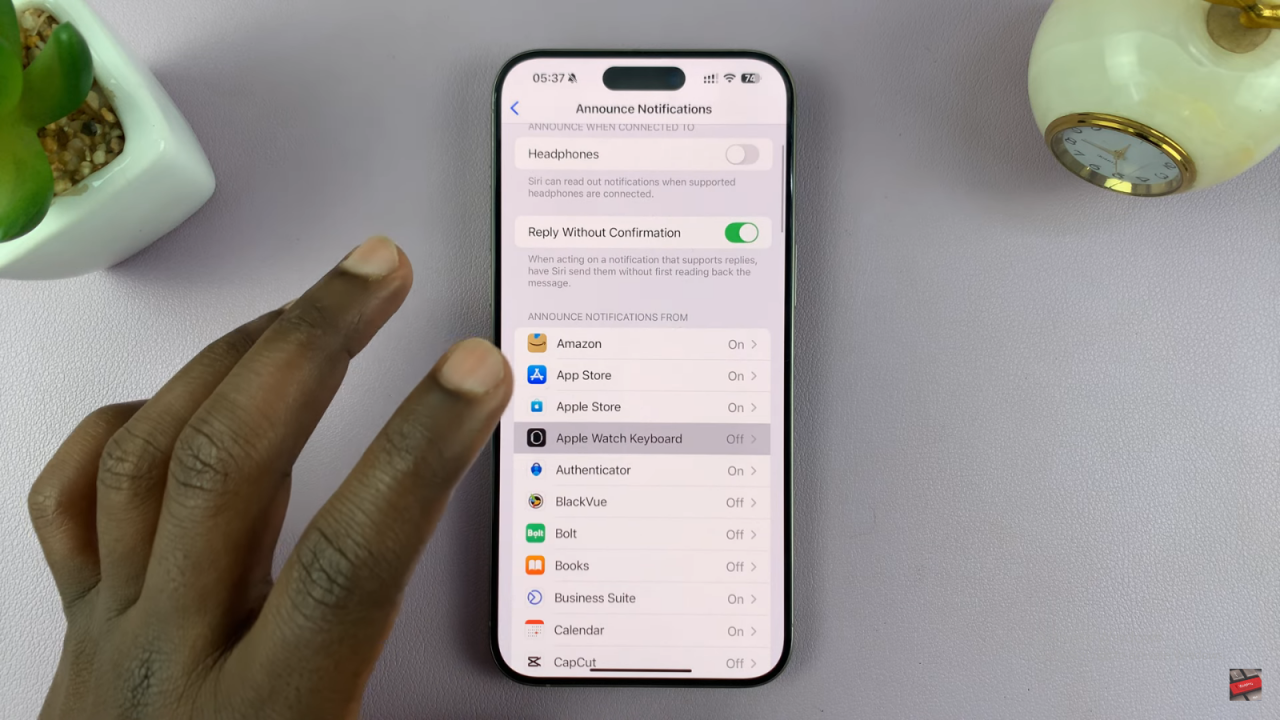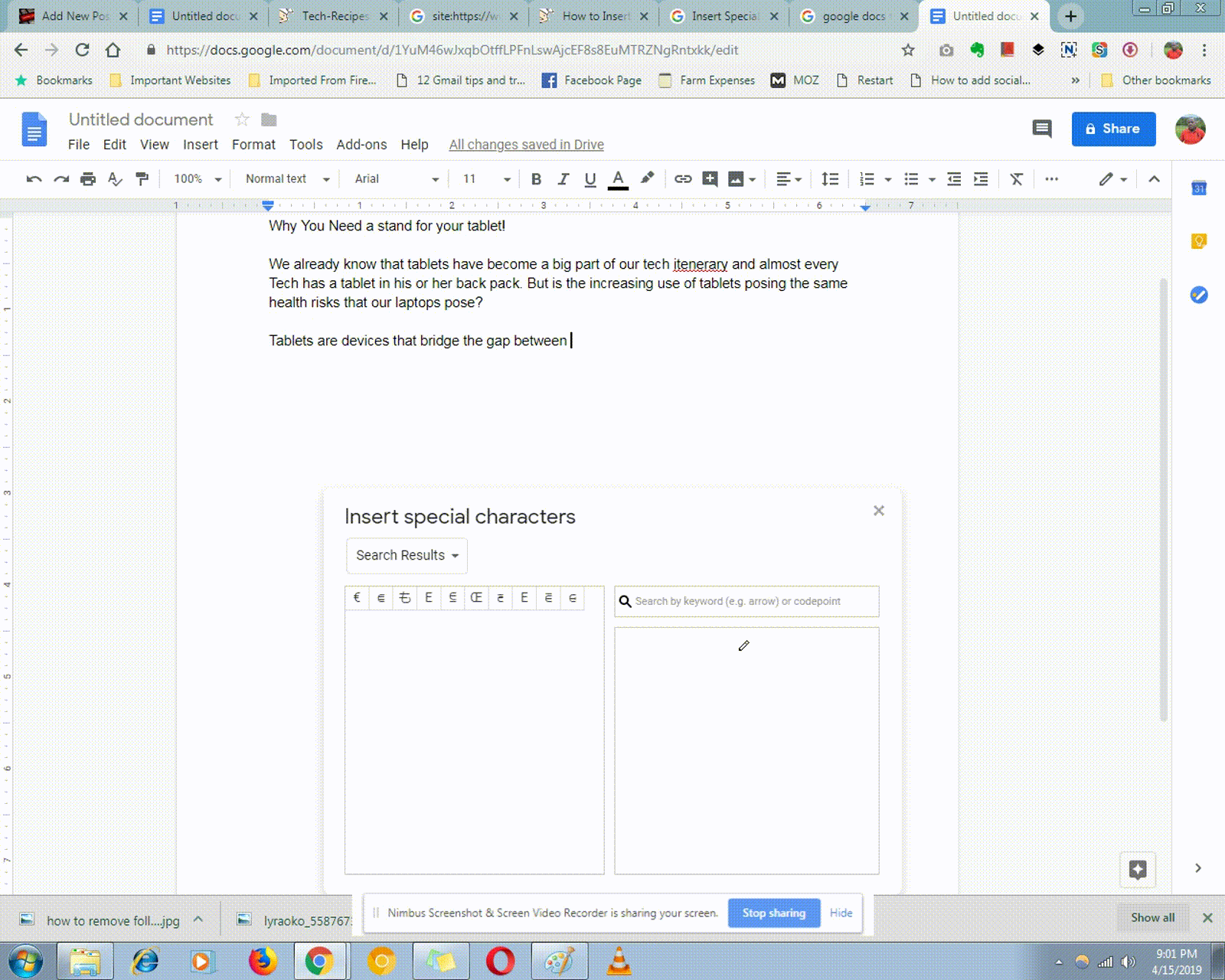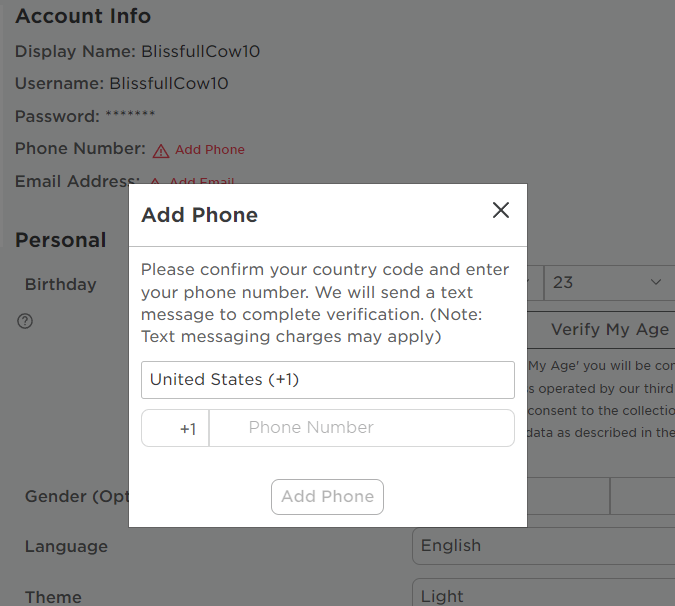Learn how to make Siri read your notifications out loud on your iPhone, so you can stay informed without having to look at your screen. By turning on this feature, you can easily hear your messages, alerts, and reminders, whether you’re busy or just want a hands-free option. This guide will show you the steps to set up and adjust Siri’s notification announcements, making sure you never miss an important update.
This feature is handy when you’re occupied or unable to check your phone. You’ll also find out how to adjust the settings to fit your needs, like having notifications read only when using headphones or across all apps. With just a few quick changes, you can make Siri read your notifications out loud on your iPhone, helping you stay connected effortlessly.
Watch:How To Disable TalkBack On Samsung Galaxy Z Fold 6
Make Siri Read Your Notifications Out Loud On iPhone
Open Settings:
- Start by going to the Settings app on your iPhone.
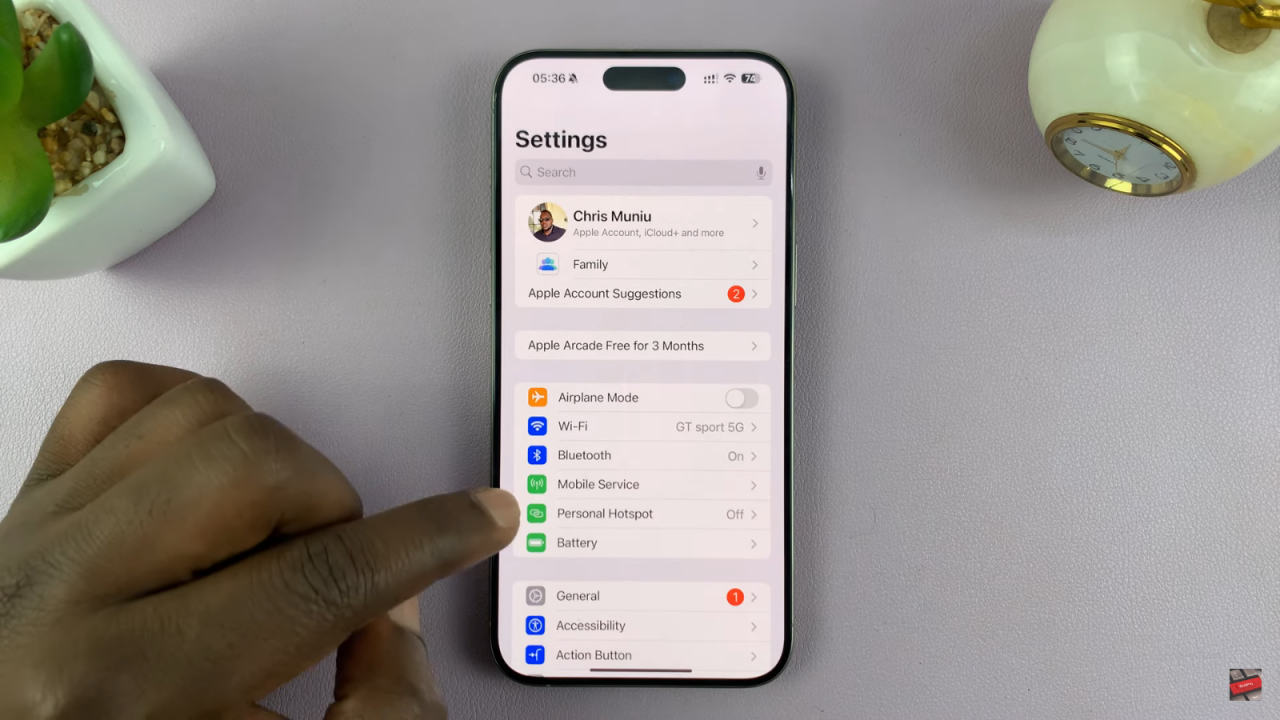
Access Siri Settings:
- Scroll down and tap on Siri & Search.
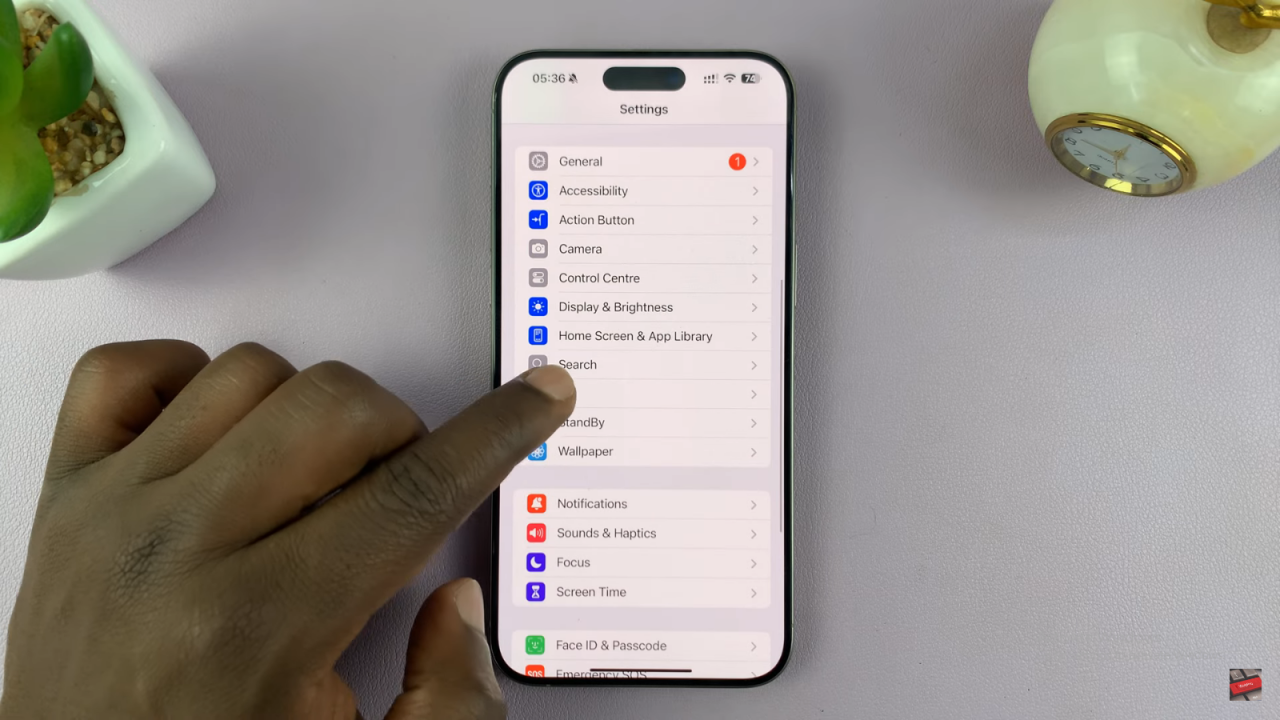
Enable Announce Notifications:
- Look for the option labeled Announce Notifications and tap on it.
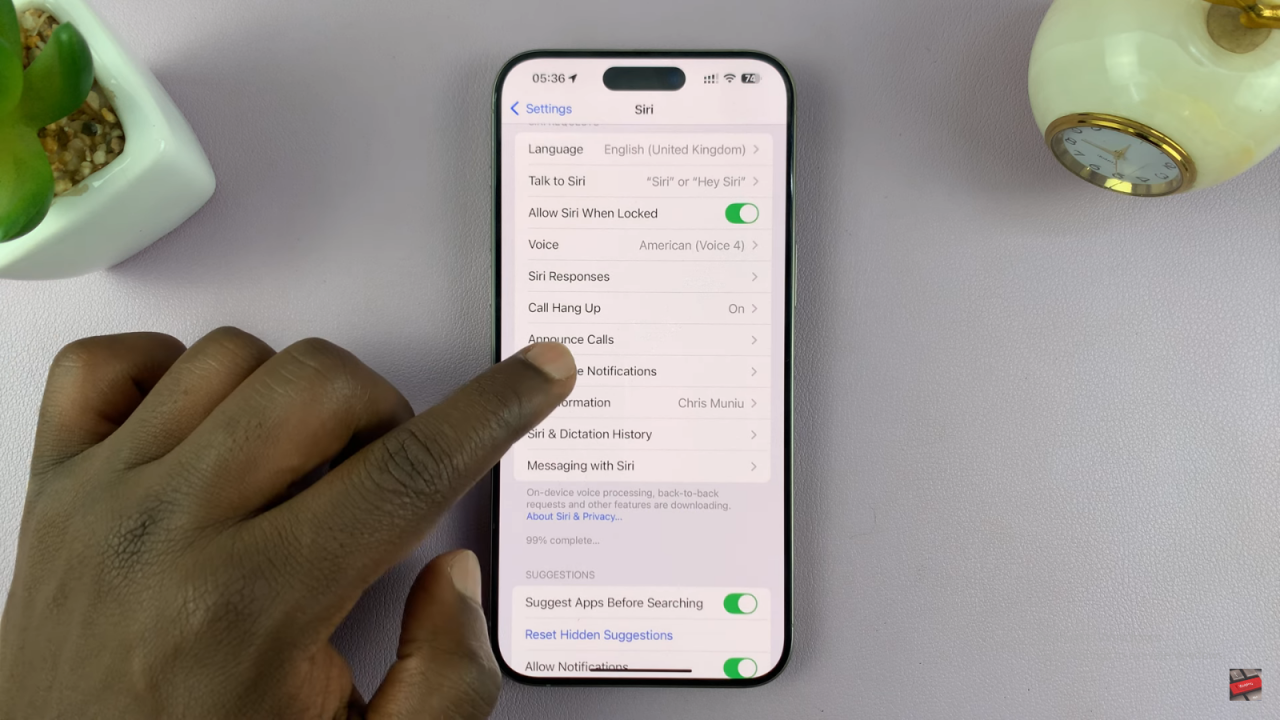
- If this feature is turned off, switch it on to allow Siri to read your notifications out loud.
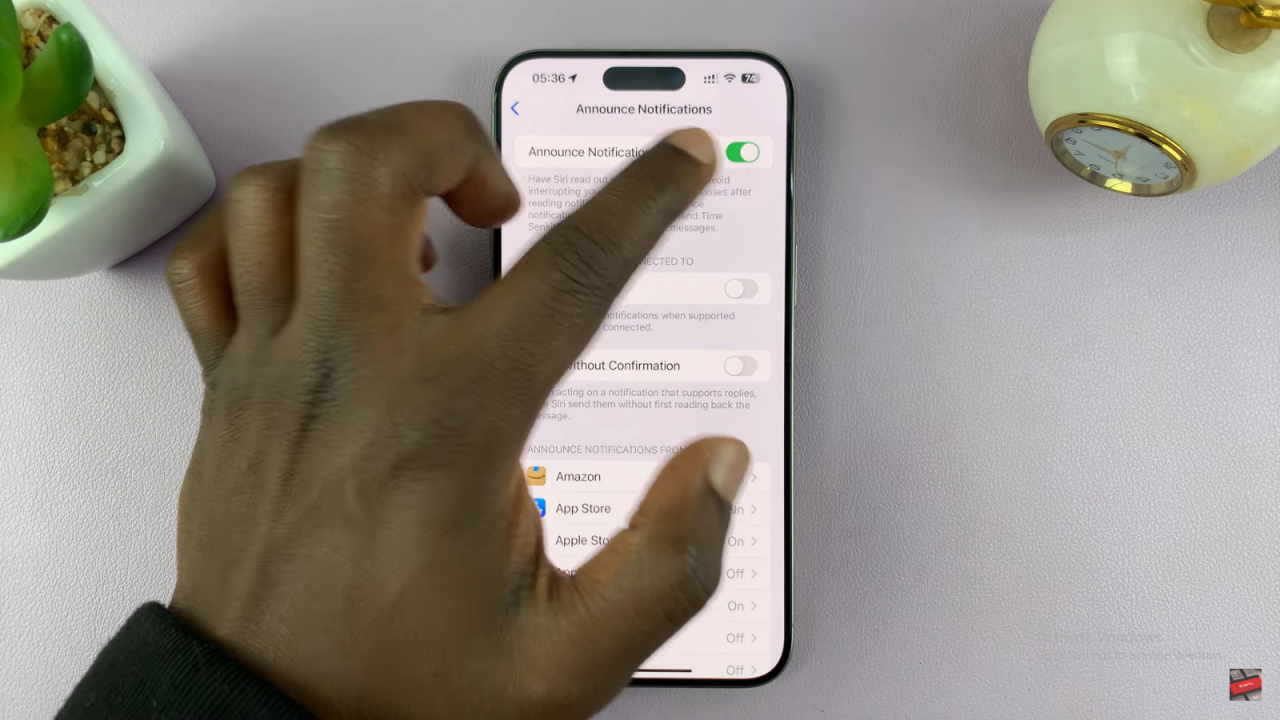
Customize Announcement Settings:
- Headphones Only: You can choose to have Siri announce notifications only when you’re wearing headphones. This works with third-party headphones, AirPods, or AirPods Max.
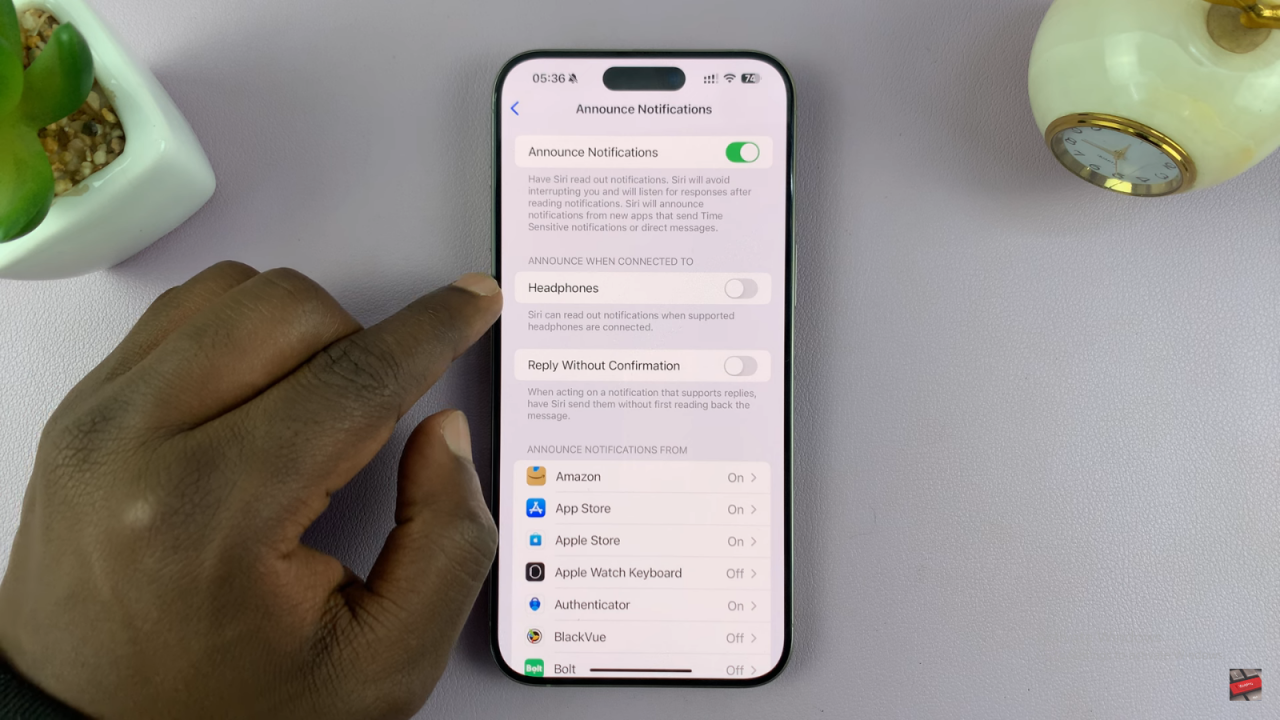
- Reply with Confirmation: If you receive a notification from an app like Messages, you can enable Reply with Confirmation. This allows Siri to ask for confirmation before sending a voice reply.
Select Specific Apps:
- You can also select specific apps for which you want Siri to announce notifications. For instance, if you want notifications announced for a particular app, go to that app in the list and enable Announce Notifications for it.