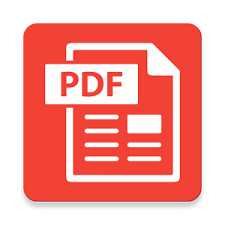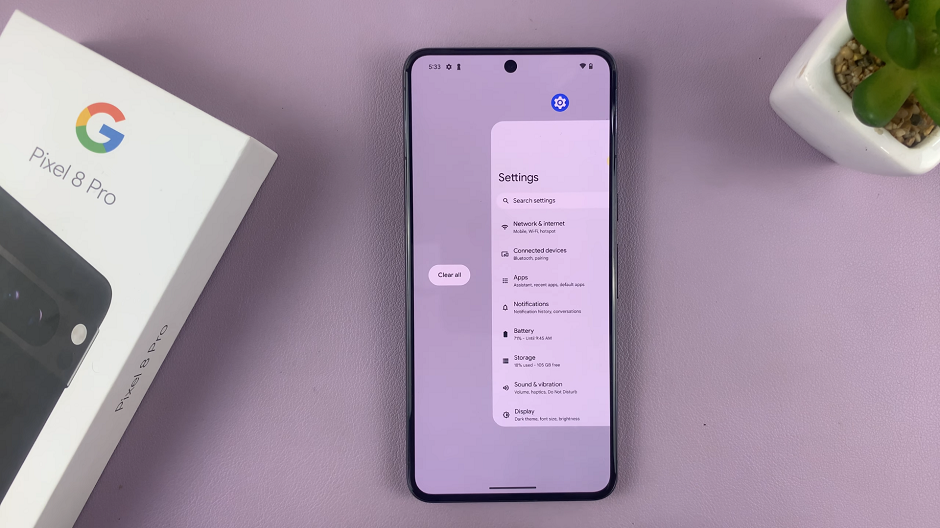Additionally, after turning on voice input, you can further customize it to fit your preferences. This includes choosing different languages and tweaking settings to enhance accuracy. As a result, using voice input will streamline your typing experience, allowing for quicker and hands-free text entry.
Watch:How To Turn ON/OFF Extra Brightness On Samsung Galaxy Z Fold 6
Enable Voice Input Speech to Text On Samsung Galaxy Z Fold 6
Open Settings
Start by opening the Settings
Select General Management
Scroll down and tap on General management.
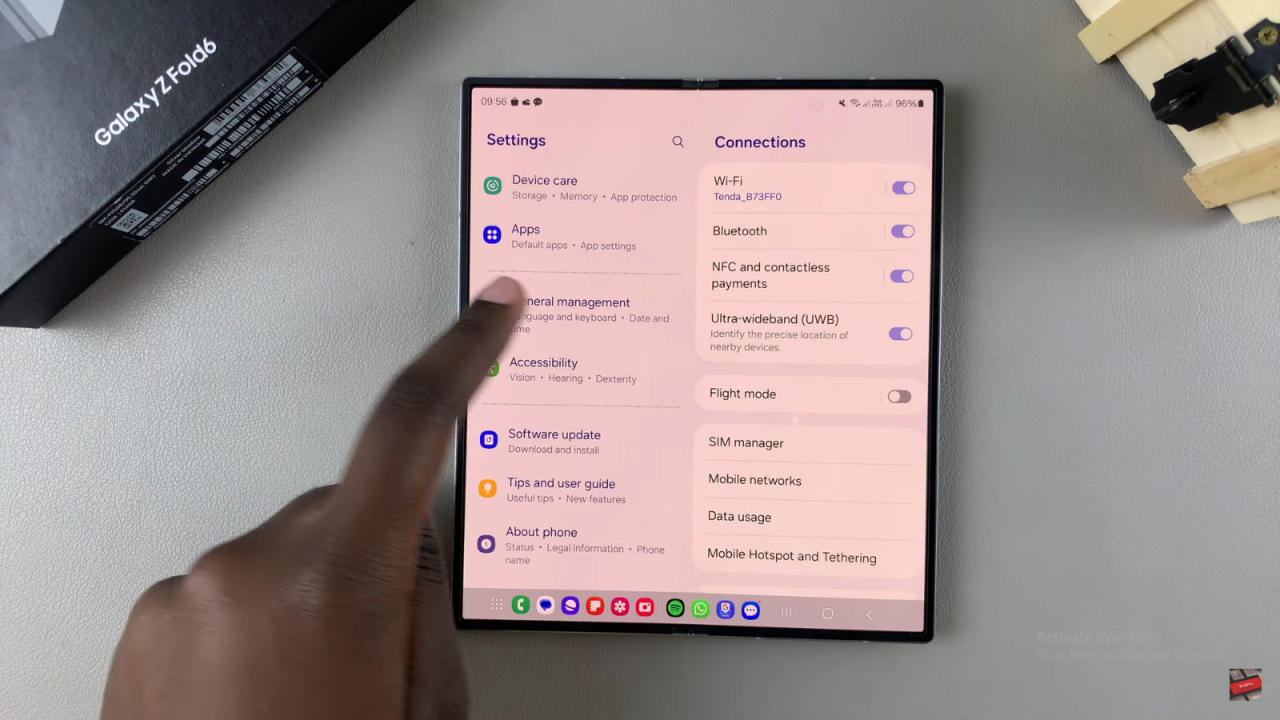
Switch Keyboard
If you currently use the Gboard as your default keyboard, switch back to the Samsung Keyboard by selecting Samsung Keyboard settings.
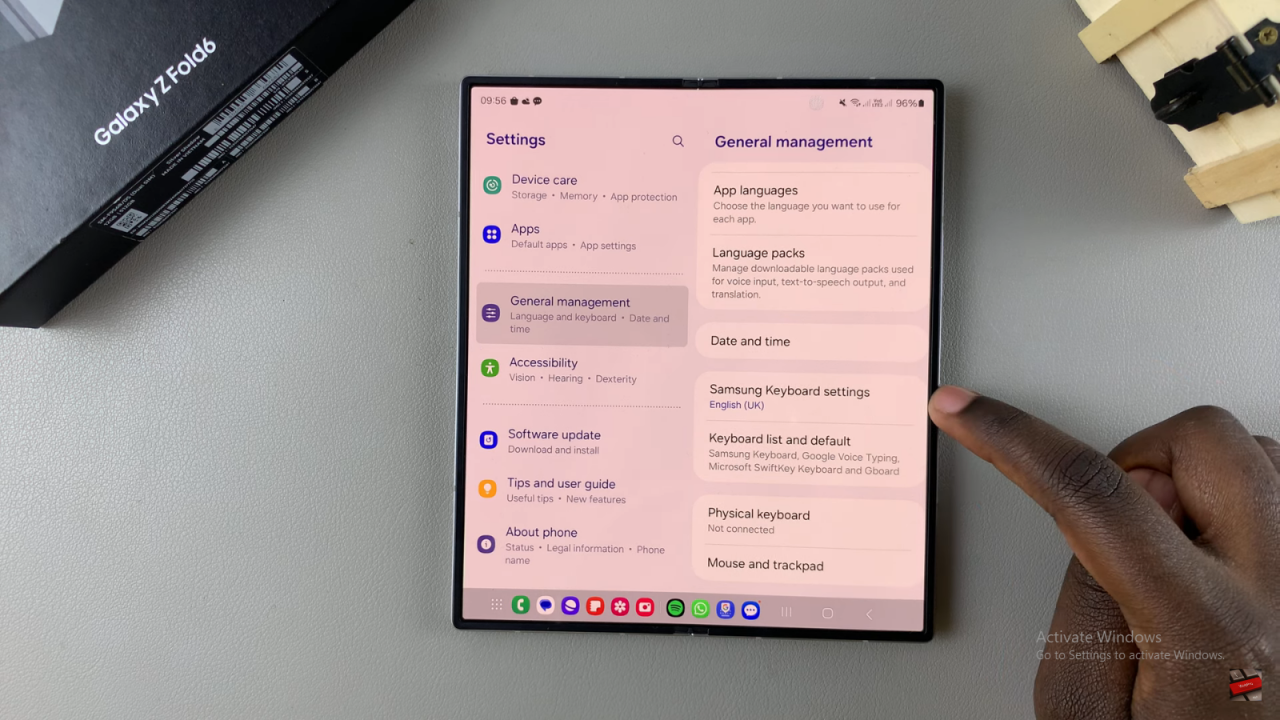
Access Samsung Keyboard Settings
In the Samsung Keyboard settings, scroll down and select Voice input.
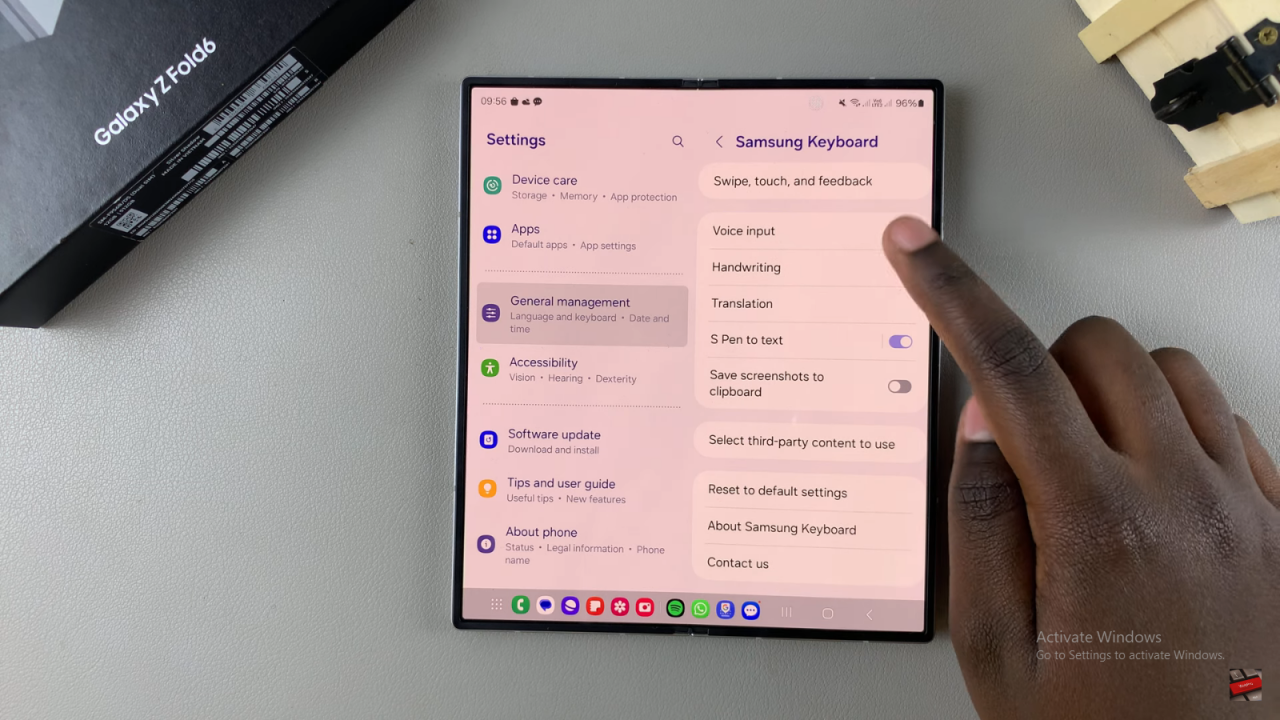
Choose Voice Input Option
You’ll see options for voice input. You can choose between Google Voice Typing and Samsung Voice Input. Select the option you prefer.
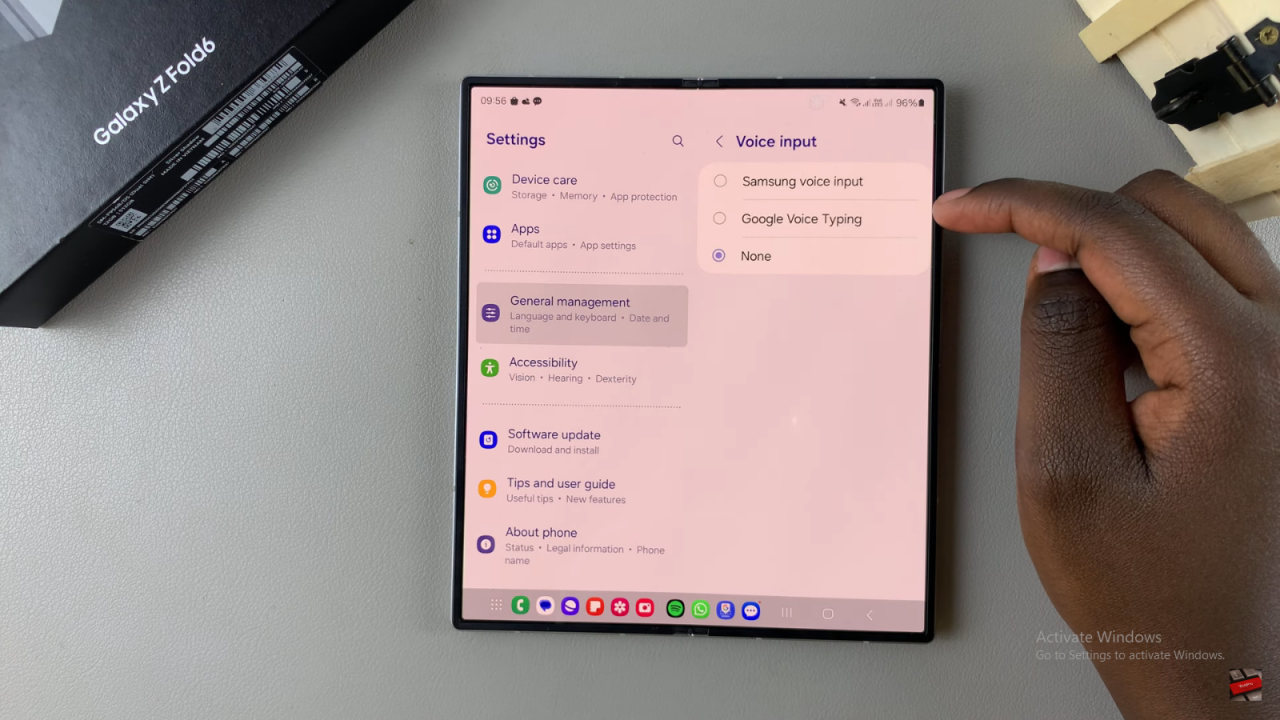
Install Language Packs (if needed)
If you select Samsung Voice Input, you can install offline language packs. Choose the languages you want (e.g., English and French) and tap Download to install them.
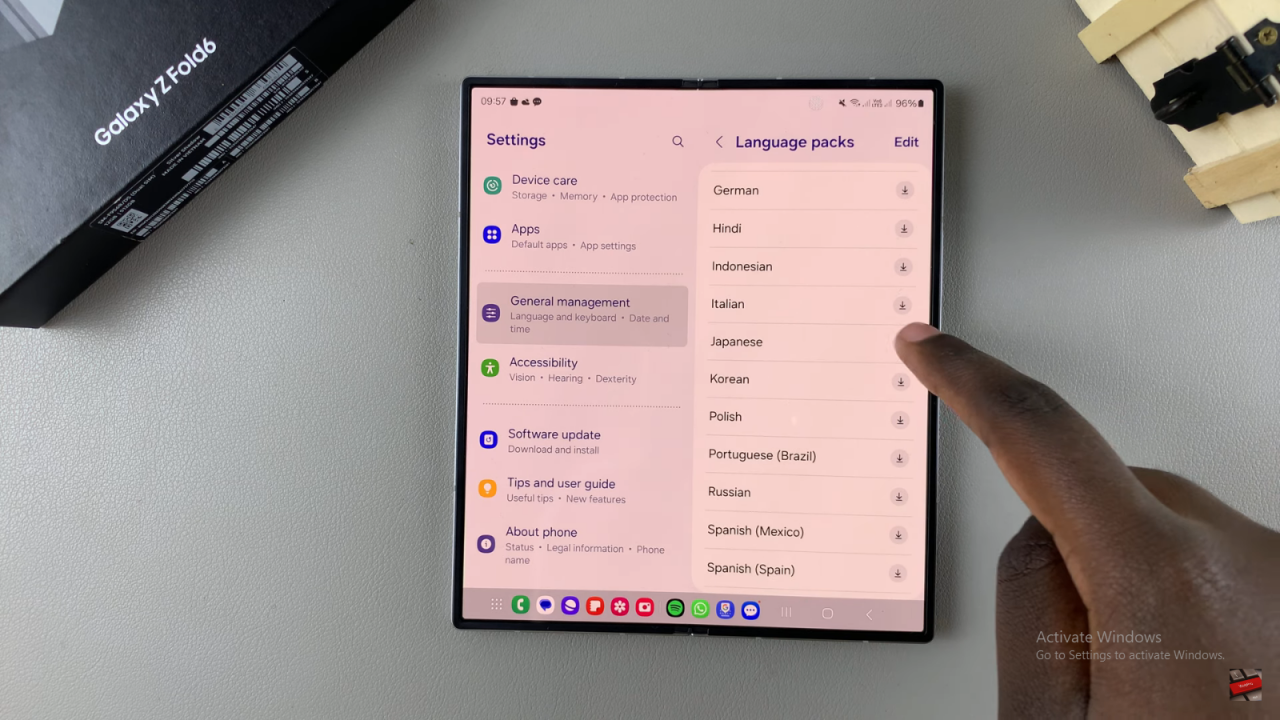
Customize Voice Input Settings
You can also enable features like hiding offensive words or installing additional language packs. Tap on the options to customize your settings.
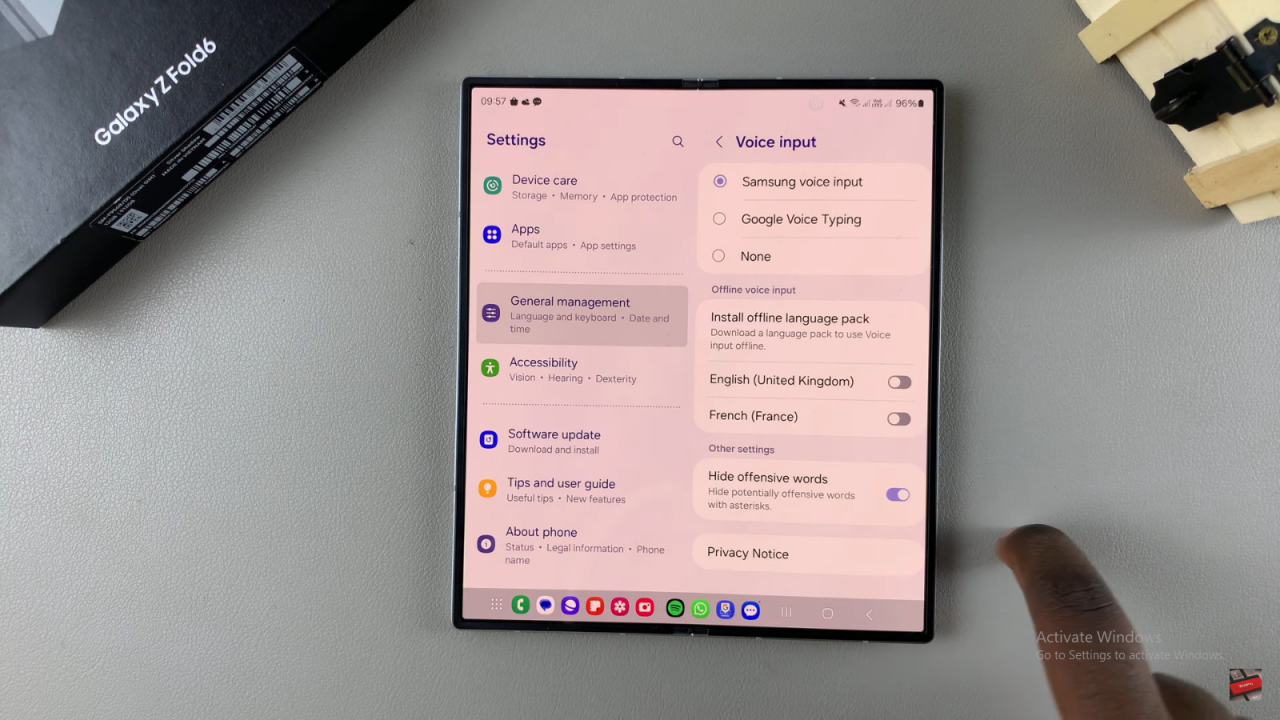
Wait for Installation
Language packs may take some time to install.
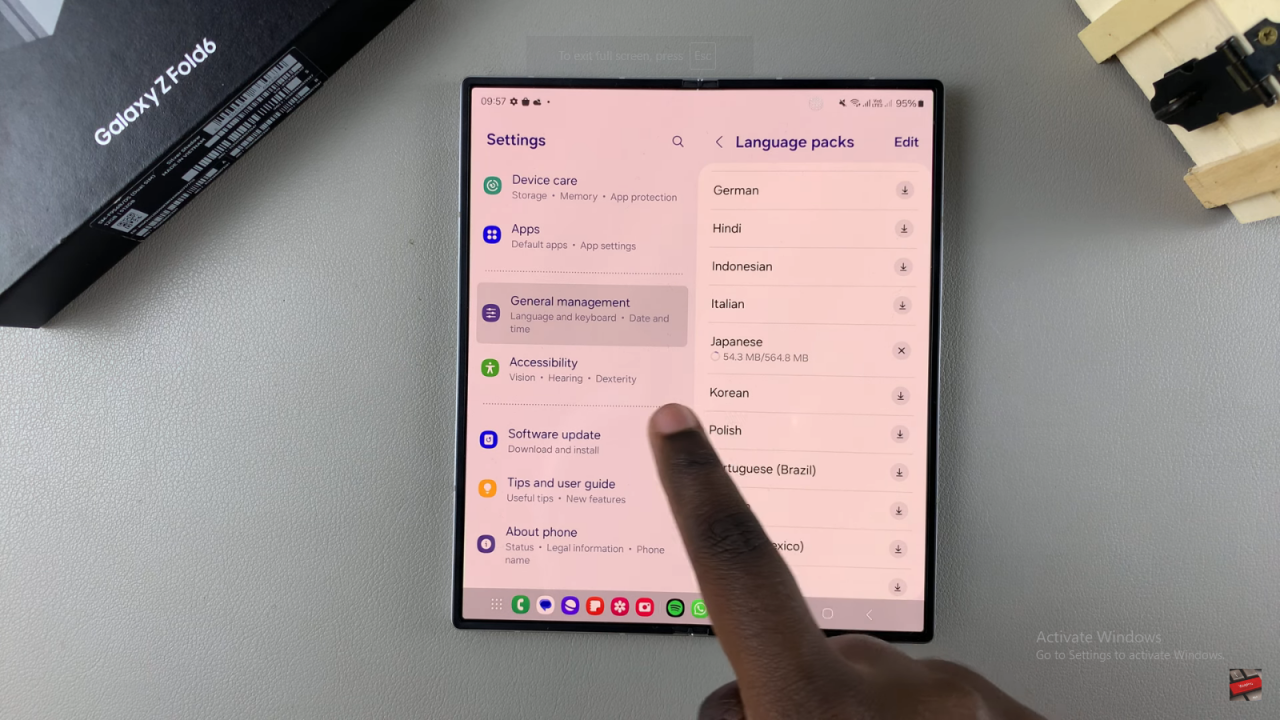
Check Installed Languages
Once installed, go back to the voice input settings. You should see the new languages added to the list.
Enable or Disable Languages
To enable or disable a language, tap on the toggle next to it.
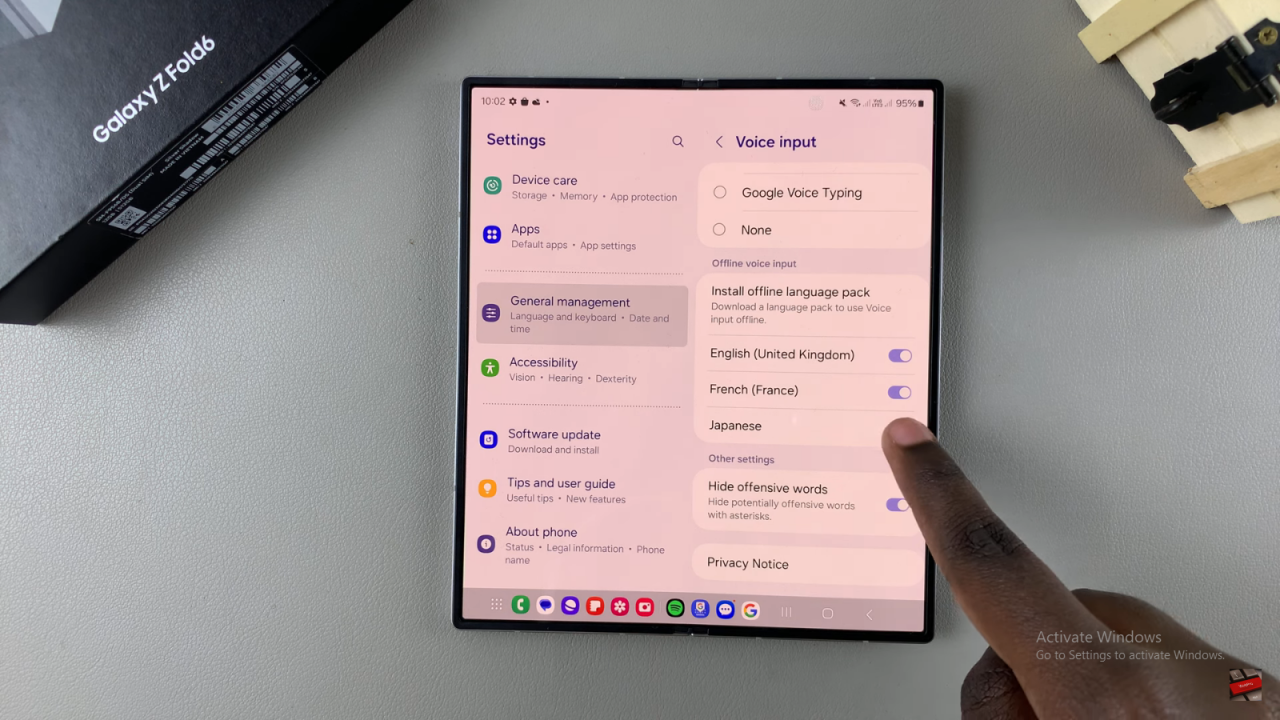
Read: How To Turn ON/OFF Extra Brightness On Samsung Galaxy Z Fold 6