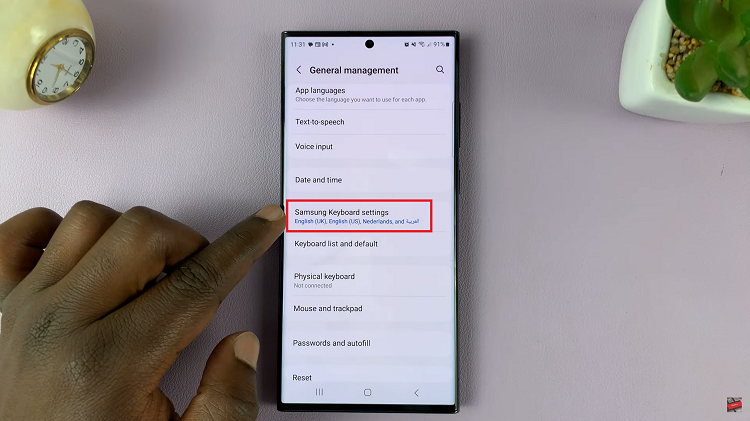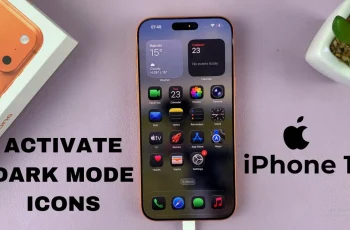Learn how to Sort Contacts By First/Last Name On Samsung Galaxy Z Fold 6. Sorting contacts can make it easier to find who you’re looking for and keep your contact list organized.
With a few simple changes in settings, you can choose how you want your contacts arranged. Whether by first name or last name, this feature helps streamline your phone experience and ensures your contact list is tailored to your preferences.
Watch:How To Enable/ Disable Outgoing Message Sound On Samsung Galaxy Z Fold 6
Sort Contacts By First/Last Name On Samsung Galaxy Z Fold 6
Open the Contacts App
- Launch the Contacts app.
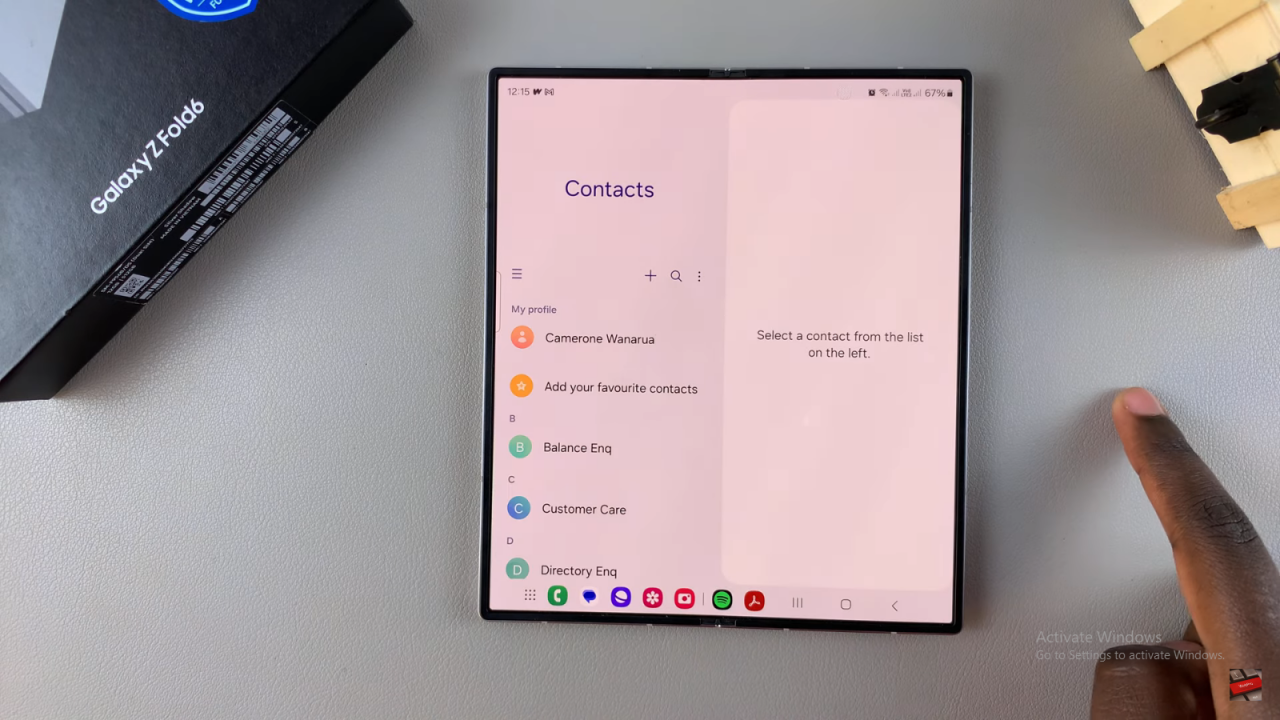
Access Settings
- Tap on the three horizontal lines in the top-left corner of the screen.
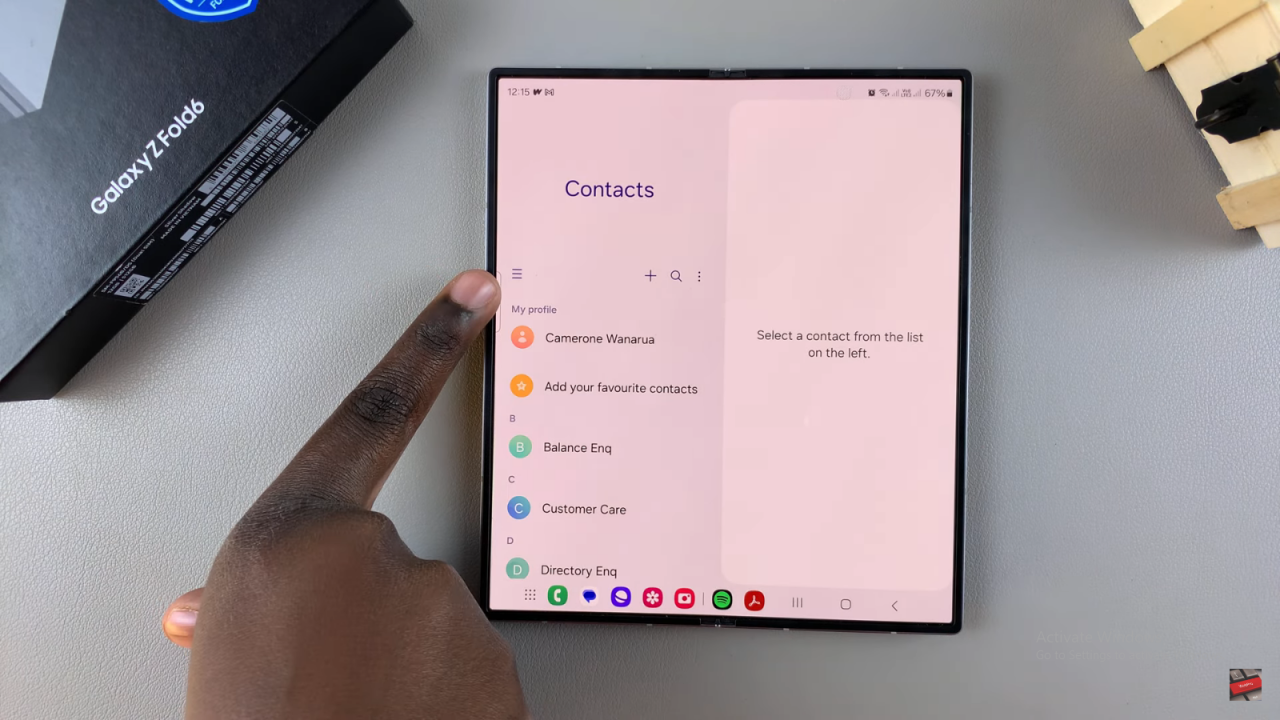
- Select Settings from the menu.
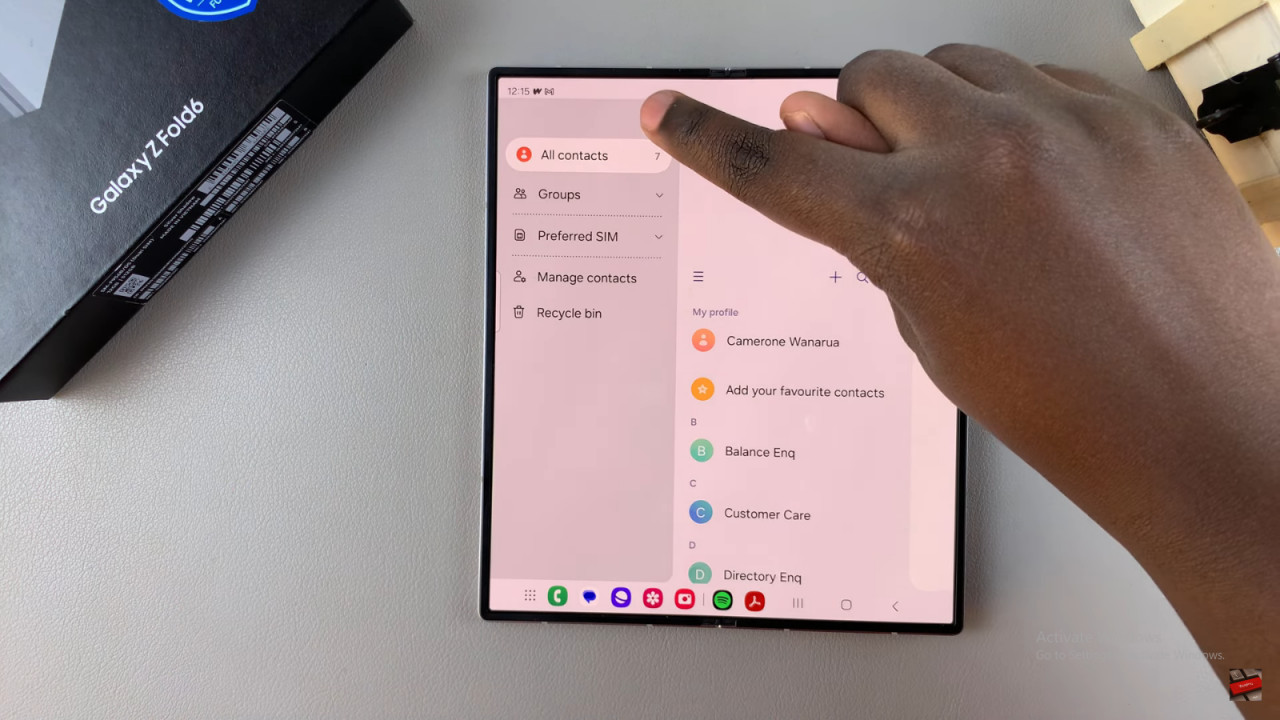
Sort Contacts
- In the Contact Settings, find the option labeled Sort Contacts.Tap on this option.
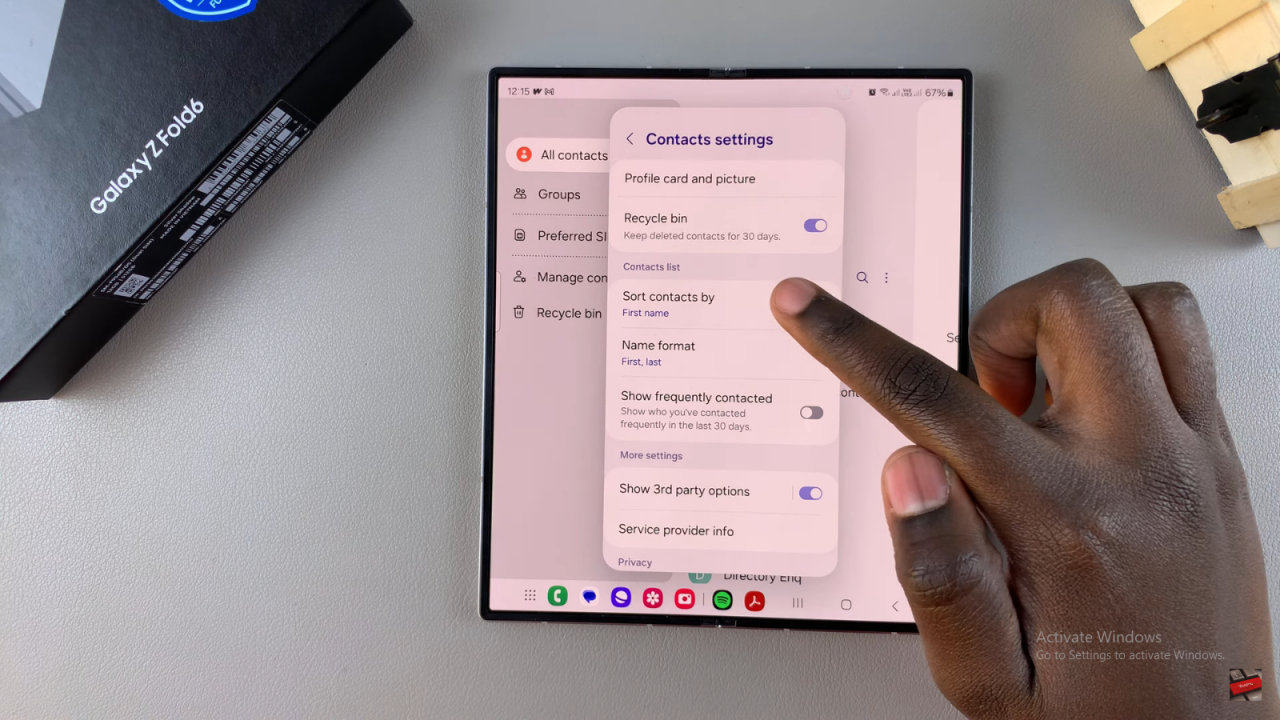
Choose Sorting Preference
- Select either First Name or Last Name depending on your preference.
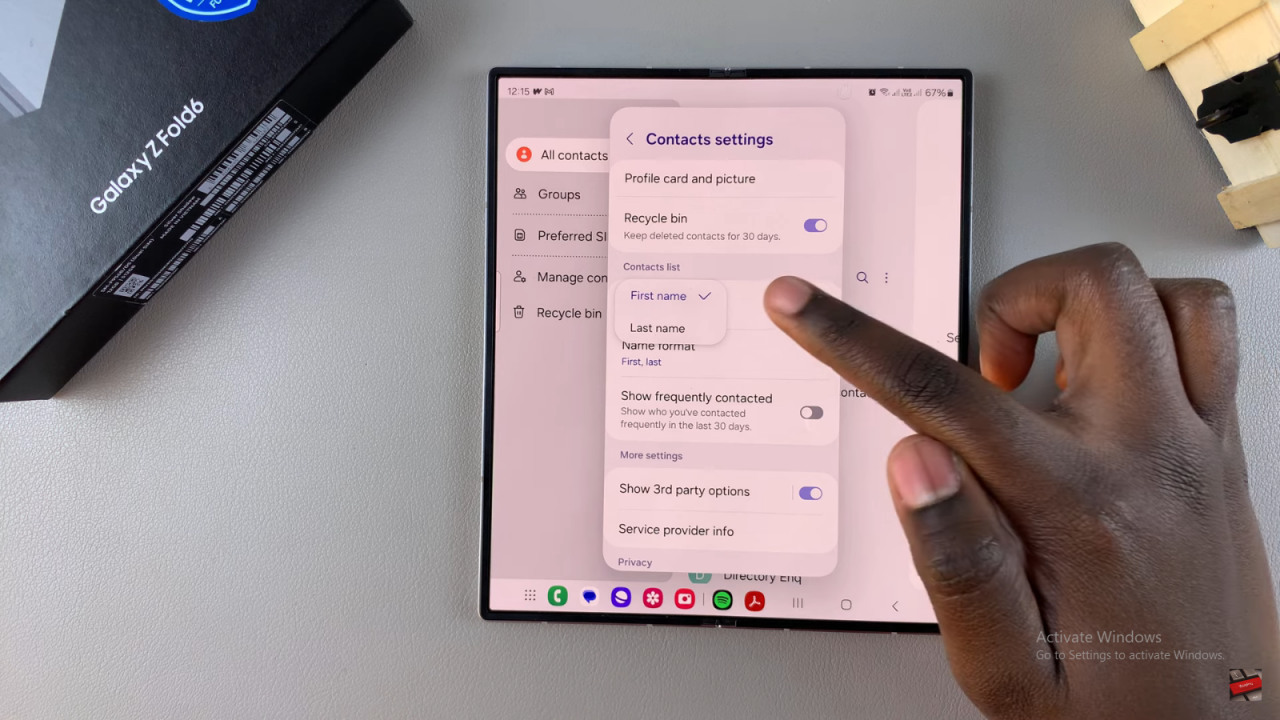
- If sorting by last name is selected, your contacts will be reordered accordingly. To switch back to sorting by first name, simply select First Name again.
Confirm Changes
- Your contacts will now be sorted based on the selected option.
Read:How To Enable/ Disable Outgoing Message Sound On Samsung Galaxy Z Fold 6