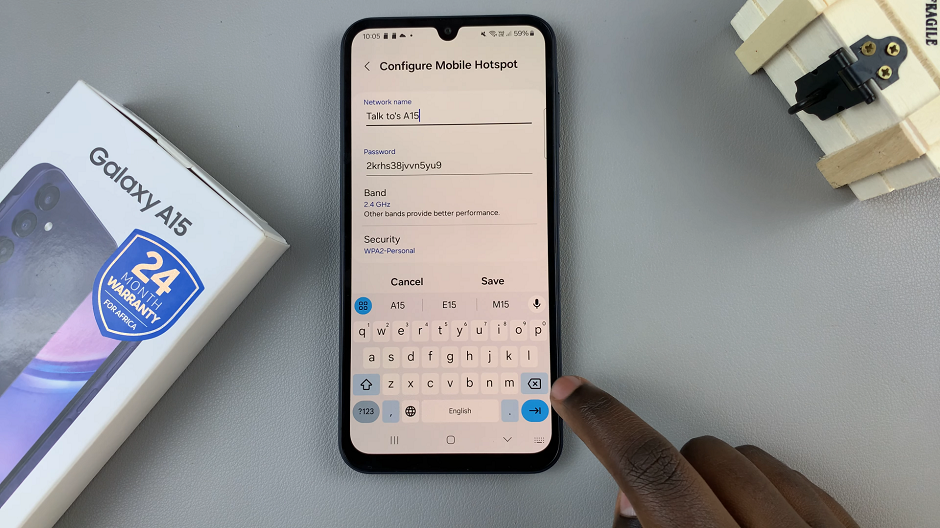A black and white screen on your Samsung Galaxy Z Fold 6 can be be due to a number of reasons. Most of the time, to solve problems, we work backwards to try and determine what the issue might be.
It can be frustrating to use a black and white screen, especially if you didn’t purposefully intend todo that. Whether you triggered a setting accidentally or your phone is just acting up, you can troubleshoot and solve this issue in next to no time. Don’t panic just yet.
In this article, we’ll guide you through three methods you can call upon to fix the black & white screen on your Samsung galaxy Z Fold 6. Any one of these should restore your screen’s color, and get your device is back to its vibrant best.
Watch: How To Charge JBL Tune 770 NC Headphones
FIX Black & White Screen
Turn OFF Sleep Mode & Disable Greyscale
By default, when your phone enters sleep mode, it activates greyscale. Greyscale mode can be helpful for conserving battery life. However, you still have the option to turn it off, even while in sleep mode. To possibly fix the black and white screen, you can disable sleep mode altogether. you can take care of this in the Settings app.
To start, open the Settings app on your Samsung Galaxy Z Fold 6. You can tap on the Settings app in the app drawer; or, you can swipe down twice from the top of the phone to reveal the quick settings panel. Here, you’ll see the Settings icon, represented by a cog-wheel or gear shape.
Next, scroll down through the Settings menu until you locate the Modes and Routines option. Tap on it to open the settings.
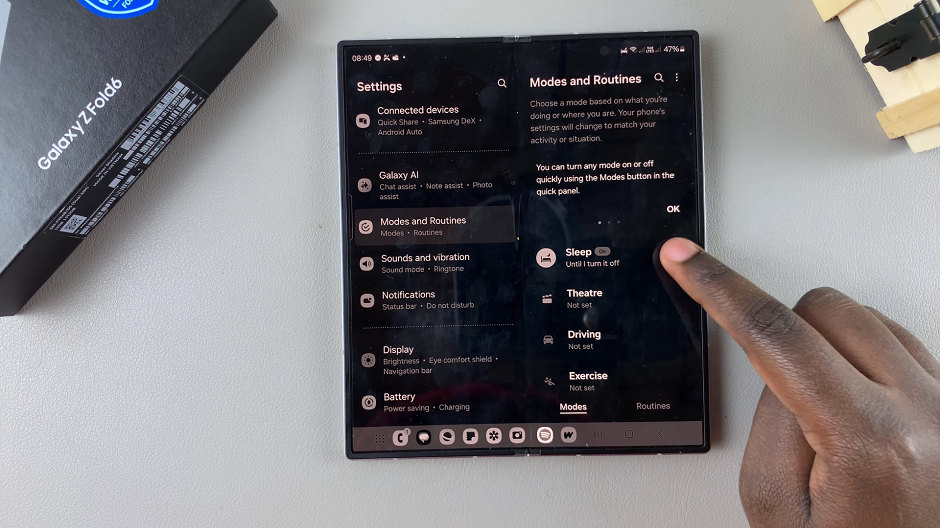
Within the Modes and Routines settings, you’ll need to find the Sleep option. Once located, tap on it then select Turn Off to disable greyscale and sleep mode altogether.
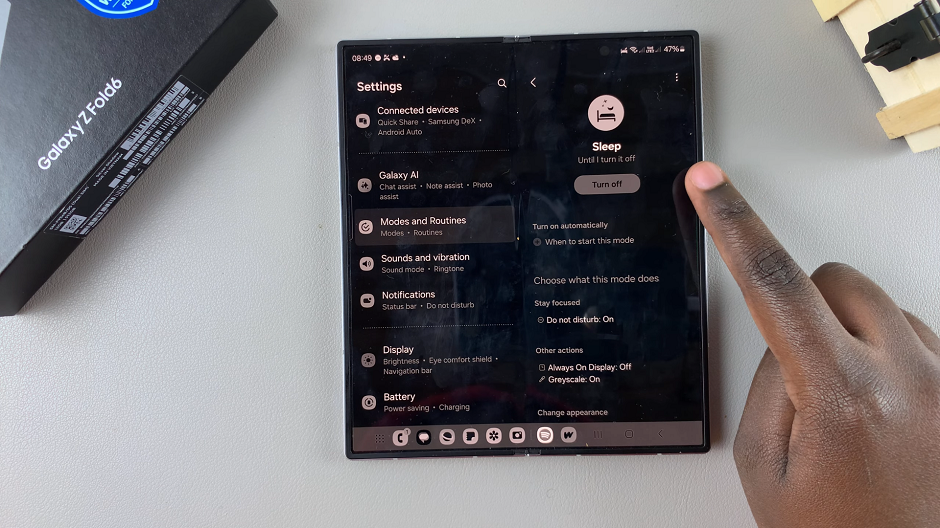
Deactivate Color Inversion
If turning off sleep mode does not work, you might want to check for the color inversion. If it is enabled, then it may be responsible for the black & white screen. Color inversion is an effect that flips all colors to their opposite hue on the color wheel.
To turn off the color inversion, find the section labeled Accessibility in the Settings menu. Tap on it to open.
Under Accessibility, scroll down and select Vision Enhancements. Here, you’ll be able to make the required changes to get back your colored screen on your Galaxy Z Fold 6.
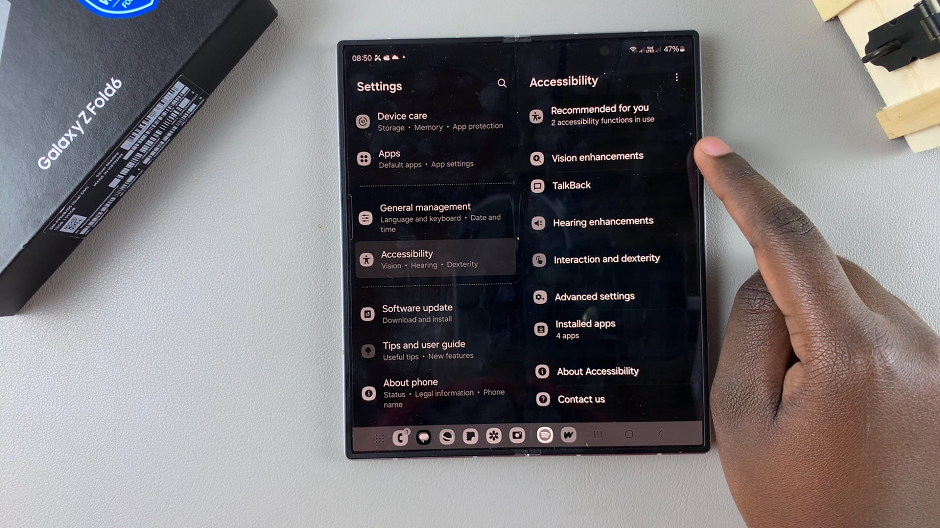
Now, tap on the Color Inversion option to open it. You will find a toggle button that is likely enabled.
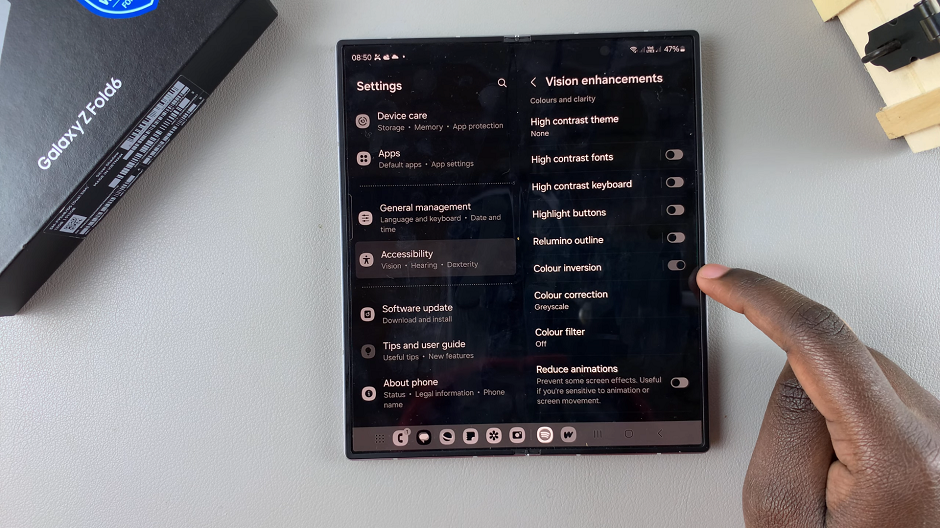
Tap on it to disable it. You can also do this in the previous menu, as the toggle is also available. The Galaxy Z Fold 6 will then return to it’s original colors.
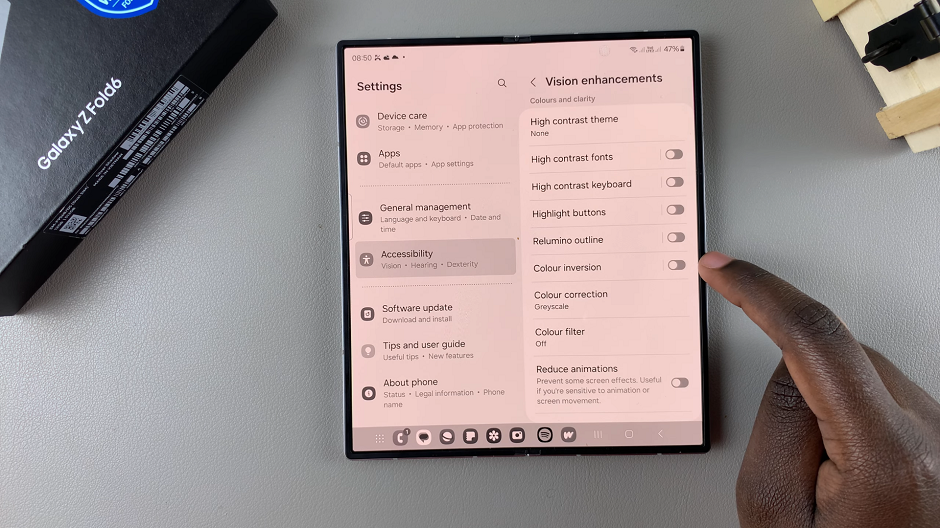
If not, you can try, yet another solution.
Turn OFF Color Correction
As a final act, you can try to disable color correction, if all else fails. This setting is found in the same location as the color inversion.
In the Vision Enhancements menu, you should see Color Correction, just below the color inversion option.
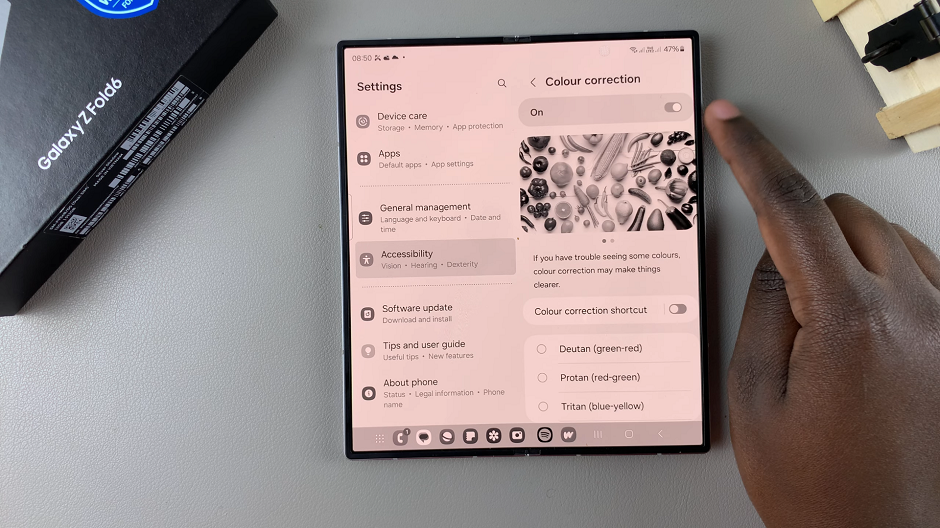
Tap on the Color Correction option to open it. You will find a toggle button for this option. If it is enabled, tap on it to disable it.
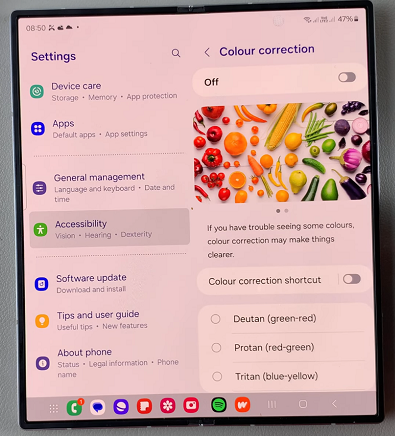
One of these fixes should work. You may want to contact Samsung support if you’re still experiencing the black & white screen. Just before you do, however, make sure you’ve made all of the above changes first to be sure.
Read: How To Enable / Disable Google Voice Typing On Galaxy Z Fold 6