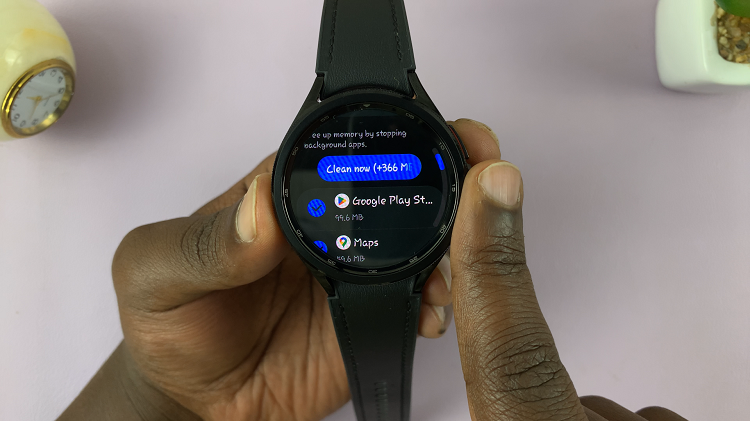Follow the steps to navigate to the keyboard settings and perform the reset. Doing so will clear any customizations and return the keyboard to its factory settings, making it easier to use and ensuring it functions correctly.
Watch:How To Back Up Samsung Galaxy Z Fold 6
Reset Keyboard To Default Settings On Samsung Galaxy Z Fold 6
Open Settings: Start by opening the Settings app on your phone.
Select General Management: Scroll down and choose “General Management.”
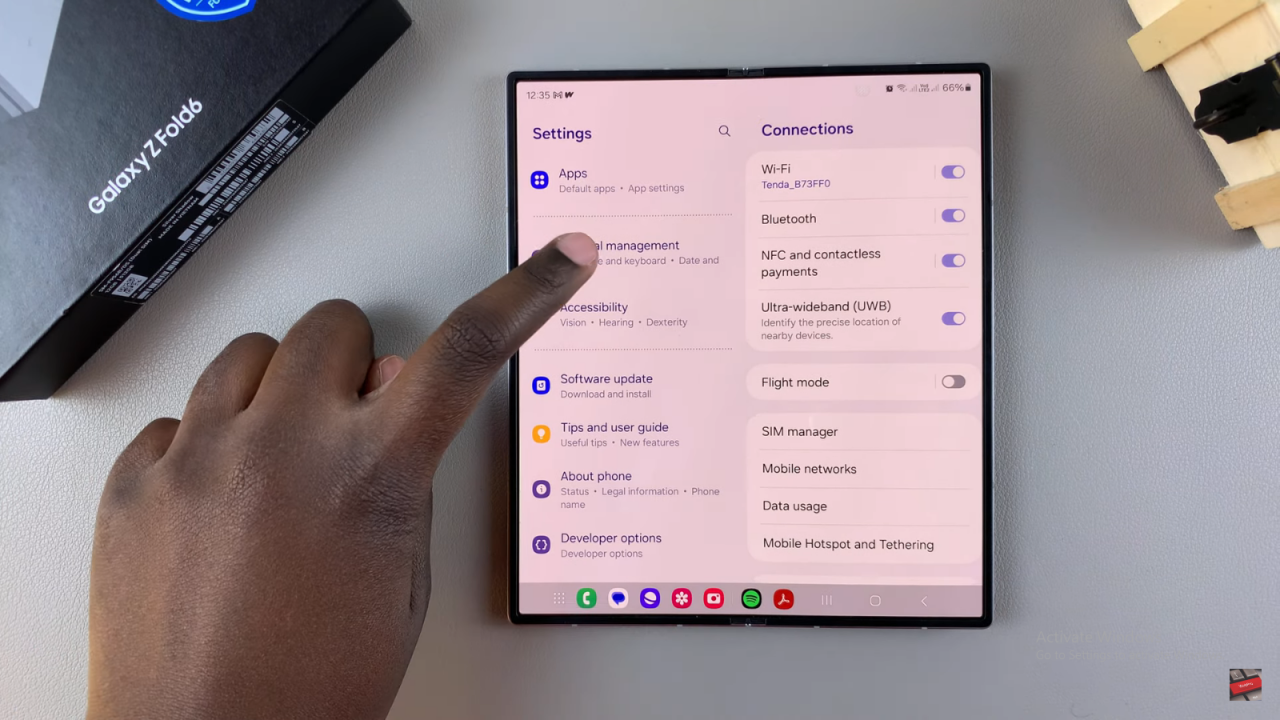
Access Keyboard Settings: Tap on “Samsung Keyboard Settings.”
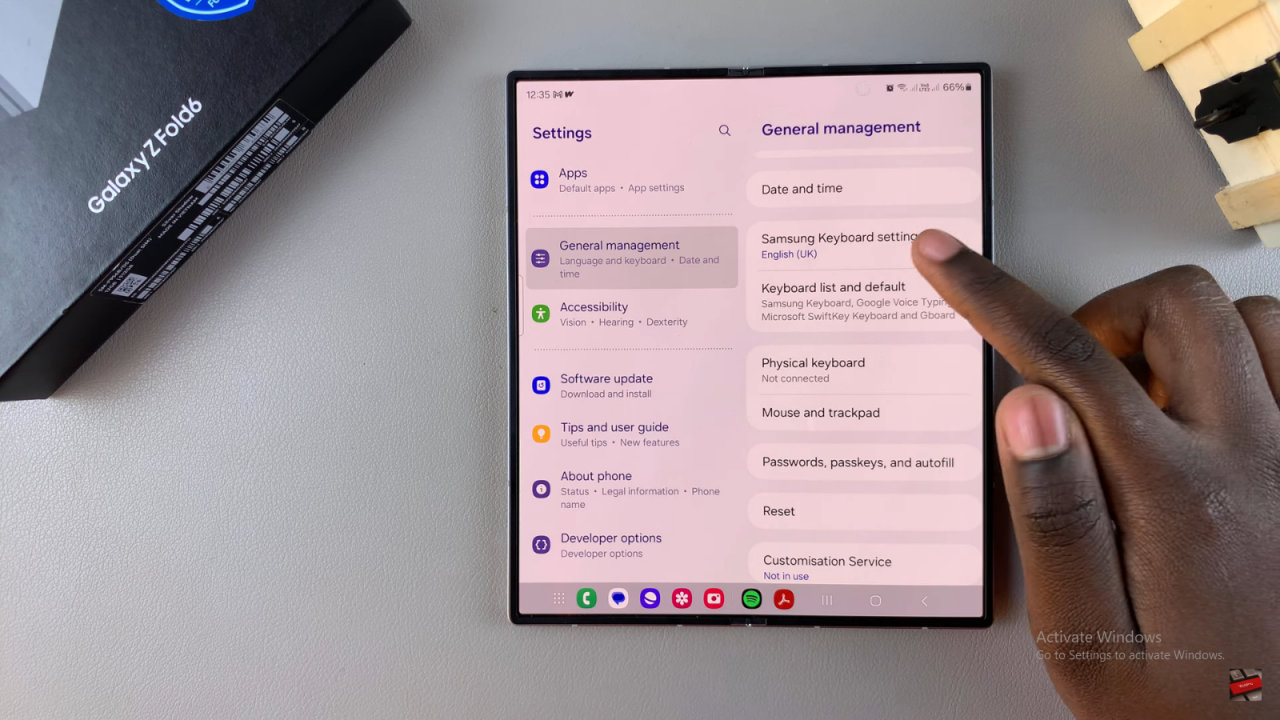
Find Reset Option: Scroll through the settings until you find “Reset to Default Settings.”
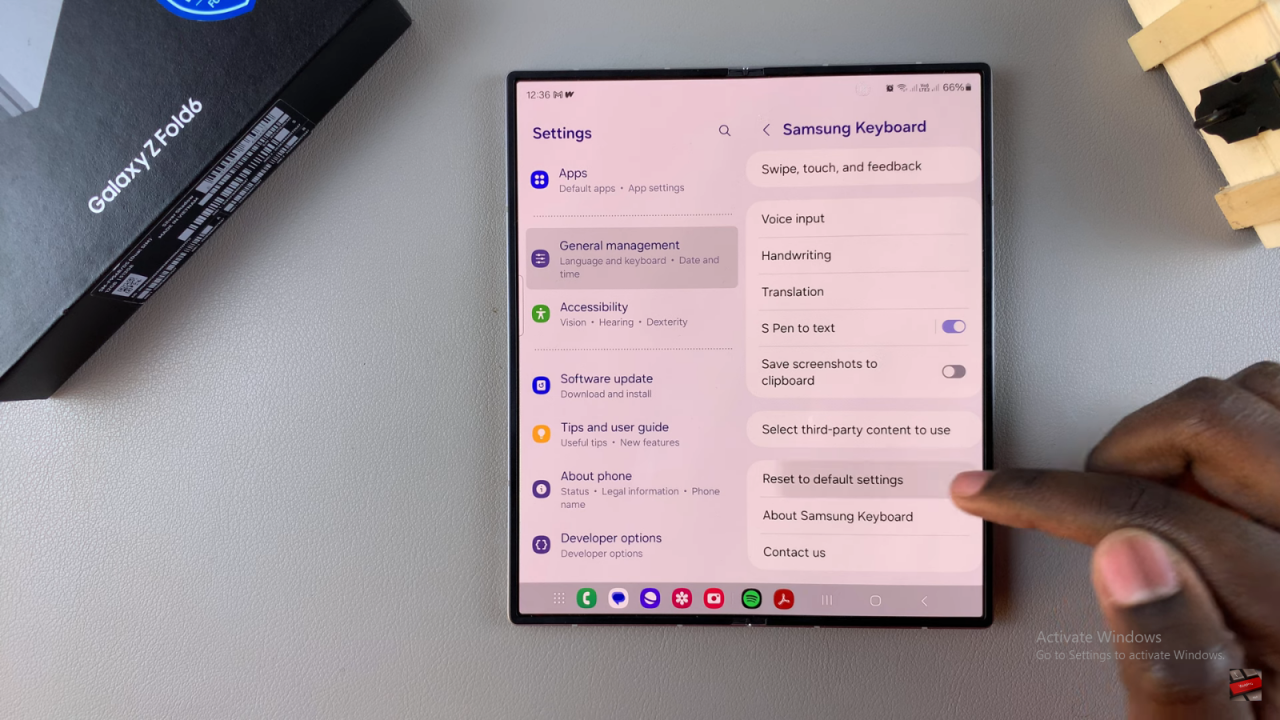
Choose Reset Type: You can choose to erase keyboard settings, personalized predictions, personalized touch recognition data, or clear the cache.
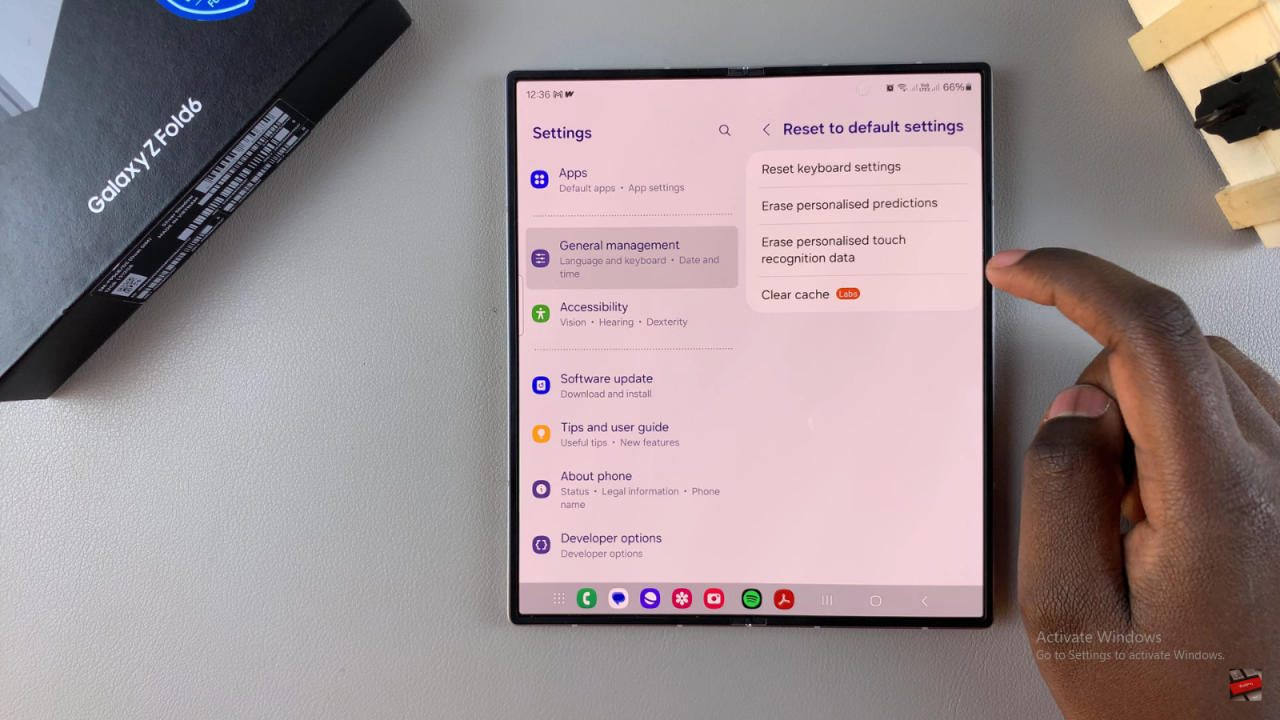
Confirm Reset: Tap “Reset Keyboard Settings,” confirm the reset, and a popup will appear confirming the successful reset.
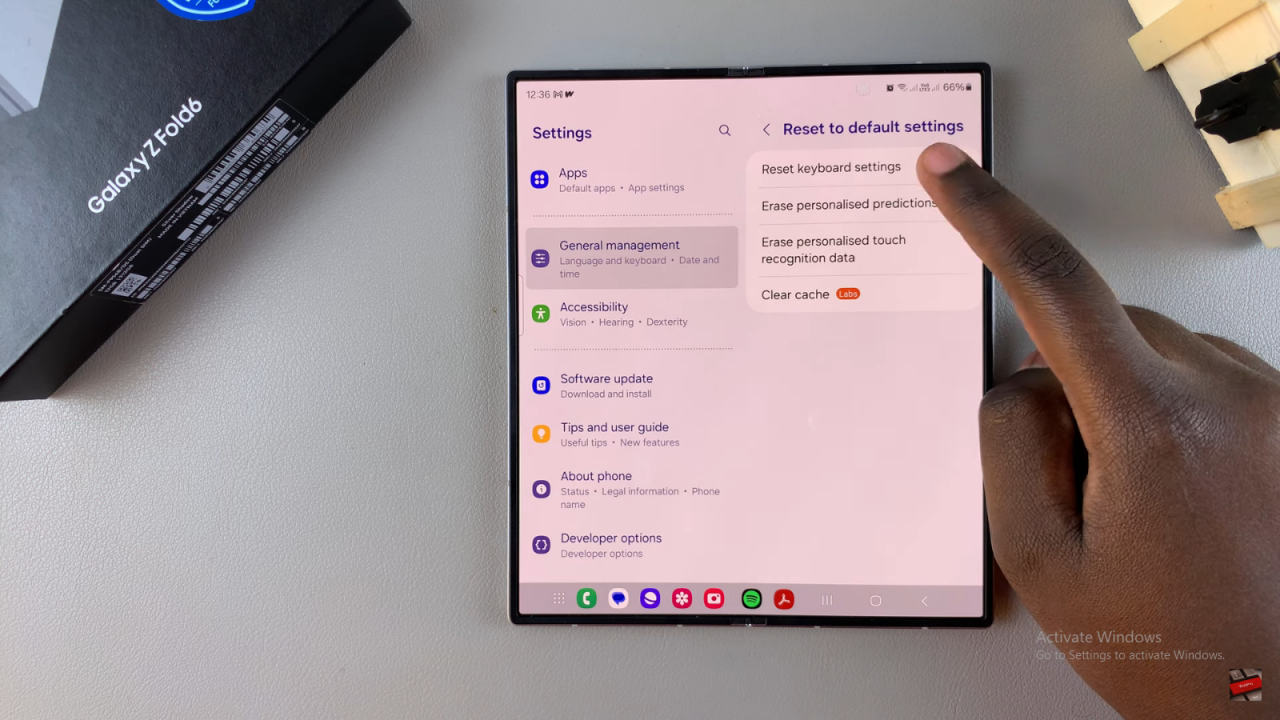
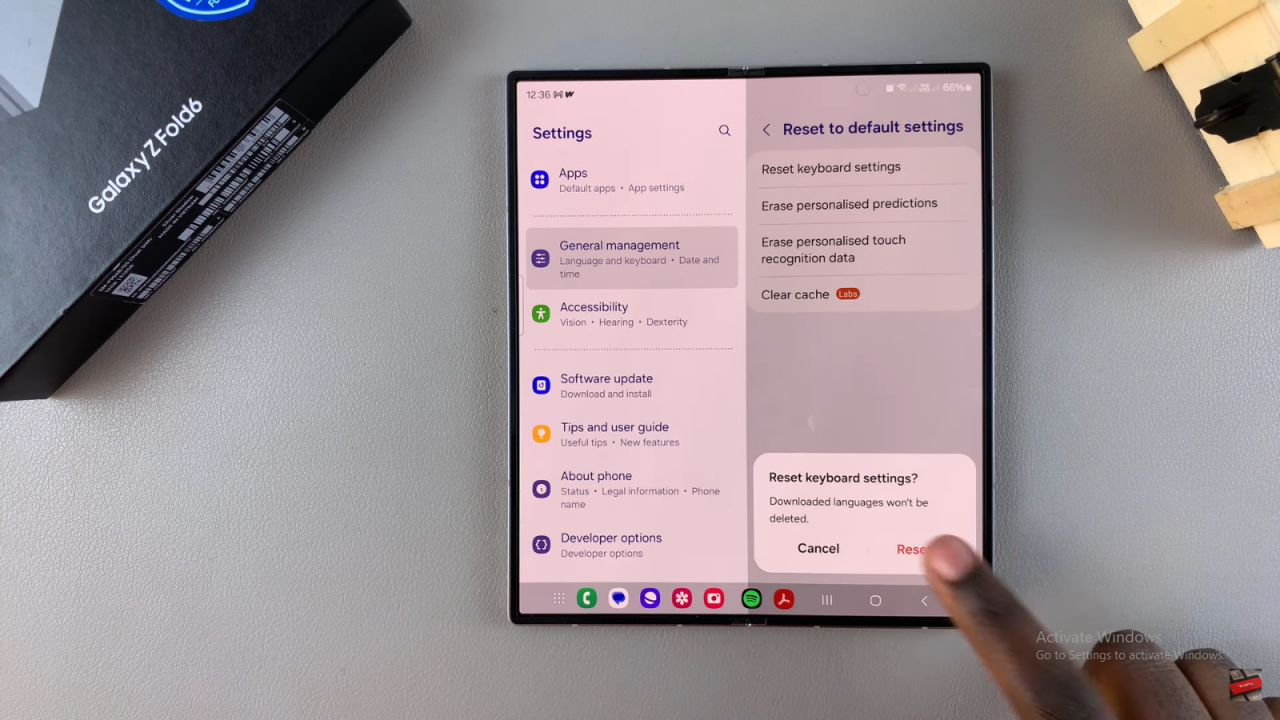
After resetting, your keyboard settings will revert to their original state. Note that downloaded languages will remain and need to be removed manually if desired.