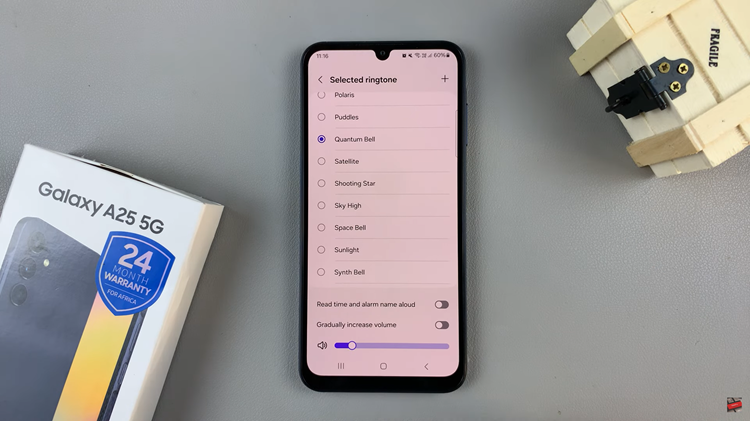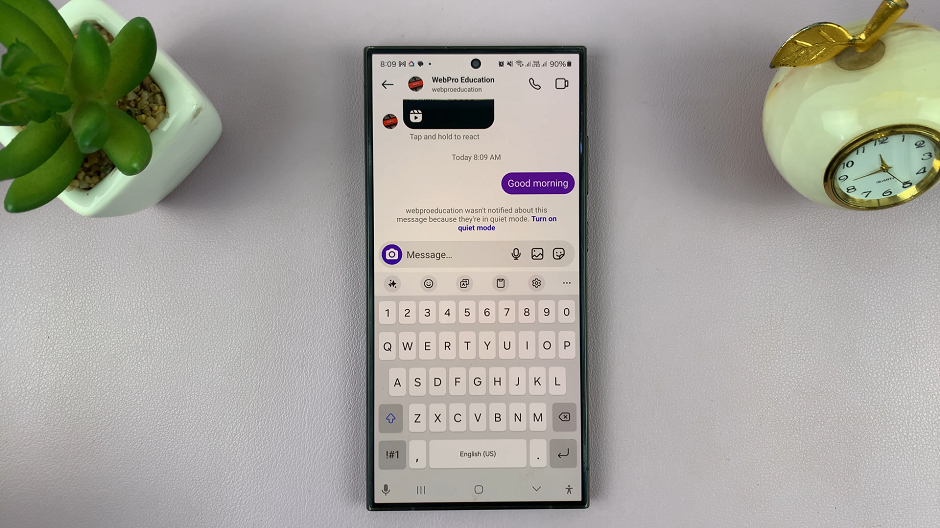Mute gestures allow you to quickly silence incoming calls, alarms, or media with a simple motion. On the Galaxy Z Fold 6, you can put your hand over the screen or turn your phone face down to achieve this result.
In this article, we’ll demonstrate how you can enable / disable the mute function with gestures on your Samsung Galaxy Z Fold 6. This can greatly impact how efficiently you use your device, without having to fumble with buttons or menus.
This feature is handy if you need to silence your phone discreetly or while your hands are full. Some users, though, may find it too sensitive or unnecessary, which is why they can be able to toggle this setting on or off.
Watch: How To Receive, End & Decline Incoming Calls With Gestures On Samsung Galaxy Watch Ultra
Enable / Disable Mute With Gestures
To start, open the Settings app on your Samsung Galaxy Z Fold 6. You can tap on the Settings app in the app drawer; or, you can swipe down twice from the top of the phone to reveal the quick settings panel. Here, you’ll see the Settings icon, represented by a cog-wheel or gear shape.
Within the Settings menu, scroll down until you find Advanced Features. Tap on it to open the submenu. Here, locate the Motions and Gestures option, and select it.
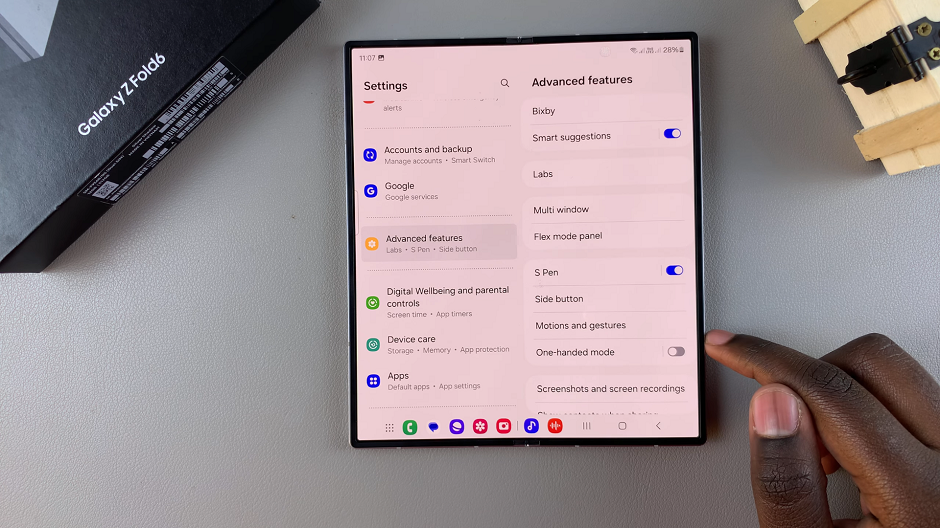
In the Motions and Gestures menu, you’ll find an option labeled Mute with Gestures. Toggle the switch to turn this feature on. Once enabled, you can mute incoming calls and alarms by pacing your hand over the screen or flipping the phone face down.

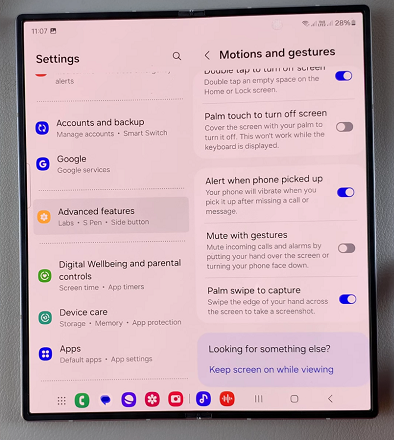
If the option is enabled, and you want to disable it, you can also tap on the toggle to turn it off. You will no longer be able to use the gestures to mute calls and alarms.
Read: How To Enable / Disable Alarms In ‘Do Not Disturb’ Mode On Galaxy Z Fold 6