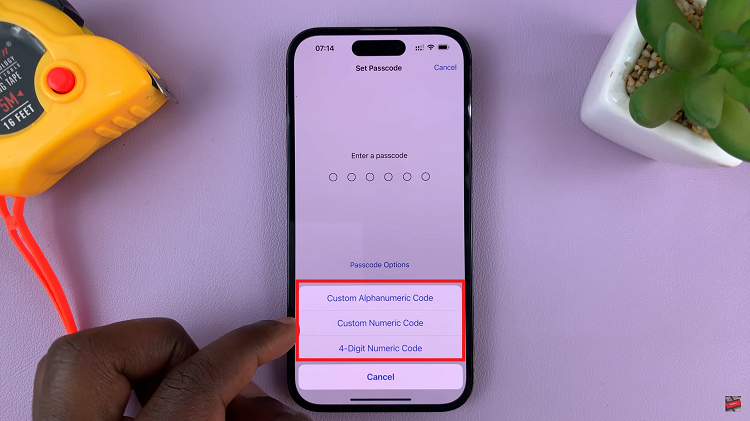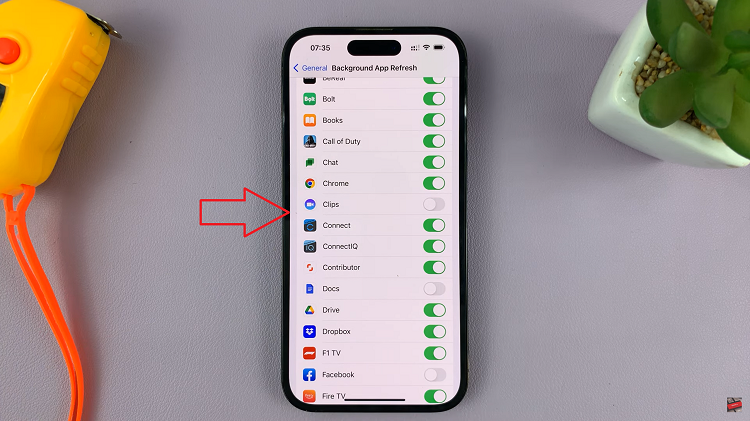Learn how to Disable Customization Service On Samsung Galaxy Z Fold 6 to have more control over your privacy. This service tailors your experience based on how you use your device, but not everyone finds it useful.
If you’re looking to protect your privacy or reduce background activity, turning off this service can help. By following a few simple steps, you can make sure your Galaxy Z Fold 6 works the way you prefer.
Watch:How To Install Adobe Acrobat Reader On Samsung Galaxy Z Fold 6
Disable Customization Service On Samsung Galaxy Z Fold 6
Open Settings: Start by opening the Settings app on your Samsung Galaxy Z Fold 6.
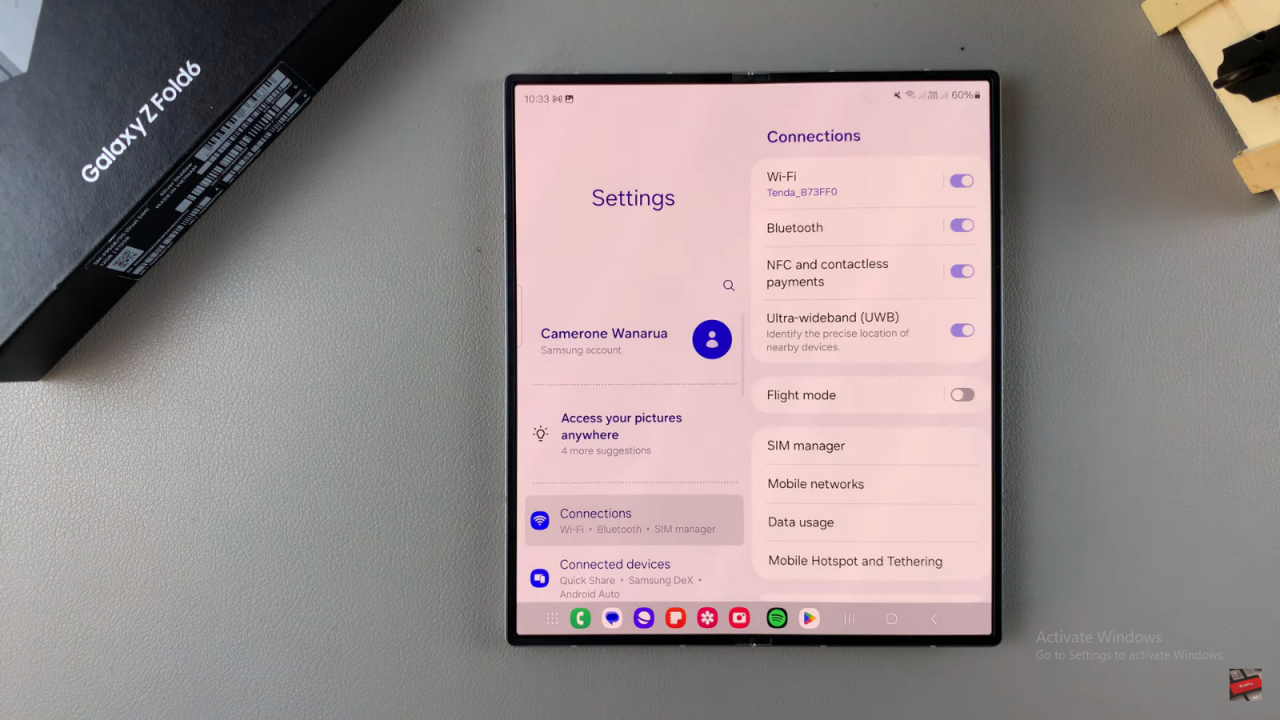
Access Your Samsung Account: Tap on your Samsung account at the top of the Settings menu.
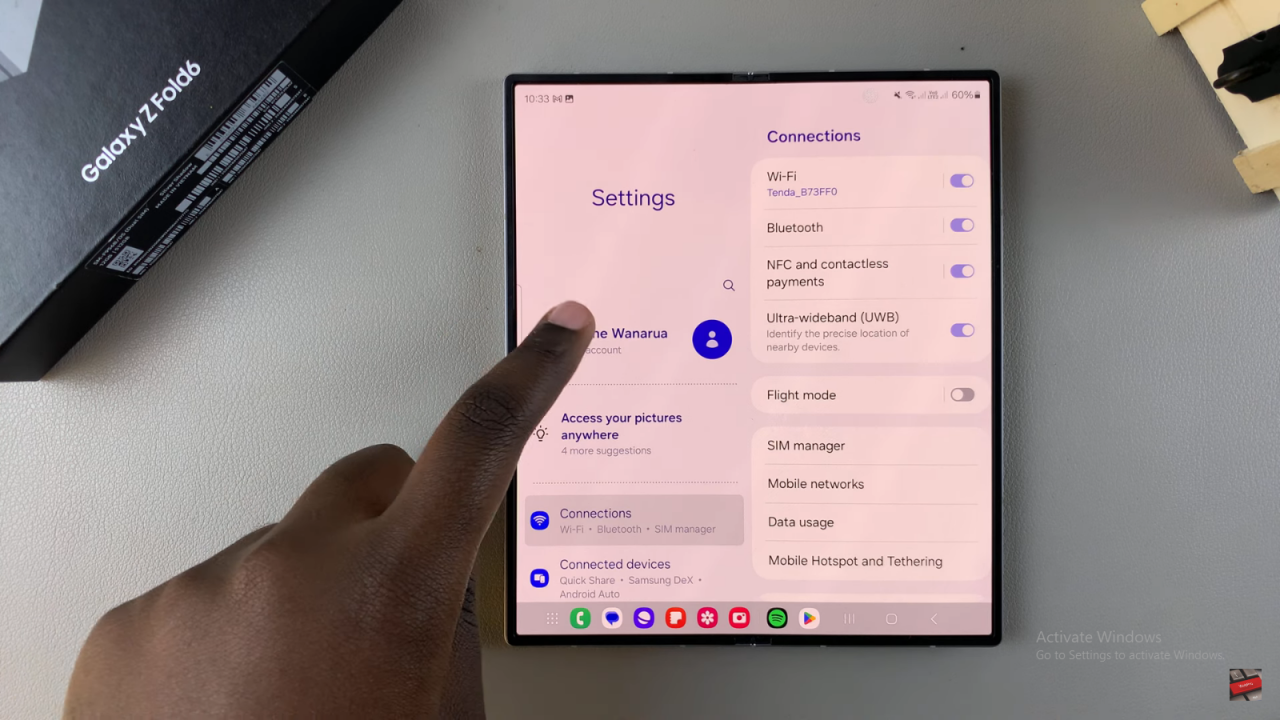
Navigate to Security and Privacy: Scroll down and select the “Security and Privacy” option.
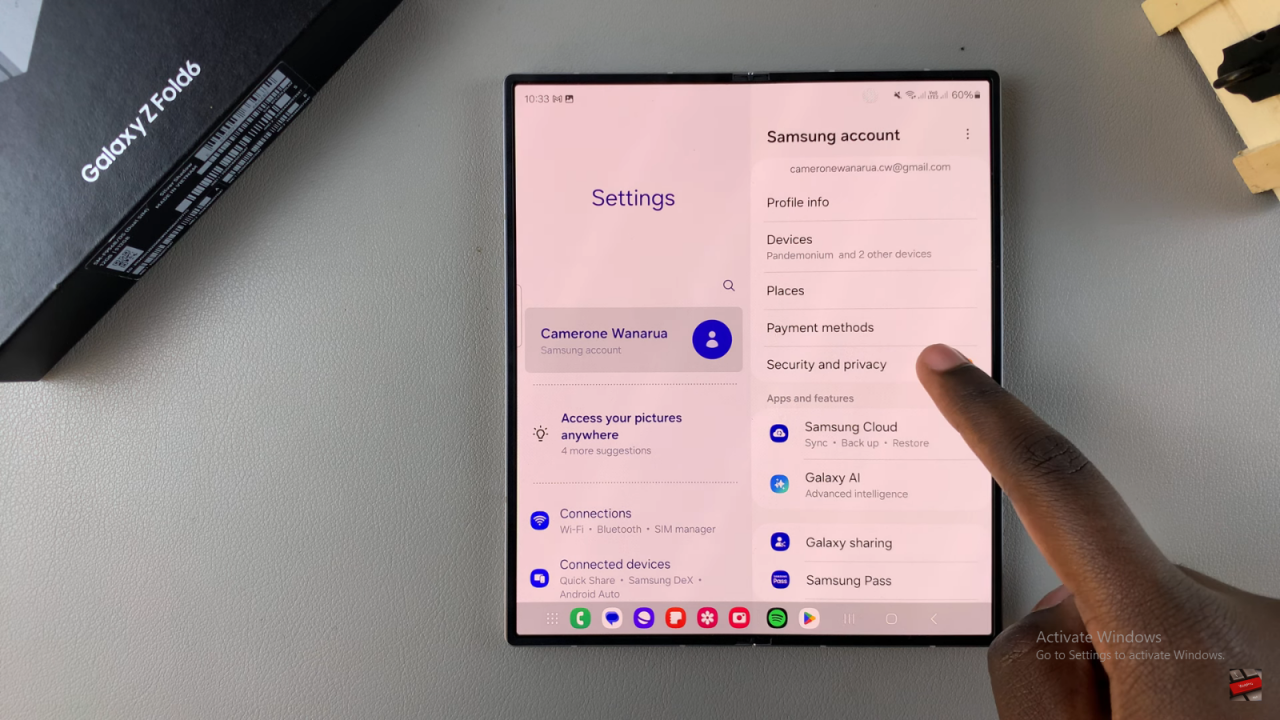
Disable Customization Service: From here, you’ll find the option to disable the Customization Service on your device.
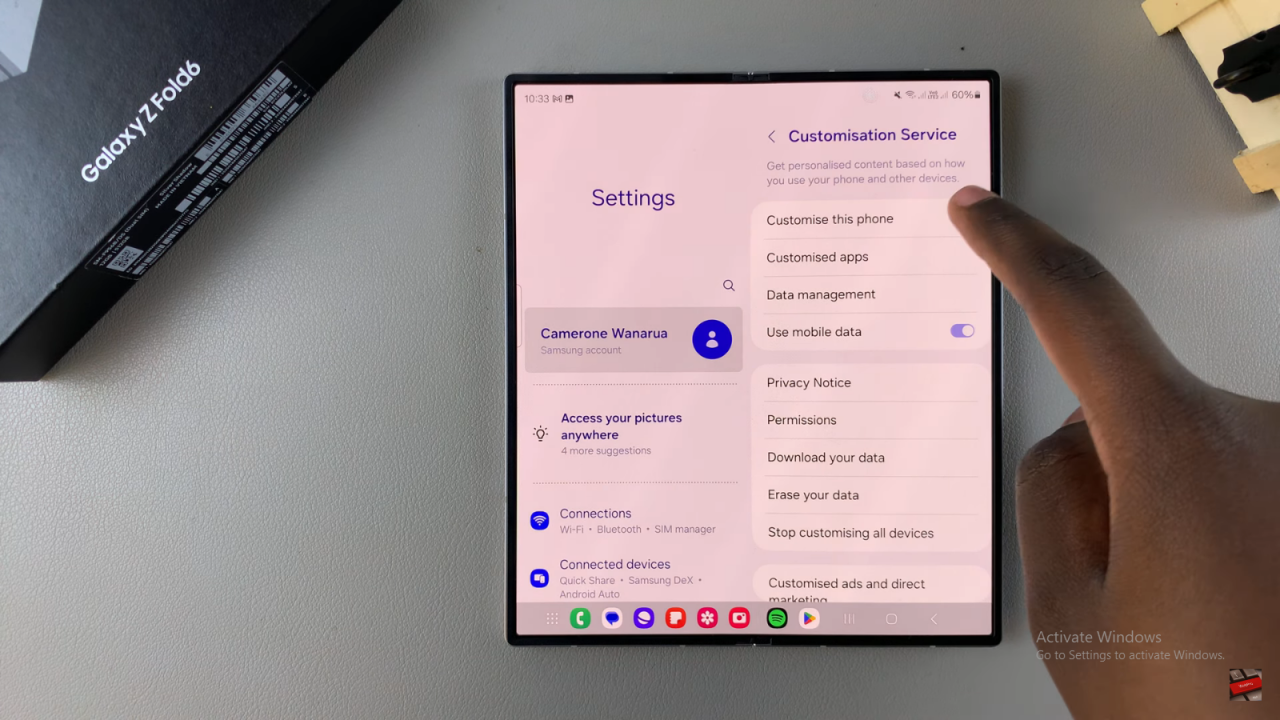
Read:How To Install Adobe Acrobat Reader On Samsung Galaxy Z Fold 6