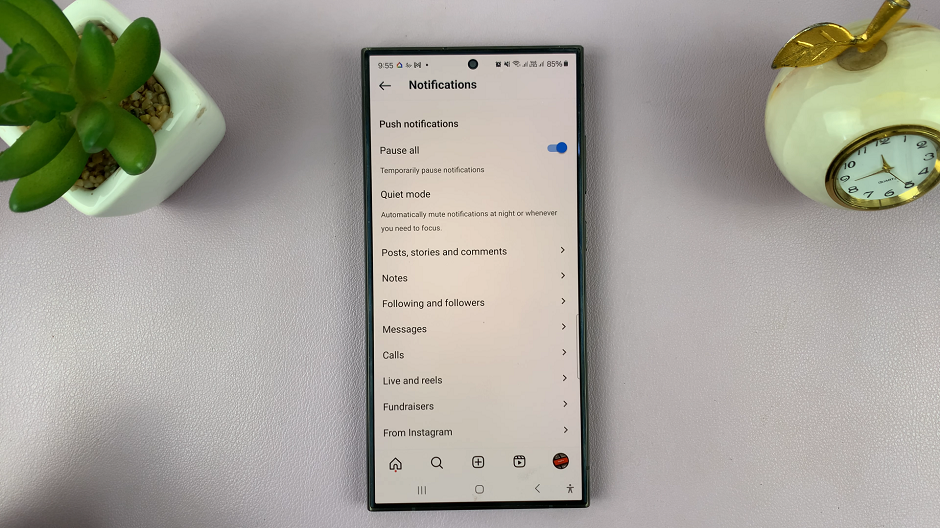Our smartphones today, in the digital era, form part of us, carrying every type of information, be it personal memoirs or even sensitive information. Losing your data or even just thinking about getting it stolen can make one’s blood run cold. This is where Samsung’s “Find My Mobile” feature jumps in.
The “Find My Mobile” security tool can trace, lock, or even wipe your Galaxy Z Fold 6 remotely in case of loss or theft. Turning this feature on guarantees that your device and the valuable data are kept safe at all times. On the other hand, sometimes you may need to turn it off for privacy or when lending the device to someone else.
In this article, we will guide you through the easy steps to enable/disable “Find My Mobile” on your Samsung Galaxy Z Fold 6.
Watch: How To Turn ON Sleep Mode On Samsung Galaxy Z Fold 6
Enable/Disable ‘Find My Mobile’ On Samsung Galaxy Z Fold 6
Begin by unlocking your Galaxy Z Fold 6 and access the home page. From here, locate the Settings app from the home screen or app drawer (denoted by a cogwheel icon). Tap on it to proceed. Then, scroll down and select “Security & Privacy.”
At this point, scroll down and find the “Lost Device Protection” option. Tap on it to proceed. Then, select “Allow This Device To Be Found.” To enable this feature, toggle ON the switch. You’ll be prompted to type in your Samsung Account password to confirm the process. Subsequently, toggle OFF the switch to turn off this feature.
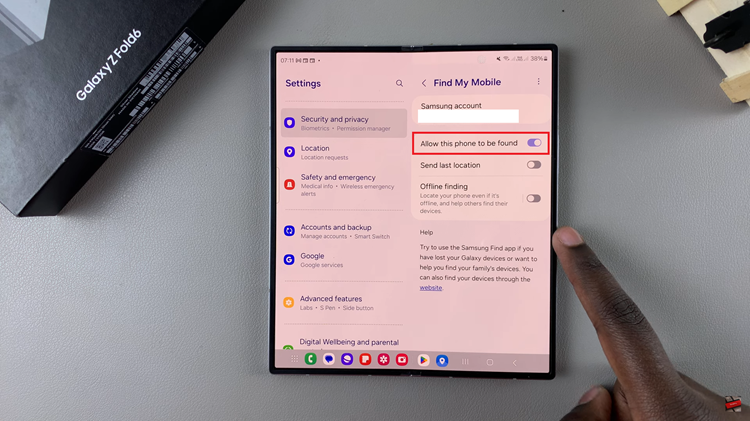
In conclusion, the ‘Find My Mobile’ feature on the Samsung Galaxy Z Fold 6 is for protecting your device and personal information. Follow the steps above to safeguard your phone.