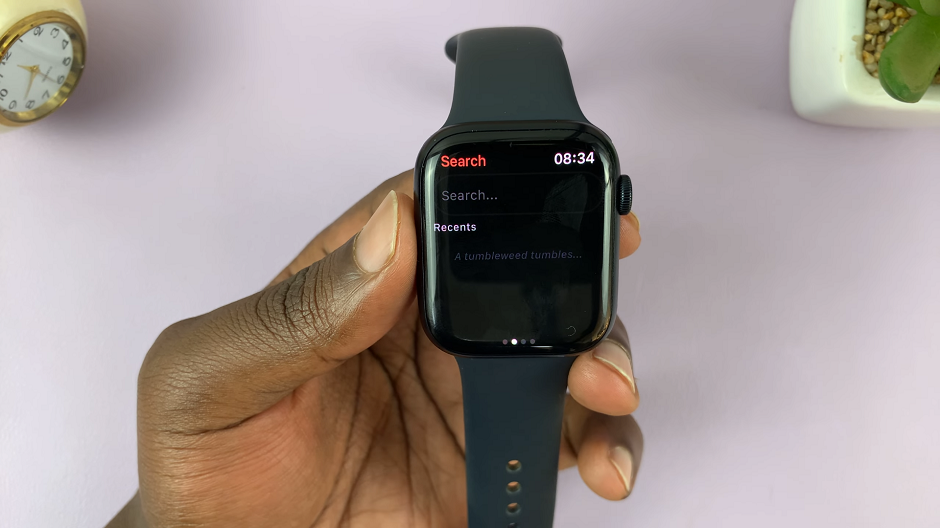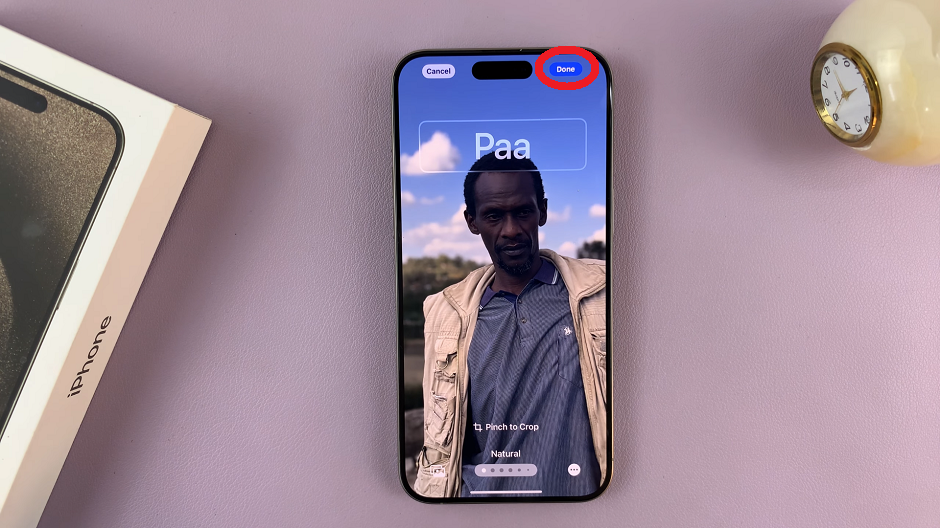Securing your iPad with a passcode is essential for safeguarding your personal information and ensuring privacy. A 4-digit passcode provides a convenient yet effective way to protect your device from unauthorized access while maintaining ease of use.
Whether you’re new to iPad security features or looking to enhance your device’s protection, this tutorial will equip you with the necessary steps to safeguard your digital life effectively.
In this guide, we’ll walk you through the comprehensive step-by-step process on how to set up a 4 digit passcode on your iPad.
Also Read: How To Set Alternative Face ID Appearance On iPad
How To Set Up 4 Digit Passcode On iPad
Begin by unlocking your iPad and opening the Settings app. Scroll down and tap on “Face ID & Passcode”. You’ll be prompted to enter your current passcode for verification. Locate the option labelled ‘Change Passcode.’ Tap on it to proceed.
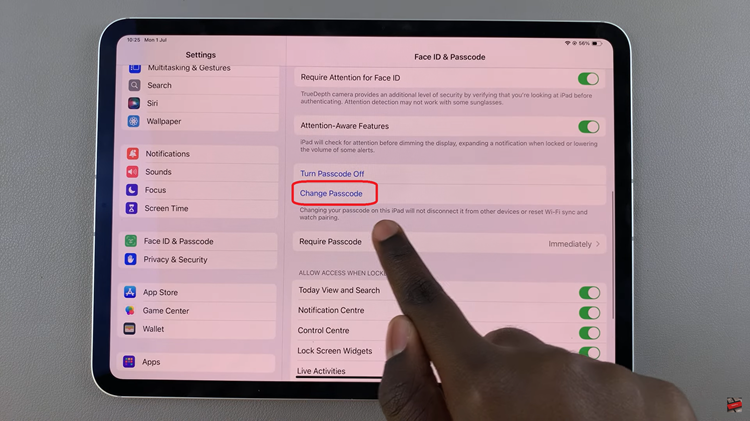
Enter your current passcode again to proceed. Next, you’ll be prompted to enter a new passcode. Look for the option, “Passcode Options” and tap on it. From the options listed, select the one labelled “4-Digit Numeric Code“. Enter your desired 4-digit passcode. You will need to enter it again to confirm.
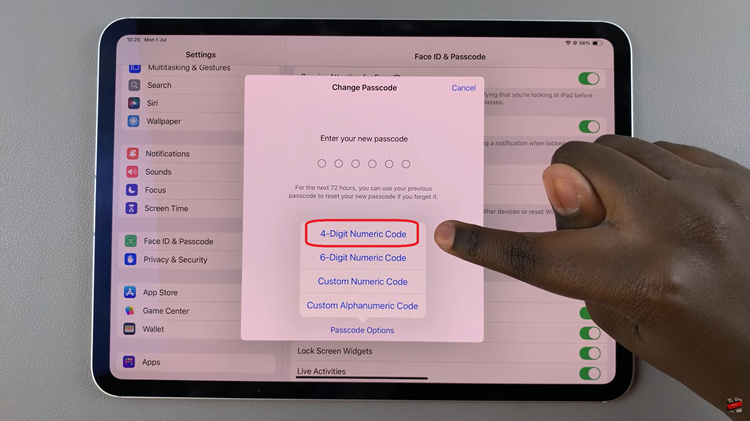
Once confirmed, your new 4-digit passcode will be set up and activated. Now, whenever you lock your iPad, you’ll need to enter this 4-digit passcode to unlock it and access your apps and data. Setting a passcode adds a layer of security to your device, ensuring that your personal information remains private.