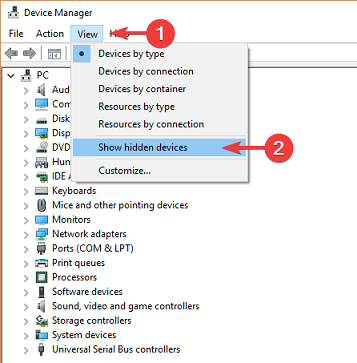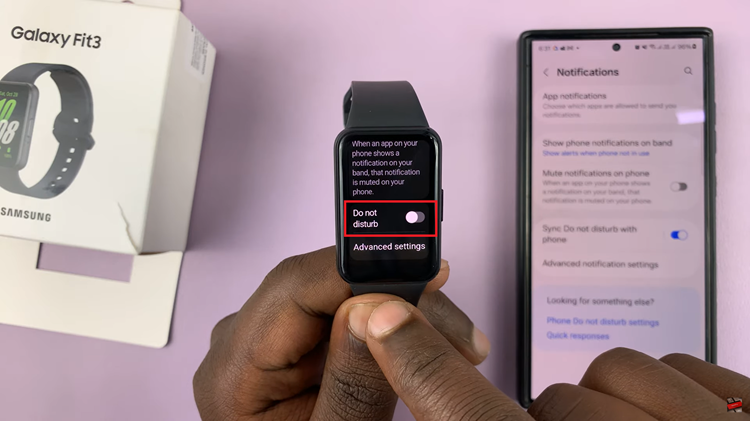In today’s fast-paced world, staying organized is key to managing our daily lives efficiently. The OnePlus Watch 2, with its array of smart features, offers a seamless way to keep track of your schedule by syncing calendar events directly to your wrist.
Whether you’re juggling work commitments, personal appointments, or social gatherings, having your calendar synced on your smartwatch ensures you never miss a beat.
Before you begin, ensure that your OnePlus Watch 2 is paired with your smartphone and connected to the internet. This step is crucial as it establishes the communication necessary for syncing data.
Watch: How To Get Nintendo Switch Online Subscription
Sync Calendar Events On OnePlus Watch 2
First, open the OHealth app on your smartphone. This app serves as the control center for your OnePlus Watch 2, allowing you to manage settings, install updates, and sync data such as calendar events. Tap on the Devices tab and make sure you select your device if you have more than one.
Under Devices in the OHealth app, scroll down and tap on the More option.
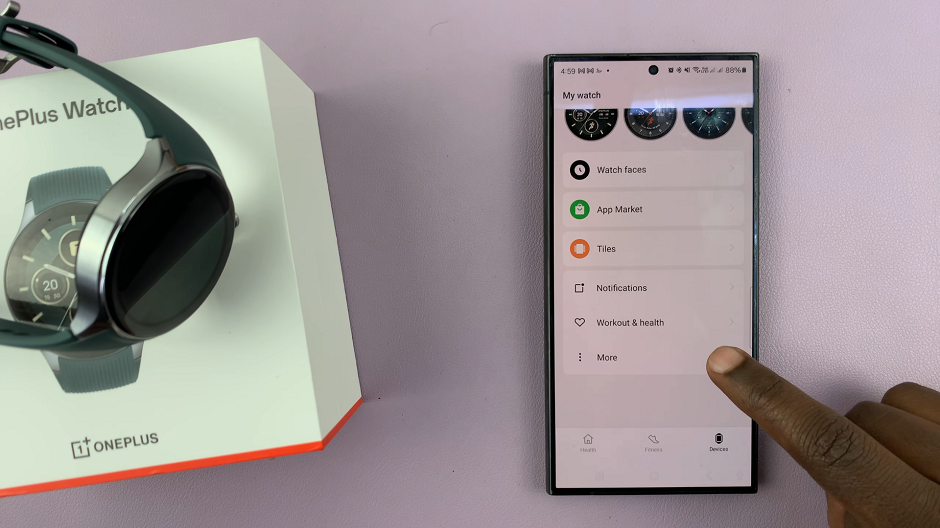
At the top of the page, you should see the Sync Calendar Events option. Tap on it.
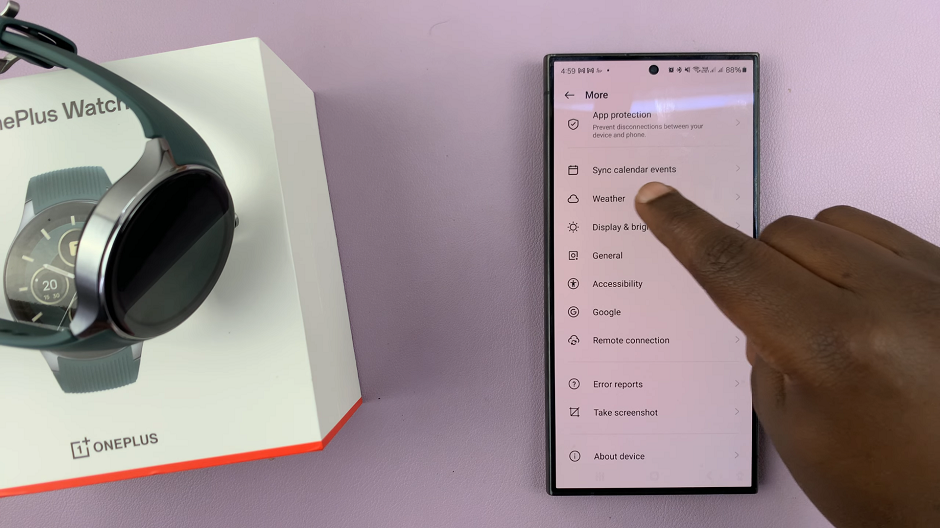
Toggle the Sync Calendar Events option to enable calendar synchronization. This action prompts the app to initiate a connection with your smartphone’s calendar app (such as Google Calendar, Outlook, or Apple Calendar) and sync the events to your OnePlus Watch 2.
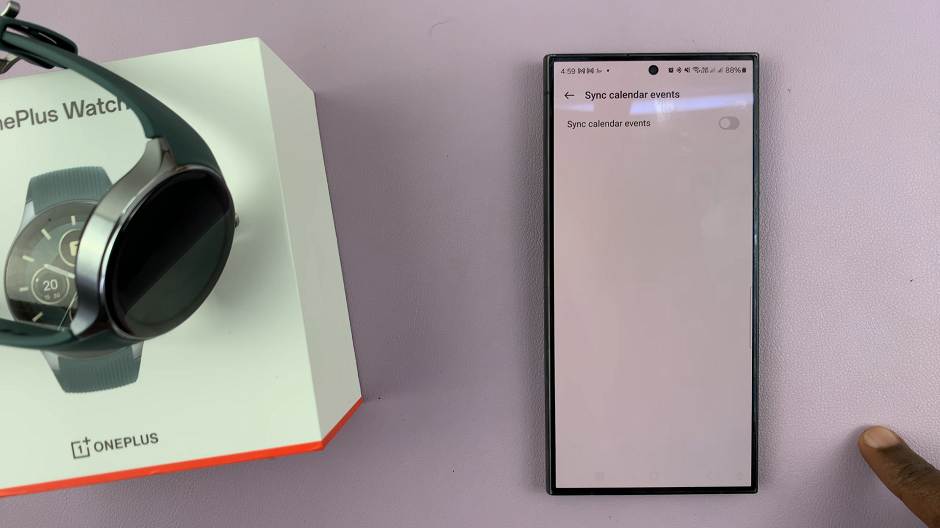
You can choose to sync all calendar events or only selected ones. This customization ensures that your smartwatch displays the events most relevant to your day-to-day activities.
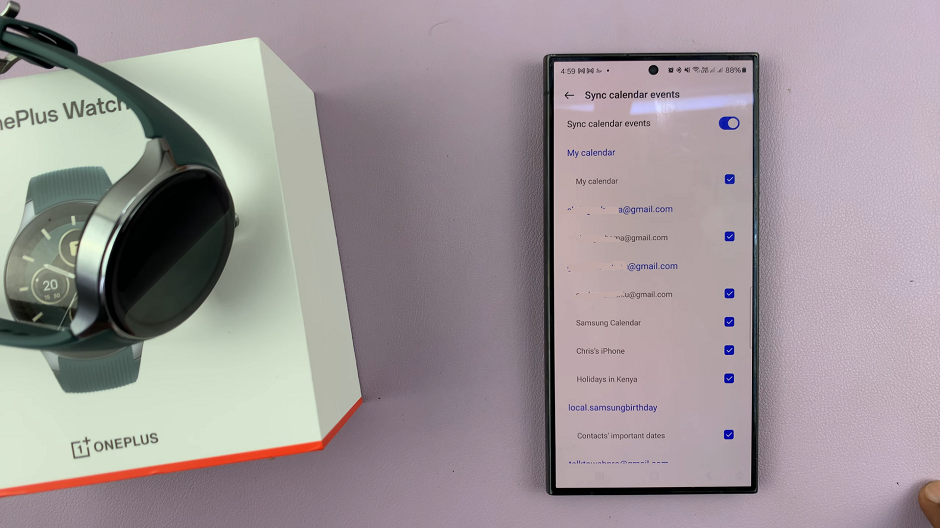
Benefits of Calendar Sync on OnePlus Watch 2
Convenience: Access your upcoming events directly from your wrist, eliminating the need to constantly check your smartphone.
Efficiency: Stay on top of your schedule with timely reminders and notifications for upcoming meetings, appointments, and deadlines.
Integration: Seamlessly integrates with popular calendar apps, ensuring compatibility across different platforms.
Tips for Effective Calendar Management
Regular Updates: Ensure your smartphone’s calendar app is regularly updated to prevent syncing issues.
Notification Settings: Customize notification settings on your OnePlus Watch 2 to receive alerts for upcoming events based on your preference.
Utilize Reminders: Take advantage of reminder features on your smartwatch to stay punctual and organized throughout the day.
By following these simple steps, you can harness the full potential of your OnePlus Watch 2 as a powerful tool for managing your time and enhancing productivity. Syncing calendar events is just one of the many ways this smartwatch enriches your daily life. Embrace the future of wearable technology and stay ahead with the OnePlus Watch 2!
Read: How To Temporarily Disable Touch Screen On OnePlus Watch 2