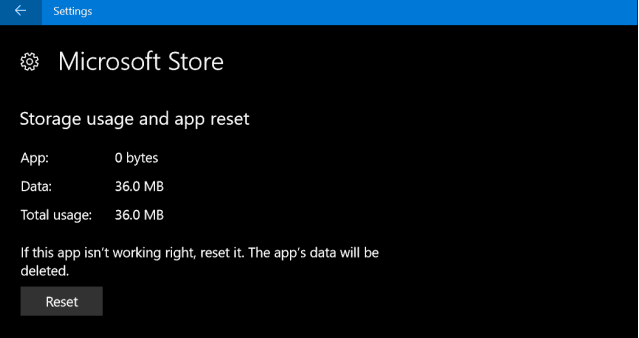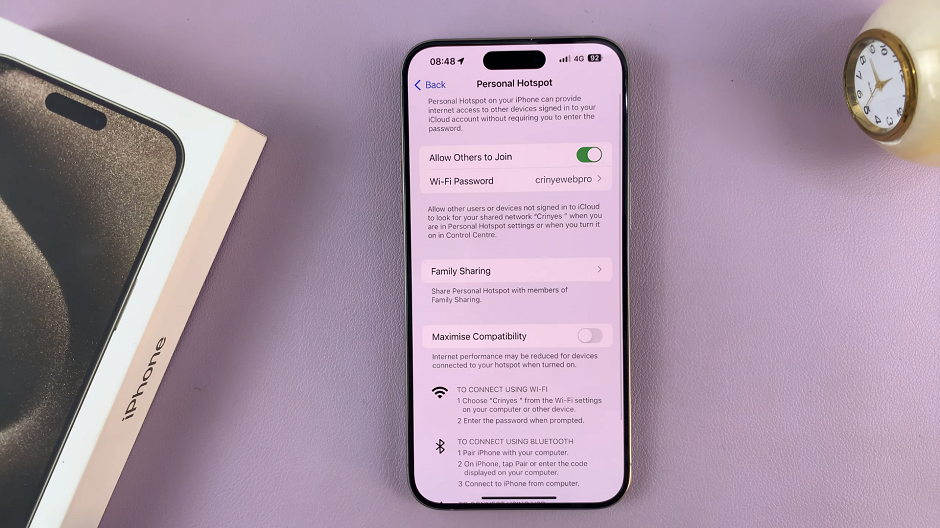The OnePlus Watch 2 is a versatile smartwatch that offers a range of features, including the ability to make and receive phone calls.
This guide will walk you through the process of setting up and using the calling feature on your OnePlus Watch 2, ensuring you can stay connected even when your phone isn’t within easy reach.
The OnePlus Watch 2 is designed to be more than just a timepiece. With its sleek design and robust functionality, it provides a seamless connection to your smartphone, allowing you to manage calls, notifications, fitness tracking, and more. One of its standout features is the ability to make and receive calls directly from your wrist, making it a convenient tool for busy lifestyles.
Read: How To Adjust Vibration Intensity On OnePlus Watch 2
Set Up OnePlus Watch 2
Before you can make calls on your OnePlus Watch 2, you need to ensure that it is properly set up and connected to your smartphone. Ensure you have the OHealth app installed on your smartphone. It is available only for Android devices.
Next, enable Bluetooth on your smartphone and your OnePlus Watch 2. Then, launch the app and follow the on-screen instructions to pair your watch with your phone. This may involve scanning a QR code displayed on your watch.
During the setup process, the app will request permission to access notifications and calls. Grant these permissions to ensure your watch can handle calls. Also, make sure your contacts are synced with the watch to facilitate easy calling.
Once your watch is paired and permissions are granted, you need to ensure it remains synced with your phone. Open the OHealth app and check that your watch is connected. The app should show your watch’s status as Connected.
Make Calls On OnePlus Watch 2
Keep your watch and phone within Bluetooth range (approximately 30 feet or 10 meters) to maintain the connection. With your watch and phone connected, you can now make and receive calls directly from your OnePlus Watch 2.
On your watch, locate and open the Phone app. Press the top button on your watch to go to the apps menu. This is where you’ll find the Phone app.
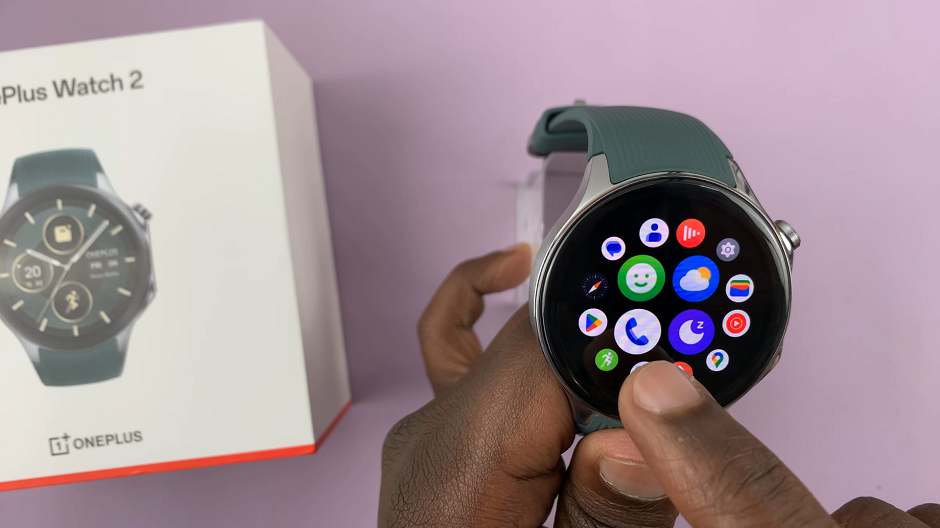
You can manually dial a number by selecting Dial Pad or select a contact from your synced contacts list, under Contacts or Favorites.
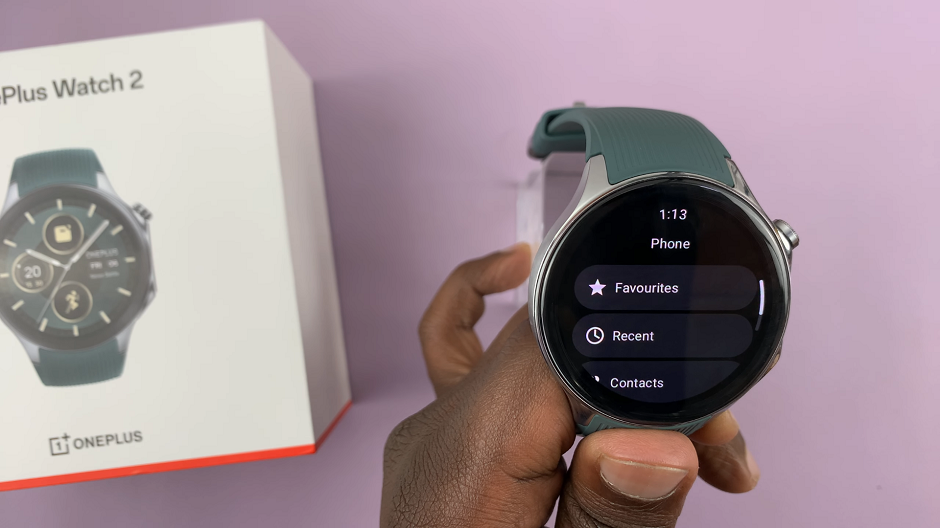
You can also select the Recents option if you have contacted or been contracted by the recipient recently.
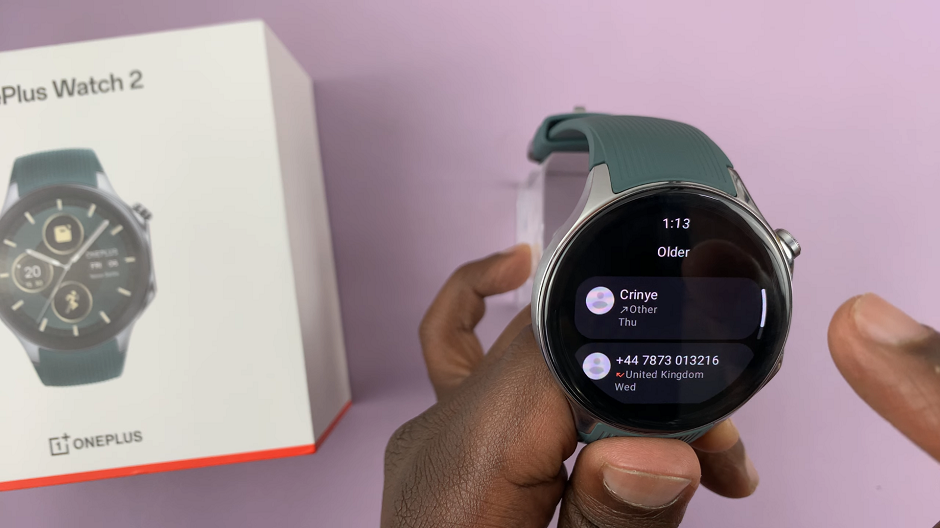
Tap the call button to start the call, if you dialed using the dial pad.
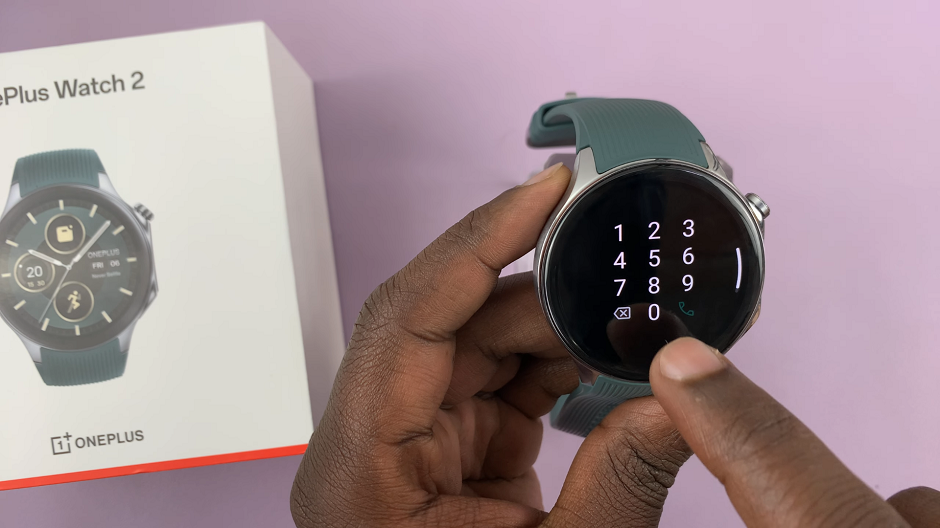
For any of the other methods, simply tap on the contact. Your watch will use your phone’s connection to make the call. once the call is received, you can use the watch’s in-built speaker to communicate with the call recipient.
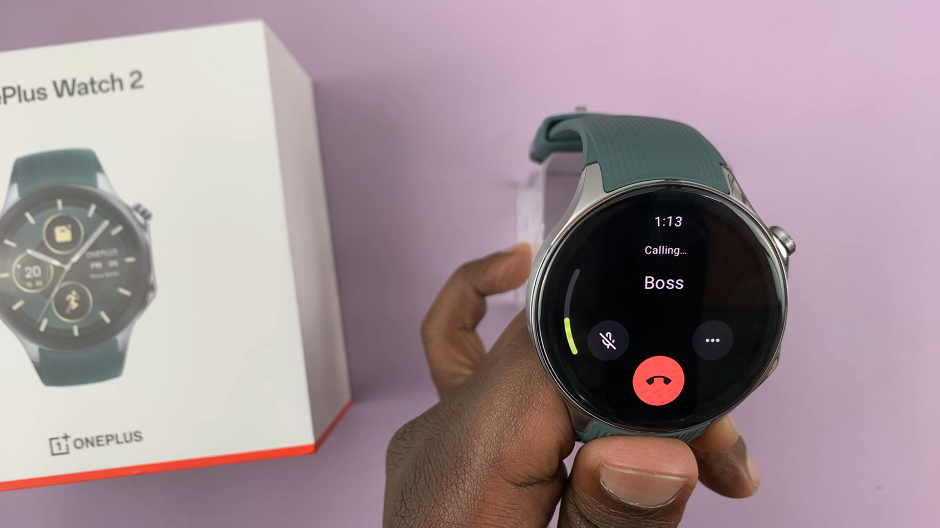
When you receive a call, your watch will display an incoming call notification. You can swipe or tap on the green receive button to answer. To decline the call directly from your watch, use the red icon. If you answer, you can speak into the watch to communicate with the caller via the watch’s in-built speaker.
Troubleshooting Common Issues
If you encounter any issues while making or receiving calls on your OnePlus Watch 2, try the following troubleshooting tips:
Check Bluetooth Connection: Ensure that Bluetooth is enabled on both your watch and phone, and that they are within range.
Restart Devices: Sometimes, a simple restart of your watch and phone can resolve connectivity issues.
Update Software: Ensure that both your watch and phone are running the latest software versions.
Re-pair Devices: If issues persist, try unpairing and re-pairing your watch with your phone through the OHealth app.
The OnePlus Watch 2’s calling feature is a powerful tool that enhances your connectivity and convenience. By following this guide, you can easily set up and start using this feature, ensuring you never miss an important call even when your phone is out of reach. Enjoy the seamless integration of technology into your daily life with the OnePlus Watch 2.
Watch: How To Remove Game Icon On Nintendo Switch Home Screen