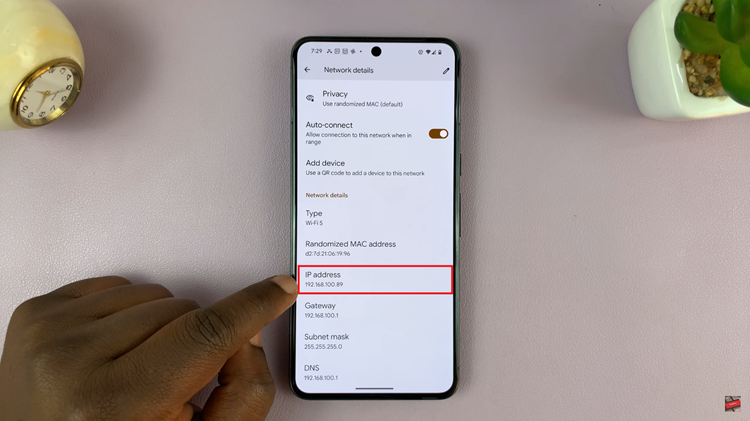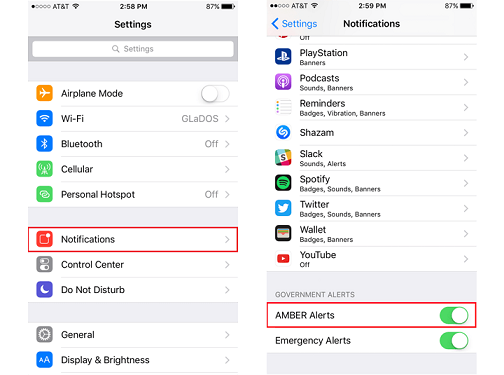The OnePlus Watch 2 is a feature-rich smartwatch designed to enhance your connected experience. However, some users find the automatic display of media controls whenever they play music or videos a bit intrusive.
If you’re one of those users and want to regain control over your watch’s interface, you’re in the right place.
This guide will walk you through the steps to stop your OnePlus Watch 2 from automatically showing media controls.
Read: How To Change Watch Face On OnePlus Watch 2
Stop OnePlus Watch 2 From Automatically Showing Media Controls
To begin, press the top side button on the OnePlus Watch 2 to access the apps screen. Here, scroll through and select the Settings icon.
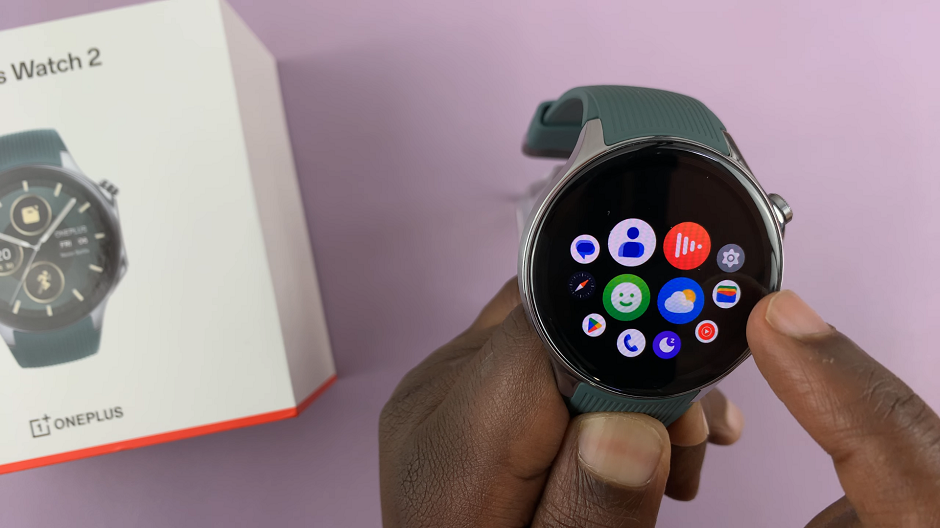
You can also swipe down from the top of the screen to open the Quick Settings panel. Tap on the gear icon to enter the Settings menu.
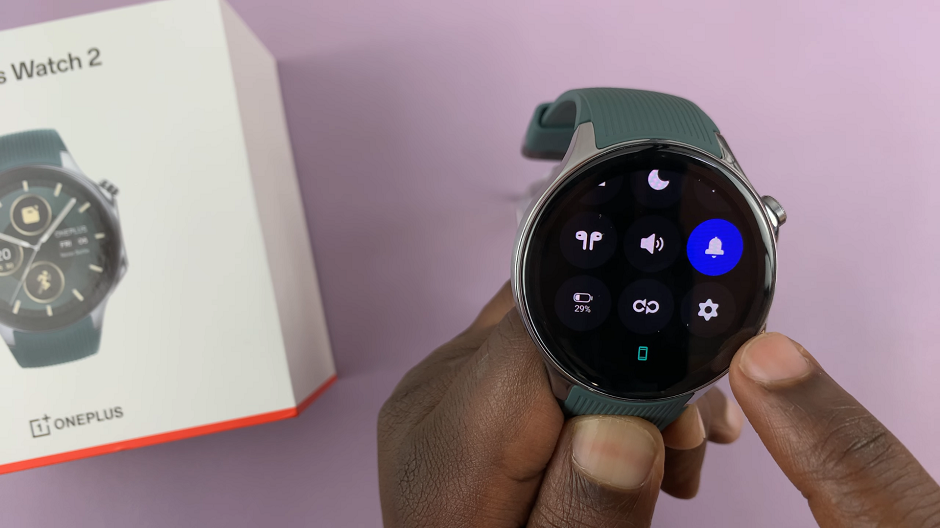
Scroll down through the settings options until you find General. Tap on it.
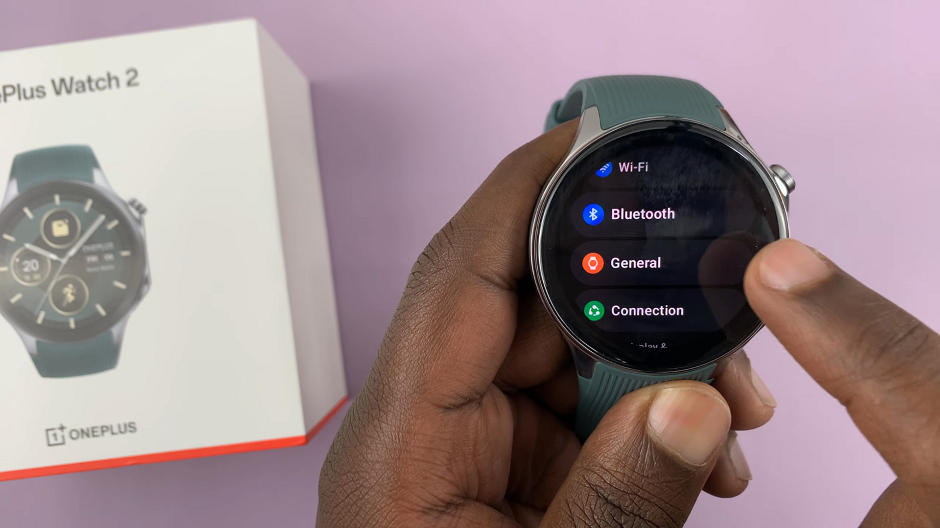
Under General, you should see the Autolaunch Media Controls option.
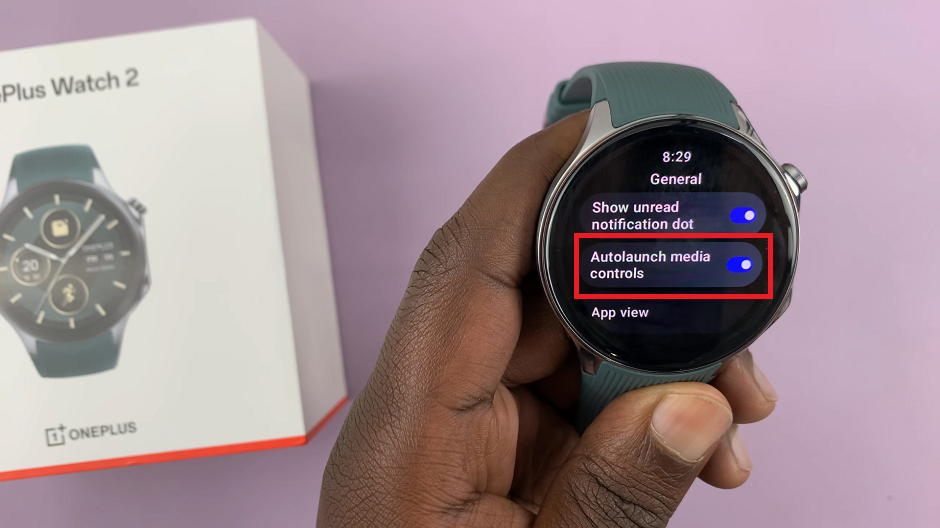
Toggle this setting off to prevent the watch from automatically displaying media controls whenever you play music or videos on your connected device.
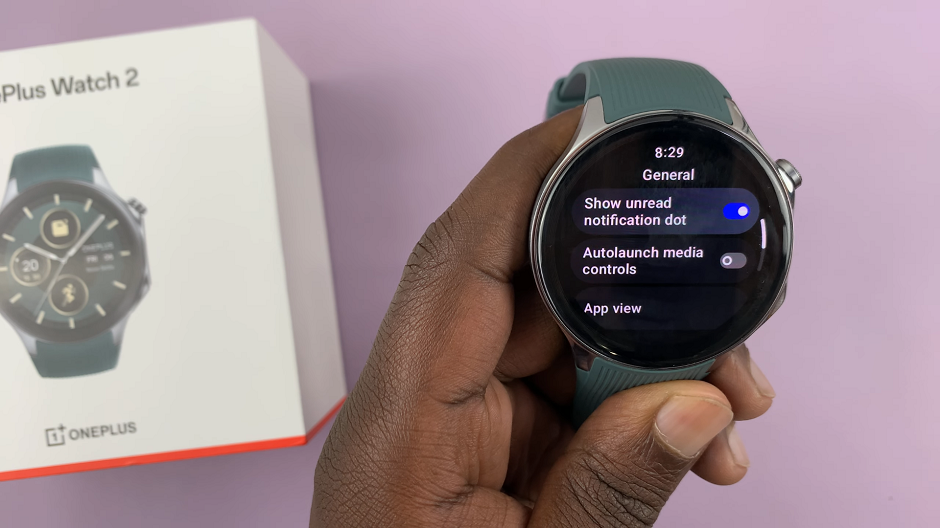
After disabling the automatic media controls, exit the settings menu by pressing the side button or swiping back. Your changes should be saved automatically.
Additional Tips
Manual Access to Media Controls: Even with automatic media controls disabled, you can still manually access them by swiping left or right on your watch face or using the media control widget.
Firmware Updates: Ensure your OnePlus Watch 2 is running the latest firmware. Sometimes, settings and options may change with updates, so keeping your watch updated is a good practice.
Resetting Settings: If you’re experiencing issues with settings not being saved, consider resetting your watch to its default settings and configuring it anew.
Disabling the automatic media controls on your OnePlus Watch 2 can help streamline your experience and reduce unnecessary interruptions. By following the steps outlined in this guide, you can customize your smartwatch to better suit your preferences.