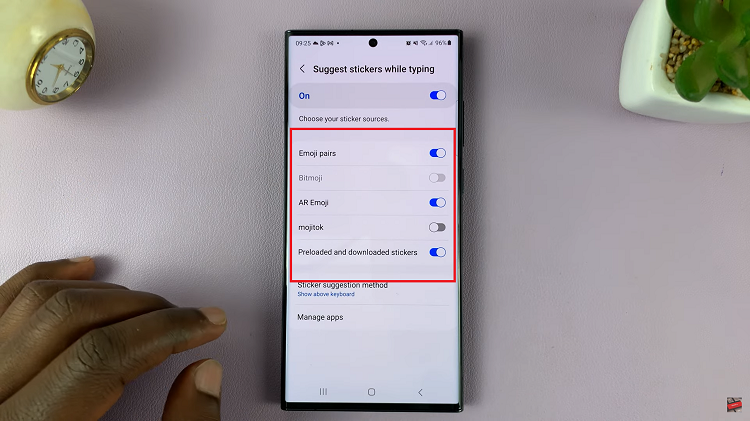The OnePlus Watch 2 is a feature-rich smartwatch that offers a variety of customizable watch faces to suit your style and needs.
However, as you explore different designs, you might find yourself wanting to delete some watch faces to keep your collection manageable.
In this article, we’ll guide you through the process of deleting a watch face on your OnePlus Watch 2. Follow these simple steps to streamline your smartwatch experience.
Read: How To Turn ON DO Not Disturb (DND) Mode On OnePlus Watch 2
Delete Watch Face On OnePlus Watch 2
Delete From the Watch
First, make sure your OnePlus Watch 2 is turned on and the screen is awake. You can wake up the screen by pressing the side button or by tapping the screen if it is in sleep mode.
On the main screen, touch and hold the current watch face. This will bring up the watch face selection menu.
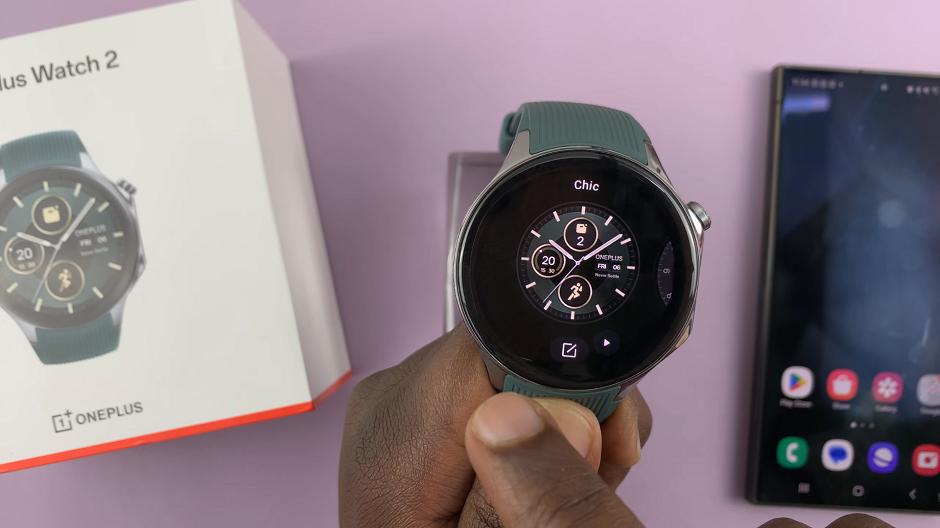
Swipe left or right to browse through the available watch faces. OnePlus provides a variety of pre-installed watch faces, as well as ones you’ve downloaded that you can choose from.
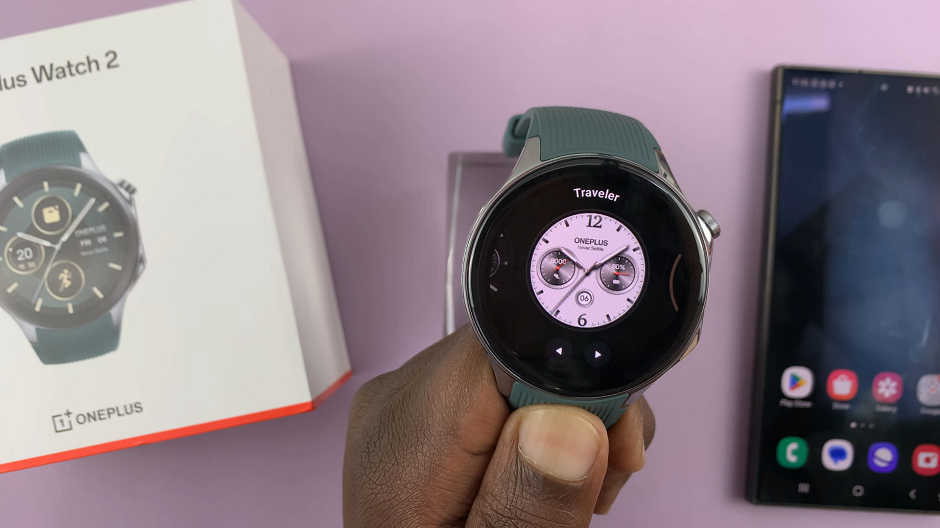
When you find a watch face you want to delete, simply hold and swipe it upwards. This will reveal the bin icon. Swipe upwards completely and release. This will delete the watch face.
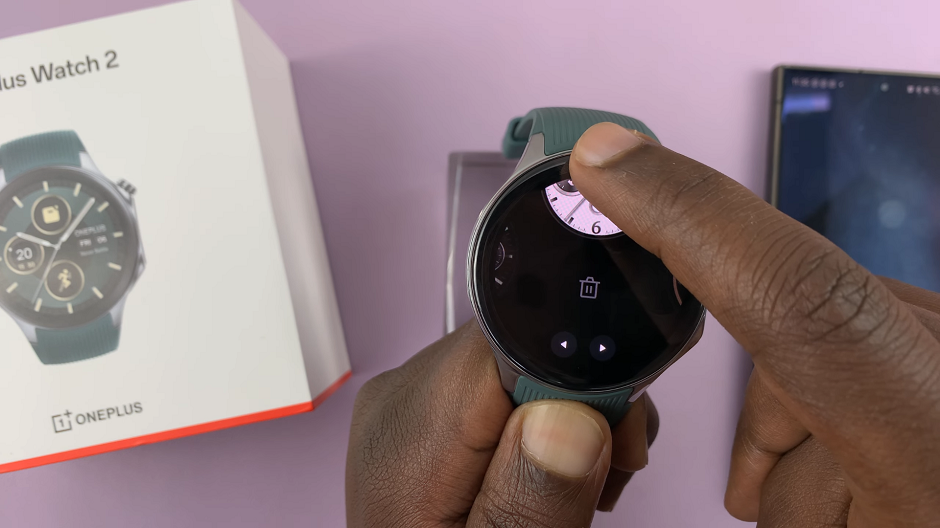
Repeat this for any other watch face you want to delete.
Delete Watch Face via the OHealth App
Start by opening the OHealth app and tap on the Devices tab. Make sure your OnePlus Watch 2 is the one selected, if you have multiple devices.
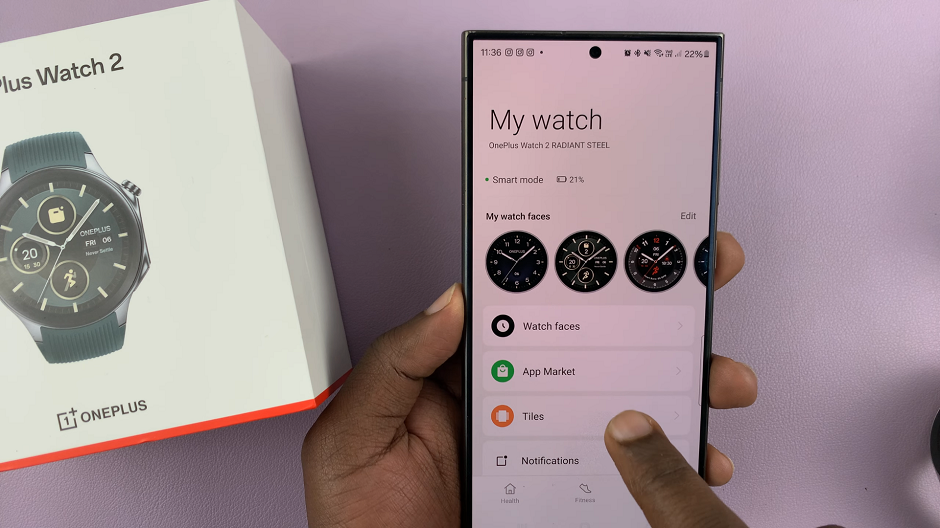
To delete a watch face, simply select one under the My Watch Faces category. Here, you will see all the watch faces that are on your watch. Tap on Edit. This will enable you to select one or more watch faces to delete.
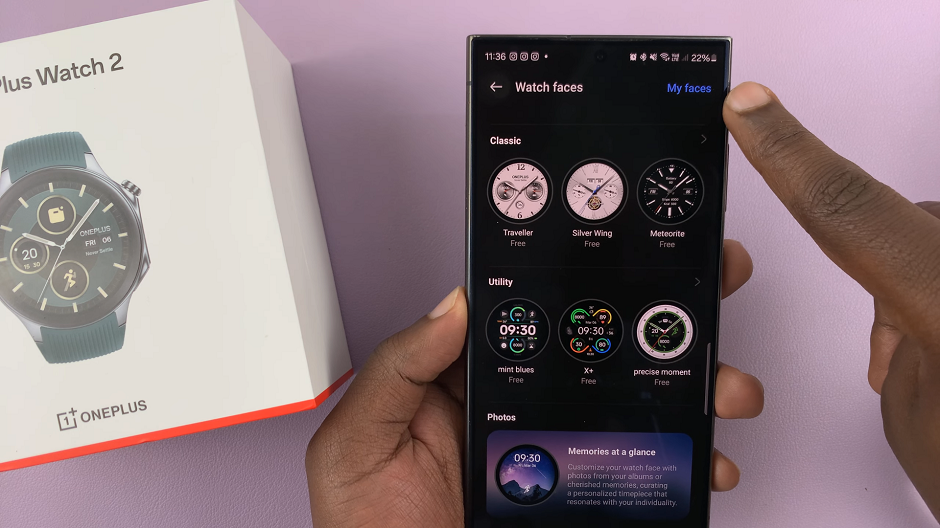
Use the boxes next to each watch face to select the ones you want to remove. Once you select one, the bin icon in the top left corner should be active. Tap on it to delete the watch faces you selected.
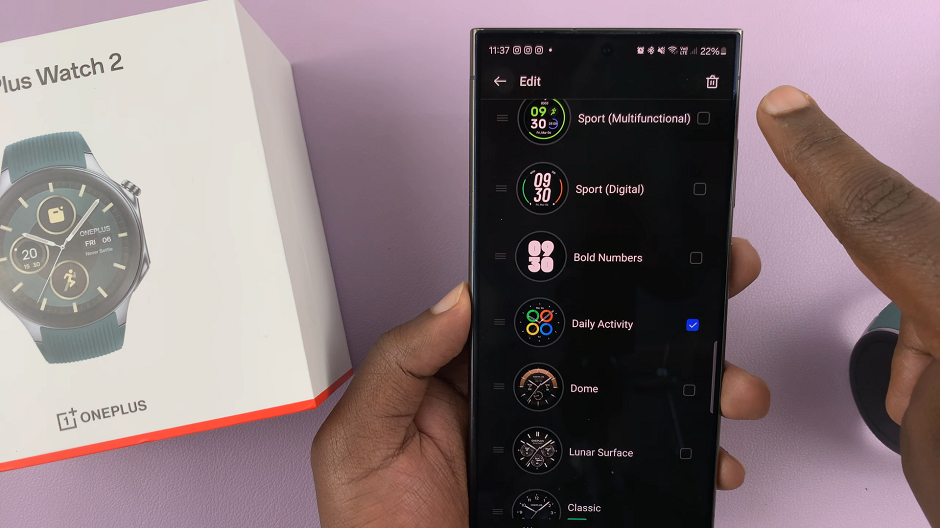
Tap on Remove from the pop-up to confirm that you have deleted the watch faces from your OnePlus Watch 2.
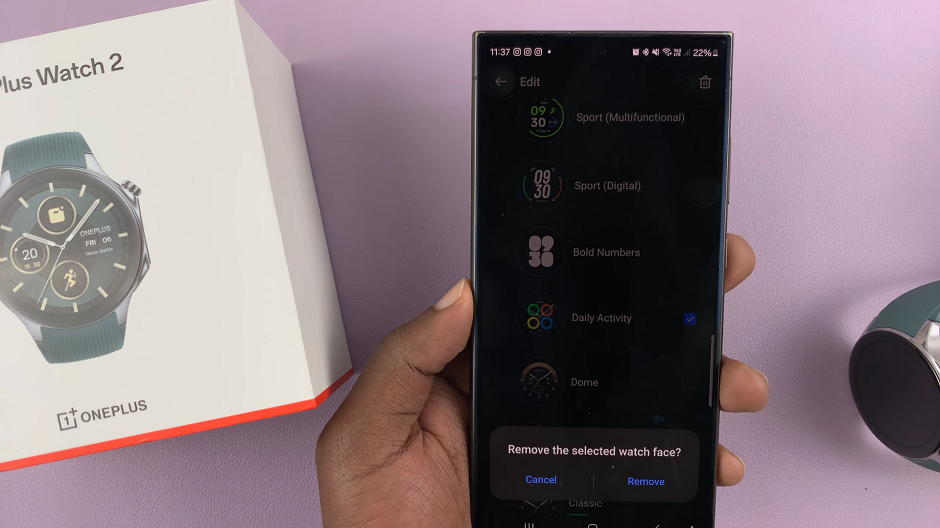
Additional Tips
Backup Your Favorite Watch Faces: Before deleting any watch face, consider backing up your favorite ones. This way, you can easily reinstall them if you change your mind later.
Explore New Watch Faces: The OnePlus Watch 2 offers a variety of watch faces to choose from. After deleting old ones, take some time to explore and download new designs that match your style.
Keep Your Watch Updated: Regular software updates often include new features and improvements. Keep your OnePlus Watch 2 updated to enjoy the latest watch faces and functionalities.
Deleting a watch face on the OnePlus Watch 2 is a straightforward process that helps you manage your collection and keep your smartwatch organized. By following these simple steps, you can easily remove unwanted watch faces and customize your device to your liking. Enjoy a cleaner, more personalized experience with your OnePlus Watch 2!