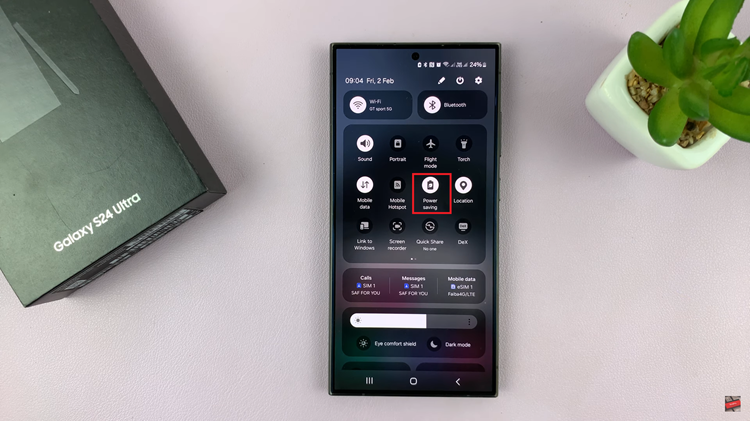The OnePlus Watch 2 brings forth a host of features designed to streamline your daily routines, and one such capability is its ability to sync notifications from your smartphone directly to your wrist.
This feature, known as ‘Sync Phone Notifications‘, ensures you stay connected and informed without needing to constantly check your phone.
In this guide, we’ll walk you through the comprehensive step-by-step process on how to enable & disable ‘Sync Phone Notifications‘ on the OnePlus watch 2.
Also Read: How To Set Up Screen Lock On OnePlus Watch 2
How To Enable & Disable ‘Sync Phone Notifications’ On OnePlus Watch 2
Ensure that your OnePlus Watch 2 is paired with your smartphone. Then, open the OHealth app on your smartphone. Within the OHealth app, locate and tap on the “Devices” section. This section allows you to view and manage the connected devices, including your OnePlus Watch 2.
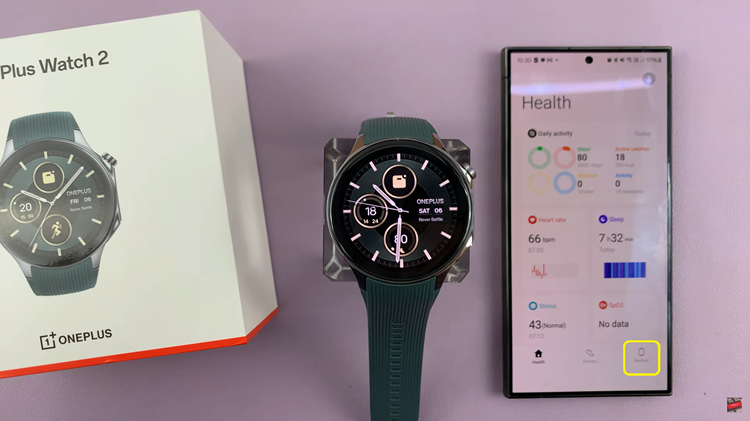
Once you are in the Devices section, look for the option labeled “Notifications“. Tap on it. In the Notifications settings, you should find a toggle switch labeled “Sync Phone Notifications“. To enable or disable syncing of phone notifications to your watch, simply toggle the switch.
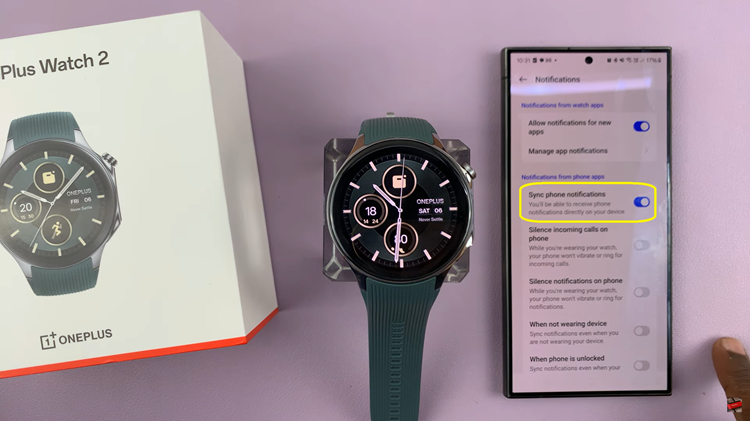
By following these steps, you can easily manage and control how notifications are synchronized between your smartphone and OnePlus Watch 2. This feature enhances your wearable experience by keeping you informed without having to check your phone constantly.