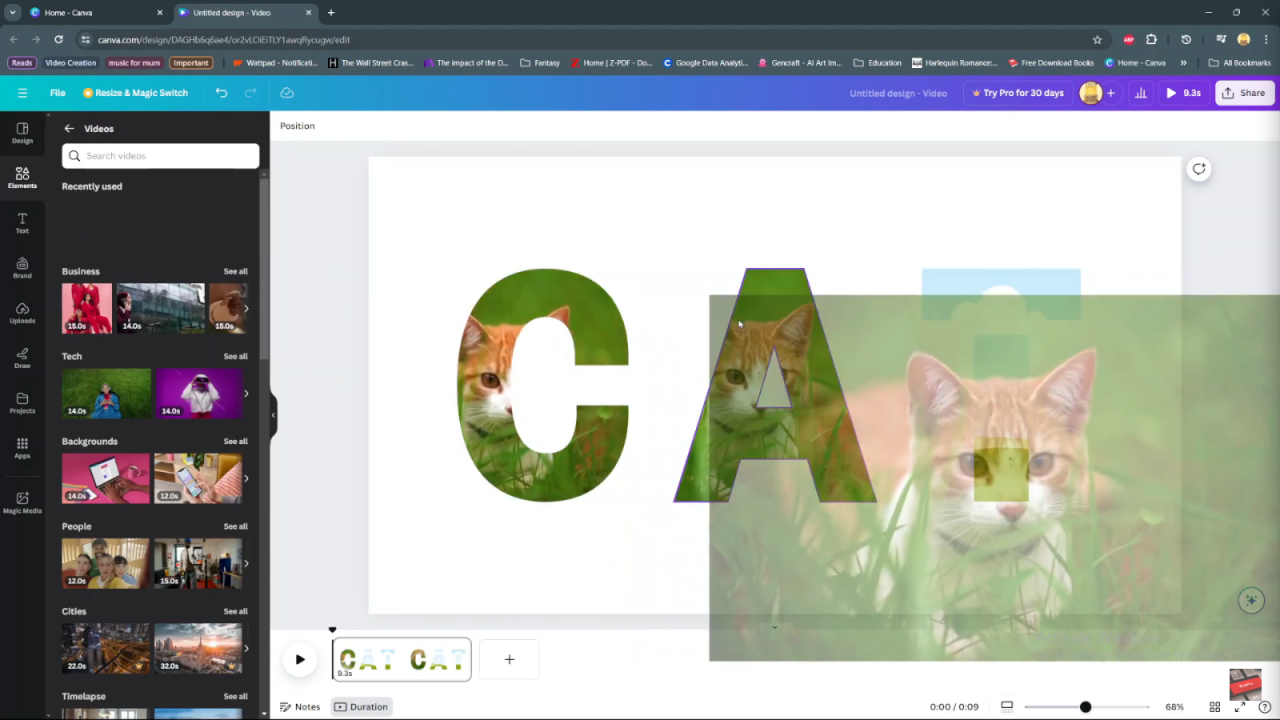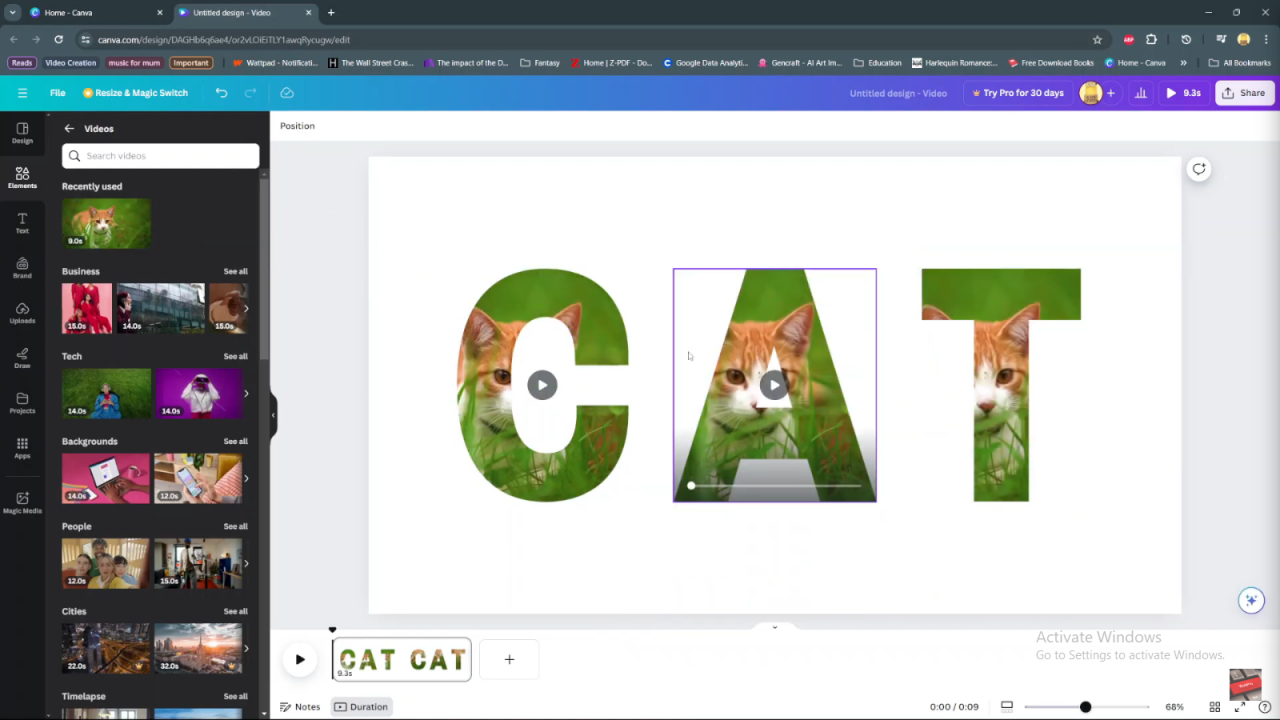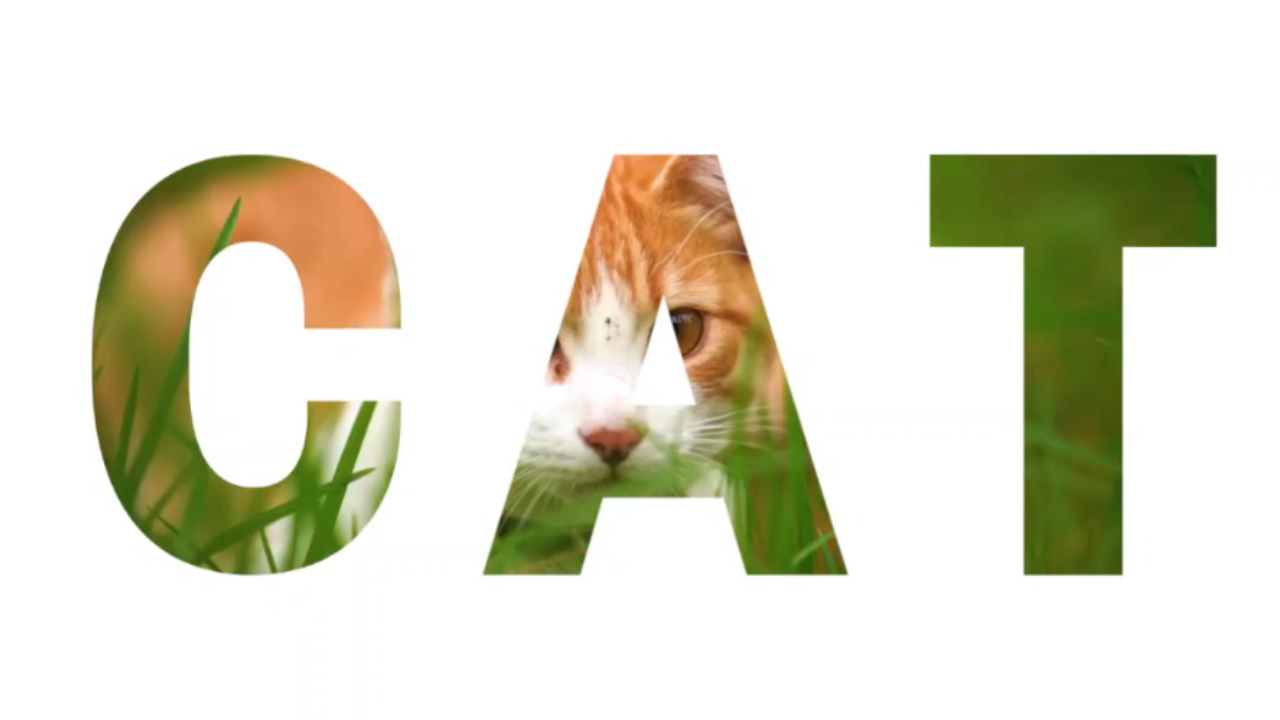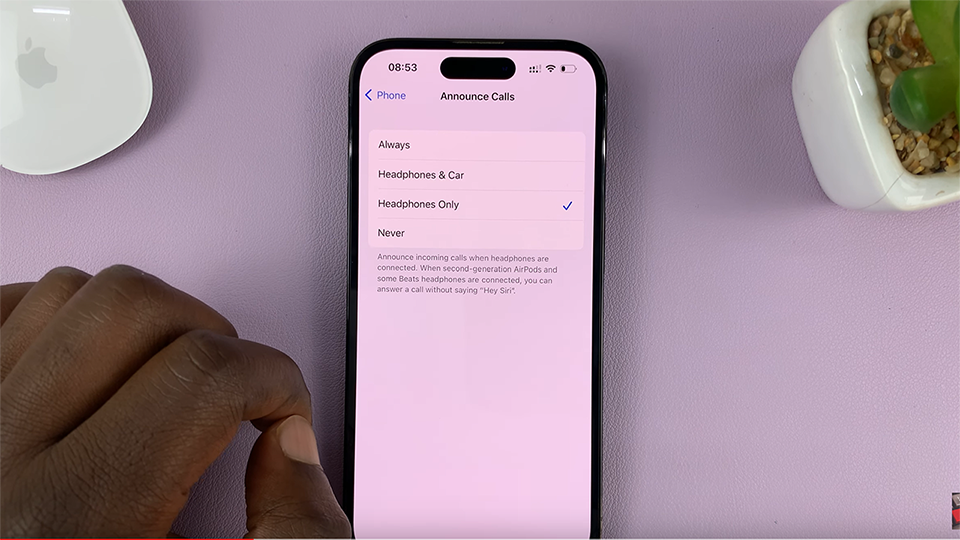Creating visually striking designs by placing a video inside text in Canva requires a blend of technical skills and creative insight. Firstly, understanding Canva’s tools for multimedia integration sets the foundation for seamlessly embedding videos into text.
Additionally, exploring advanced features such as text effects and video embedding enhances the visual appeal and storytelling potential of your designs.
Moreover, mastering the synchronization of motion and typography enables you to craft engaging visuals that resonate with your audience.
Navigating the process of embedding videos into text in Canva involves a strategic approach to design and technology. Initially, selecting the right text style and layout is crucial for effectively integrating video content.
Furthermore, experimenting with different fonts, colors, and video placements allows you to refine the narrative and visual impact of your projects.
Ultimately, by seamlessly integrating video within text, you transform static designs into dynamic, interactive experiences that capture attention and convey messages effectively in the digital realm.
Placing a Video Inside Text in Canva
Step 1: Begin by accessing the “Elements” tab on the left sidebar of Canva. Here, you can find frames of letters or similar elements. Add these frames to your canvas by clicking or dragging them into place, and then arrange them to fit your layout. It’s important to resize and reposition them as needed to achieve a cohesive composition.
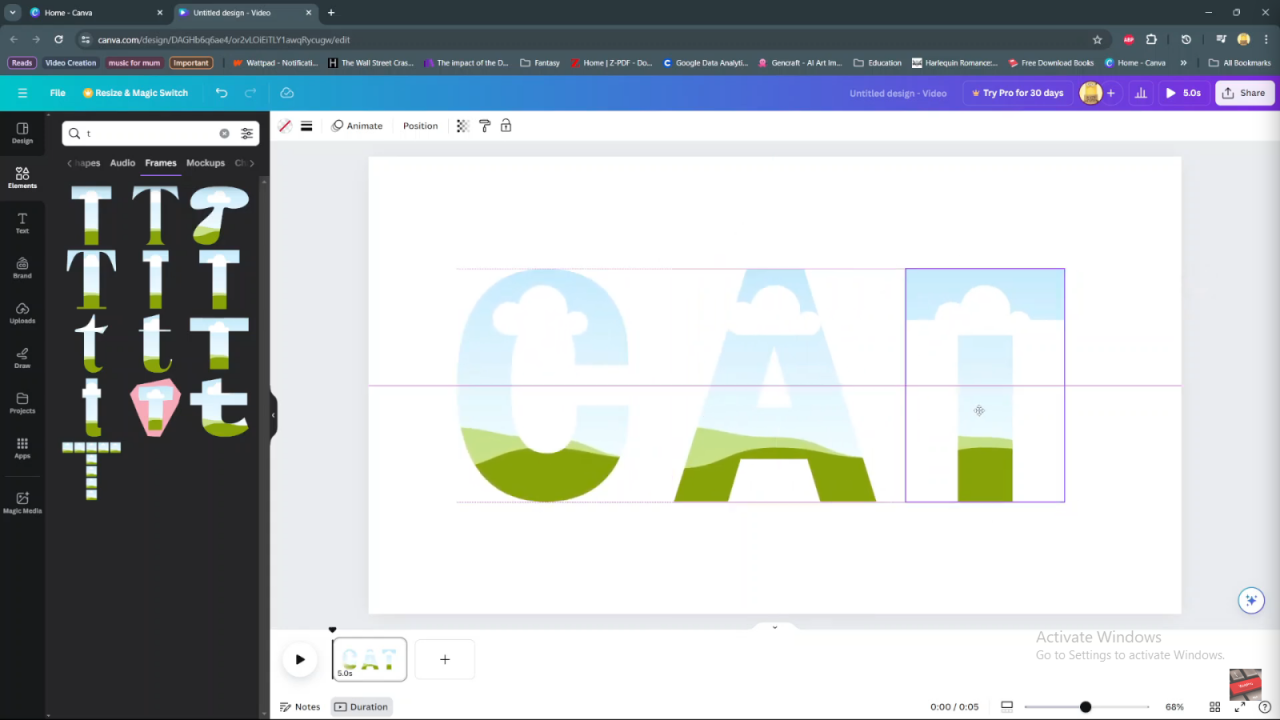
Step 2: Next, select the videos you want to integrate. Click on each video from your uploads or Canva’s media library. Drag and drop them directly into the chosen frames. Repeat this process for all frames, ensuring each video fits well and is aligned correctly within its designated frame. Utilize Canva’s alignment guides and snap-to-grid features for precise adjustments in size and orientation. This helps to enhance the visual impact and flow of your multimedia design.