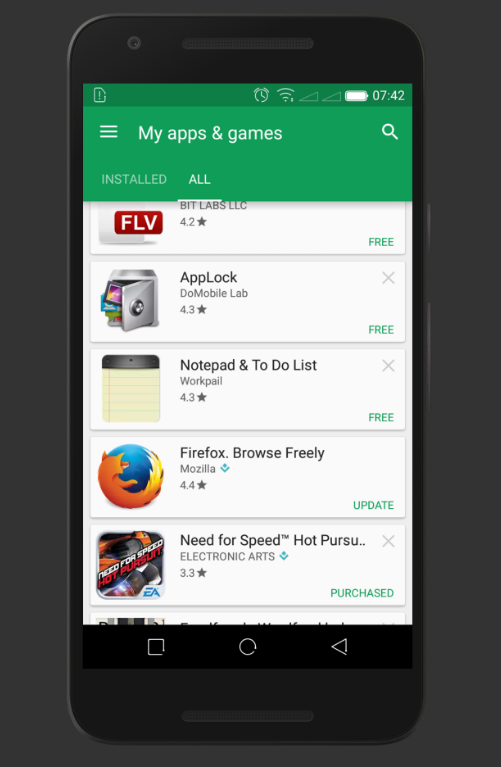The OnePlus Watch 2 is a powerful smartwatch that occasionally requires a force restart to resolve issues like freezing or unresponsiveness.
Whether you’re encountering a software glitch or simply need to reboot your device, performing a force restart can often be the solution you’re looking for. Here’s a step-by-step guide to help you through the process:
Force restarting your OnePlus Watch 2 can help in situations where the device becomes unresponsive to touch or button presses. It’s akin to giving your smartwatch a quick reset, allowing it to clear temporary issues and resume normal functioning.
Read: How To Find Lost Nintendo Switch JoyCons (Controllers)
Force Restart OnePlus Watch 2
In cases where a soft restart doesn’t work, or if the OnePlus Watch 2 is completely unresponsive, you can perform a forced restart.
Locate the side buttons on your OnePlus Watch 2. Simultaneously press and hold this button firmly.
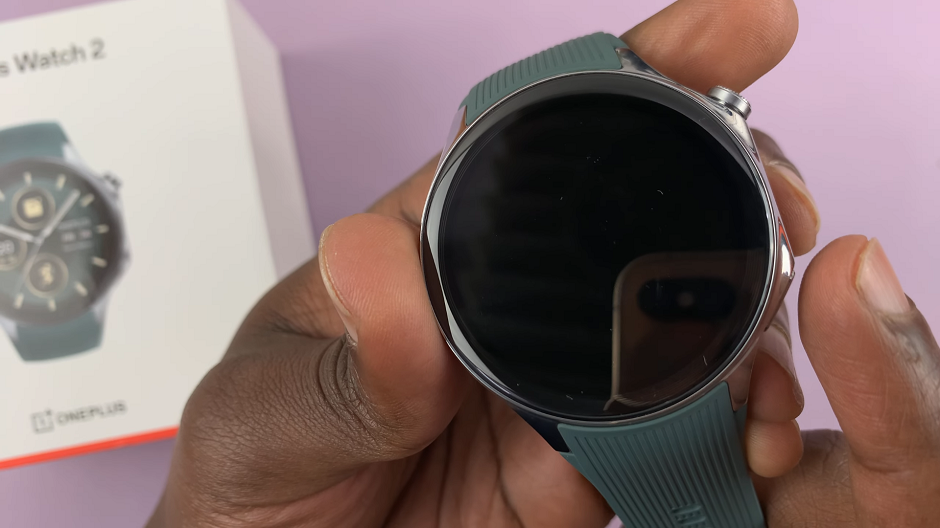
Ignore the Google Assistant and Power Off menu that will appear on the screen.
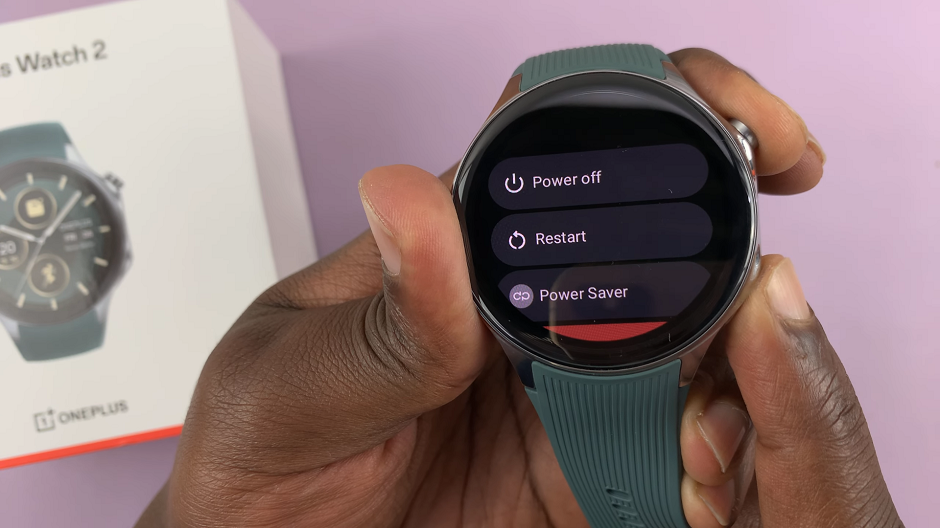
Keep holding the buttons until the screen turns off, then vibrates and you see the OnePlus logo appear on the screen.
Step 3: Finally, allow your OnePlus Watch 2 a few moments to reboot. Once it restarts, check to see if the issue has been resolved.
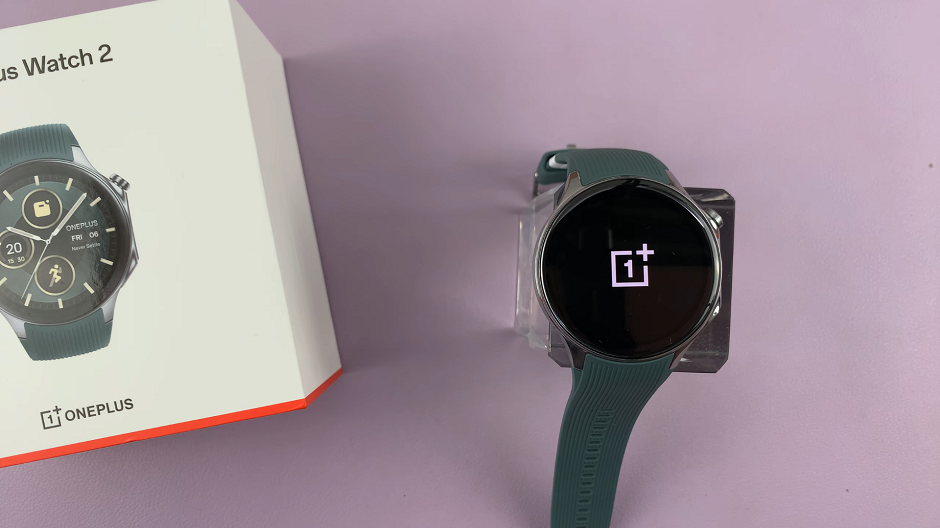
By following these steps, you can quickly regain control of your smartwatch and continue enjoying its features without interruptions. Resolve common issues quickly and get back to using your smartwatch with ease.
Remember, if problems persist even after a force restart, it may be advisable to contact OnePlus customer support or visit an authorized service center for further assistance.