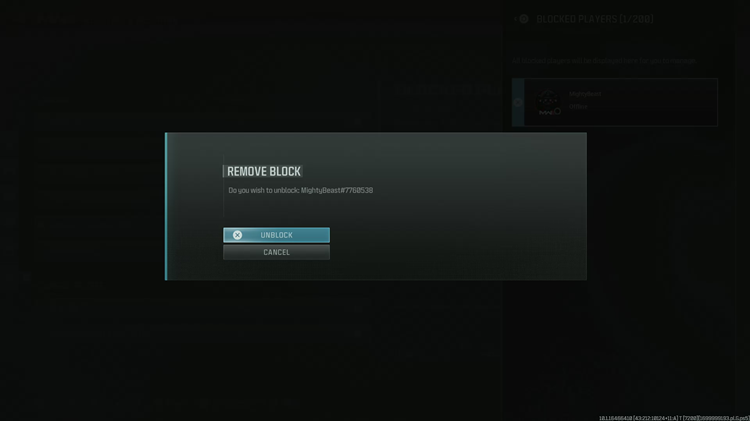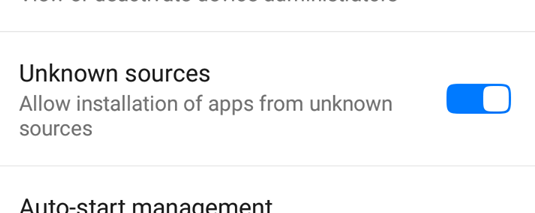As we use our iPads for various tasks and download numerous apps, we may find ourselves running out of storage space. However, deleting apps entirely may not always be the ideal solution, especially if you want to retain the app’s data and settings.
This is where the “Offload Unused Apps” feature comes in handy. It allows you to free up storage space by removing apps that you haven’t used in a while while preserving their data. In this article, we will provide a comprehensive guide on how to enable and use the “Offload Unused Apps” feature on your iPad.
We will walk you through the necessary steps to offload unused apps and explain how you can reinstall them if needed. So, let’s dive in and reclaim valuable storage space on your iPad.
Watch: How To Disable Pop-Ups In Safari On iPad
Offload Unused Apps On iPad
To begin start by tapping on the Settings app icon located on your iPad’s home screen, which resembles a gear icon. Afterward, scroll down within the Settings menu and tap on General. This action will grant you access to the general settings for your iPad.
At this point, navigate to iPad Storage, where you’ll find a comprehensive breakdown of your device’s storage usage. Here, you’ll encounter a list of installed apps sorted by the amount of storage each consumes. Identify the app you wish to offload and tap on it to view a detailed breakdown of its storage usage.
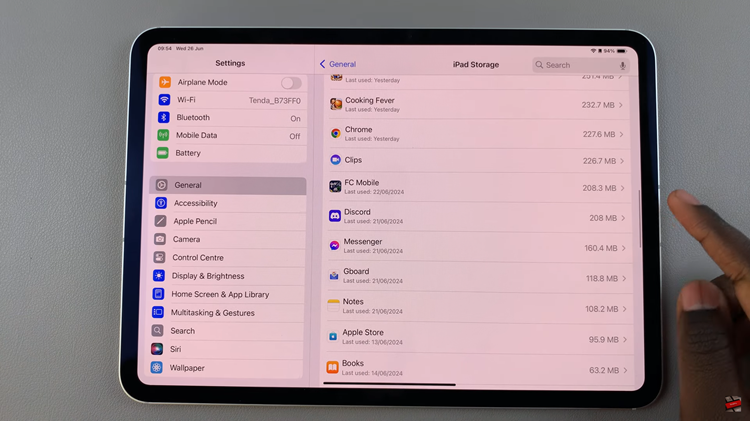
Upon accessing the app’s detail screen, locate the option labeled Offload App. Tap on this option to initiate the offloading process. Confirm your action if prompted. Offloading the app will remove its executable file from your device while preserving its associated data and documents.
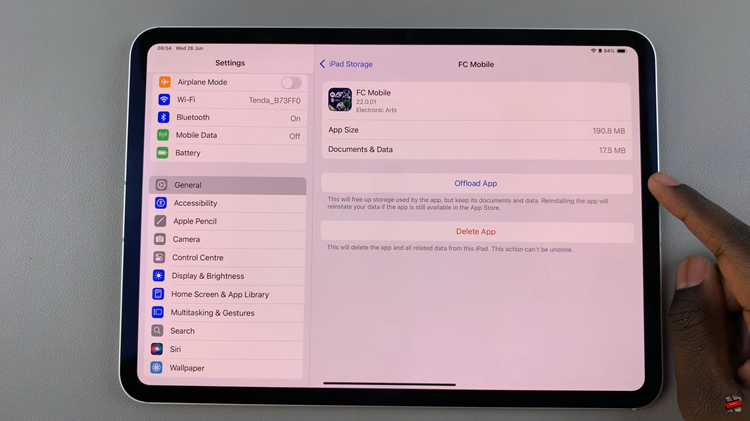
If the need arises to use the app again, simply reinstall it from the App Store. Doing so will restore the app along with its previously retained data and documents. This approach allows you to efficiently manage your iPad’s storage by temporarily removing less frequently used apps while retaining access to their essential data.
By following these steps, you can efficiently manage your iPad’s storage by offloading apps you don’t frequently use, ensuring that you have more space for the apps and content that matter most to you.