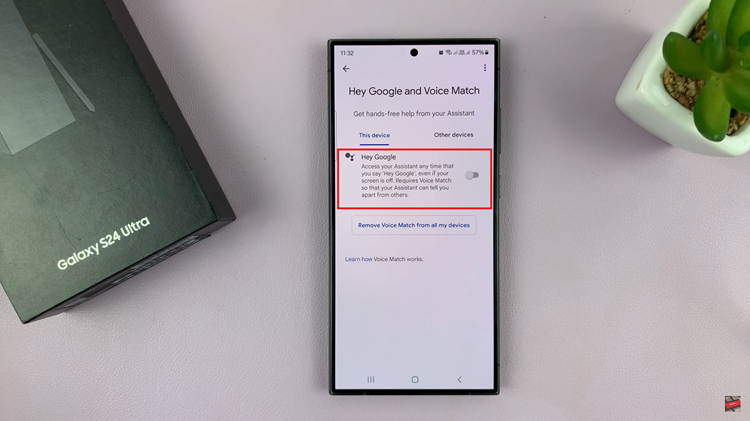The Nintendo Switch is a versatile gaming console that offers the flexibility to play games both at home and on the go. One of the key features that contribute to this versatility is the ability to adjust the screen brightness.
Properly adjusting the brightness not only enhances the visual experience but also conserves battery life and ensures comfortable viewing in various lighting conditions. Whether you’re in a dimly lit room or outside under the bright sun, knowing how to tweak your Switch’s screen brightness can make all the difference.
This guide will walk you through the steps to adjust the screen brightness on your Nintendo Switch, ensuring you get the most out of your gaming sessions, no matter where you are.
Watch: How To Change Nintendo Switch Language Back To English
Adjust Screen Brightness On Nintendo Switch
Firstly, press the Home button on the right Joy-Con controller. This action will return you to the Home Menu. From there, navigate to the System Settings icon, which resembles a gear and is conveniently located at the bottom of the screen. Then, select this icon by pressing the A button.
Following this, scroll down the left-hand side of the screen until you reach the Screen Brightness option. Select Screen Brightness to access the brightness adjustment settings. Here, you will find a slider that can be moved left or right to decrease or increase the brightness, respectively. After adjusting the brightness to your preferred level, press the B button to exit the menu.
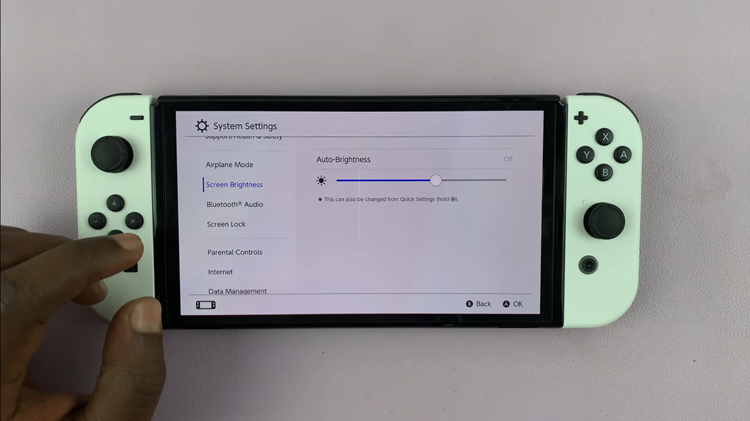
Alternatively, you can adjust the screen brightness using the quick settings menu. Simply press and hold the “Home” button until you see a menu appear. Then, scroll down and find the “Screen Brightness” slider. From here, slide left to reduce the brightness or swipe right to increase the brightness.
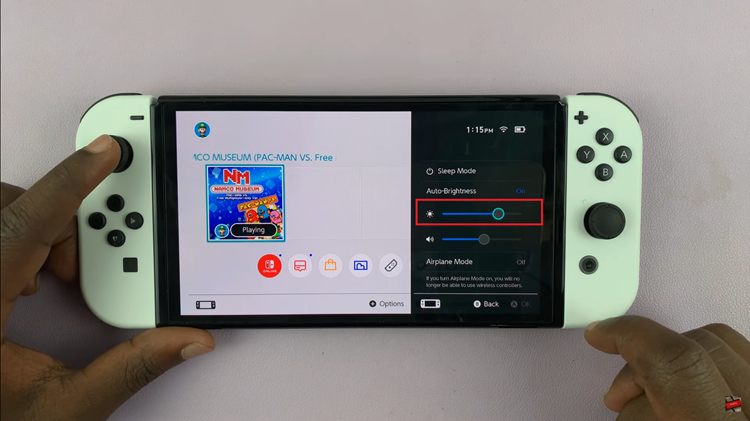
In conclusion, adjusting the screen brightness on your Nintendo Switch is a straightforward process that can significantly enhance your gaming experience. Follow these steps to ensure you always have the best display settings for your environment.