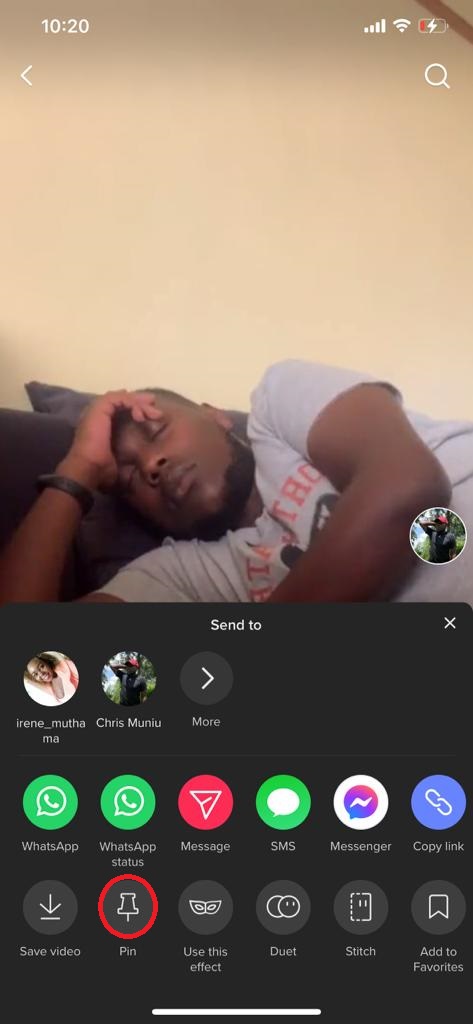In our increasingly interconnected world, the ability to communicate in multiple languages has become more important than ever. Whether you are a student learning a new language, a professional working in a multilingual environment, or simply someone who enjoys keeping in touch with friends and family around the globe, being able to type in different languages on your iPad can greatly enhance your productivity and communication.
Adding a new keyboard language on your iPad is a straightforward process that can open up a world of possibilities. From writing emails and messages in different languages to using language-specific apps and tools, having multiple keyboard languages at your fingertips can make your iPad a more versatile and powerful tool. Additionally, iOS offers a wide range of keyboard languages and layouts, ensuring that you can find the right one for your needs.
This guide will walk you through each step of adding a new keyboard language to your iPad. Let’s get started on enhancing your typing experience and making your iPad more multilingual-friendly!
Watch: How To Permanently Delete Messages On iPad
Add Keyboard Language On iPad
Start by unlocking your iPad and locating the Settings app on your home screen. Once you have found it, tap to open it. Then, scroll down and tap on General. This section contains various options related to the overall configuration of your iPad. At this point, look for the Keyboard option and tap on it.
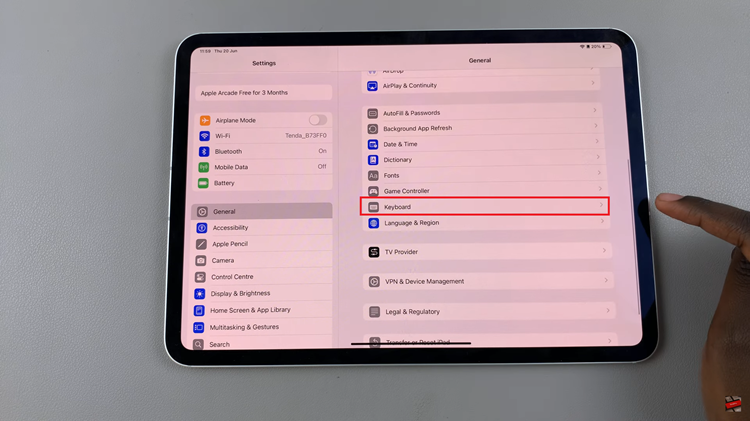
Conversely, once you are in the Keyboard settings, tap on Keyboards. Here, you will see a list of all the keyboards currently installed on your iPad. To add a new one, tap on Add New Keyboard… at the bottom of the list. This action will bring up a comprehensive list of available keyboard languages. Then, scroll through the list and tap on the language you want to add. Once you select it, the new keyboard will be added to your list of keyboards, ready for use.
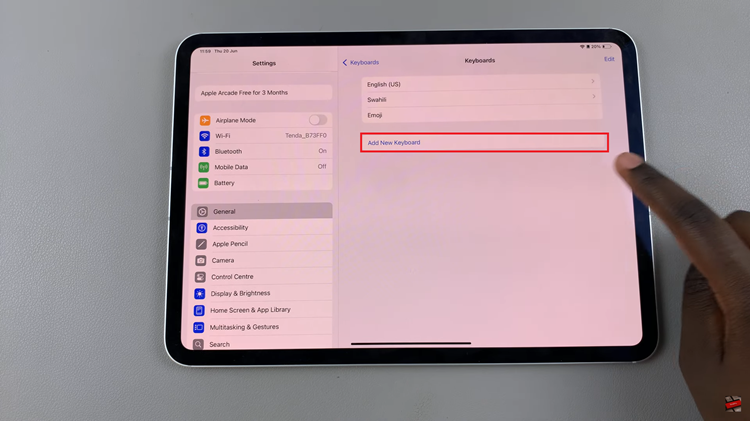
Now that you have added a new keyboard language, switching between keyboards while typing is straightforward. When you are typing, you will see a globe icon. Tap and hold this icon to see a list of all your keyboards. Slide your finger to the keyboard you want to use and release to switch to it. Alternatively, you can tap the globe icon to cycle through the keyboards you have added.
In conclusion, adding and managing multiple keyboard languages on your iPad is straightforward and can significantly enhance your typing experience. These steps will help you customize your iPad keyboard to suit your needs.