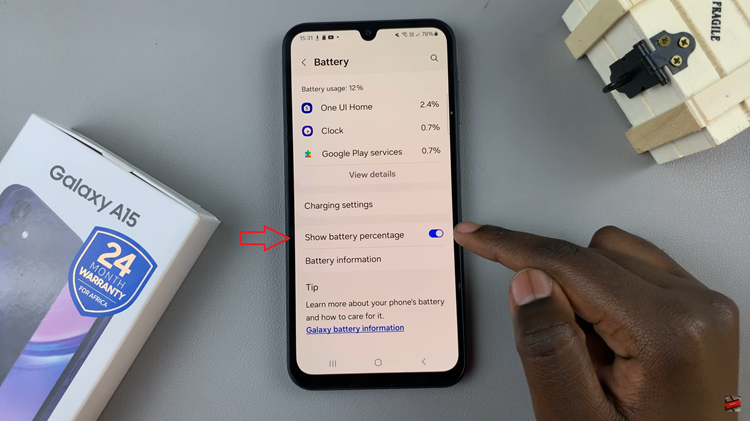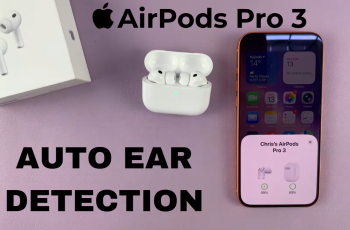Setting alarms on your iPad is a practical way to stay organized and on schedule, whether it’s for waking up in the morning, reminding yourself of important tasks, or managing your daily routine. While the default alarm sounds on iOS devices are functional, personalizing these alerts can add a touch of individuality and make them more effective in grabbing your attention.
In this guide, we’ll walk you through the step-by-step process to change the alarm sound on your iPad. Whether you’re looking to use a favorite song, a soothing melody, or a unique sound effect, customizing your alarm tones can enhance your overall experience with your device.
Let’s dive into how you can easily tailor your alarms to suit your preferences and needs.
Watch: How To Find Hidden Album On iPad
Change Alarm Sound On iPad
Start by locating and tapping the Clock app icon on your iPad’s home screen. Inside the Clock app, navigate to the “Alarms” tab situated at the top of the screen. Tapping on this tab brings up a comprehensive list of all the alarms currently set on your iPad.
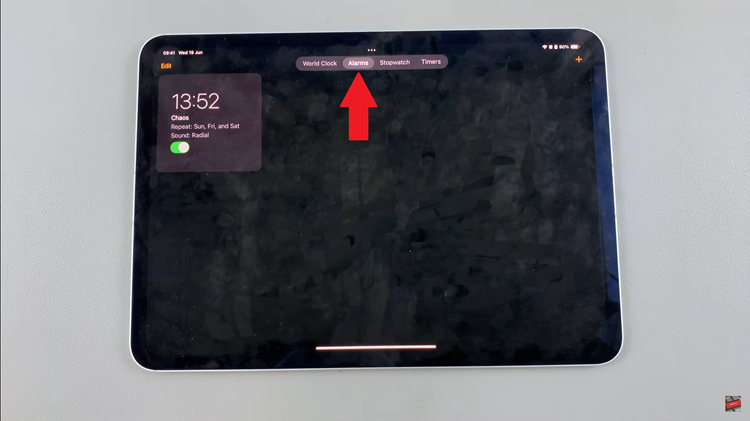
To modify an existing alarm’s sound, simply select the specific alarm by tapping on it. If you intend to create a new alarm with a personalized sound, locate and tap the “+” button positioned at the top-right corner of the screen. This initiates the alarm creation process where you can input the desired time and other settings.
Once you’ve chosen the alarm you wish to adjust or created a new one, proceed by tapping on the alarm time to access its detailed settings. Within the alarm settings menu, scroll down until you find the option labeled “Sound.” Tap on “Sound” to reveal a list of available tones and sounds that can be assigned to your alarm.
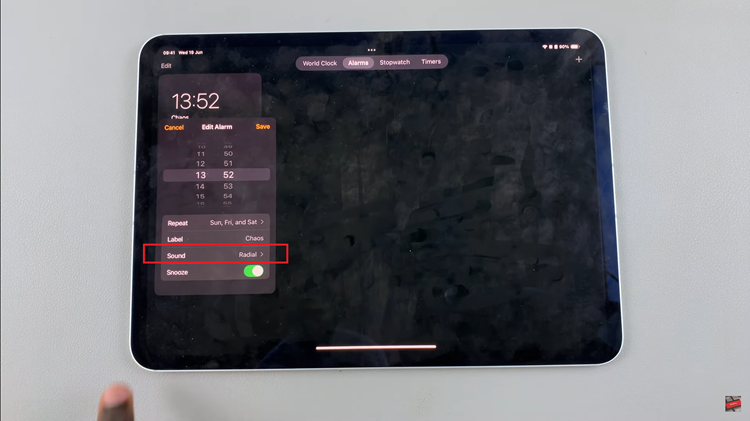
Scroll through the list to locate the tone that best suits your preference or purpose. You can preview each sound by tapping on it before making a final selection. After choosing your preferred alarm sound, tap on the “Save” button typically located in the top-right or bottom-right corner of the screen, depending on your iOS version.
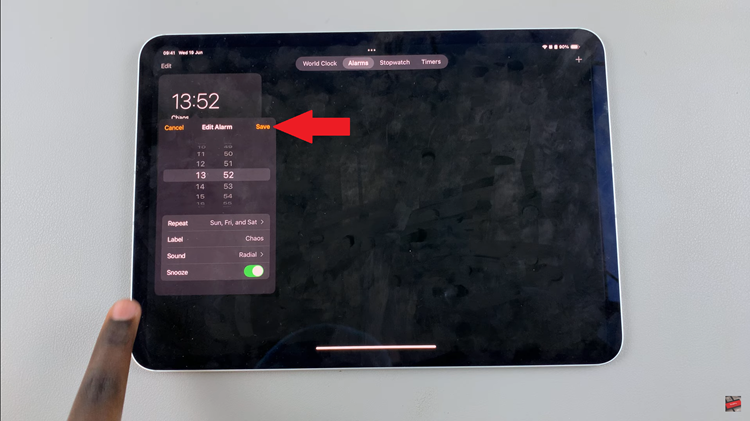
By following these steps, you can easily customize the alarm sounds on your iPad to better suit your personal style or functional needs. Whether it’s waking up to a gentle melody or setting a reminder with a distinctive sound, these adjustments ensure your alarms are both effective and tailored to your liking.