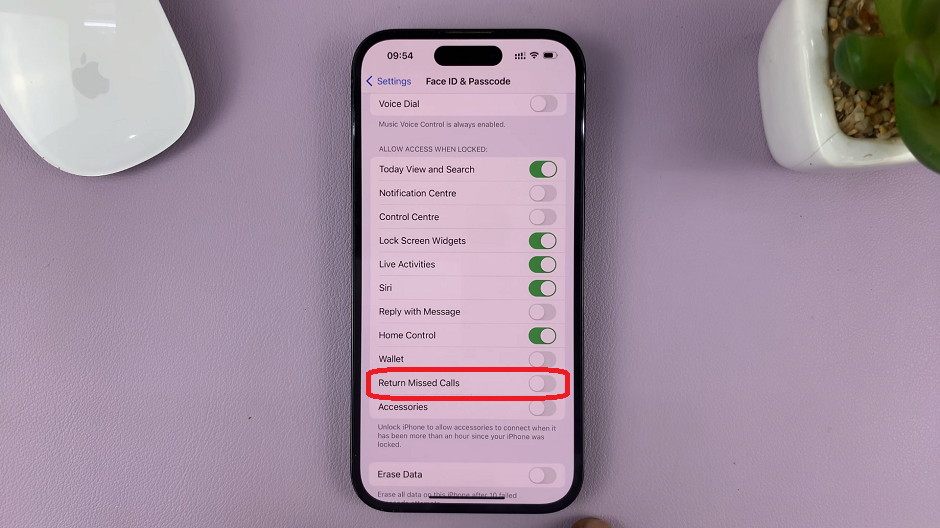The Casio F-91W stands as a testament to simplicity and functionality in the realm of digital watches. Among its array of features, the stopwatch function is a standout for its practicality in timing various activities with precision and ease.
Whether you’re an athlete timing laps, a chef measuring cooking durations, or simply someone keen on keeping track of time intervals, we’ve got you covered.
In this guide, we’ll walk you through the comprehensive step-by-step process on how to use the stop watch on the Casio F 91W.
Also Read: How To Turn ON & Set Up Rabbit R1
How To Use Stop Watch On Casio F 91W
Begin by pressing the button labeled ‘Mode‘. This button is typically located on the bottom left side of the watch face. Continue pressing the Mode button until you reach the Stopwatch mode. On the F-91W, this is often indicated by the letters “ST” or a stopwatch icon on the display.

Once you have selected the Stopwatch mode, you will see the display change to show the stopwatch time, starting from 00:00:00. To start the stopwatch, press the button labeled On/Off. This button is located on the bottom right side of the watch.

To stop the stopwatch at any time during its operation, press the On/Off button again. This action will freeze the stopwatch display at the current time measurement. To reset the stopwatch and return the time to 00:00:00, press the button labeled Light.
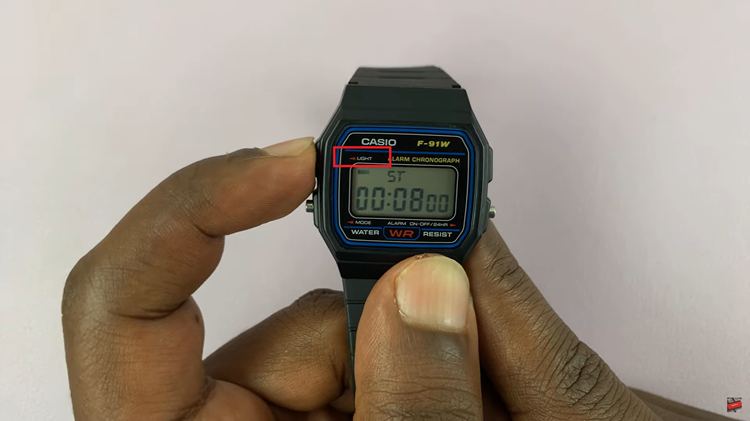
Using the stopwatch function on your Casio F-91W is straightforward. Whether you’re timing laps at the track, managing cooking times in the kitchen, or monitoring workout intervals, the stopwatch can be a handy tool. By following these simple instructions, you can make full use of this feature and enjoy the practicality of your Casio F-91W watch.