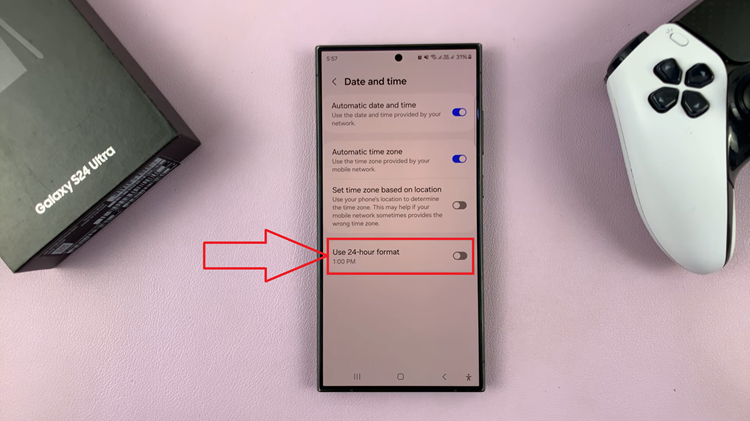In the ever-evolving landscape of technology, the M4 iPad Pro stands out as a pinnacle of innovation, seamlessly blending power and portability. One of its most intriguing features is the smaller one-handed keyboard, designed to enhance usability for those on the go or seeking a more ergonomic typing experience.
In this article, we delve into the intricacies of utilizing this unique keyboard configuration to maximize productivity and convenience.
The smaller one-handed keyboard on the M4 iPad Pro offers a compact yet powerful alternative to the traditional layout, catering to users who prioritize efficiency and mobility. Whether you’re juggling multiple tasks or simply prefer typing with one hand, mastering this feature can significantly streamline your workflow.
Read: How To Lock Apps With Face ID/Fingerprint On iPhone In iOS18
Use Smaller One Handed Keyboard On M4 iPad Pro
First, tap on any text box to bring up the default keyboard. This keyboard is huge and occupies almost half of the screen.
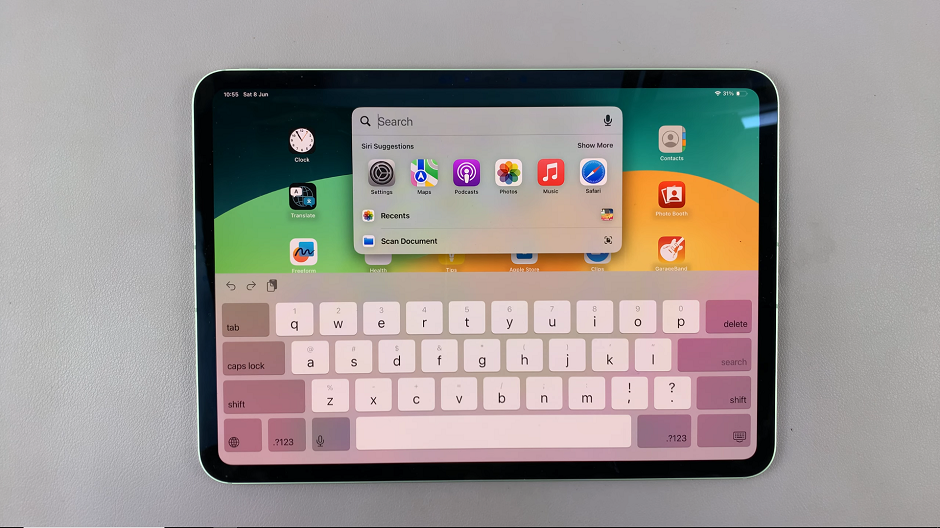
To access the smaller one-handed keyboard, pinch the keyboard inwards with two fingers. You can now use one hand to type on your iPad Pro.
Drag the small keyboard to position it wherever you want on the screen.
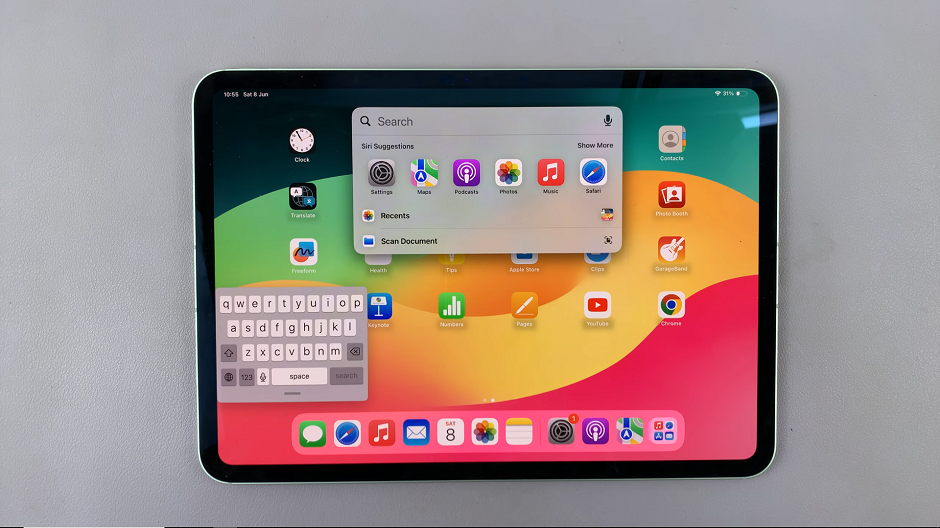
To go back to the default keyboard, pinch the small keyboard outwards. This will zoom it back out to the normal size.
Once enabled, the keyboard layout will automatically adjust to a smaller size, optimized for single-handed typing.
Navigating the Layout
The one-handed keyboard on the M4 iPad Pro adopts a streamlined layout, ensuring that essential keys remain easily accessible. Here’s a breakdown of its key components:
Smaller Size: The keyboard is condensed to fit comfortably within the reach of a single hand, minimizing the need for excessive stretching or repositioning.
Core Keys: Despite its reduced size, the one-handed keyboard retains all essential keys, including letters, numbers, and punctuation, ensuring uninterrupted typing.
Swipe Typing: Leveraging the intuitive swipe typing feature further enhances efficiency, allowing you to effortlessly glide between letters to form words with precision.
Tips for Optimal Usage
To make the most of the smaller one-handed keyboard on your M4 iPad Pro, consider the following tips:
Practice: Familiarize yourself with the layout through regular practice sessions, gradually building speed and accuracy over time.
Customization: Explore keyboard settings to customize the layout and preferences to suit your typing style and comfort.
Gesture Controls: Utilize gesture controls, such as swipe typing and predictive text, to expedite typing and minimize errors.
Multitasking: Capitalize on the one-handed keyboard’s efficiency to multitask effectively, whether replying to messages on the go or jotting down quick notes during meetings.
The smaller one-handed keyboard on the M4 iPad Pro represents a paradigm shift in mobile typing, offering a tailored solution for users seeking enhanced efficiency and convenience. By mastering this feature and integrating it into your workflow, you can unlock new levels of productivity and elevate your iPad experience to unprecedented heights.