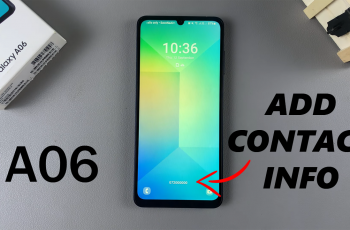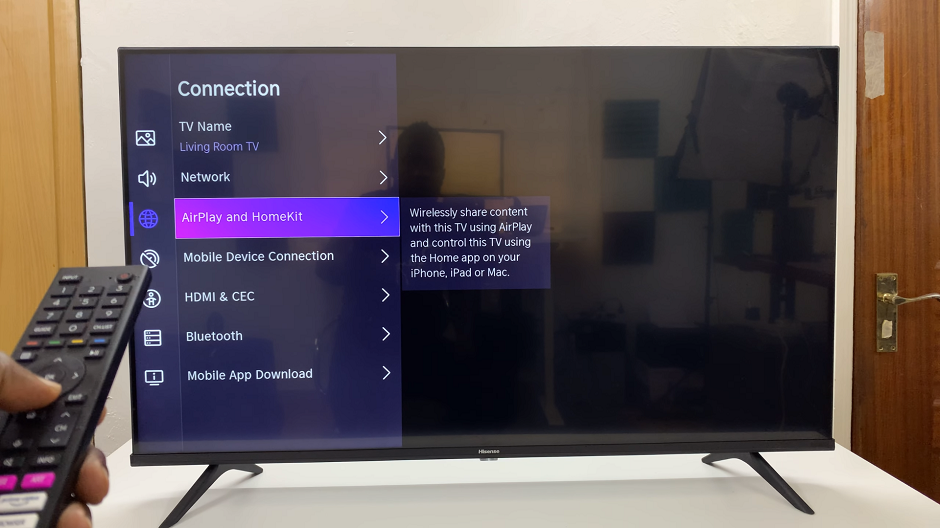In the dynamic world of smartphones, our iPhones serve as not just communication devices but as personal assistants, entertainment hubs, and even guardians of our privacy. With each iOS update, Apple refines the user experience, introducing features that enhance productivity and security. One such feature, introduced in iOS 14 and further refined in iOS 18, is the ability to hide apps on your iPhone.
This feature offers users a sense of control over their digital space, allowing them to tuck away apps they deem less frequently used or sensitive in nature. However, the challenge arises when one needs to access these hidden apps again.
With the release of iOS 18, Apple has streamlined the process, making it more intuitive to manage and unhide hidden apps. In this guide, we’ll delve into the intricacies of iOS 18’s app unhiding feature, empowering you to effortlessly reclaim access to your hidden treasures.
Watch: How To Turn ON Data Roaming On M4 iPad Pro
Unhide Hidden Apps On iOS 18
To begin, accessing the app library on your iPhone is the first step. Swipe left on your iPhone’s home screen until you reach the last page. Once you find the App Library, swipe down until you see the Hidden Apps folder. This will lead you to the repository of all your hidden applications.
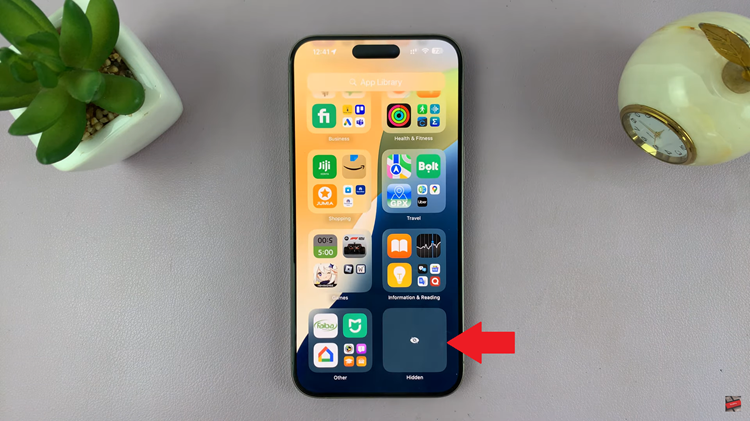
At this point, tapping on the Hidden folder prompts your device to scan your face to confirm your identity. Subsequently, you can see all the applications that you’ve hidden. Find the application you’d like to restore, then tap and hold on the app icon. Select “Don’t Require Face ID” from the menu that appears. This action effectively removes the application from the hidden folder.
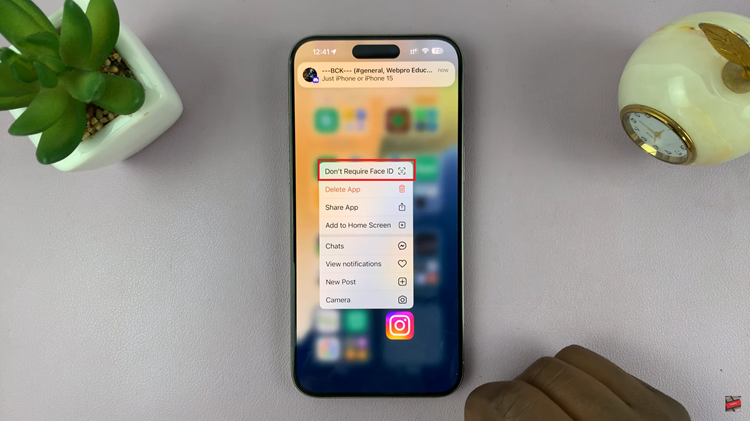
From here, it’s important to utilize the search function on the home screen to efficiently find the app you just removed from the hidden folder. Once located, tap and hold on the app icon to initiate the process of dragging it to the desired location on your home screen. This ensures easy access to the application whenever needed.
In conclusion, managing hidden apps on your iPhone is a useful feature that helps you keep your device organized and your sensitive apps private. By following the simple steps outlined in this article, you can quickly unhide any apps that you’ve hidden and regain access to them whenever you need.