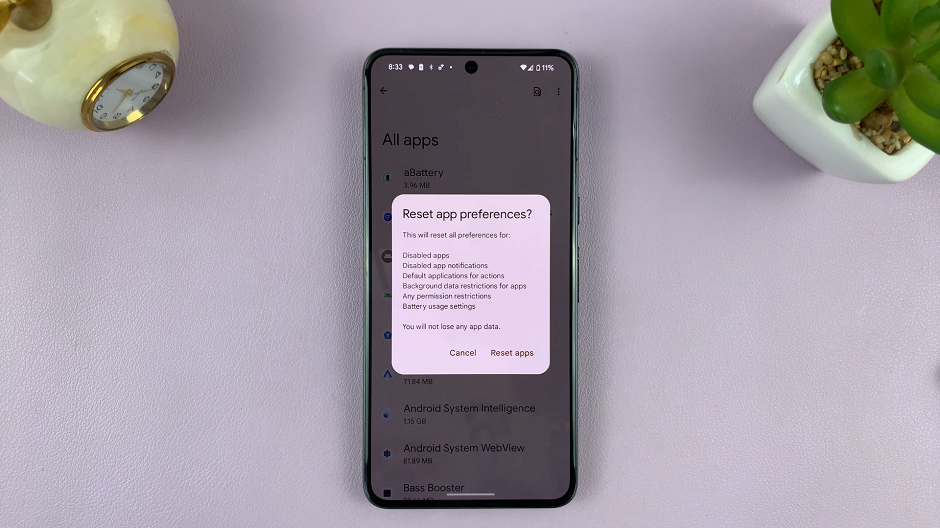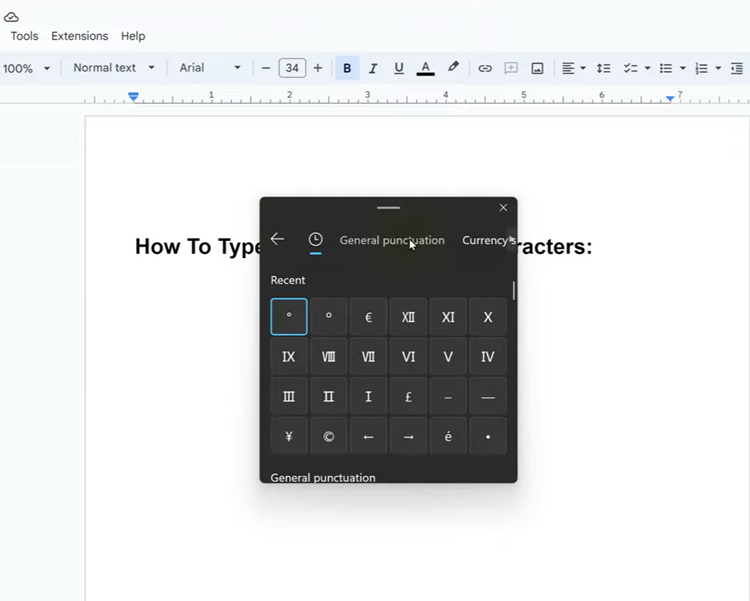As smartphones become increasingly integral to our daily lives, managing and customizing the content on our devices has never been more important. With iOS 18, Apple has introduced a variety of new features designed to enhance user privacy, streamline app management, and improve overall usability.
Among these features is the ability to hide apps on your iOS 18 iPhone, a tool that can help you declutter your home screen, protect sensitive information, and organize your digital space more effectively. This guide will walk you through the steps to hide apps on your iPhone, leveraging new and existing iOS features.
Let’s dive into the specific steps and tips for hiding apps in iOS 18, helping you make the most of your iPhone’s capabilities while maintaining the privacy and organization you desire.
Watch: How To Add Text Effects To Messages On iOS 18
Hide Apps On iOS 18
To begin, unlock your iPhone and access the home screen. Once on the home screen, find the app you would like to hide and long press on its icon. After a moment, a pop-up menu will appear with various options. From this menu, select “Require Face ID.” This initial step prepares the app for further privacy settings.
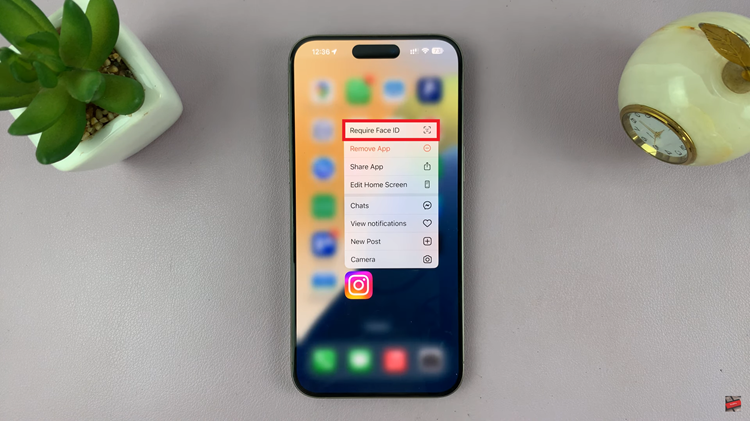
From here, tap on the “Hide and Require Face ID” option that appears in the subsequent menu. At this point, your iPhone will scan your face to verify your identity. Once the scan is complete, you will be prompted to choose the “Hide App” option. Tap on this, and the selected application will be hidden from the home screen. This method ensures that the app is not only hidden but also secure, requiring Face ID for access.
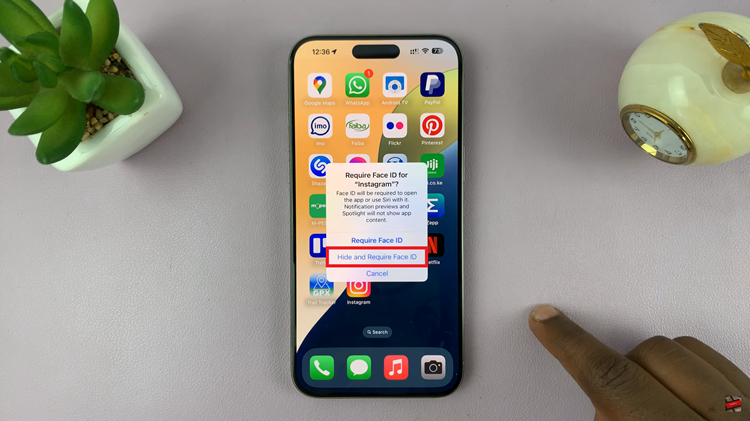
You can repeat this same process for any other applications you would like to hide from the home screen. Simply follow the steps outlined: long press the app icon, select “Require Face ID,” then choose “Hide and Require Face ID,” and finally, confirm by tapping “Hide App.”
In conclusion, hiding apps in iOS 18 offers a blend of privacy and organization, allowing you to tailor your device to your needs. Follow the steps above to have a clutter-free home screen.