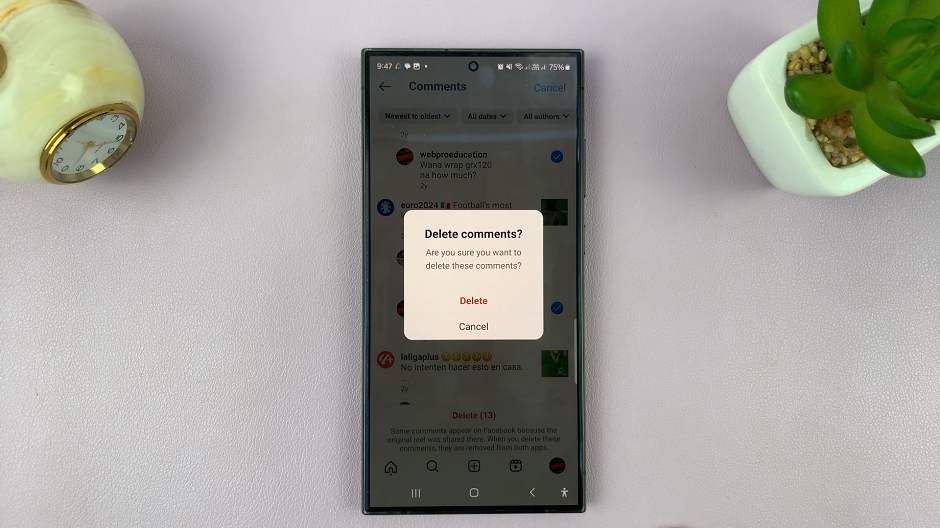In the vibrant world of digital design, Canva stands as a beacon of innovation and accessibility. As we delve deeper into the topic of shape color customization, we uncover the versatility and power that this platform provides. From novices to experts, Canva caters to every designer’s needs, fostering a community of creativity and expression.
With Canva’s intuitive tools, we have the power to seamlessly blend hues, creating visually stunning compositions that captivate audiences. Whether you’re a seasoned professional or just starting out, mastering shape color customization on Canva is essential for bringing your designs to life. Join us as we embark on this journey of exploration and discovery.
Watch:How To Bold Single Words In Canva
Changing Shape Color In Canva
Step 1: Add a shape and increase its size.
Beginning a design project in Canva entails adding a shape to your canvas. These shapes, serving as the foundation for your design, provide both structure and visual appeal. To start, navigate to the “Elements” menu on the left-hand side of the Canva interface. Select the desired shape from the extensive library available. Once added, adjust its size to match your design vision. Canva offers intuitive resizing options, allowing you to click and drag the edges of the shape or input specific dimensions in the toolbar. Increasing the size enhances its prominence within your design, making it a focal point for your audience.
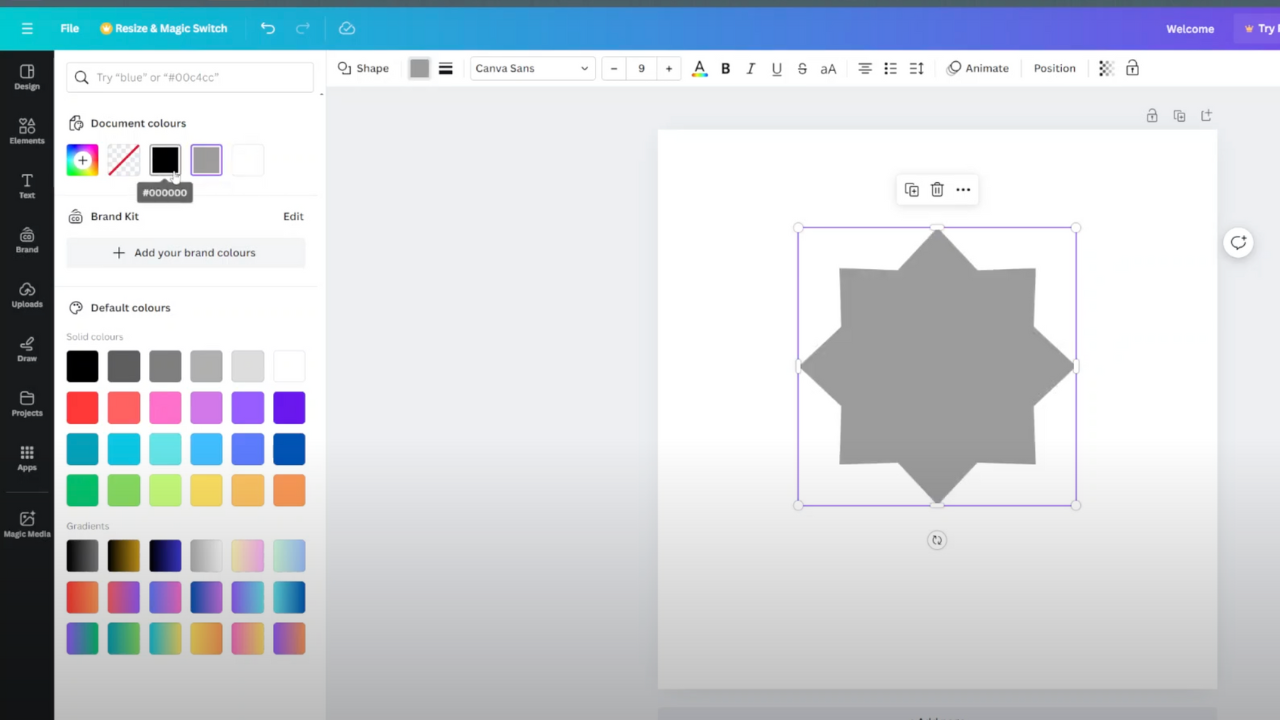
Step 2: Select the shape and click on the color option to choose the color of your choice.
After adding and resizing the shape, the next step is to customize its color to harmonize with your design aesthetic. Canva’s user-friendly interface simplifies this process. Begin by selecting the shape you intend to modify. Clicking on the shape reveals a toolbar or options menu. Locate the “Color” option within this menu to access the color customization tools. Canva offers an extensive array of options, including preset color palettes and gradients. Explore these options to identify the ideal hue for your shape. Additionally, Canva facilitates color consistency by allowing you to match the shape’s color to your brand colors or other colors in your design. Upon selecting the desired color, simply apply it to the shape, enhancing the overall visual impact of your creation.
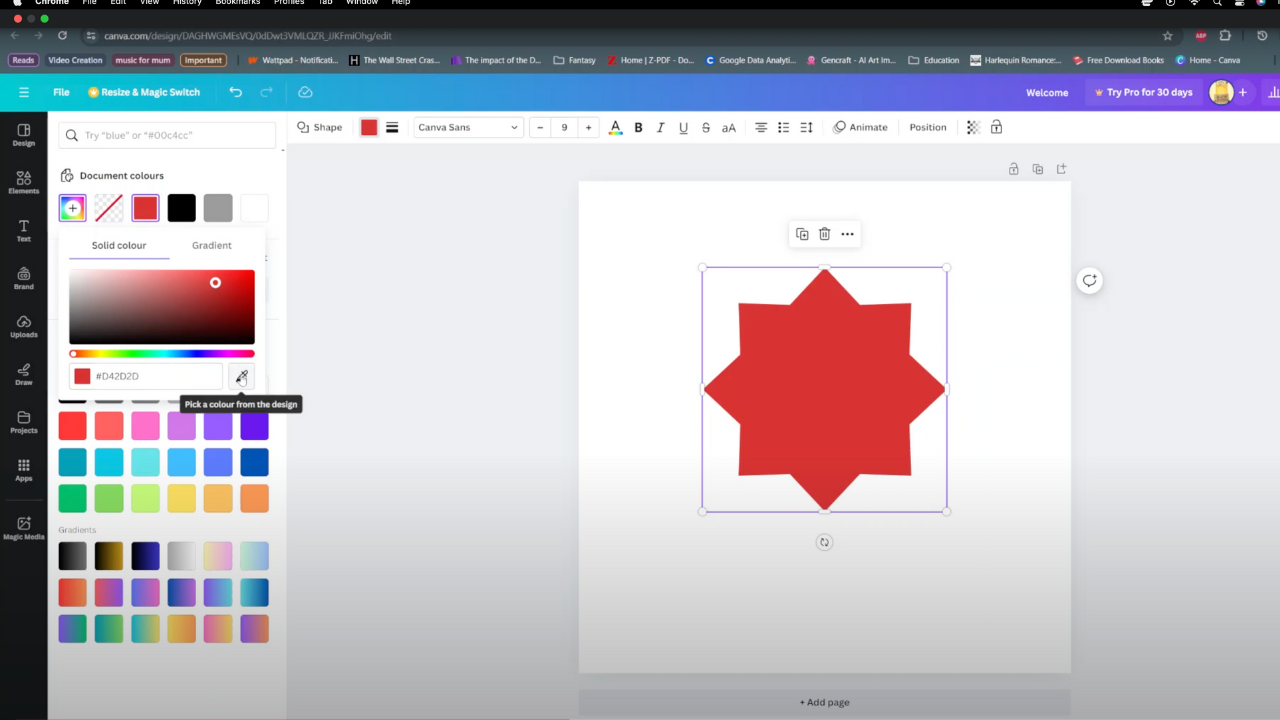
Conclusion
Concluding your Canva design journey, it’s essential to remember that it’s just one facet of your creative odyssey. As you wrap up your project, embrace experimentation, explore features, and let your imagination soar. Whether crafting personal projects, business endeavors, or social media content, it’s crucial to unleash your creativity. Additionally, sharing newfound knowledge fosters a community of collaboration. With Canva, your creative potential knows no bounds. Therefore, design confidently, armed with tools and expertise. Each creation is an opportunity to learn, grow, and inspire. Keep innovating, keep dreaming. Happy designing!