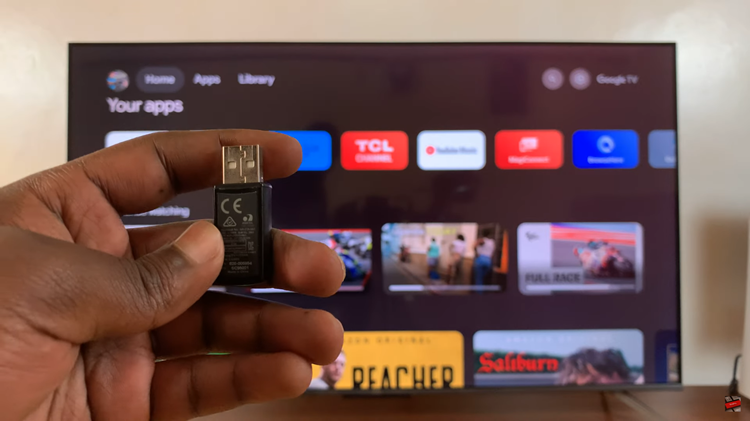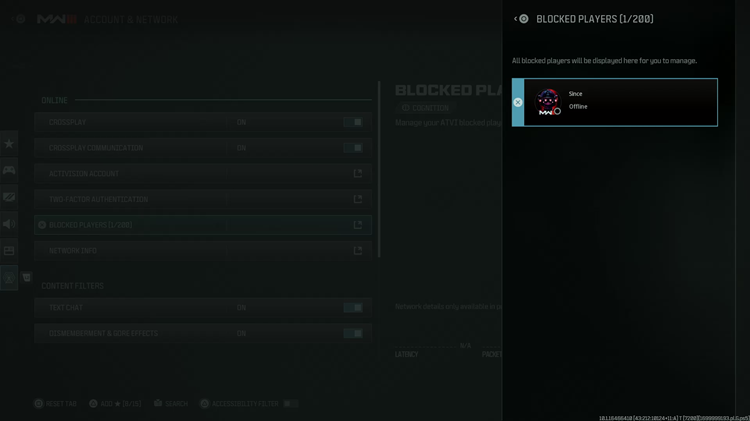The M4 iPad Pro is a powerful and versatile device, but sometimes, you need to turn it off—whether to save battery, troubleshoot issues, or simply take a break.
Here’s a comprehensive guide on how to turn off your M4 iPad Pro, including alternative methods and troubleshooting tips.
Turning off your iPad Pro can be beneficial for several reasons:
Save Battery Life: Shutting down your device can preserve battery when it’s not in use for extended periods.
Resolve Minor Issues: Restarting or powering down can fix minor software glitches.
Preparation for Storage or Travel: Powering down is essential when storing or transporting your iPad.
Read: How To Fix M4 iPad Pro Not Charging Beyond 80%
Turn OFF M4 iPad Pro
Just like most devices, there is more than one way to switch off your M4 iPad Pro. You can use the physical button, as well as go through the Settings.
Using the Physical Buttons
First, locate the power button, also called the top button. On the M4 iPad Pro, the power button is typically located on the top right edge of the device when held in portrait mode.
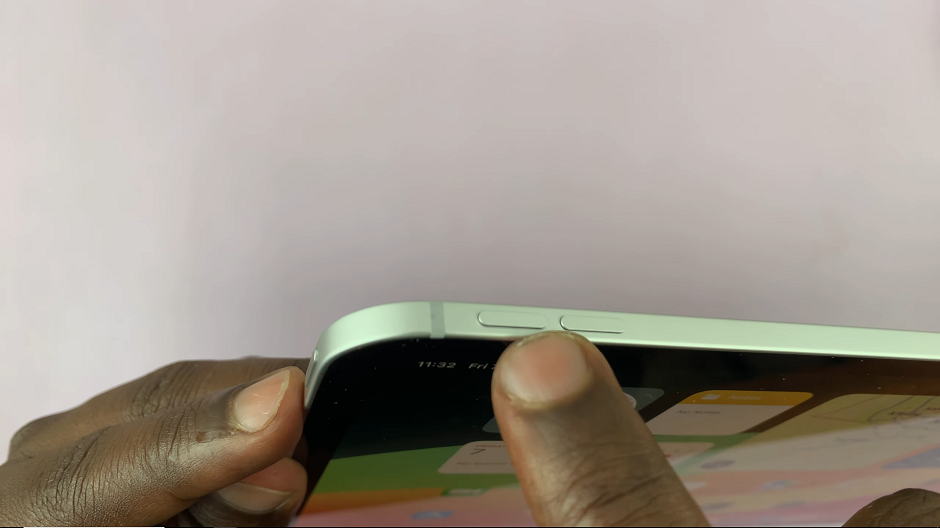
Simultaneously hold down the power and volume down buttons until the Slide to Power Off slider appears on the screen.
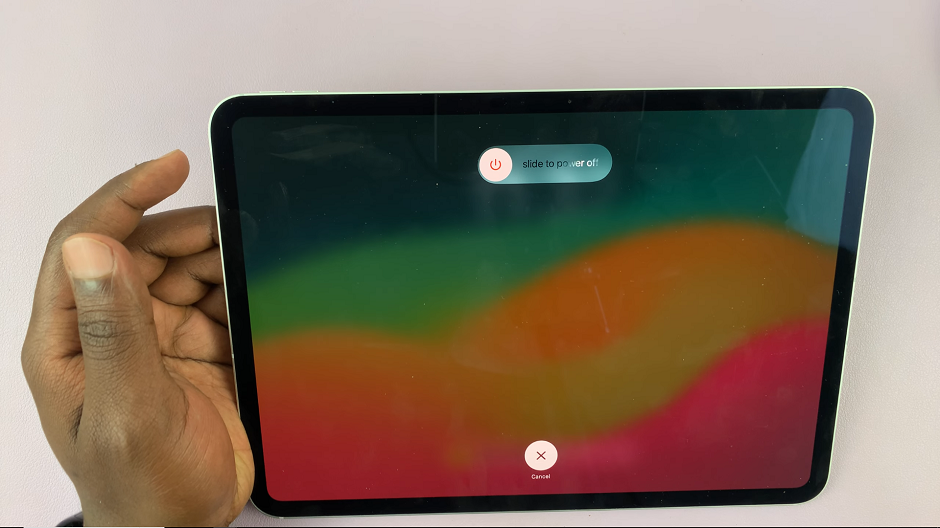
Move the slider from right to power down your device.
Using the Settings Menu
First, tap the Settings app icon on your home screen to open the Settings menu.
Then, scroll down through the left-hand side panel and tap on the General tab. Under General, scroll to the bottom and tap on Shut Down.
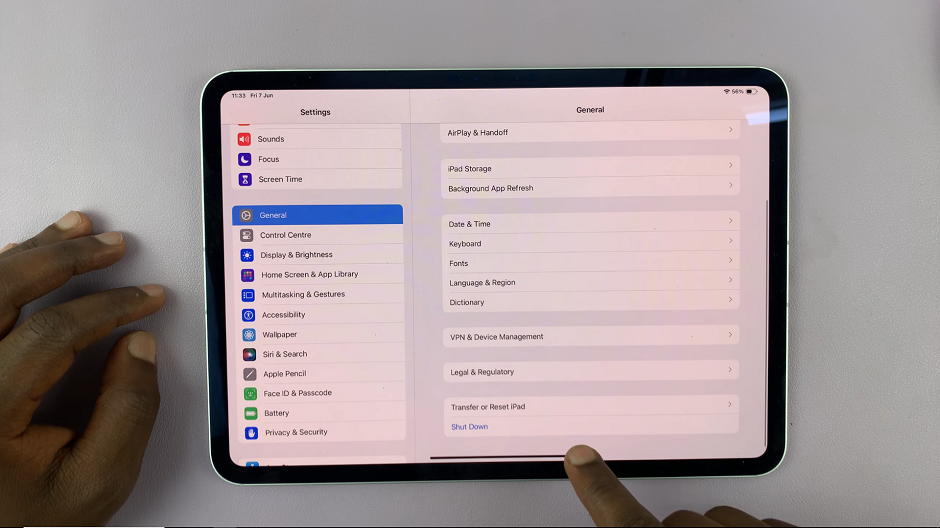
The Slide to Power Off slider will appear. Move the slider to the right to turn off your M4 iPad Pro.
Troubleshooting Tips
If Your iPad Pro Is Unresponsive:
Force Restart: If your iPad Pro is not responding, you might need to force restart it. To do this, press and release the volume up button, press and release the volume down button, and then press and hold the power button until the Apple logo appears.
Check for Software Updates: Sometimes, updating your software can resolve issues. Connect your iPad to Wi-Fi, go to Settings –> General –> Software Update, and install any available updates.
Frequently Asked Questions
Can I Turn Off My iPad Pro Without Using the Power Button?
Yes, you can turn off your iPad Pro through the Settings menu by following the steps outlined in Method 2.
What Should I Do if My iPad Pro Doesn’t Turn Back On?
If your iPad Pro doesn’t turn back on, try charging it for at least an hour. If it still doesn’t respond, perform a force restart. If the issue persists, you may need to contact Apple Support.
Turning off your M4 iPad Pro is a straightforward process, whether you use the physical buttons or the settings menu. Regularly shutting down your device can help maintain its performance and resolve minor issues. If you encounter any problems, the troubleshooting tips provided should help you get your device up and running again.
Watch: Redmi Watch 4: How To See Model Number, MAC Address & Serial Number