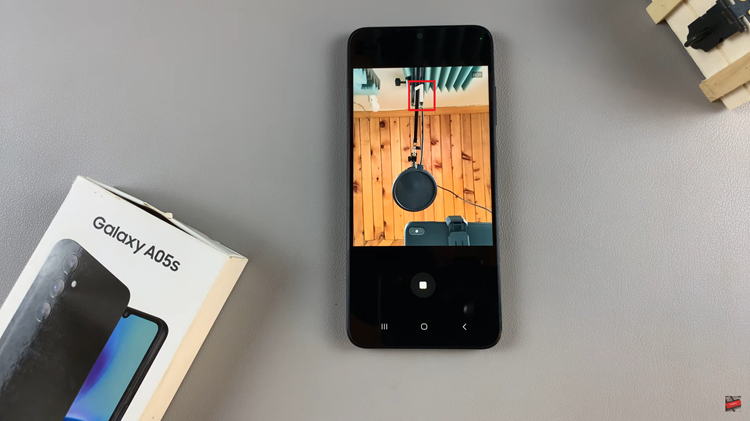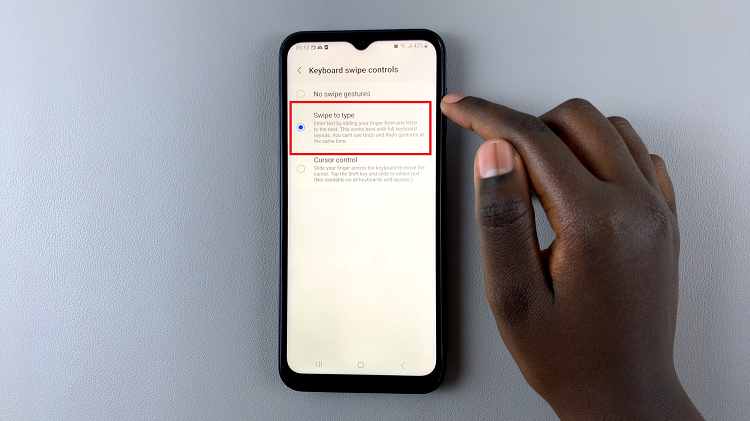The M4 iPad Pro is a powerful device known for its sleek design and impressive performance. However, some users have reported a frustrating issue: their iPad Pro refuses to charge beyond 80%.
If you’re facing this problem, don’t worry – we’ve got you covered. In this article, we’ll explore the possible reasons behind this issue and provide you with effective solutions to fix it.
Firstly, it’s essential to understand why your M4 iPad Pro might be stuck at 80% charge. This limitation can be attributed to a setting change.
Read: How To Turn Do Not Disturb Mode ON/OFF On Amazfit Pop 3R
Fix M4 iPad Pro Not Charging Beyond 80%
First, open the Settings app on your M4 iPad Pro. Scroll using the left-hand side panel until you get to Battery.
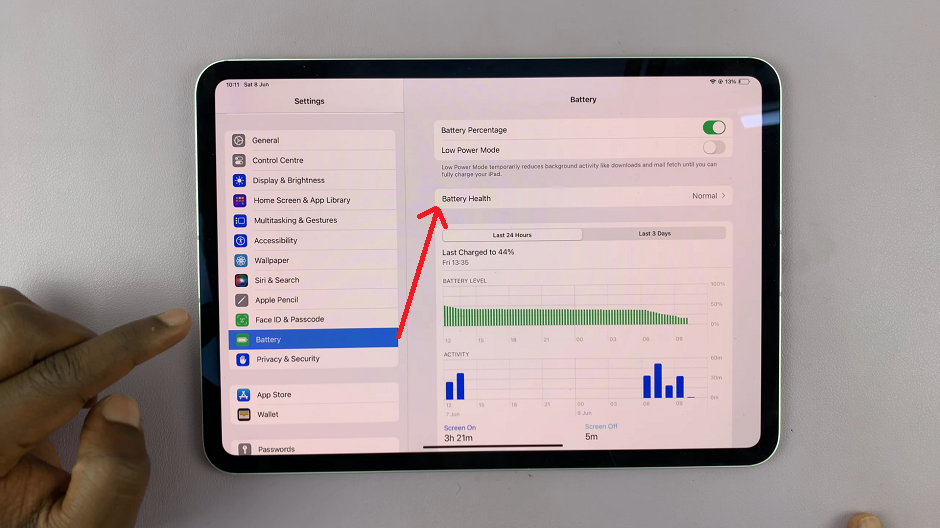
Under the Battery option, you should see the Battery Health option. Tap on it to open it’s sub-menu.
Here, locate the 80% Limit option, that has a toggle button next to it. It is likely enabled, that is why the iPad Pro won’t charge beyond 80%.
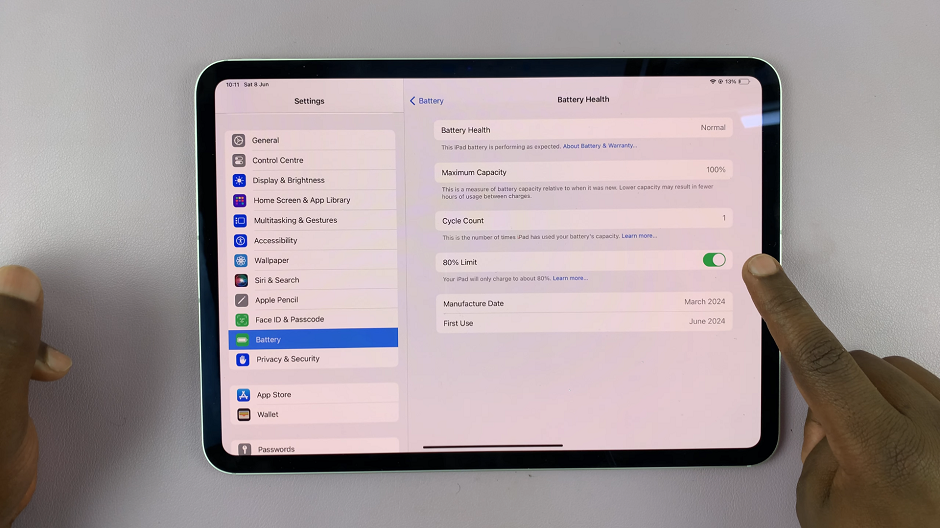
Tap on the toggle button to disable this option. It should turn grey from green. Now, your iPad’s battery will be able to charge to it’s full capacity.
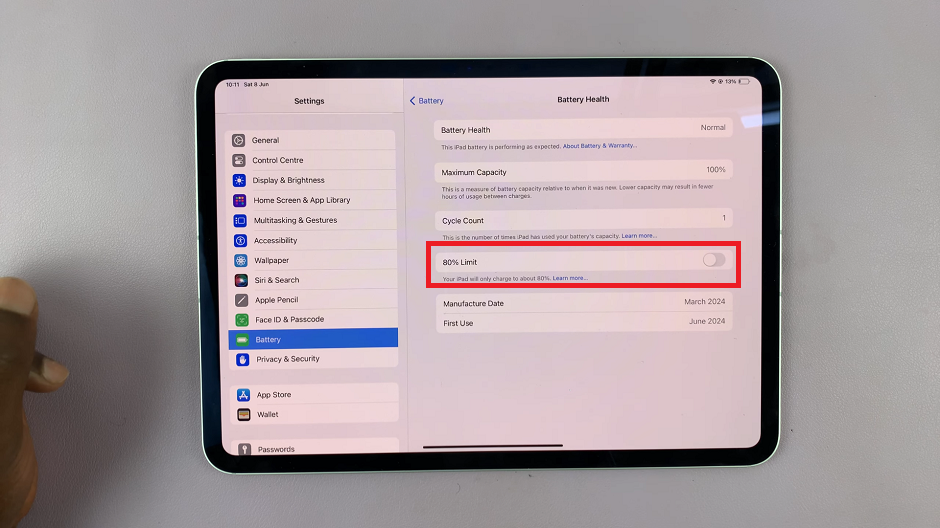
Reasons To Limit Charging to 80%
The Lithium-ion battery technology used in modern smartphones has a limited lifespan, which is determined by the number of charge cycles it undergoes.
A charge cycle is defined as the process of charging a battery from 0% to 100% and then discharging it back to 0%. Each charge cycle contributes to the wear and tear of the battery, which eventually leads to a decrease in its capacity and performance.
One way to extend the lifespan of the battery is to limit its charging capacity to a certain percentage. Studies have shown that charging a Lithium-ion battery to 100% every time can reduce its lifespan by up to 50%.
Therefore, by limiting the charging capacity to 80%, you can reduce the wear and tear on the battery and extend its lifespan. By reducing the wear and tear on the battery, you can avoid premature degradation and maintain optimal performance over time.
If you want to remove this option, you can always toggle the switch next to 80% Limit to disable the option. Your battery will charge to 100% once again.
Preventive Measures
Once you’ve resolved the charging issue, consider implementing these preventive measures to maintain your iPad Pro’s battery health:
Avoid exposing your device to extreme temperatures.
Use genuine Apple accessories for charging.
Avoid overcharging or fully discharging your iPad Pro frequently.
Perform regular software updates to ensure optimal performance and battery efficiency.
Dealing with an M4 iPad Pro that won’t charge beyond 80% can be frustrating, but with the right troubleshooting steps, you can often resolve the issue yourself. By following the tips outlined in this guide, you can get your iPad Pro back to full charging capacity and enjoy uninterrupted use of your device. If all else fails, don’t hesitate to seek assistance from Apple Support or a certified technician. Remember, a well-maintained device leads to a smoother user experience in the long run.
So, go ahead – tackle that charging issue and get the most out of your M4 iPad Pro!