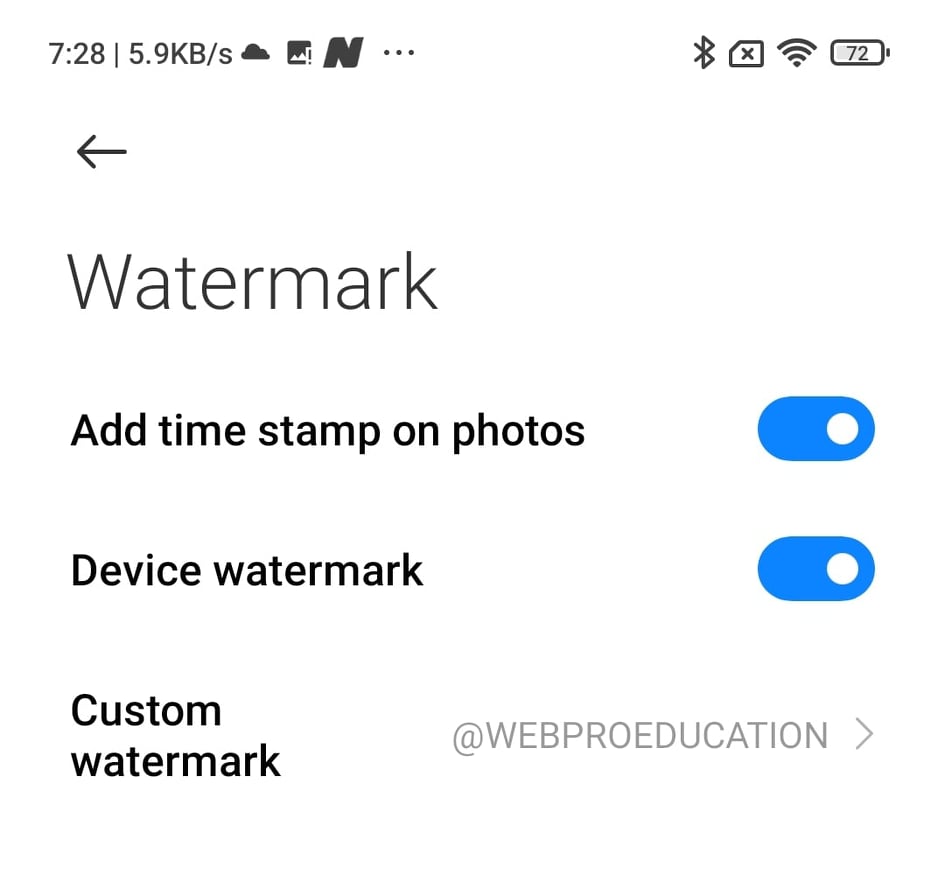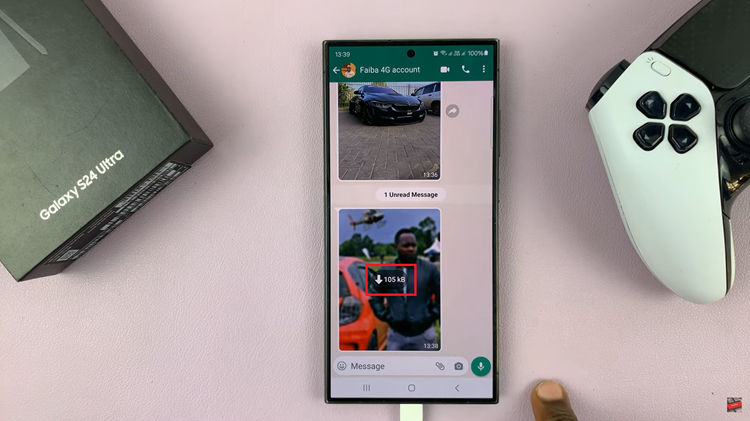Delve into the realm of design finesse as we uncover the artistry of crafting dotted lines within Canva’s versatile canvas. In this tutorial, we’ll navigate through step-by-step instructions, unveiling the seamless techniques that transform ordinary lines into captivating design elements. Whether you’re a seasoned designer seeking to elevate your creations or a novice eager to explore Canva’s creative potential, join us on this journey to master the intricacies of dotted line design.
Unlocking the power of dotted lines in Canva opens a realm of possibilities for your visual storytelling. With each stroke, you’ll learn to infuse depth and character into your designs, harnessing the subtlety of dots to guide the viewer’s gaze and enhance overall composition. From decorative flourishes to functional dividers, discover how these seemingly simple elements can transform your projects, adding a touch of elegance and sophistication to every creation.
Making A Dotted Line In Canva
Here’s how to make a dotted line in Canva;
Step 1: Navigate to the “Elements” tab within Canva and utilize the search bar to input “lines”. This action directs you to a selection of line elements available in Canva’s vast library, ranging from basic strokes to decorative patterns.
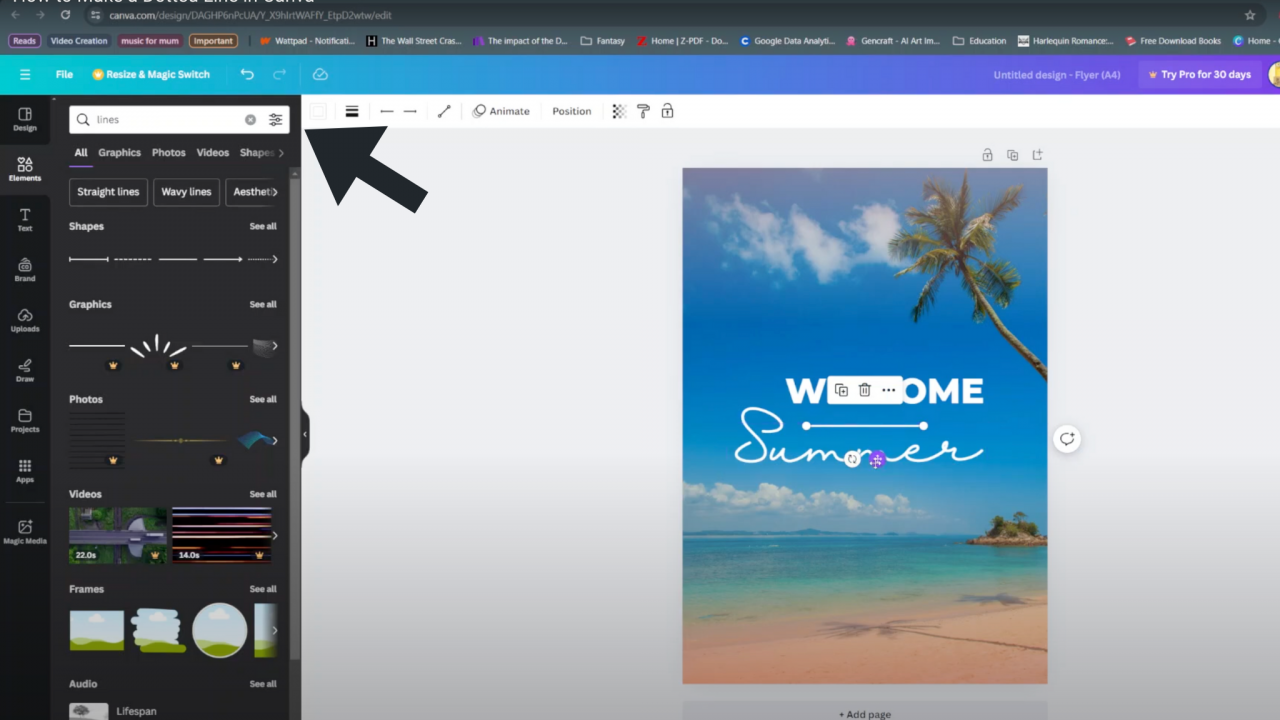
Step 2: Once you’ve found the desired line element, simply click on it to insert it into your Canva design canvas. Canva seamlessly integrates the chosen line element, automatically positioning it within your workspace for convenient editing.
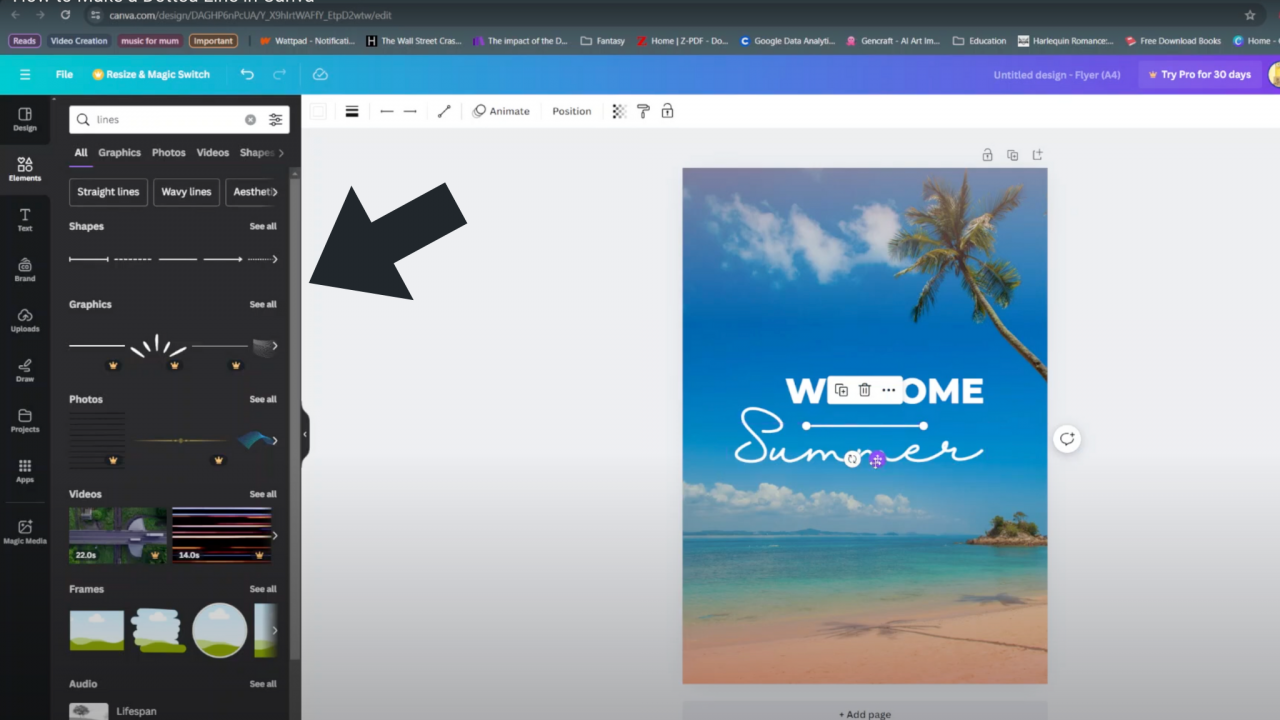
Step 3: After placing the line element onto your canvas, click on it to select it. This action prompts the appearance of additional customization options, including the “Line style” feature. Click on “Line style” to access a plethora of options for adjusting the appearance of the line, such as its thickness, color, and style.
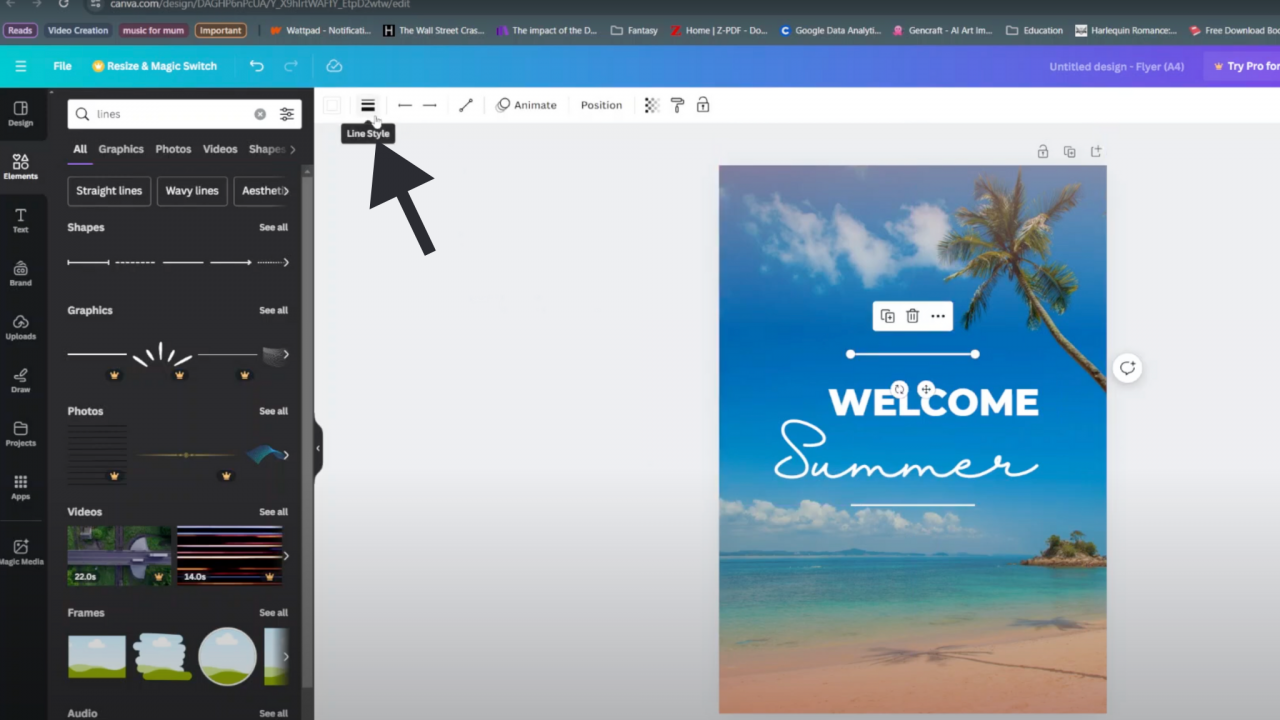
Step 4: Within the “Line style” menu, explore the various options available for creating dotted lines. Canva offers an assortment of dotted line styles, ranging from evenly spaced dots to more intricate patterns. Select the dotted line style that best complements your design concept and preferences, ensuring it aligns seamlessly with the overall aesthetic of your project.
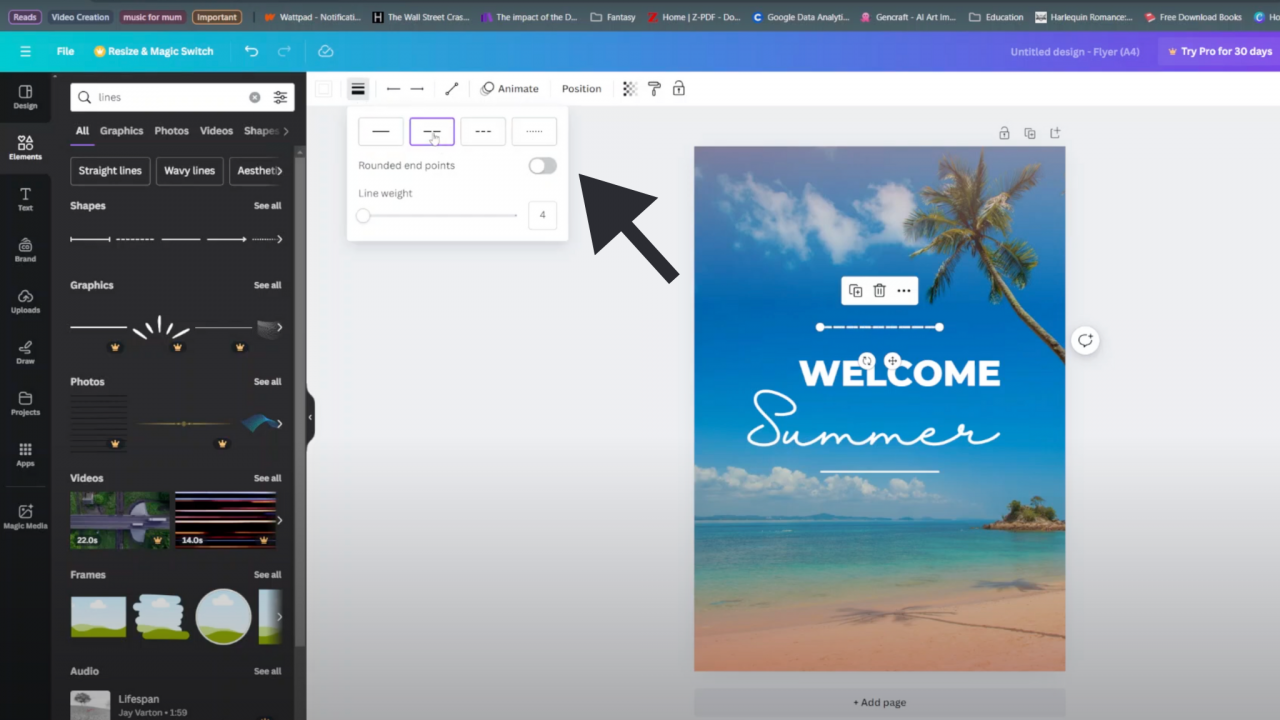
As we conclude this tutorial, we hope you’ve gained valuable insights into the creation of dotted lines in Canva. Armed with this newfound knowledge, you’re well-equipped to infuse your designs with creativity and flair. Remember, the possibilities are endless when it comes to design, and Canva serves as your ultimate tool for unleashing your imagination.Goodluck!