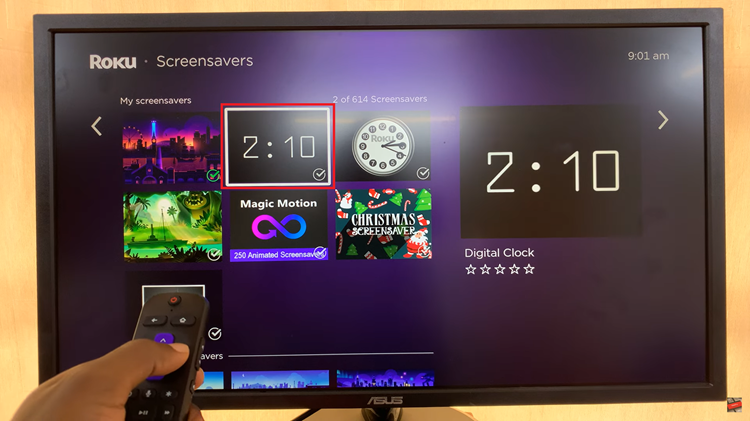In the modern era of smartphones, staying connected while managing data usage is a priority for many users. The Rabbit R1, known for its unique interface and user-friendly design, offers a straightforward method for toggling cellular data on and off.
Whether you’re aiming to conserve battery life, reduce data consumption, or troubleshoot connectivity issues, understanding how to control your cellular data settings is essential.
In this guide, we’ll walk you through the comprehensive step-by-step process on how to turn cellular data on & off on the Rabbit R1.
Also Read: How To Change Time Zone On Rabbit R1
How To Turn Cellular Data ON & OFF On Rabbit R1
The first step is to gently shake your device to open the Settings menu. Once you have successfully accessed the Settings menu, you need to find the Network settings. Use the navigation options to scroll through the menu until you find the ‘Network‘ option. Select it using the button to proceed.
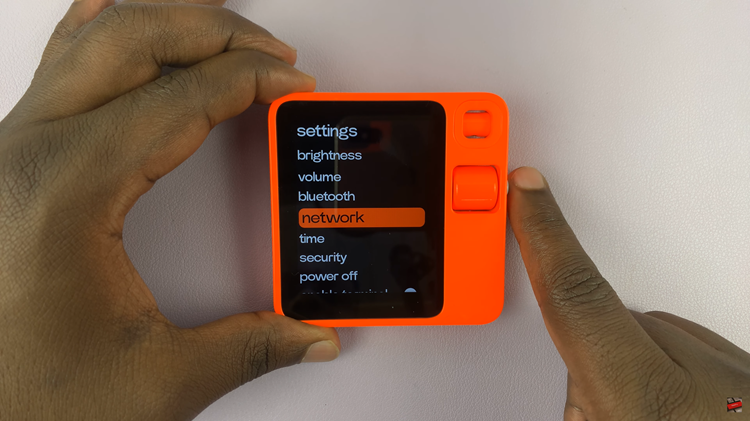
In the Network settings, find the Cellular option. Press the designated button to turn your cellular data on or off. A simple press will enable or disable this feature, allowing you to control your data usage effortlessly. When your cellular data is turned on, you also have the option to manage data roaming.
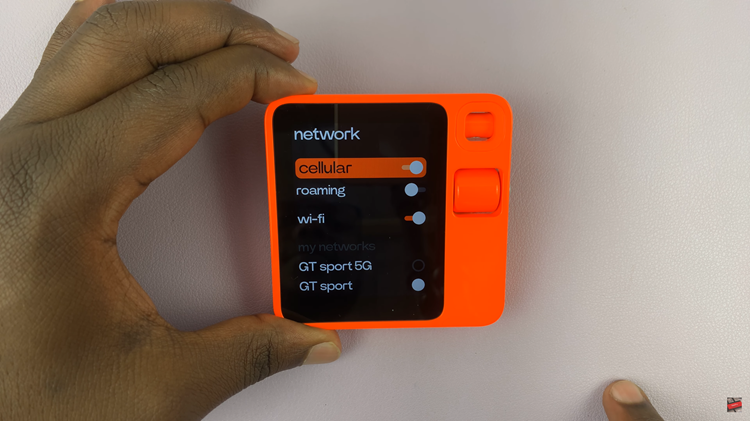
The Rabbit R1 simplifies the process of managing your cellular data. By following these easy steps, you can quickly turn your cellular data on or off and manage data roaming as needed. Whether you’re looking to save on data usage, improve battery life, or ensure connectivity while traveling, these settings give you the control you need.
Watch: How To Switch To Different Wi-Fi Network On Rabbit R1