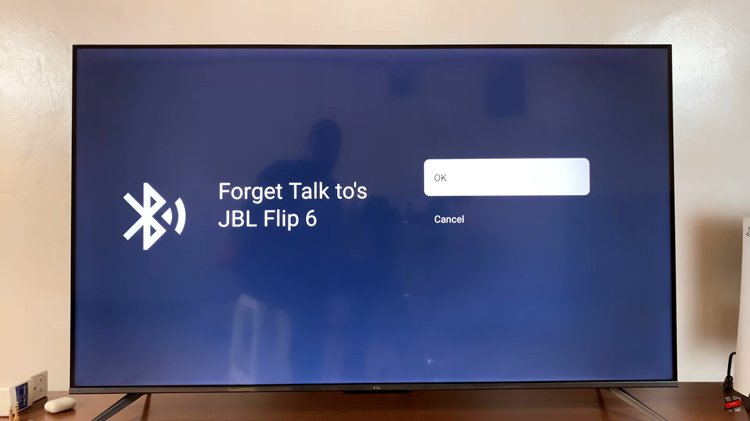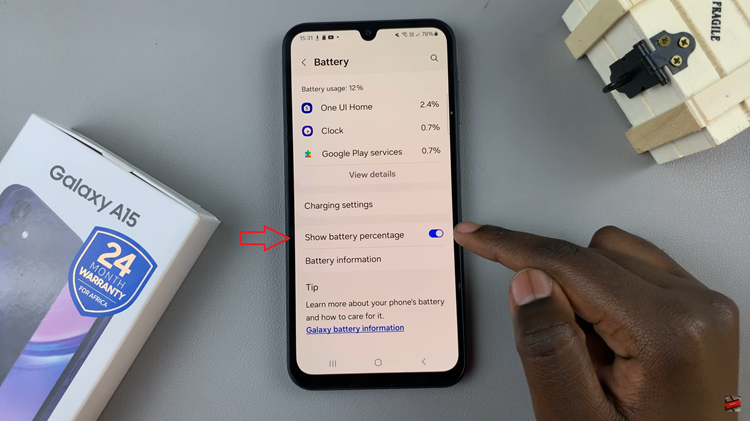The Redmi Watch 4 is a feature-packed smartwatch that offers a range of functionalities to enhance your daily life. One of these convenient features is ‘Tap to Wake,’ which allows you to wake up your watch’s display with a simple tap.
This function can be particularly useful when you need to quickly check the time, read notifications, or interact with your watch without pressing any buttons. Activating or deactivating this feature is straightforward and can significantly impact your user experience and battery life.
Whether you prefer the ease of tapping the screen to wake it or want to conserve your watch’s battery by disabling this feature, our guide will walk you through the process step-by-step. Read on to learn how to enable and disable ‘Tap to Wake’ on your Redmi Watch 4 effortlessly.
Watch: How To Adjust Media Volume On Redmi Watch 4
Enable & Disable ‘Tap To Wake’ On Redmi Watch 4
Begin by unlocking your Redmi Watch 4 and navigating to the home screen. Then, swipe down from the top of the screen to access the quick settings menu. From there, tap on the gear icon to enter the Settings menu.
In the Settings menu, scroll down and look for the “Display” option. Tap on it to access display-related settings.
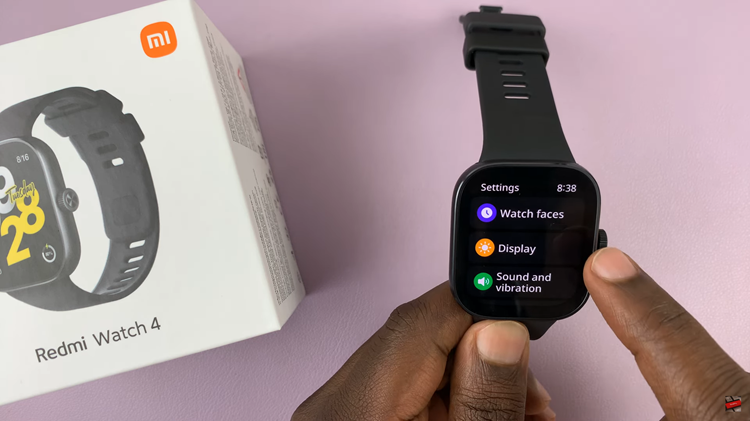
Within the Display settings, you should find an option labeled “Tap to wake.” At this point, you’ll notice a toggle switch next to the option. To enable this feature, toggle ON the switch. Subsequently, to disable it, toggle the switch to the OFF position.
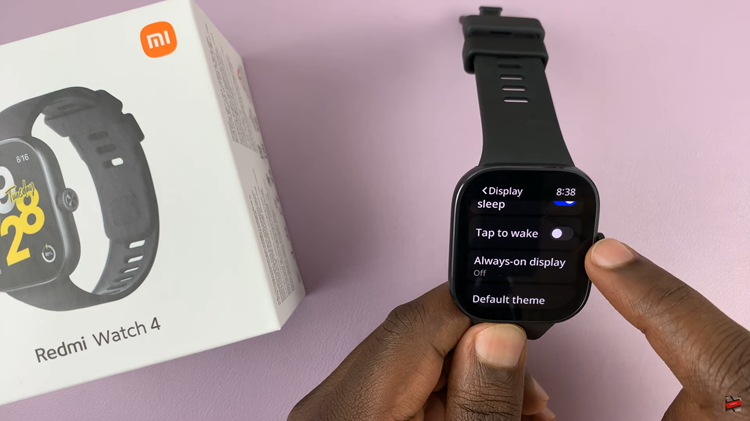
By following these steps, you can easily manage the Tap to Wake feature on your Redmi Watch 4, tailoring it to your personal preference and usage style. Whether you prefer the convenience of waking your watch with a tap or wish to conserve battery life by disabling it, these simple instructions will help you make the desired adjustments.
Read: How To Enable & Disable Auto Screen Brightness On Redmi Watch 4