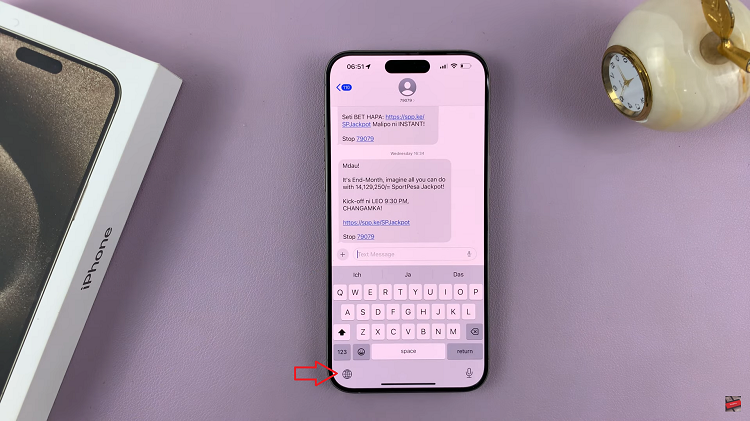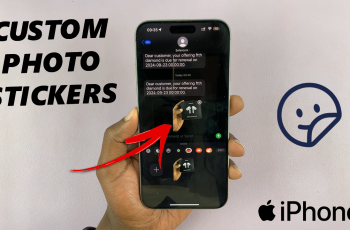In the ever-evolving landscape of social media, Instagram continuously introduces features aimed at enhancing user experience and connectivity. One such feature is the green dot, a small yet significant addition that has left many users curious.
What does it mean, and how does it affect your interactions on the platform? Let’s delve into the details and unravel the mystery behind the green dot on Instagram.
The green dot on Instagram is a visual indicator of a user’s activity status. When you see a green dot next to a user’s profile picture in various parts of the app, it means that person is currently active on Instagram. This feature, introduced as part of Instagram’s push towards real-time engagement, allows users to see when their friends and followers are online and available for interaction.
Watch: How To Enable Instagram Story Replies
Where Can You See the Green Dot?
The green dot appears in several places on Instagram, making it easy to identify who is active:
Direct Messages (DMs): The green dot is visible next to the profile pictures of users in your direct message inbox, indicating they are currently online and available for chat.
Friends List: When viewing your friends list, the green dot appears next to the names of those who are active.
Profile Views: When browsing through profiles, you might see the green dot next to the profile pictures of users who are currently online.
How Does the Green Dot Work?
The green dot functions based on your activity status settings. By default, Instagram sets your activity status to visible, which means your friends and followers can see when you are online. This visibility aims to promote more real-time interactions and engagement on the platform.
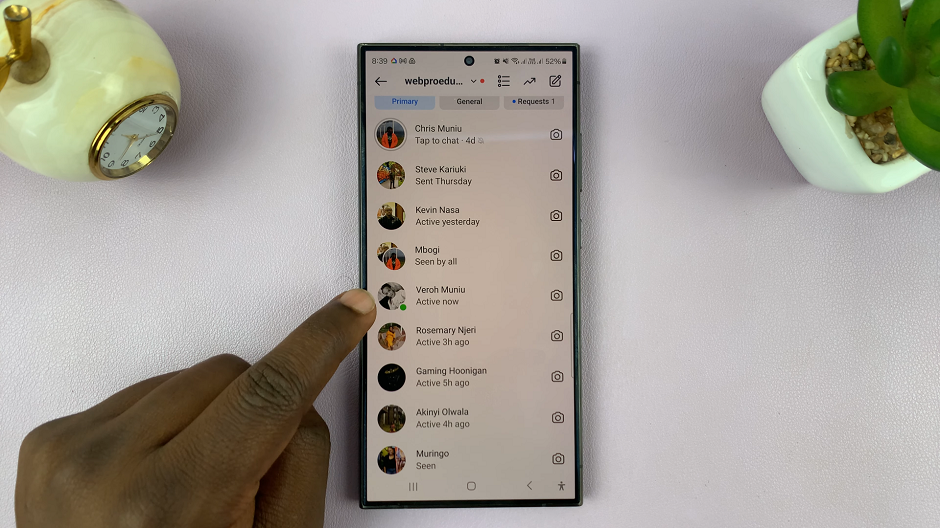
To see someone else’s green dot, both you and the other user must have your activity statuses turned on. If either of you has disabled this feature, the green dot will not be visible.
How To Hide Status On Instagram
First, launch the Instagram app on your smartphone. Tap on your profile icon at the bottom right corner of the screen to go to your profile page.
On your profile page, tap the three horizontal lines (hamburger icon) at the top right corner. Select Settings and Privacy from the menu that appears.
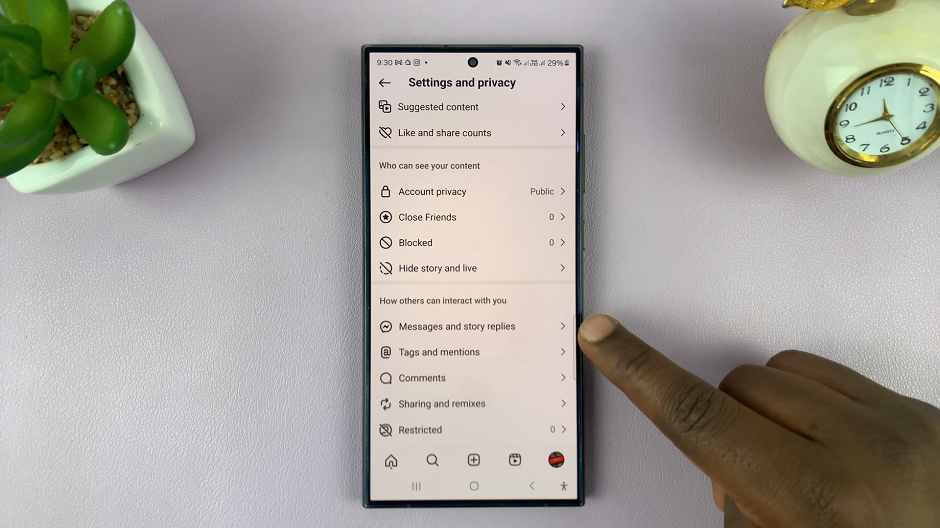
Under Settings and Privacy, tap on Messages and Story Replies. Here, look for the Show Activity Status option and tap on it. This option controls whether others can see when you were last active on Instagram.
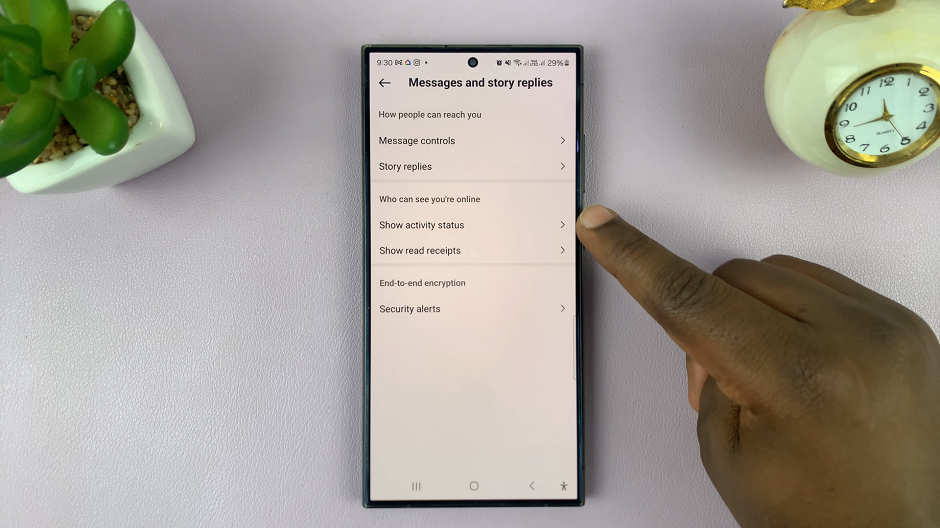
To appear offline, simply toggle off the Show Activity Status option. Once disabled, your friends and followers will no longer be able to see when you were last active on the platform. Likewise, you also will not be able to see their activity status.
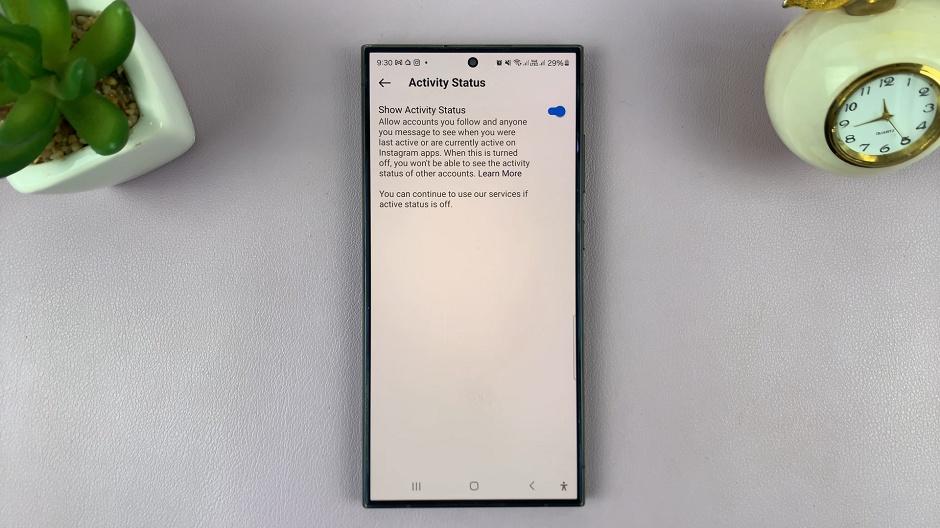
With the Show Activity Status option turned off, you can now browse Instagram without others knowing when you’re online. Feel free to explore the platform at your own pace without the pressure of constant notifications.
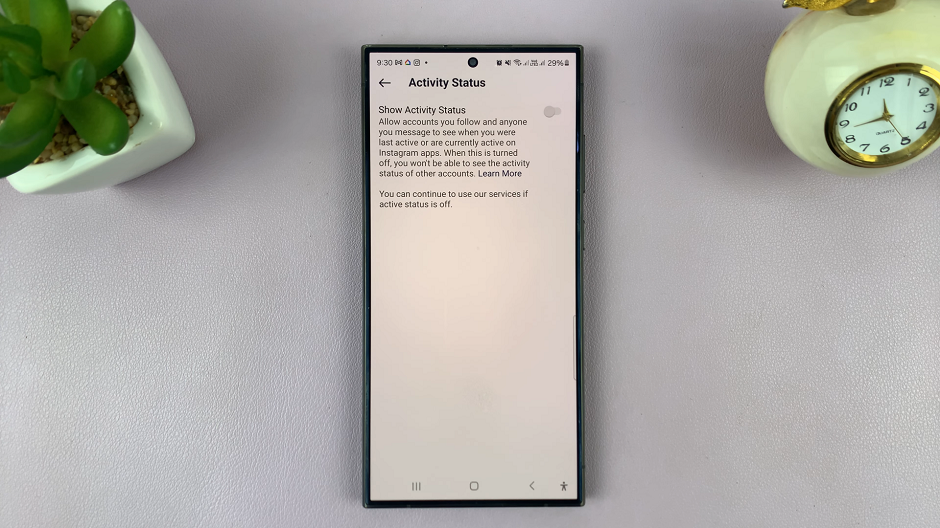
By adjusting these settings, you can control whether others can see when you are online.
Implications of the Green Dot
The green dot has several implications for how users interact on Instagram:
Increased Engagement: Knowing when friends are online can lead to more timely and engaging conversations. It encourages users to interact more frequently.
Privacy Concerns: Some users may feel uncomfortable with their online status being visible, which is why Instagram provides the option to hide it.
Pressure to Respond: Being visibly online might create an expectation for immediate responses, which can be stressful for some users.
Tips for Using Instagram’s Green Dot Feature
To make the most of this feature while maintaining your desired level of privacy and comfort, consider the following tips:
Customize Your Activity Status: Only share your online status with close friends or specific groups if you prefer to keep it private.
Set Boundaries: Don’t feel pressured to respond immediately just because you’re online. Set boundaries for your availability.
Use the Feature Strategically: Use the green dot to enhance your interactions by engaging with friends who are also online, making your conversations more dynamic and real-time.
The green dot on Instagram is a simple yet powerful tool designed to enhance user interaction and engagement. By understanding its purpose and learning how to manage your activity status, you can make informed decisions about your online presence. Whether you choose to keep your status visible or prefer to maintain a more private profile, the key is to use the feature in a way that best suits your needs and preferences.