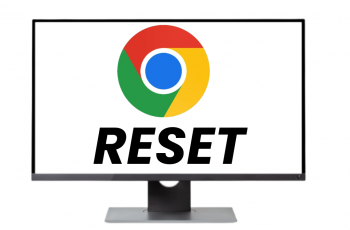In today’s digital age, Instagram has become one of the most popular social media platforms. However, one common frustration among users is the app’s tendency to open links within its in-app browser rather than the phone’s default browser.
This can be inconvenient for those who prefer the functionality, speed, and features of their default browser.
Fortunately, there are ways to bypass the Instagram app’s in-browser and open links directly with your phone’s default browser. Here’s a comprehensive guide on how to do it.
Why Use Your Default Browser?
Using your default browser instead of Instagram’s in-app browser offers several advantages:
Enhanced Performance: Default browsers like Chrome and Safari are often faster and more efficient.
Better User Experience: These browsers support extensions and settings that can enhance your browsing experience.
Consistency: Keeping all your browsing in one place makes it easier to manage tabs and saved pages.
Security: Default browsers typically have more robust security features.
Read: How To Change Music On Instagram Reel
Open Instagram Links With Your Phone’s Default Browser
First, makes sure the browser you want to use is installed on your device. For example, Google Chrome for Android and Safari for iOS.
Next, launch the Instagram app on your smartphone. Tap on your profile icon at the bottom right corner of the screen to go to your profile page.
On your profile page, tap the three horizontal (≡) lines – hamburger icon at the top right corner.
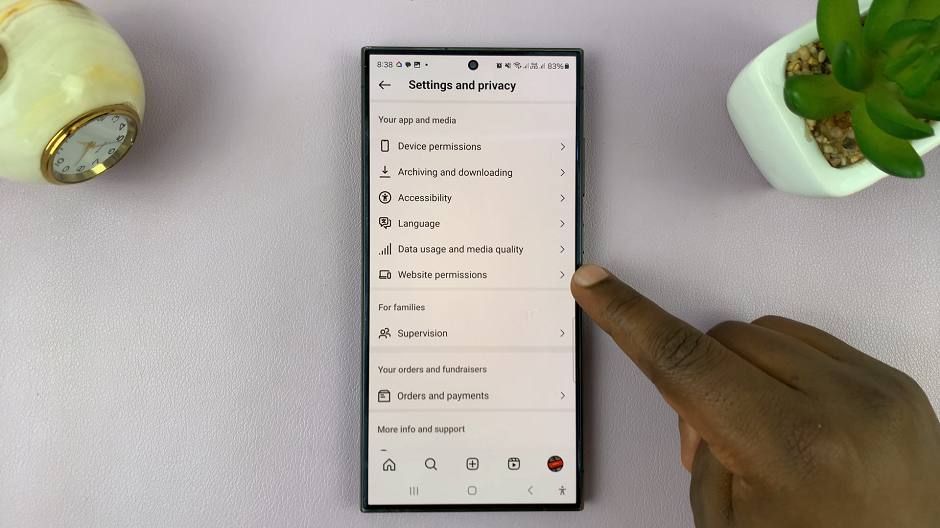
Under Settings and Privacy, scroll down and tap on the Website Permissions option. Then, select the Message Links option.
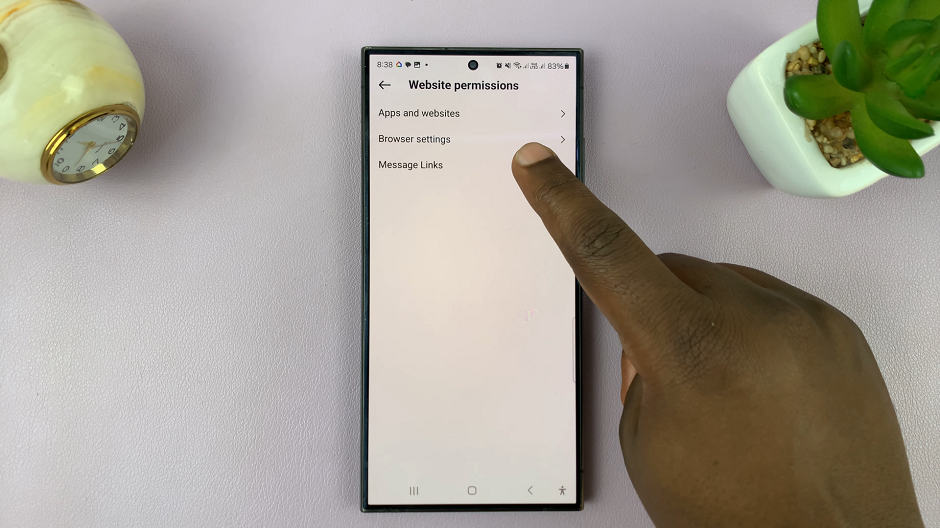
You will see an option labelled Open In External Browser. It should have a toggle next to it, which is off by default. Tap on the toggle button to turn it on.
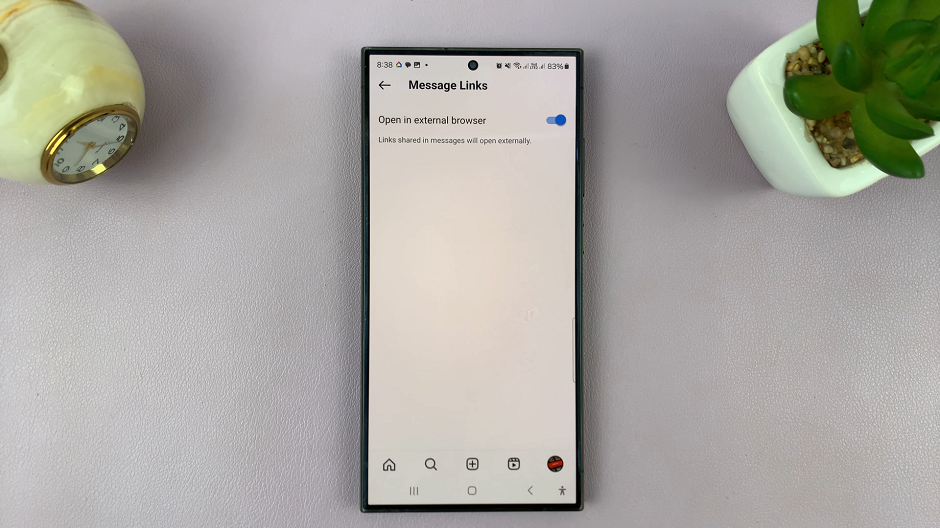
Now, whenever you click on an Instagram link, it will open the link in your default browser.
Troubleshooting Tips
Update Apps: Ensure both Instagram and your default browser are updated to the latest versions.
Clear Cache: Sometimes, clearing the cache of the Instagram app can resolve issues.
Restart Your Phone: A simple restart can often fix minor bugs.
Opening Instagram links with your phone’s default browser can enhance your browsing experience by providing better performance, consistency, and security. Whether you use an Android or iOS device, the methods outlined above offer straightforward solutions to bypass Instagram’s in-app browser. By following these steps, you can enjoy a more seamless and efficient browsing experience.