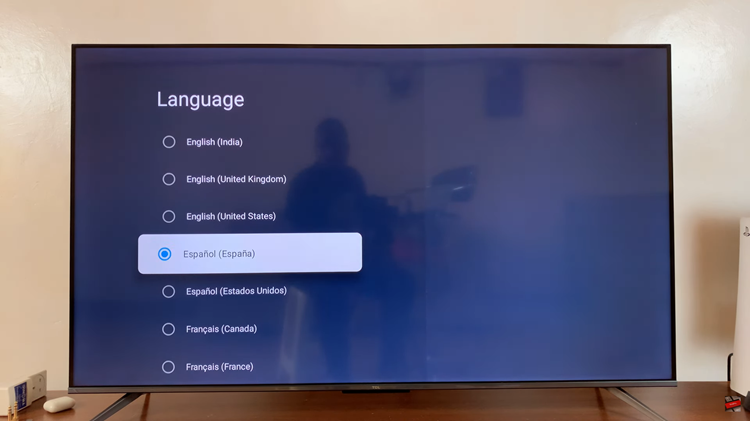Are you scrolling through your Instagram feed, only to find that everything is written in a language you don’t understand?
Perhaps you accidentally changed the language setting, or maybe someone else did it as a prank. Whatever the case, don’t panic!
Restoring your Instagram language back to English is a simple process that we’ll guide you through step by step.
Watch: How To Make Instagram Account Private
Change Instagram Language Back To English
First, tap on the Instagram icon to launch the app. Once the Instagram app is open, make sure you’re on your home feed. Next, go to your profile by tapping on the profile icon located in the bottom right corner of the screen. This will take you to your Instagram profile page.
On your profile page, look for the three horizontal lines located in the top right corner of the screen. Tap on this icon and then select Settings and Privacy to access the settings menu.
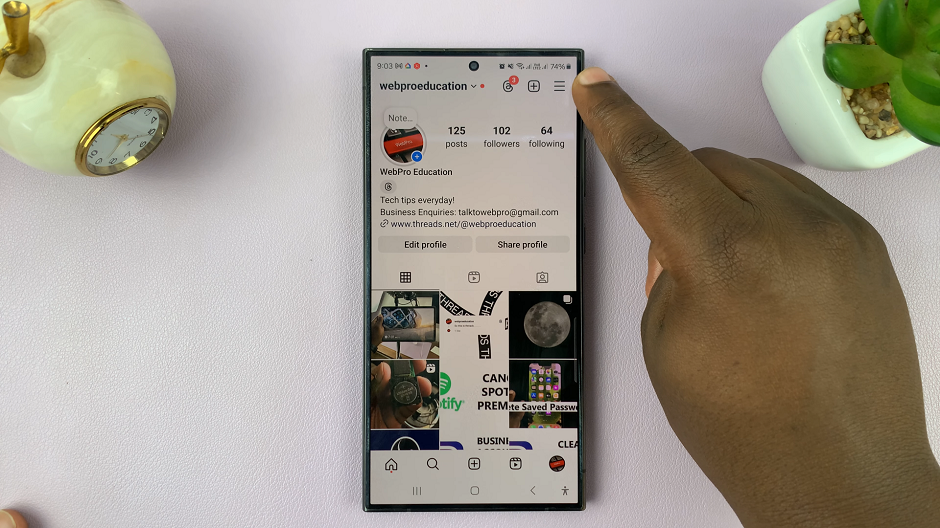
In the settings menu, scroll down until you find the Language icon. Even if you don’t understand the language, the icon should remain the same. Tap on it to access the language settings.
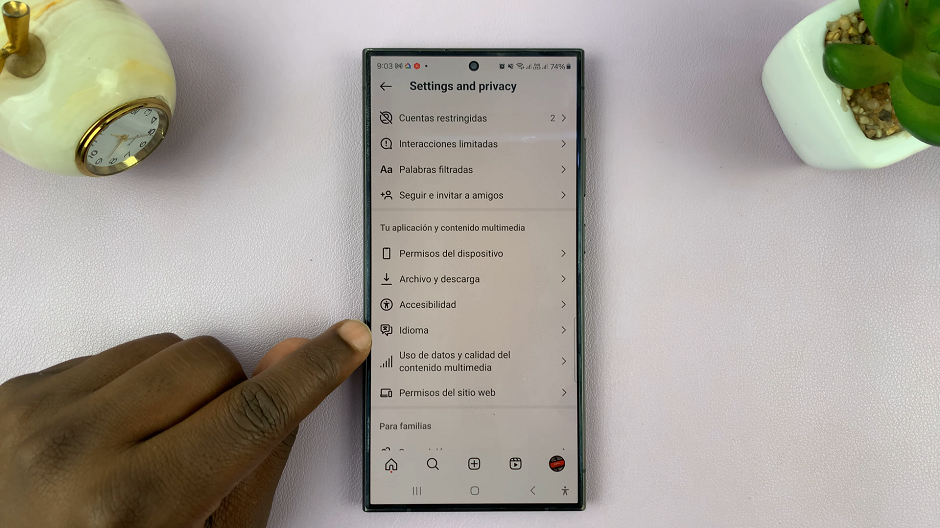
Once you’ve entered the language settings, you’ll see a list of available languages. Select English by tapping on it. You can also use the search bar to find English.
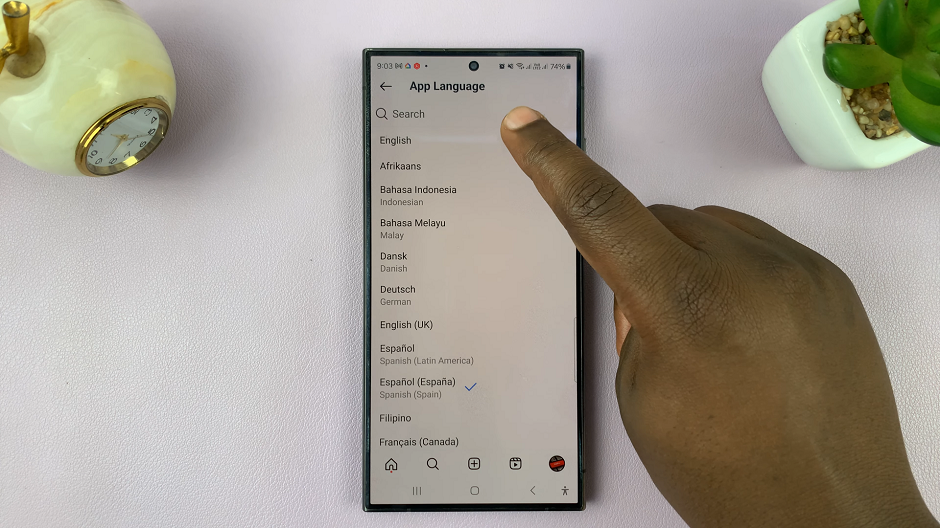
To ensure the changes take effect, it’s recommended to close the Instagram app completely and then relaunch it. This will refresh the app with English as the language.
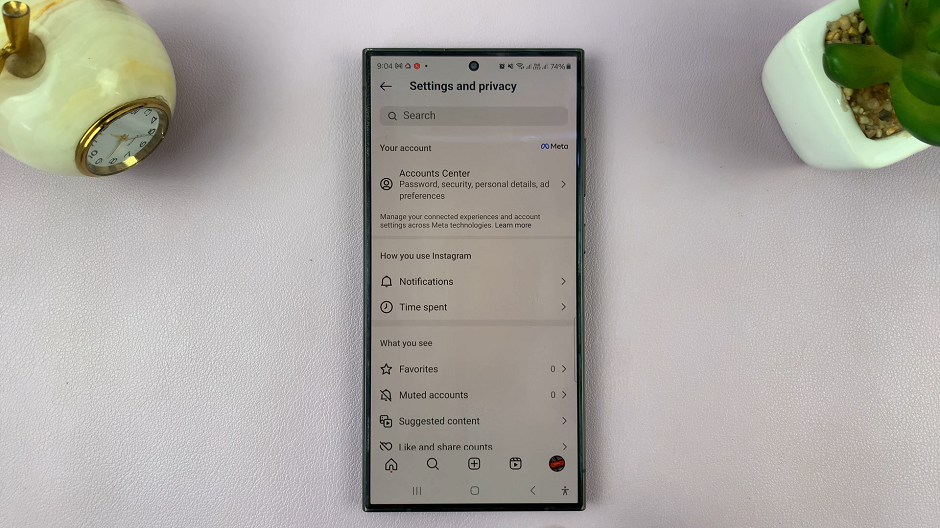
Congratulations! You’ve successfully changed your Instagram language back to English. Now you can navigate through the app with ease, understanding all the captions, comments, and menu options in your preferred language.
Accidentally changing the language on Instagram can be disorienting, but fortunately, restoring it to English is a straightforward process. By following the steps outlined above, you can quickly regain control of your Instagram experience and continue enjoying the platform in your preferred language.
Remember, if you encounter any difficulties or have questions along the way, don’t hesitate to reach out to Instagram’s support team for assistance. They’re there to help ensure that your Instagram experience is as smooth and enjoyable as possible.