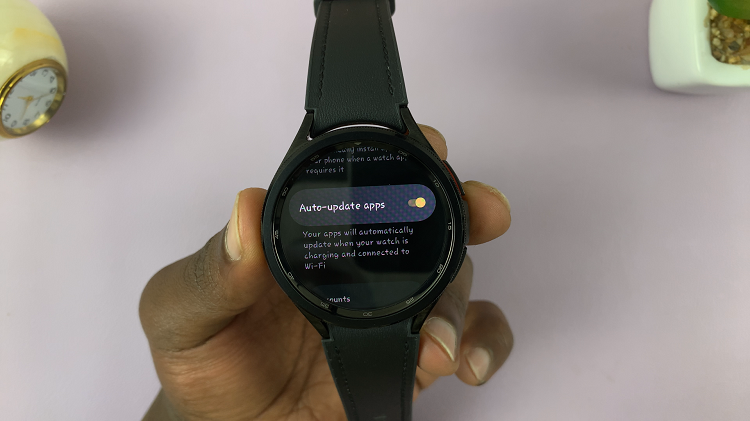In a world where connectivity is paramount, managing your data consumption is a skill that can save you both money and frustration. Instagram, the beloved social media platform, is a notorious data hog, devouring precious megabytes with every scroll and tap. But fear not! Instagram offers a solution: Data Saver.
This feature empowers you to take control of your data usage without sacrificing your Instagram experience. By activating Data Saver, you can enjoy seamless scrolling, vibrant visuals, and engaging content while keeping your data usage in check.
In this guide, we’ll walk you through the process of turning on Data Saver on Instagram, step by step. Whether you’re on a limited data plan, traveling in areas with spotty coverage, or simply looking to optimize your data usage, mastering Data Saver will be your ticket to a more economical and efficient Instagram experience. So let’s dive in and unlock the power of Data Saver together!
Watch: How To Turn OFF Read Receipts On Instagram
Turn ON Data Saver On Instagram
Firstly, launch the Instagram app on your mobile device. Make sure you’re logged in to your account. Then, tap on your profile icon, typically located in the bottom right corner of the screen, to access your profile.
In your profile, tap on the three horizontal lines (hamburger icon) in the top right corner. This will open the side menu. Then, scroll down and select “Settings & privacy” from the list of options.
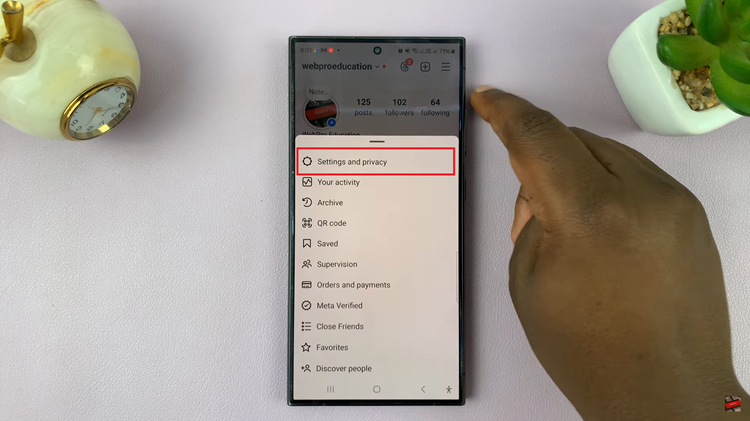
At this point, scroll down again and find the “Data usage and media quality” option. Tap on this to proceed. From here, you will see the “Data Saver” option at the top of the Data Usage settings. Toggle the switch next to Data Saver to turn it on. Once enabled, Instagram will reduce the amount of data it uses.
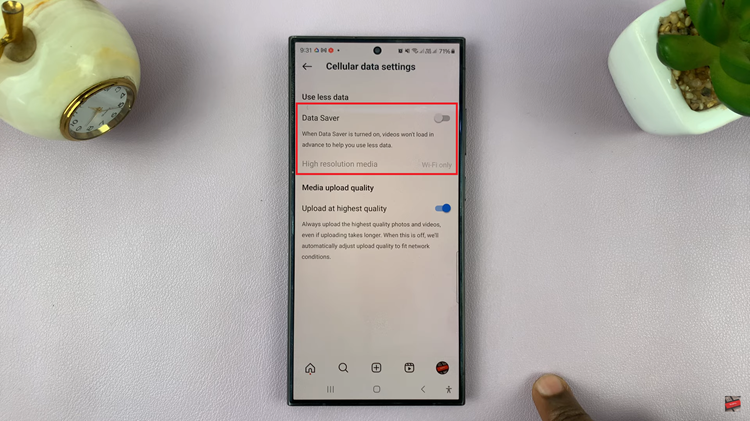
That’s it! You’ve successfully turned on Data Saver on Instagram. By following the simple steps outlined in this guide, you can take control of your data consumption and enjoy Instagram without worrying about excessive data charges or slow loading times. Take advantage of this feature and stay connected while keeping your data usage in check.