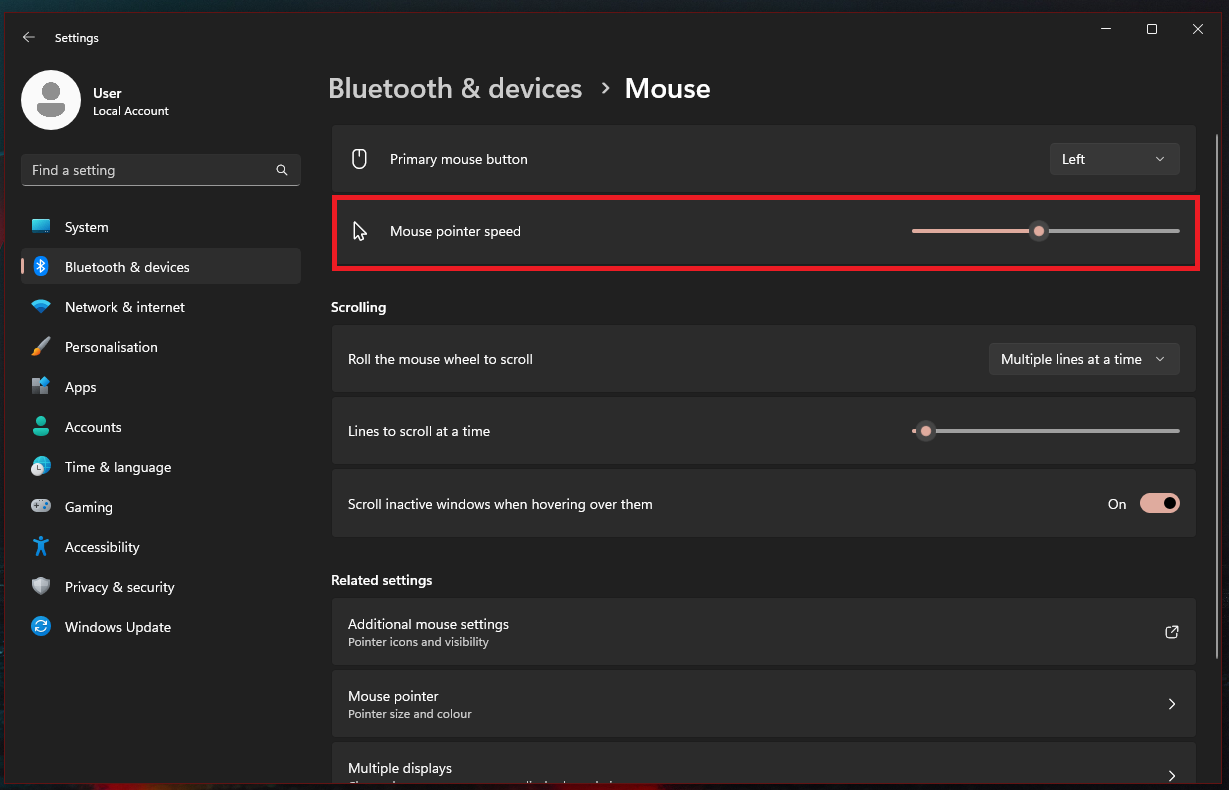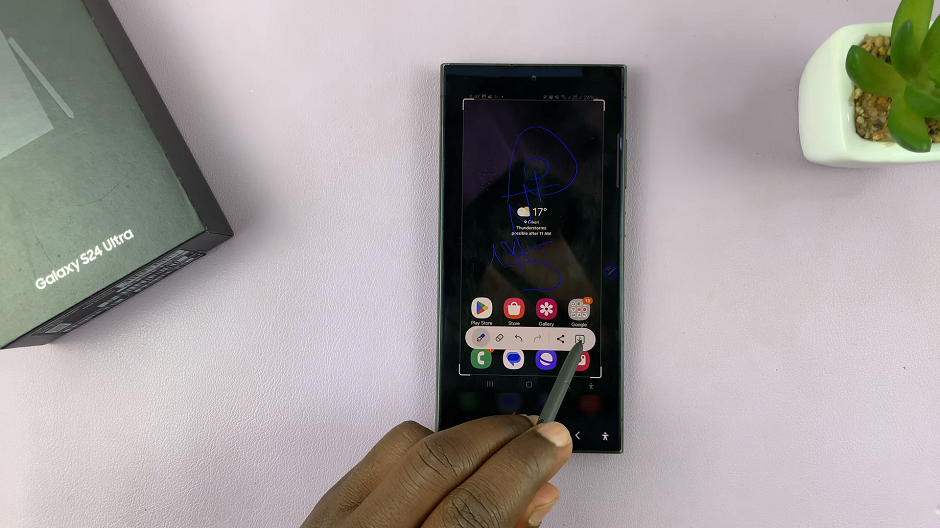In today’s visually-driven world, Instagram stands as a premier platform for sharing captivating images and videos. However, maintaining the quality of your content can be a challenge, with the platform’s compression algorithms often causing images to lose their crispness and videos to appear grainy.
But fear not, as we unveil the secrets to ensuring your uploads retain their brilliance on Instagram. Before diving into the solutions, it’s essential to understand why Instagram compresses images and videos in the first place.
The platform employs compression algorithms to reduce file sizes, allowing for faster loading times and smoother browsing experiences for users. However, this compression can sometimes lead to a loss in quality, especially for high-resolution content.
Read: How To Add Subtitles To Your Instagram Reels
Enable High Quality Uploads On Instagram
To begin, launch the Instagram app on your smartphone. Tap on your profile icon at the bottom right corner of the screen to go to your profile page.
On your profile page, tap the three horizontal lines (hamburger icon) at the top right corner.
Select Settings and Privacy from the menu that appears.
Under Settings and Privacy, scroll through and tap on Data Usage and Media Quality.
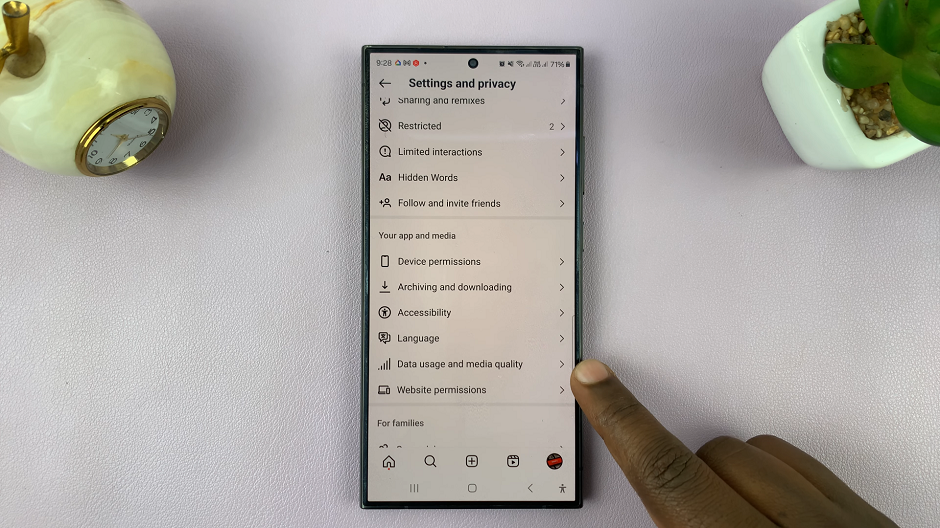
In this submenu, locate the Media Upload Quality section. you should see that he Upload at Highest Quality option is off.
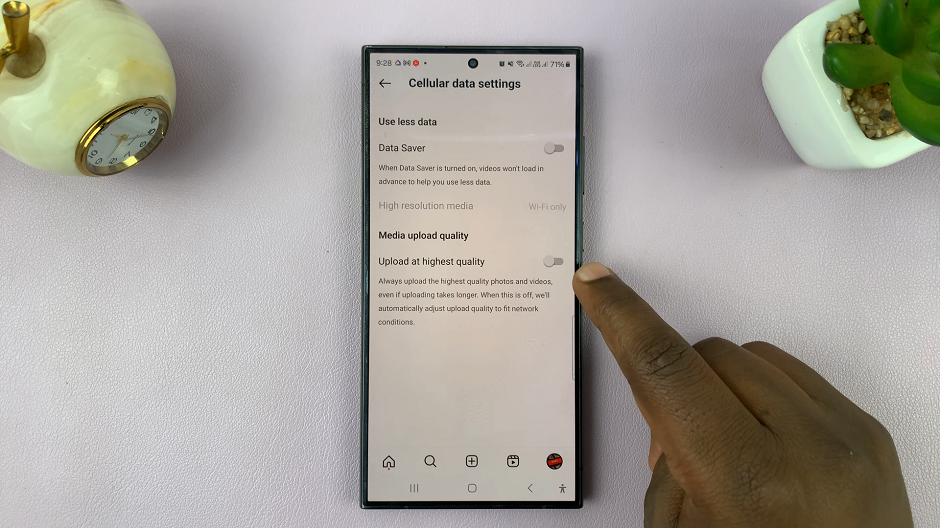
This means that the upload will automatically adjust upload quality to fit network conditions.
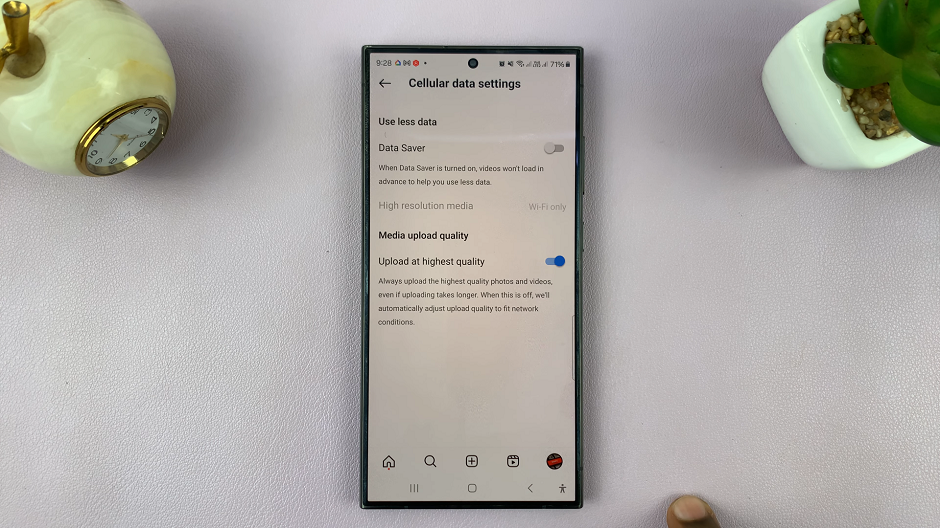
Tap on the toggle next to the Upload at Highest Quality option to enable it. With this option turned on, you will always upload the highest quality photos and videos. However, the uploading may take longer.
With these strategies in your arsenal, you can ensure that your content stands out on Instagram, captivating your audience with its clarity and vibrancy. By understanding Instagram’s compression mechanisms and implementing the right techniques, you can elevate the quality of your uploads and showcase your creativity in its full glory. So go ahead, unleash your visual storytelling prowess, and let your content shine on the gram!