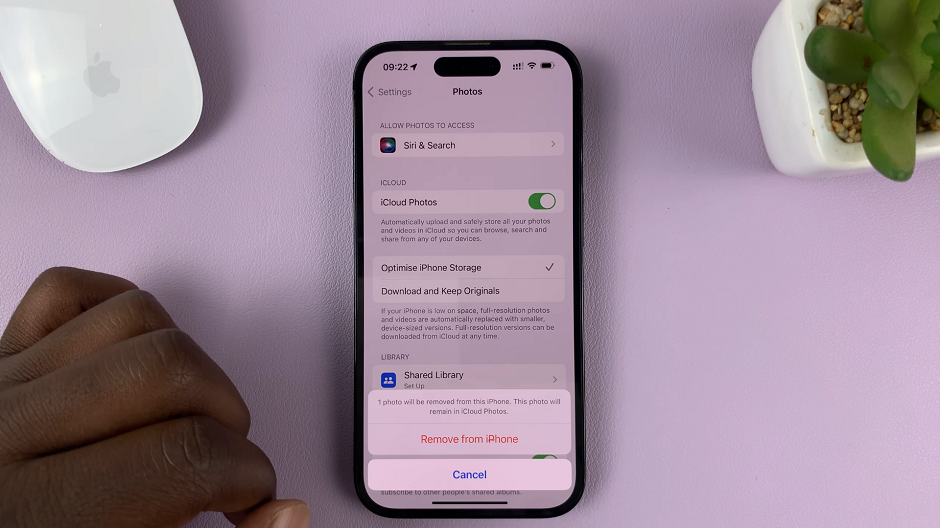In today’s digital age, smartphones have become an extension of our personalities, reflecting our tastes and preferences through customizable features. The Samsung Galaxy A05s, known for its user-friendly interface and sleek design, offers a multitude of customization options to enhance the user experience.
One such feature is the ability to change icon themes. This allows users to personalize their device’s appearance to suit their style. Whether you prefer minimalist designs, vibrant colors, or thematic icons that match your mood, the Galaxy A05s has something for everyone.
In this guide, we’ll walk you through the comprehensive step-by-step process on how to change the icon theme on the Samsung Galaxy A05s.
Also Read: How To Revert To Default Icon Theme On Samsung Galaxy A05s
How To Change Icon Theme On Samsung Galaxy A05s
The first step is to open the Galaxy Theme store. You can access it in two ways. The first is by entering editing mode on your home screen the selecting “Themes.” And the second is by opening the Settings app and selecting “Themes“ from the list.

Inside the Galaxy Theme Store, select the “Icons” category. Here, you’ll find a range of icon themes to choose from. Browse through the available icon themes until you find one that catches your eye. If you’re satisfied with your chosen icon theme, tap on the download button.
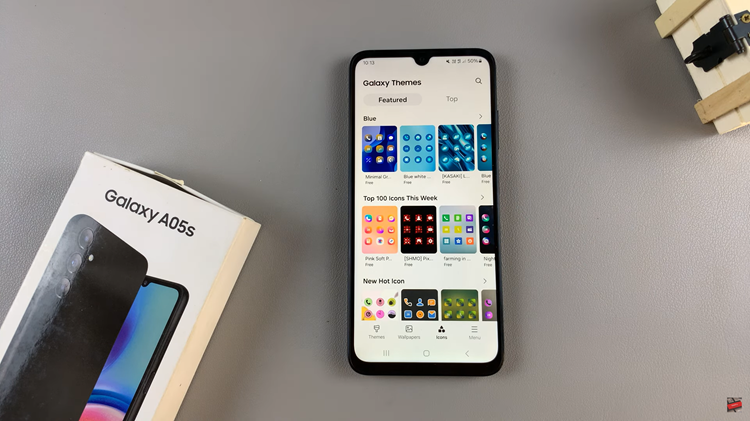
Once you download the theme, a prompt will appear on your screen, asking if you want to apply it. Tap on “Apply” to proceed. Upon applying the new icon theme, the system will redirect you to your home screen, where you will immediately notice the changes.
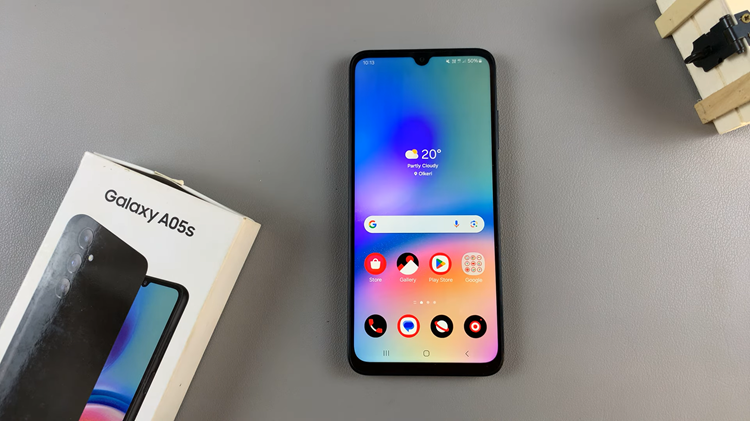
Your app icons will be adorned with the new theme’s design. Changing the icon theme is a quick and easy way to breathe new life into your device. With a wide range of themes available in the Galaxy Theme Store, you can switch up your look as often as you like to keep things fresh and exciting.
Also Watch: How To Format SD Card On Samsung Galaxy A05